- Windows
- Windows XP
- 14 March 2013 at 16:34 UTC
-

If Windows XP will not boot or it crashes constantly, know that it is possible to reinstall only Windows XP without touching documents or programs installed. This reinstalling Windows XP only can sometimes solve problems.
Before starting this tutorial, we installed the "Service Pack 3" Windows XP "Microsoft Office 2007" to prove that they are still present after reinstalling Windows XP.
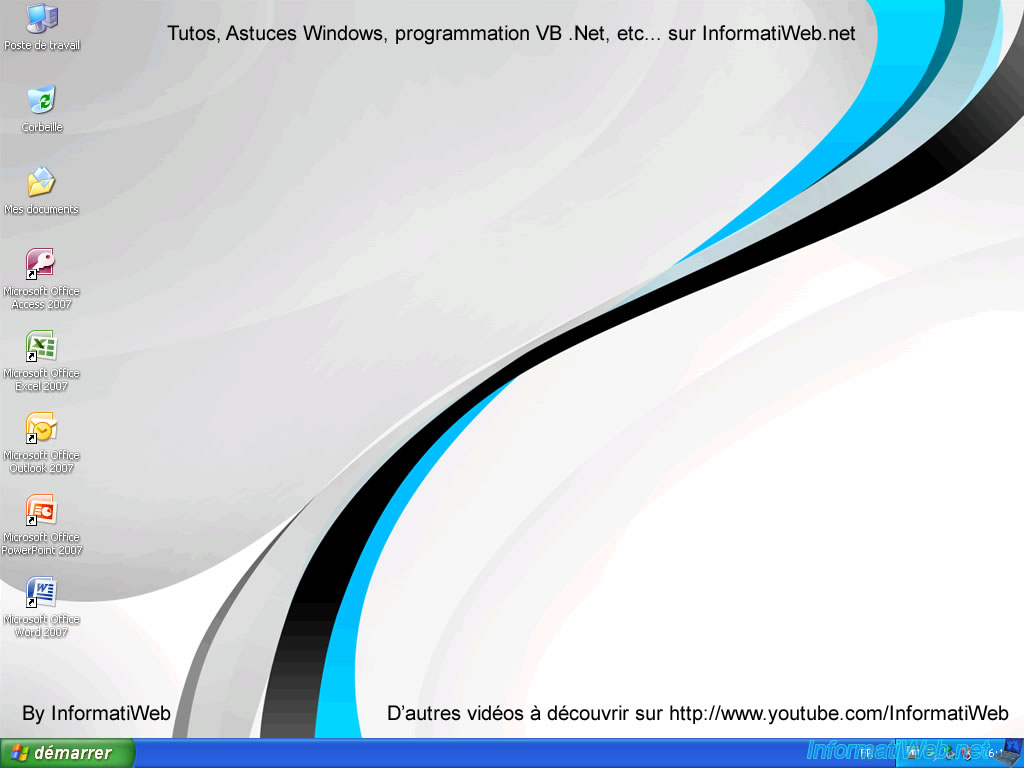
Now insert the Windows XP CD into your CD drive and configure your BIOS for your computer to boot it. If you do not know how, read our tutorial "Change the BIOS boot order".
IMPORTANT : The edition of the CD must match the edition of Windows XP that is installed at this time, if your serial number is not valid.
Once completed loading files, you will get to this menu. In this tutorial, this is the first option that interests us. The second corresponding to the recovery console and not reinstalling Windows.

The installation wizard will then search for previous versions of Windows.
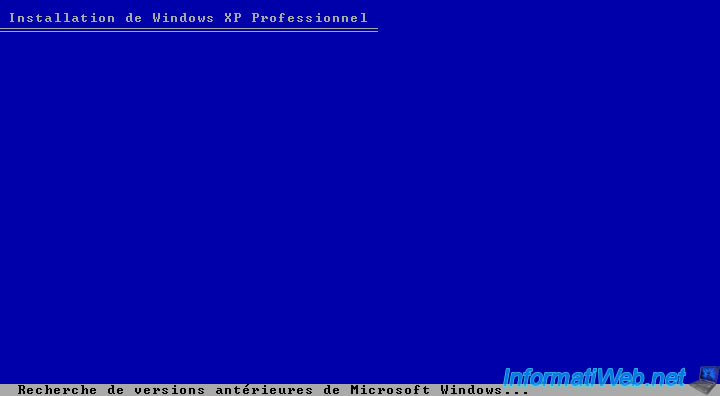
If your installation is not too damaged, a line similar to this is displayed : C:\WINDOWS "Microsoft Windows XP Professional".
If you get a list of partition and its file system is "Unknow" instead of "NTFS" (recommended) or "FAT32" is that the file system of the partition is damaged.
To try to fix it, read these two tutorials :
- Windows XP - Startup Repair (point 5, Repair filesystem)
- UBCD - Test the equipment (in point 1 Test the hard drive and try to repair bad sectors thereof)
Select the installation to repair (if there are several, in the case of a Multiboot for example) and press the "R" key on your keyboard.
CAUTION : Do not mistake especially key.

The wizard will first perform some system checks.
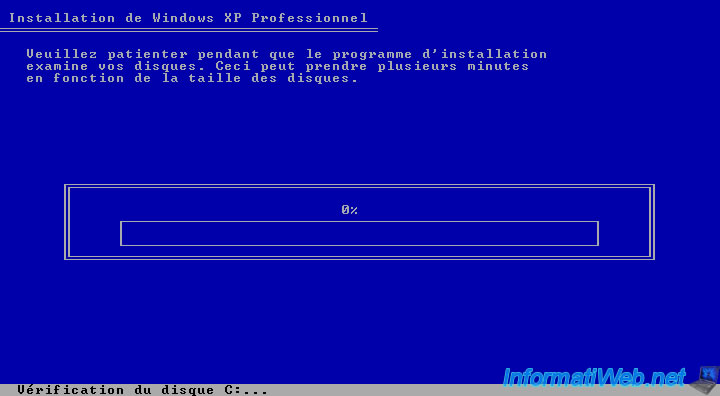
Then it will then explore folders and delete a number of system files. DON'T worry, the wizard delete ONLY the Windows XP files.
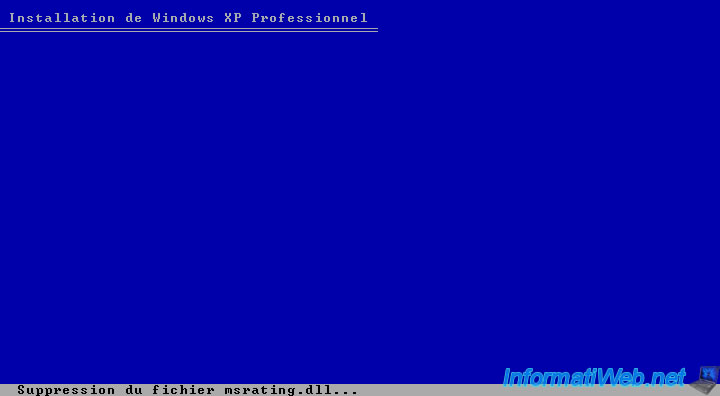
Once Windows XP removed from the hard drive, the wizard will then create a list of files to copy to the hard drive to reinstall it.
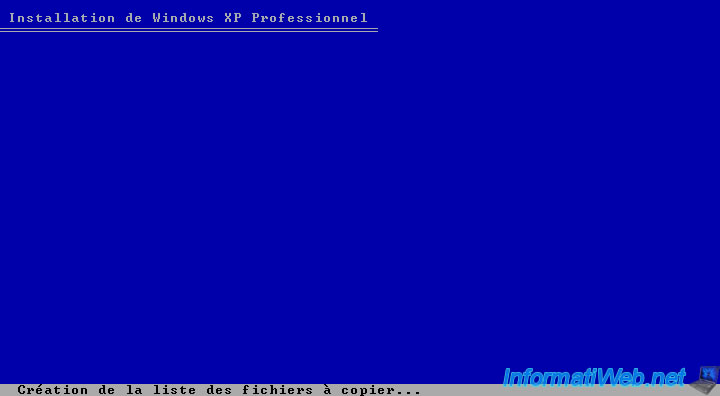
The wizard will then copy the installation files to the hard disk.

The wizard will then boot your Windows XP setup.
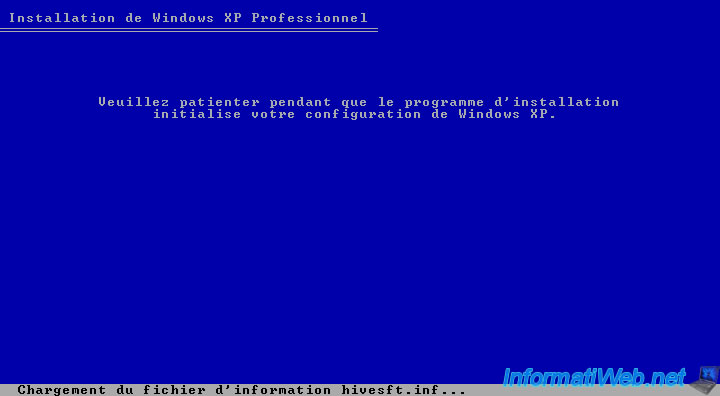
Then restart automatically. If you do not want to wait, check that there is no floppy disk in your drive (if you still have one), then press the "ENTER" button.

Upon restart, your computer will display the message again "Press any key to boot from CD-ROM". This is simply because the BIOS is configured to boot the CD / DVD drive and hard drive. Ignore this message until it disappears.

The installation files are now located on the hard disk, it is now about installing your computer will restart. As you can see, the image resolution is higher than in a conventional system. This is simply because the drivers are still installed. And so the resolution is not the recommended VGA resolution (800x600).
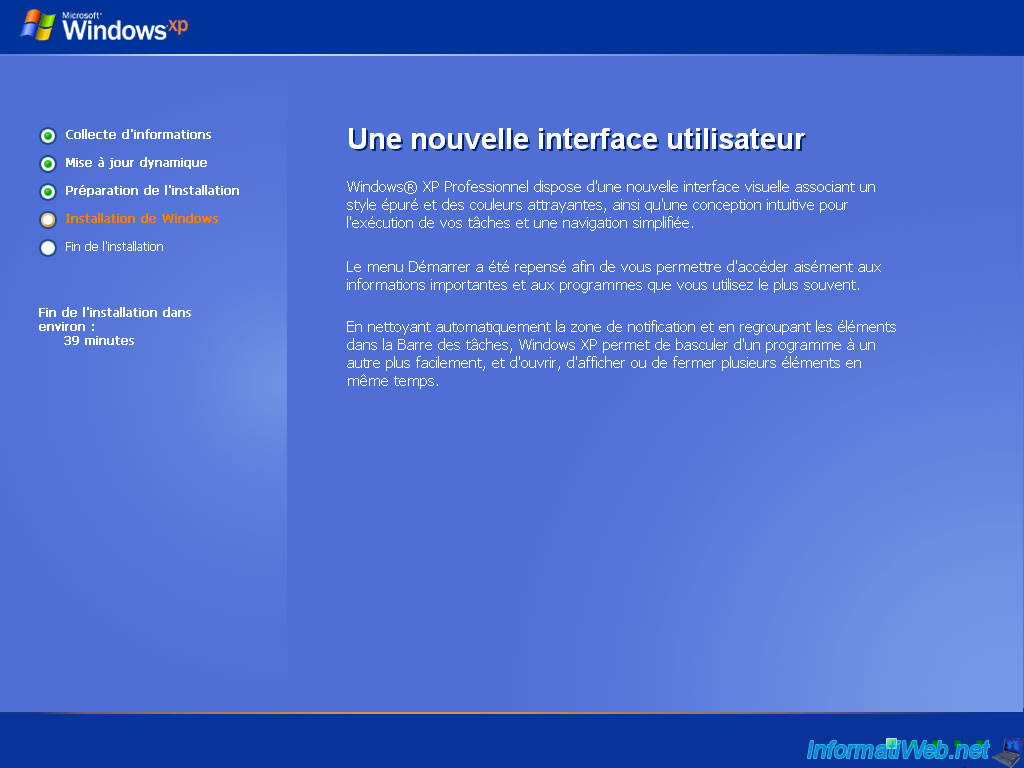
During installation, the wizard will display still some configuration windows for :
- Language options : keyboard language ... which are already preconfigured with settings from the old facility
- Serial number of Windows you will need to re-tell.
Note : As you can see, the windows are named "Upgrading Windows XP" instead of "Install Windows XP".
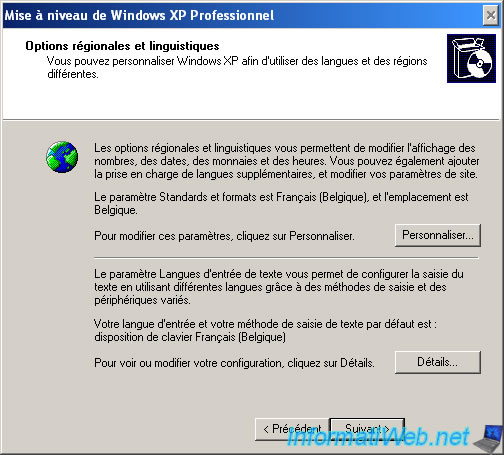
Enter the serial number of Windows XP. If it appears disabled, you may have made ​​a mistake or it does not match the edition you are trying to install.
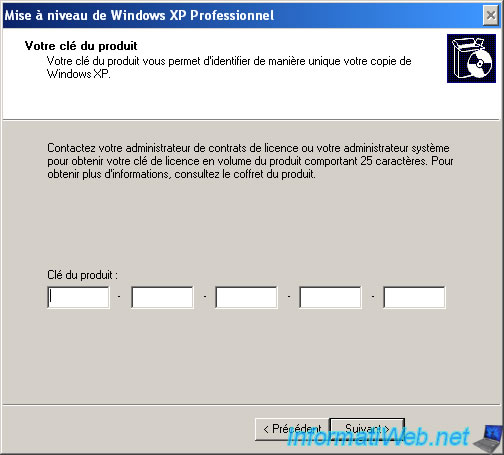
The installation then continues then you computer will restart one last time.
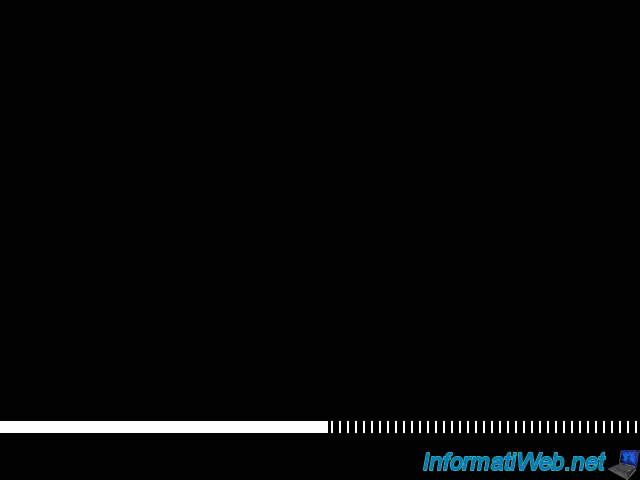
Windows XP is now reinstalled keeping your old settings, programs and documents.
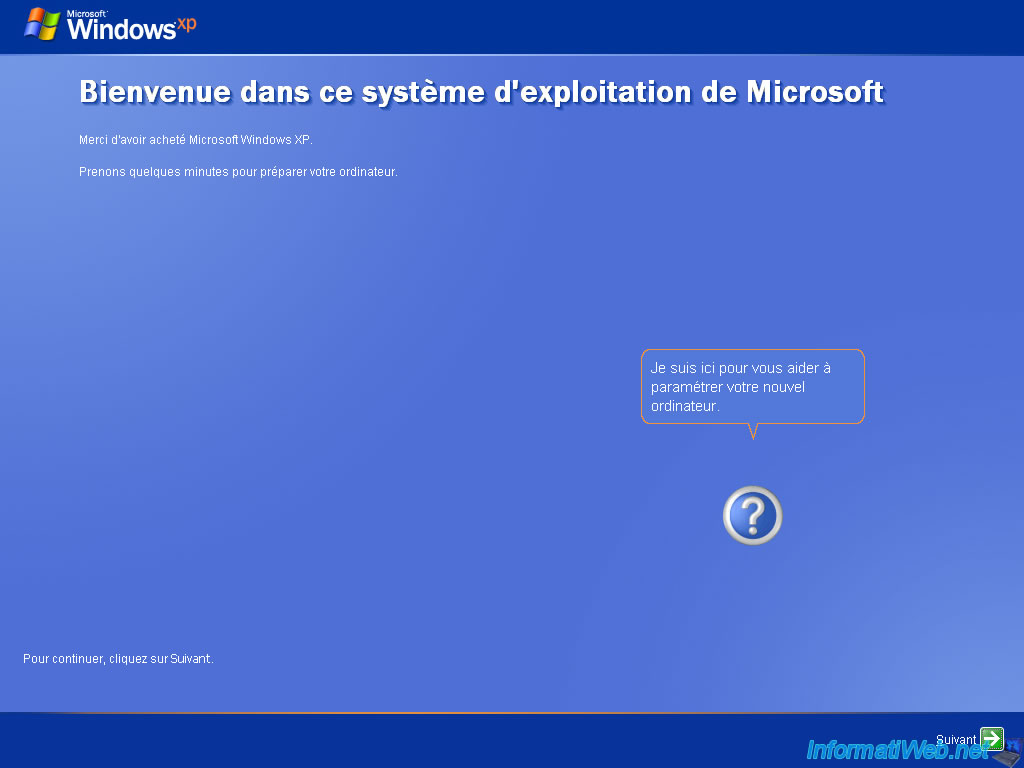
Registration is not mandatory, but the activation yes.
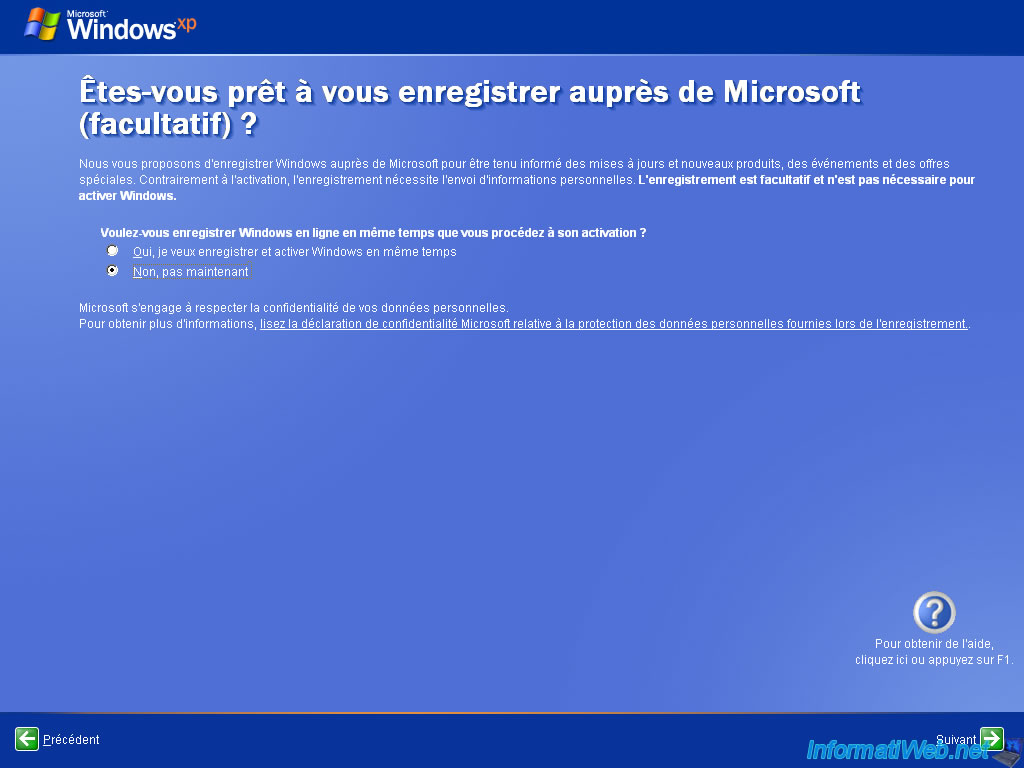
As you have noticed, the wizard does not ask you to create user accounts because they were backed up before reinstalling Windows.
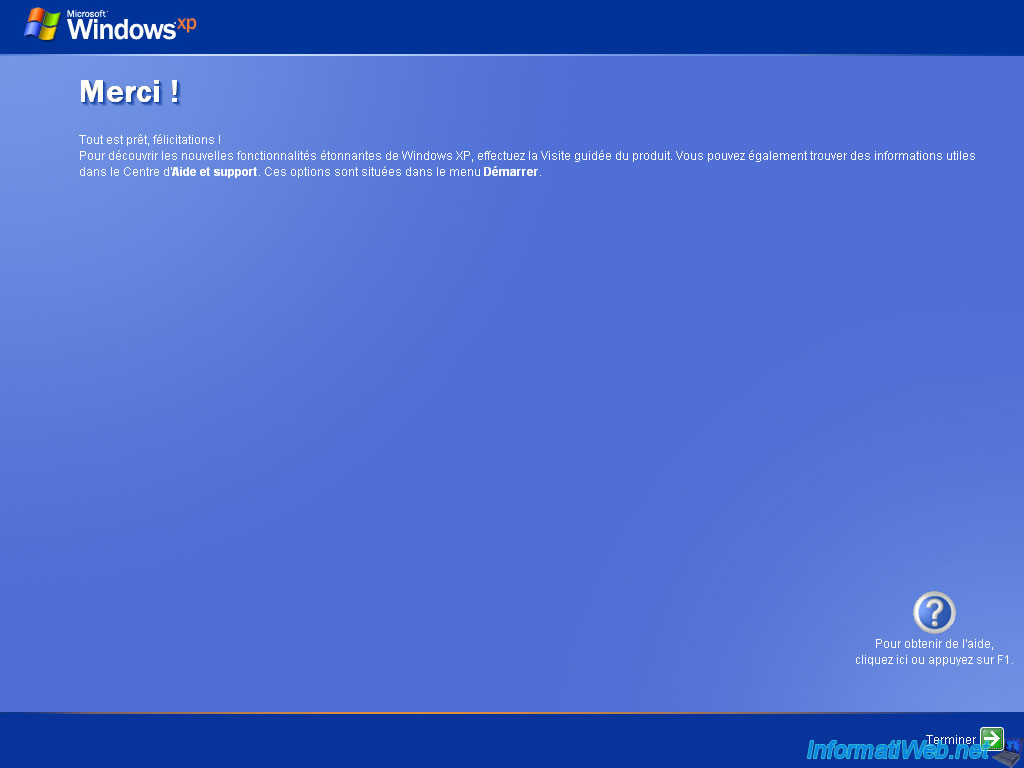
And we're back on our Windows XP installation with our programs (Microsoft Office 2007 in our case), our documents, ...
Note : Please note that all the same updates of Windows are installed and therefore longer service packs either since it is large packs Updates created by Microsoft.
This will require re perform updates to Windows and reinstall the service packs.
Service packs are available for download from the Microsoft website :
- Service Pack 1 (This service pack is no longer available from the Microsoft website as it is integrated in SP2)
- Service Pack 2
- Service Pack 3
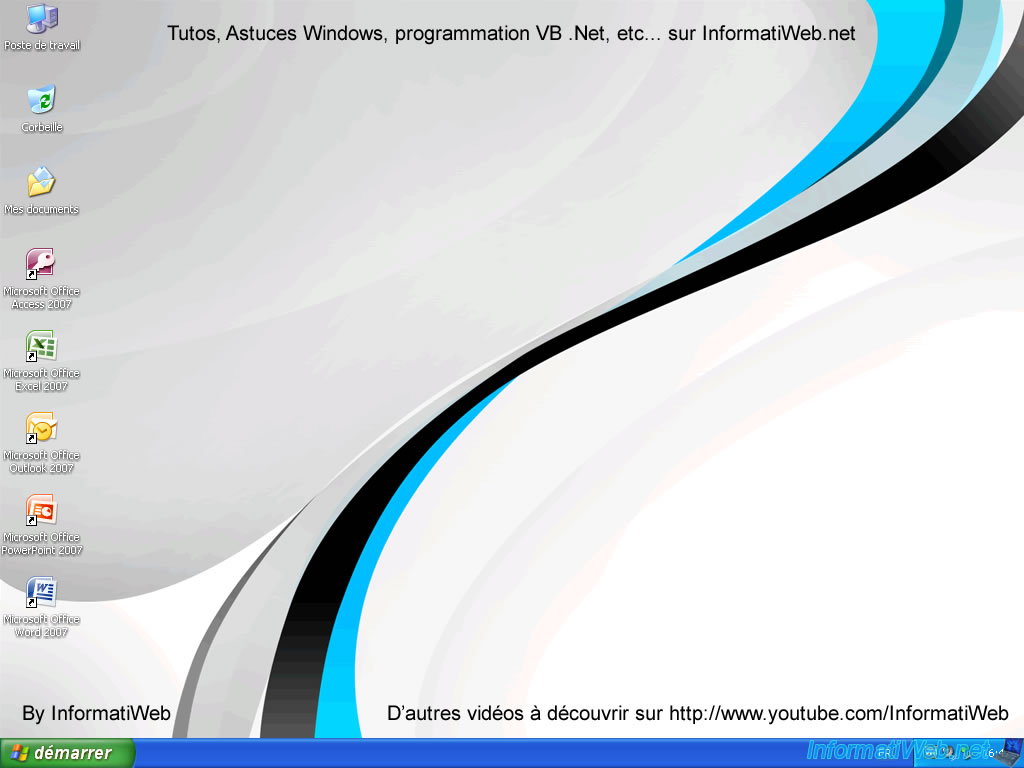
As you can see, Microsoft Office 2007 still works despite reinstalling Windows.
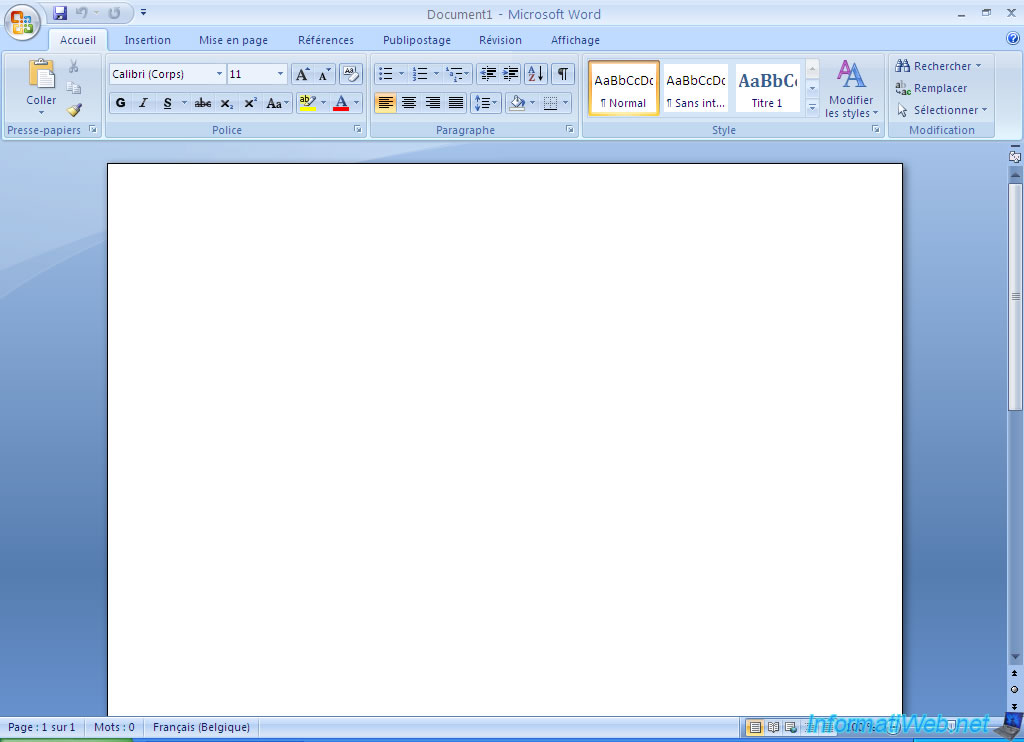
Share this tutorial
To see also
-

Windows 11/27/2020
Upgrade from Windows XP to Windows 7
-

Windows 11/3/2013
Windows XP - Connect to a Wifi network
-

Windows 3/14/2013
Windows XP - Installation next to your data
-

Windows 1/7/2010
Windows XP - Windows Search - Search engine

You must be logged in to post a comment