- Windows
- Windows XP
- 04 April 2013 at 15:02 UTC
-

To start in Safe Mode in Windows XP, you have 2 options. Either by F8 key at Windows startup, or by the built-in Windows "msconfig" utility.
1. Win advanced menu options. XP (by F8 key)
When your computer starts, press serveral times (not keep pressing) on the F8 key.
The following menu appears :
- Safe Mode
- Safe Mode with network support
- Command Prompt in safe mode
- ....
- Start Windows Normally
Select one of the 3 first options depending on your case.

If this screen appears, select the operating system to start.
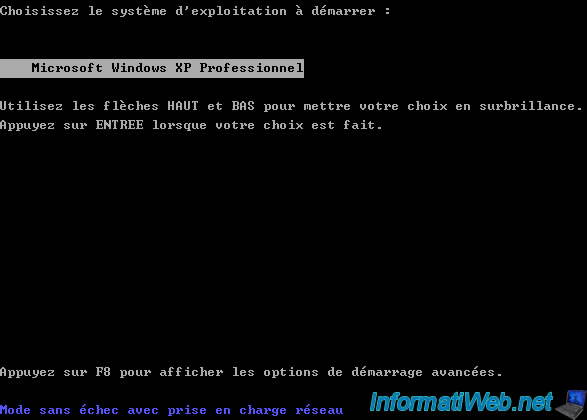
Windows will then load the drivers and system files.

Then log on using an account. In general, the "Administrator" account is used to have all the rights on the computer (this account is displayed by default in safe mode).
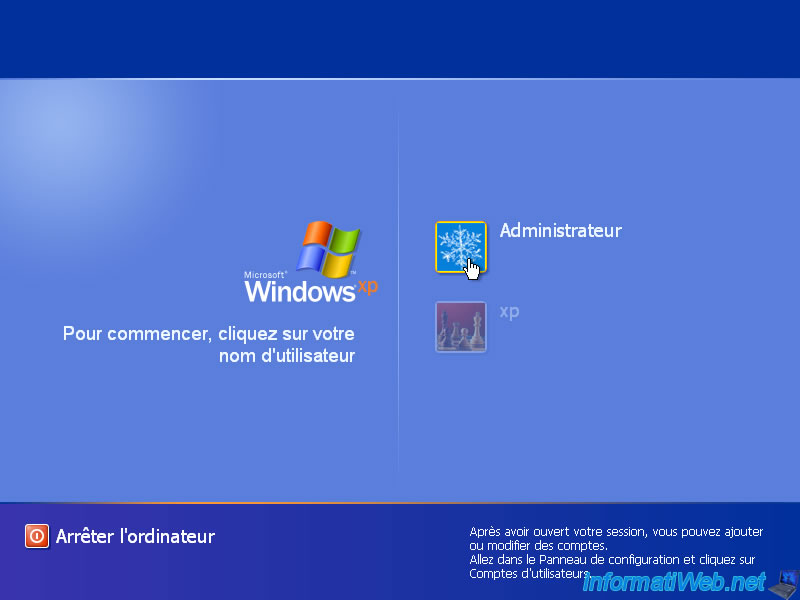
A warning appears telling you that it is a diagnostic mode that allows you to repair errors (or problems) that you might have with Windows.
Click "Yes".

And you are now in safe mode.
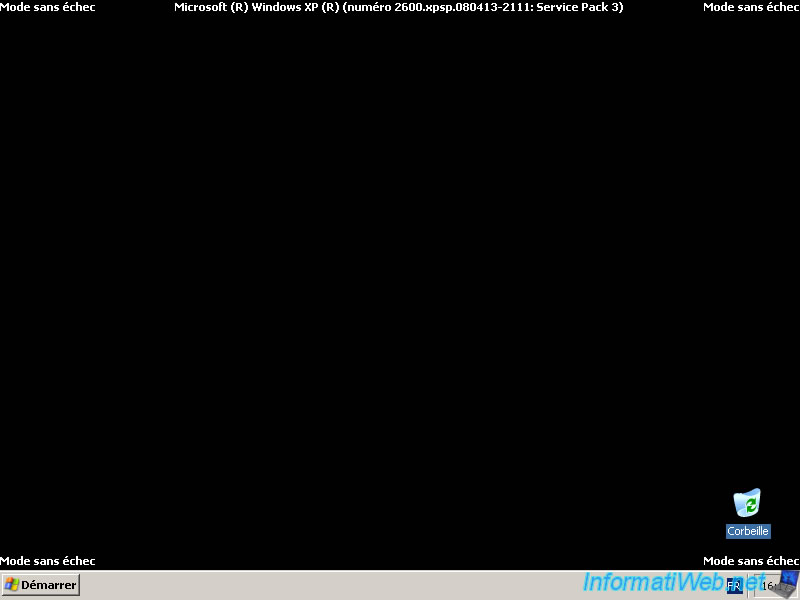
2. Msconfig
To force Windows XP to start in safe mode automatically, ie at every boot. We will use the "msconfig" utility built in Windows.
To start, press the "Windows" + "R" keys on the keyboard (or go to Start Menu -> Run) and type "msconfig".
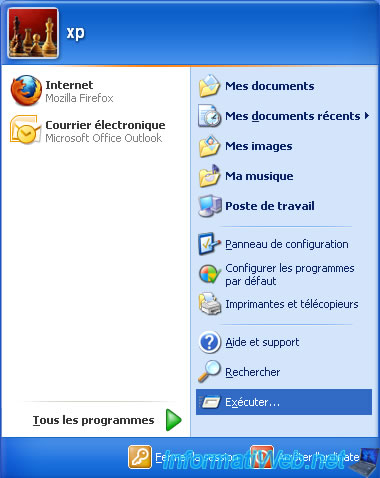

The "System Configuration Utility" window appears. In this window, go to the "BOOT.INI" tab and check the "/SAFEBOOT" box.
Then select one of these options :
- Minimal : Safe Mode
- Network : Safe mode with network support
- DSRepair : Directory Services Restore Mode (Windows XP domain controllers)
- Minimal (AlternateShell) : Command Prompt in safe mode.
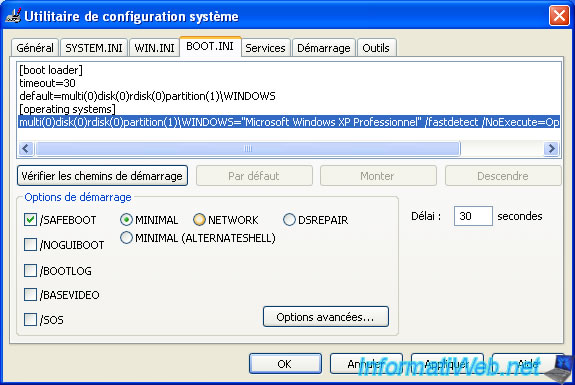
Then restart Windows.

And you are now in safe mode.
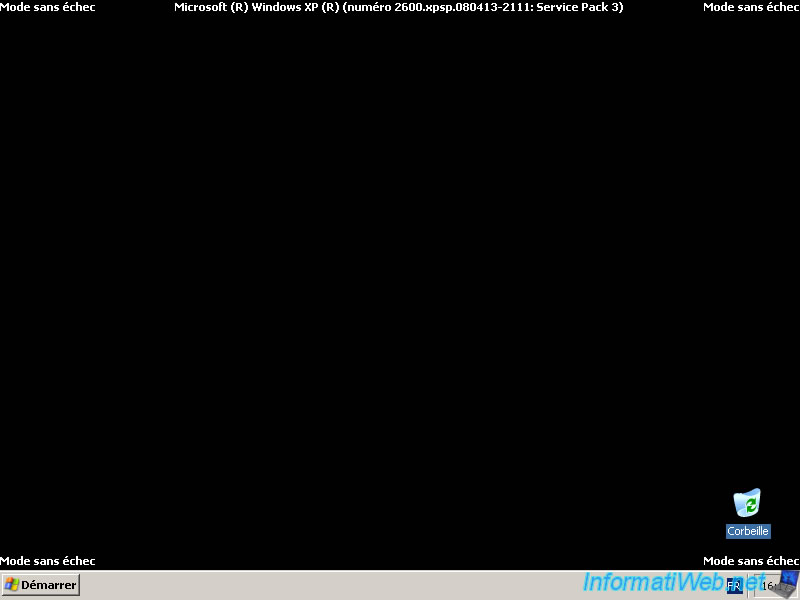
Now that Windows restarts in normal mode, return to the "msconfig" utility. Go to the "General" tab and select "Normal Startup".
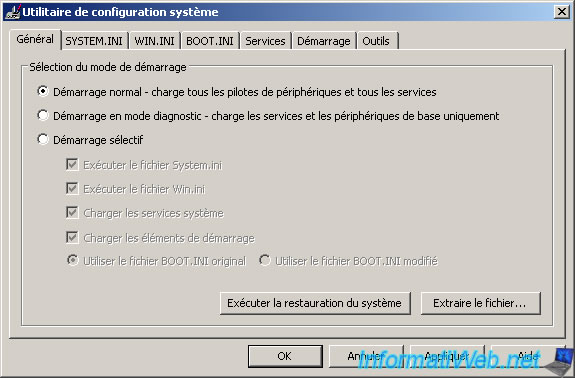
Share this tutorial
To see also
-

Virtualization 8/9/2019
VirtualBox - Virtualize Windows XP
-

Windows 12/25/2012
Windows XP - Install Windows XP on a SATA hard disk
-

Windows 12/4/2015
Windows XP - System restore
-

Windows 1/8/2020
Windows XP - Update your install CD easily

You must be logged in to post a comment