- Windows
- Windows 11
- 18 September 2023 at 08:07 UTC
-

Some Internet users have the option of automatically downloading and installing the new version of Windows 11 (currently: 22H2) via Windows Update.
However, this is not the case for everyone. This is random and may also depend on your computer based on information on the internet.
In short, to force the upgrade from Windows 11 to this new 22H2 version, all you have to do is use the Windows 11 installation wizard, as you will see in this tutorial.
To know your version of Windows 11, launch the "winver.exe" program.
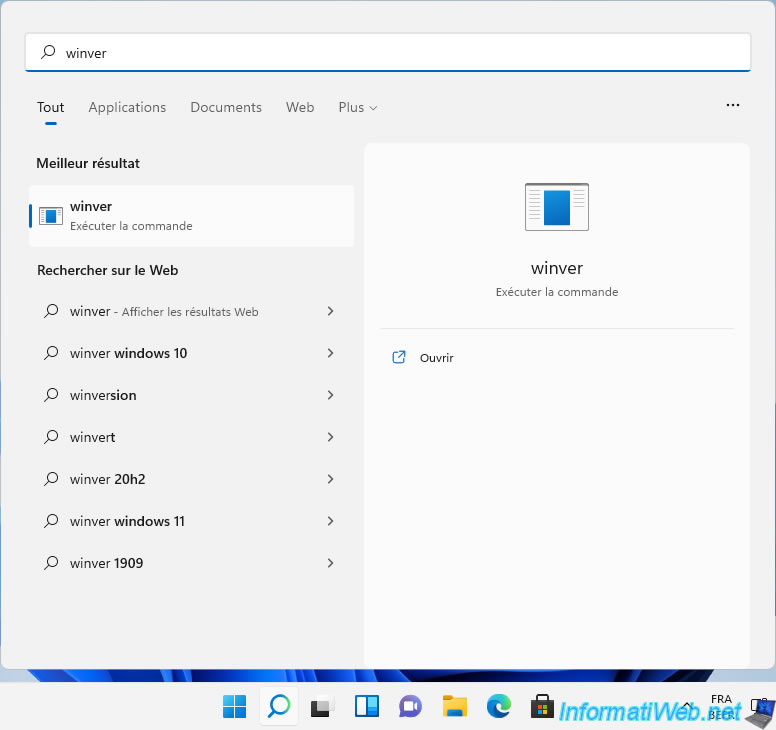
In our case, we are on the 1st version of Windows 11: 21H2.
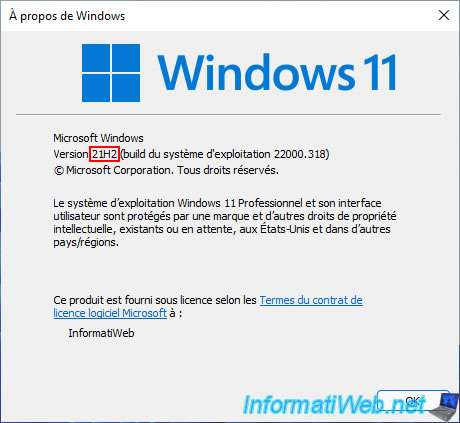
Go to Microsoft's "Windows 11 Download" page and click the "Download" button (just below "Windows 11 Installation Assistant").
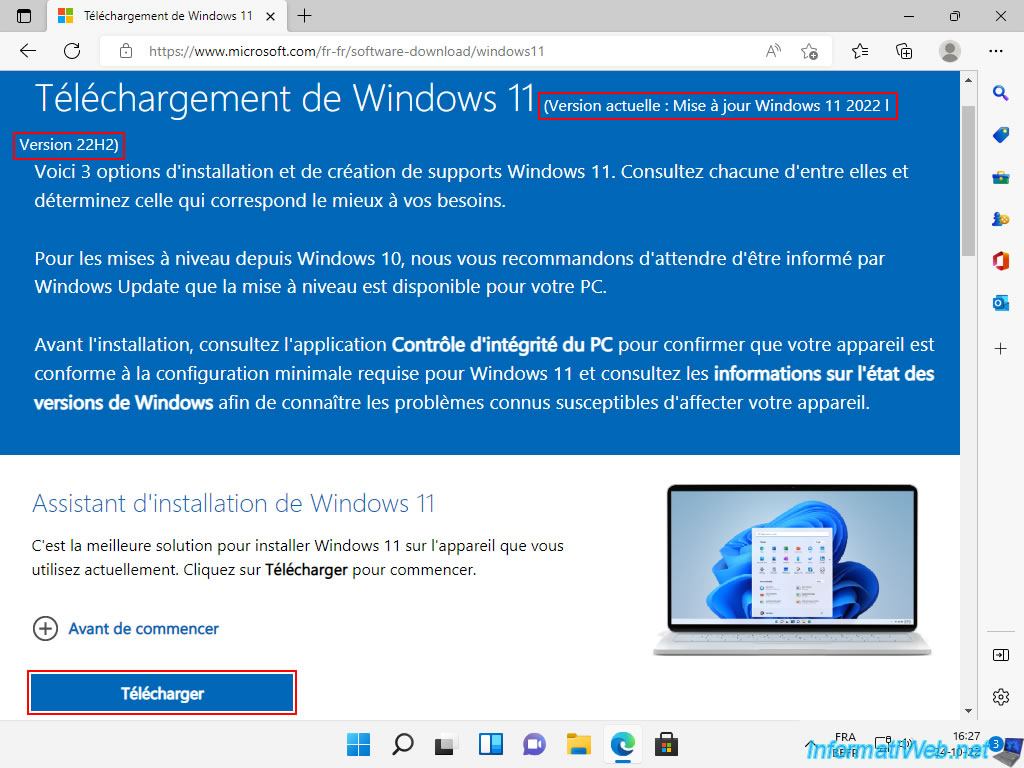
Launch the downloaded "Windows11InstallationAssistant.exe" file.
Note: if the "PC Health Check" program is not installed, you will only see this message:
Plain Text
Use the PC Health Check app to check compatibility. To see if your device meets the system requirements to run Windows 11, use the PC Health Check app. Then, come back here and select Refresh. PC health check.
Click on the displayed "PC health Check" link to download the required program.
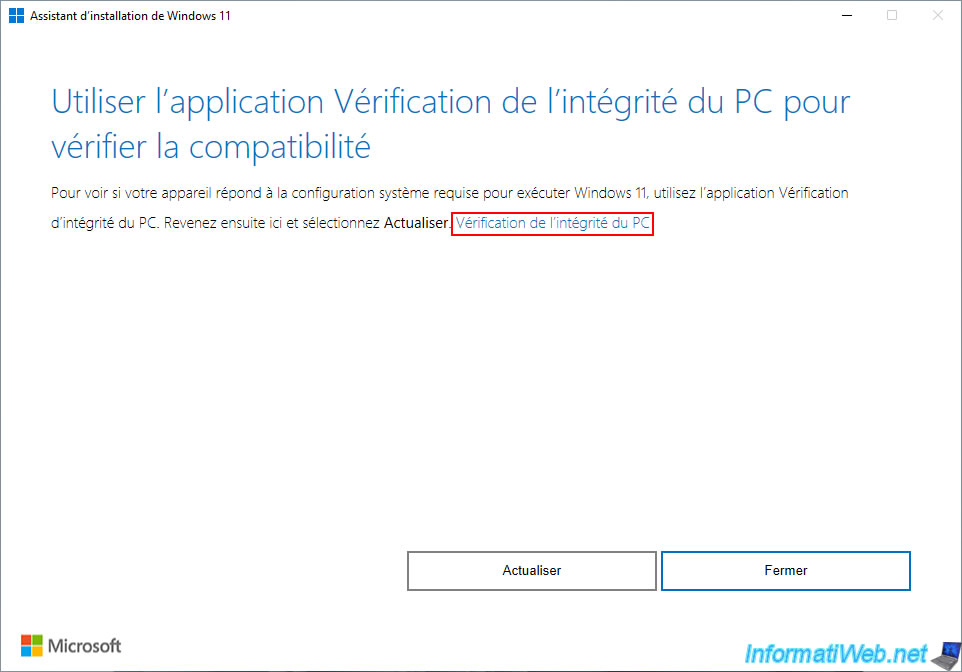
Once the required "PC Health Check" (WindowsPCHealthCheckSetup.msi) program has been downloaded, install it by simply clicking: Install.
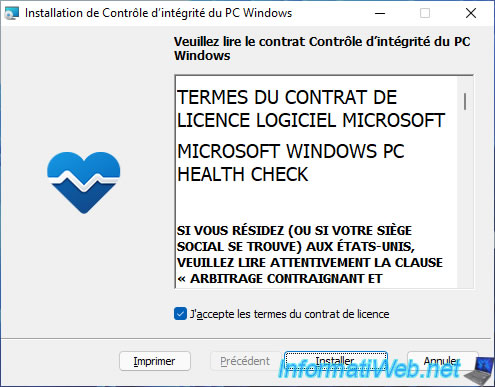
Then, click Finish.
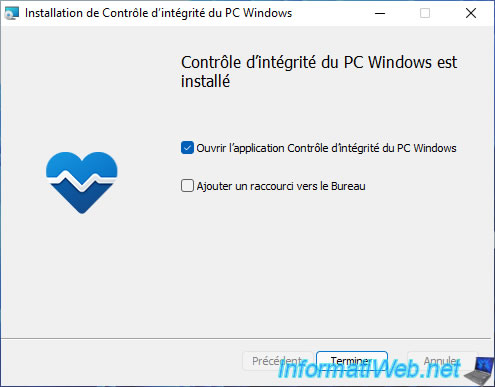
In the "PC Health Check" window that appears, click on the button: Check now.
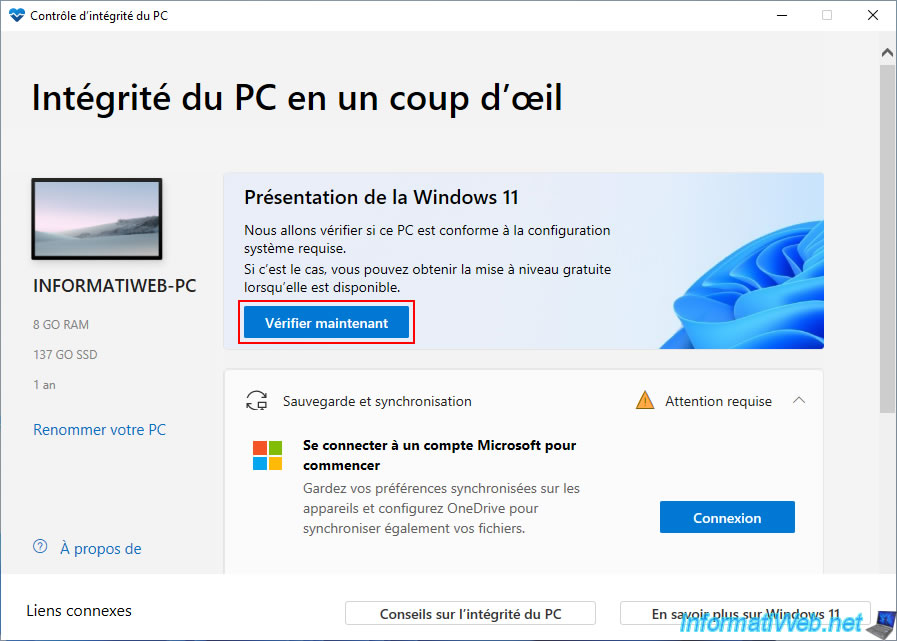
If your hardware is officially supported by Microsoft, the message "This PC can run Windows 11" will appear.
Otherwise, the upgrade will not be possible.
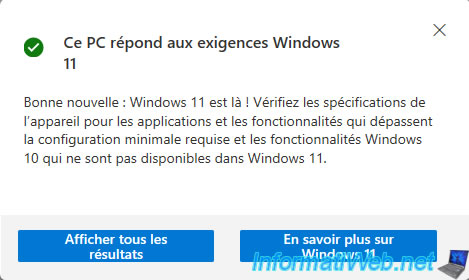
Relaunch the "Windows 11 Installation Assistant" program and this time, the "Install Windows 11" step appears.
Click on: Accept and install.
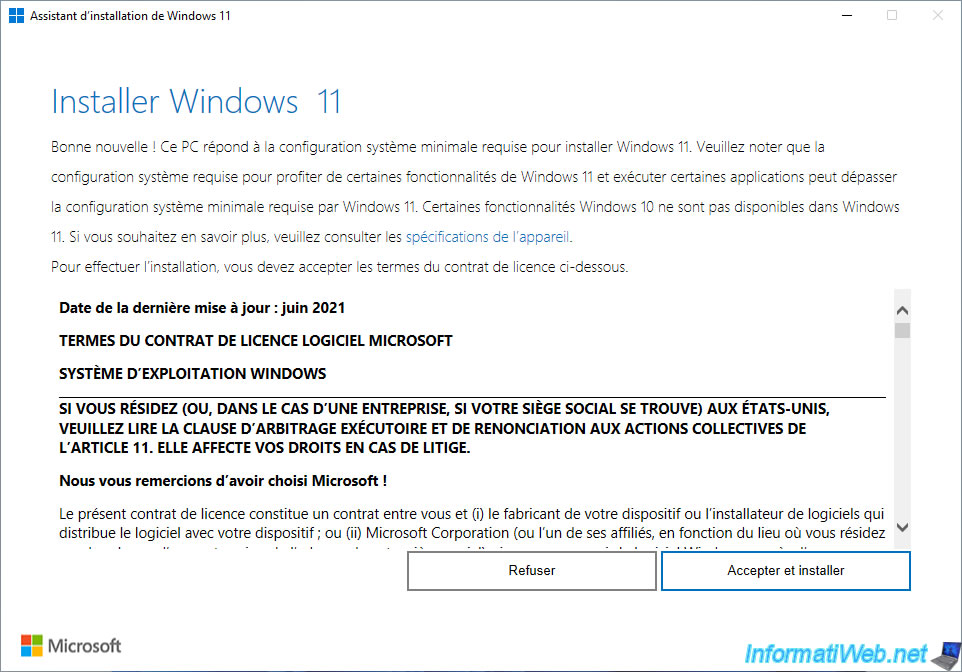
Wait while the latest version of Windows 11 is downloaded. In 2022, this is the 22H2 version.
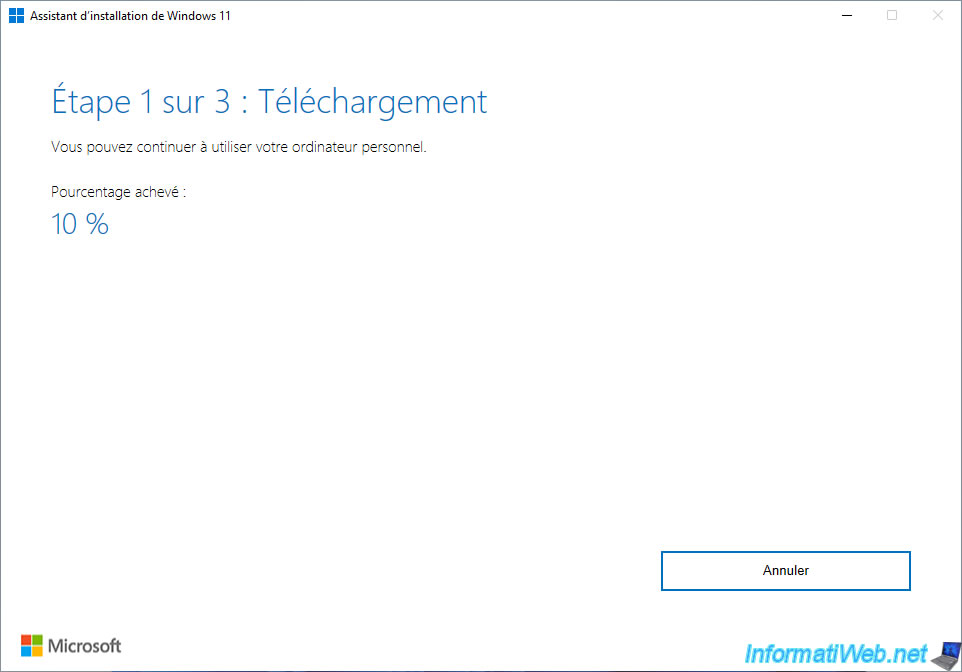
Wait while the download is verified.
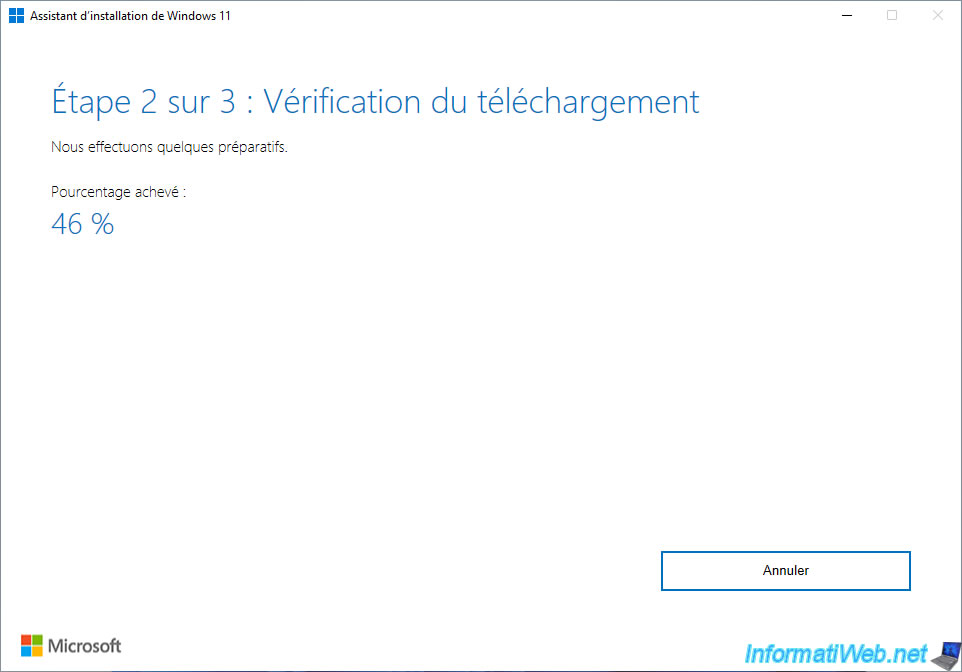
Wait while installing the new version of Windows 11.
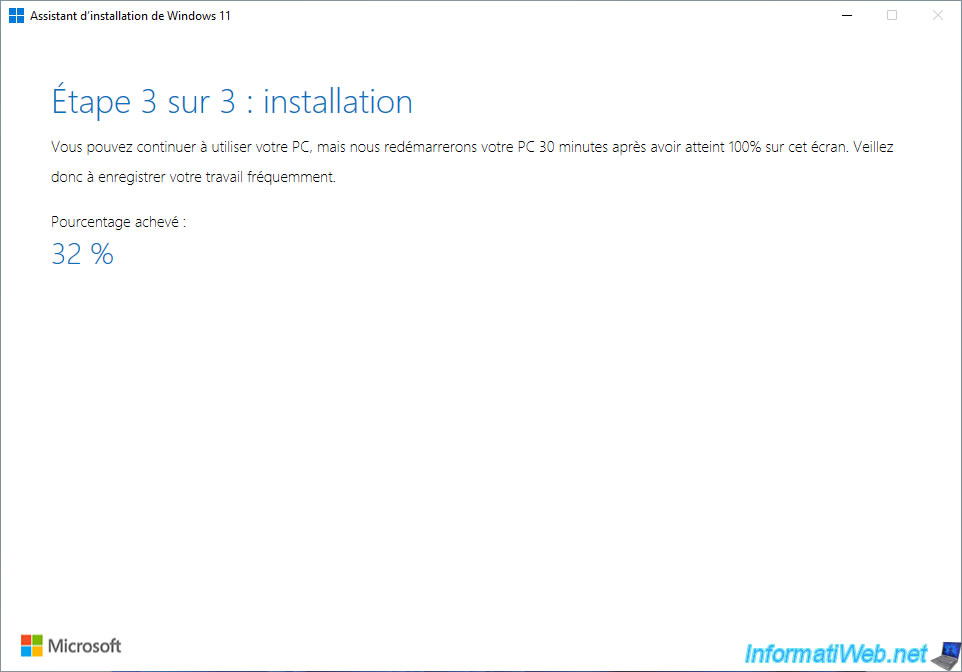
Once the installation is complete, your computer will restart automatically.
Once you get to your desktop, launch the "winver.exe" program again.
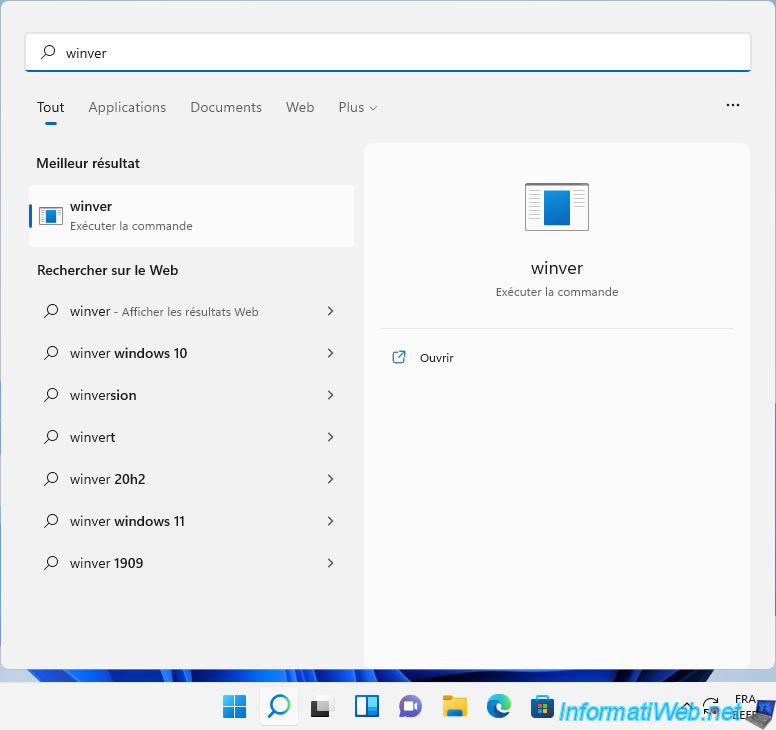
As you can see, we are now on the 2nd version of Windows 11: 22H2.

Share this tutorial
To see also
-

Windows 10/3/2022
Windows - Create a sandbox to isolate a process
-

Windows 7/10/2023
Windows 11 - Connect to a Wifi network
-

Windows 4/19/2022
Windows 11 - Create a local account
-

Windows 2/15/2022
Windows 11 - Formatting and reinstalling (on incompatible hardware)

You must be logged in to post a comment