- Windows
- Windows 7
- 23 April 2021 at 10:03 UTC
-

When you install Windows 7 on a computer, Windows defaults to the programs from Microsoft that are included with Windows 7, such as : Internet Explorer (for web pages), Windows Media Player (for music and videos), ...
However, you can of course download other more modern and free programs like Mozilla Firefox, Google Chrome, VLC, ...
- Change the default programs globally
- Associate a file type or a protocol with a program
- Change AutoPlay settings
- Set program access defaults
1. Change the default programs globally
Most of the time, these software changes the configuration of Windows (usually asking your opinion before) so that Windows defaults to the program you just installed.
Then, you are free to modify the programs used by default for :
- specific types of files or file extensions, such as ".jpg", ".mp3", ".avi", ... files
- specific protocols, such as FTP, HTTP, HTTPS, ...
For this, you have 2 possibilities :
- go to the settings of the desired programs and try to find where each program allows you to change its associations with the file types and protocols it supports
- go to the Windows 7 start menu and click on : Default programs
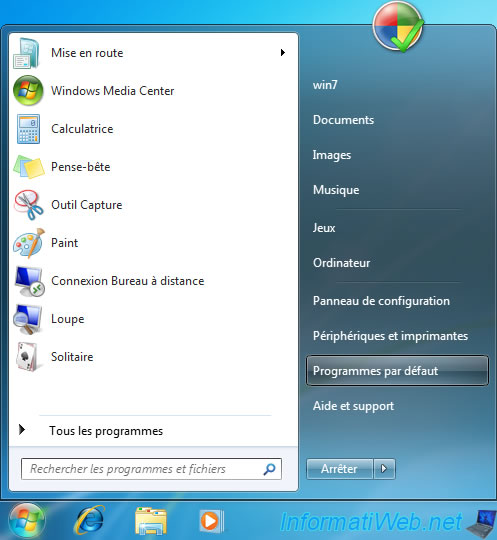
Then, click on : Set your default programs.
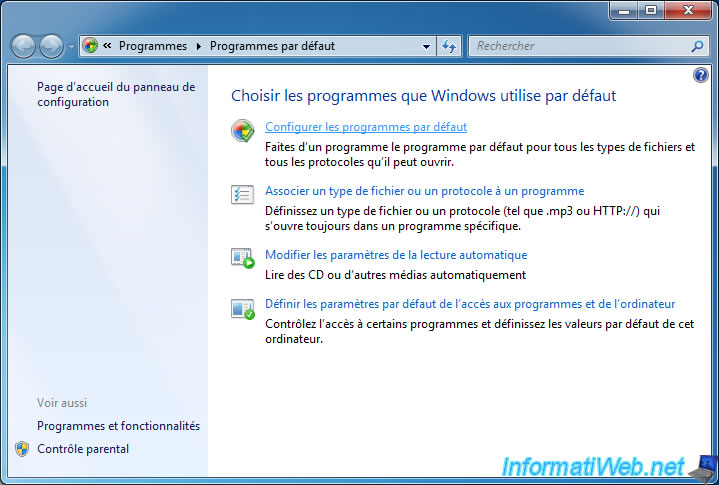
In this tutorial, we will take the example of VLC media player which is a free, open-source and well-known media player.
We select it in the left column and click on the "Set this program as default" button to make this program the default for all file types and protocols it supports.
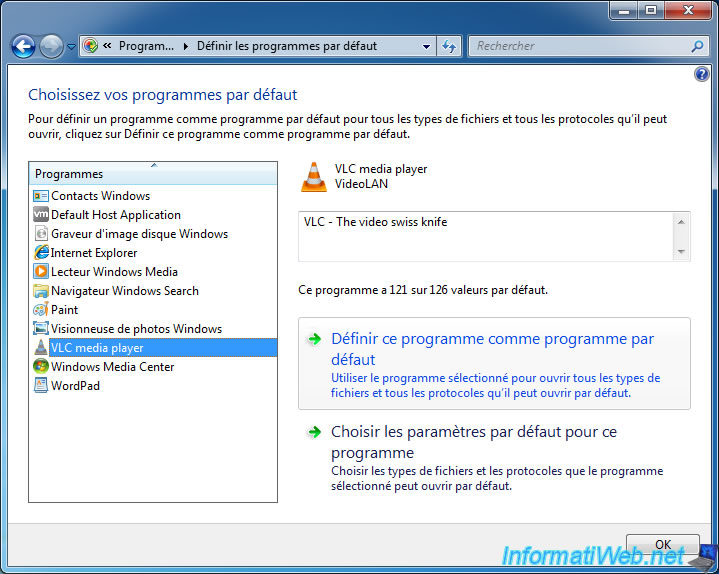
Now, Windows tells us that this program has all of its default values.
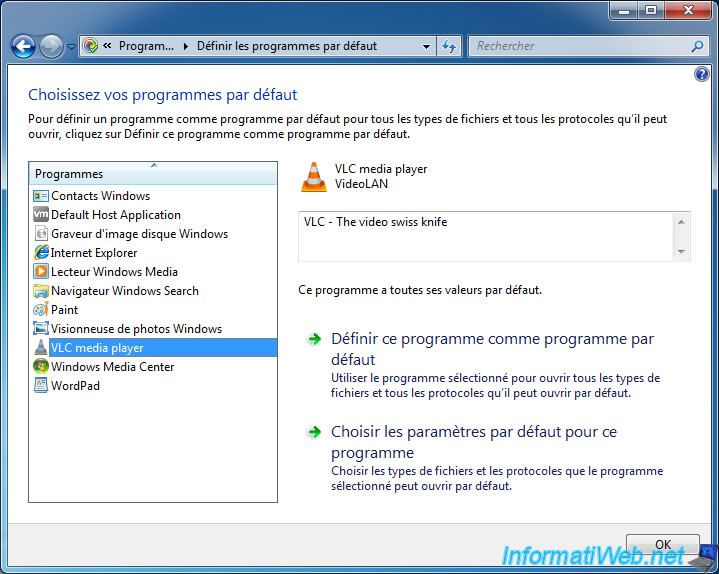
If you want to change only some associations for this program, you must click on the "Choose defaults for this program" button.
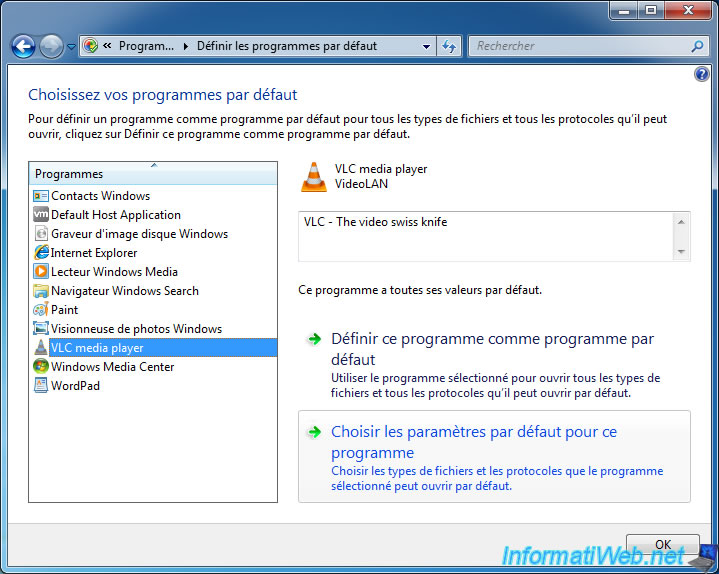
In this case, Windows 7 will show you the list of file types and protocols supported by this program.
Note that the protocols are at the end of this list (if applicable).
You will be able to change each association separately if you wish.
Then, click "Save" to save your changes.
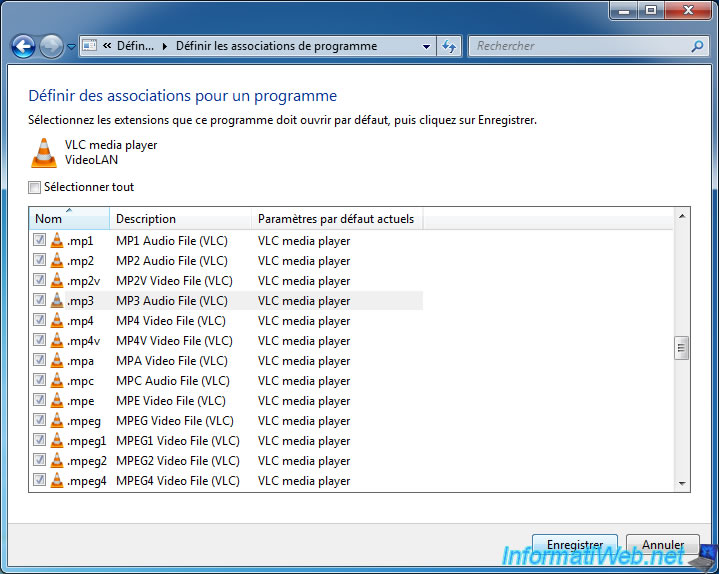
2. Associate a file type or a protocol with a program
The 2nd option allows you to change which program is associated with a specific file type or protocol.

In this case, Windows 7 will show you the complete list of known file types and protocols on your computer and tell you which program is associated with them by default.
Since we associated VLC with all file types and all protocols they support in the previous step, all music and video file types are currently associated with VLC in our case.
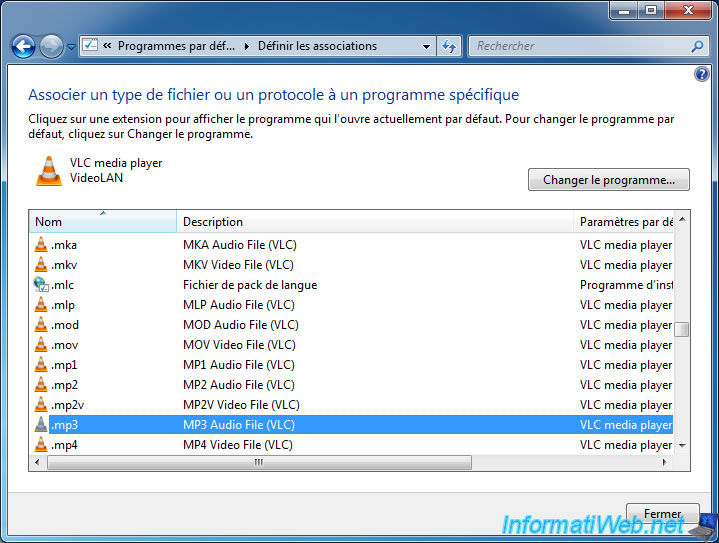
However, if we click for example on the ".mp3" line, we can for example choose to use Windows Media player (preinstalled with Windows 7) instead if we wish.
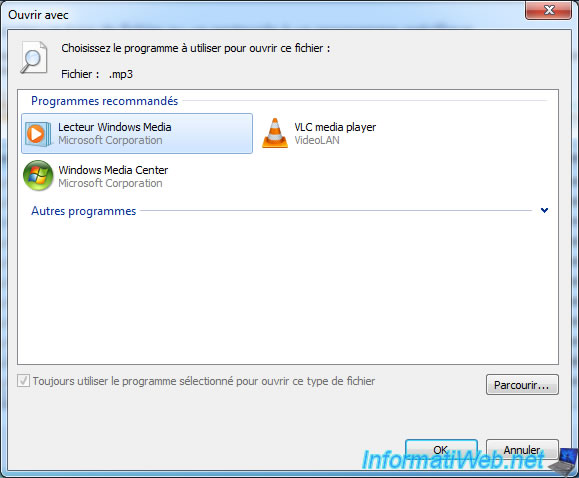
For the list of protocols, just go to the bottom of the list to view them.
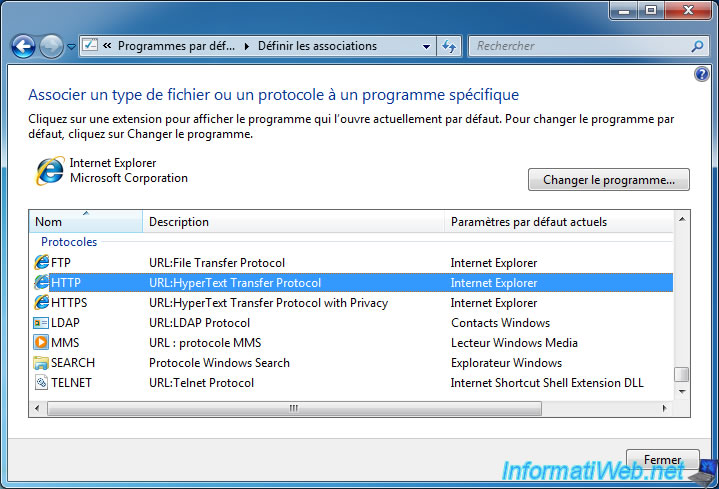
The principle is the same, you click on the line and you choose the program that you want to associate with this protocol.
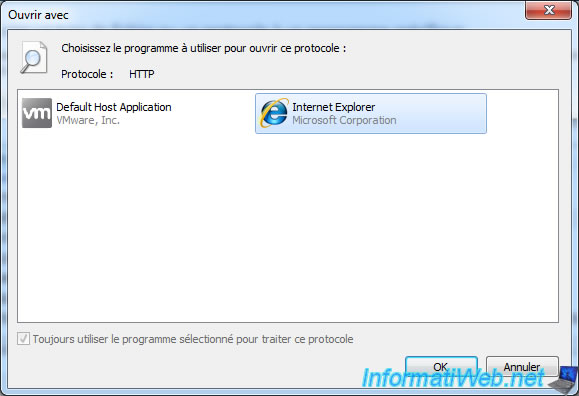
3. Change AutoPlay settings
When you plug in an USB key or insert an audio CD, DVD (containing a movie), ... Windows 7 can act accordingly to make your life easier.
To do this, choose the 3rd option : Change AutoPlay settings.
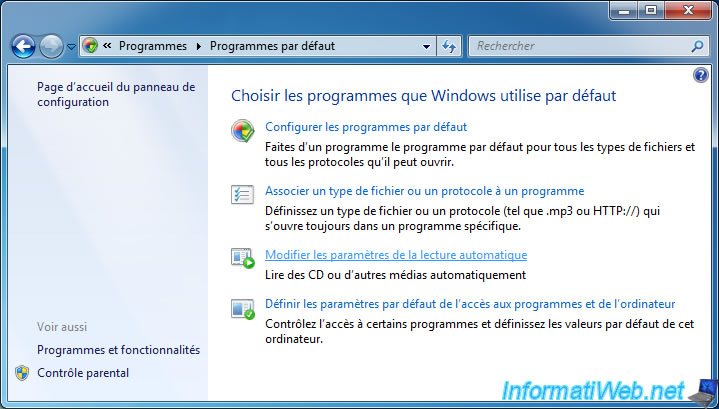
At the top of the list, you can choose whether or not to use AutoPlay for all media and devices.
Then, you can choose the desired behavior for :
- audio CDs
- DVD movies
- software or game CDs/DVDs
- CDs/DVDs containing images, videos, audio files
- blank CDs/DVDs or Blu-rays
- and more
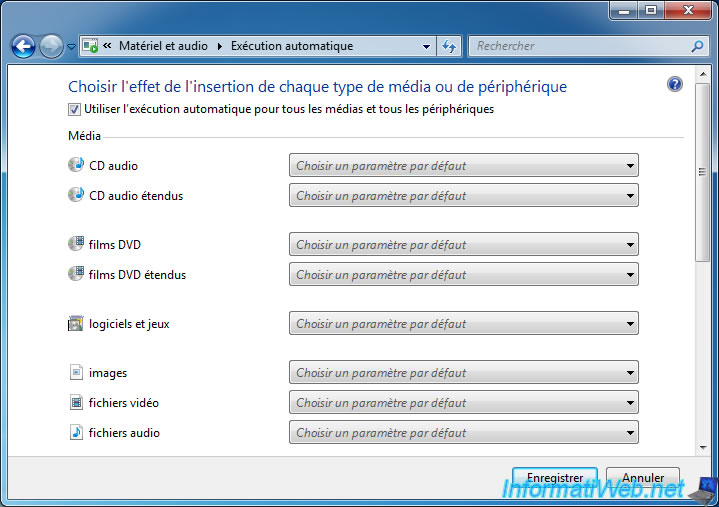
For this tutorial, we have chosen to automatically play audio CDs with VLC media player.
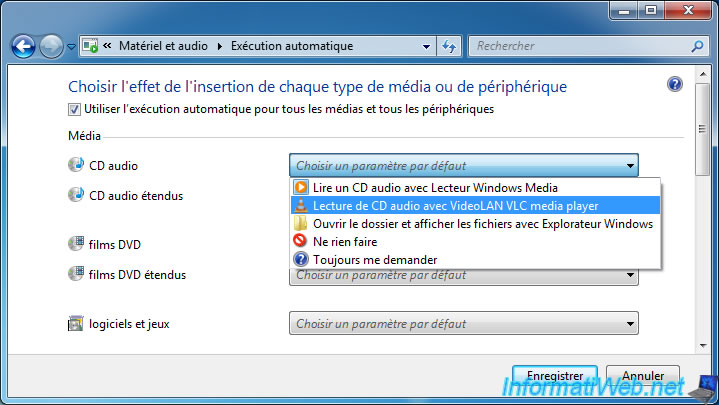
Then, click on : Save.
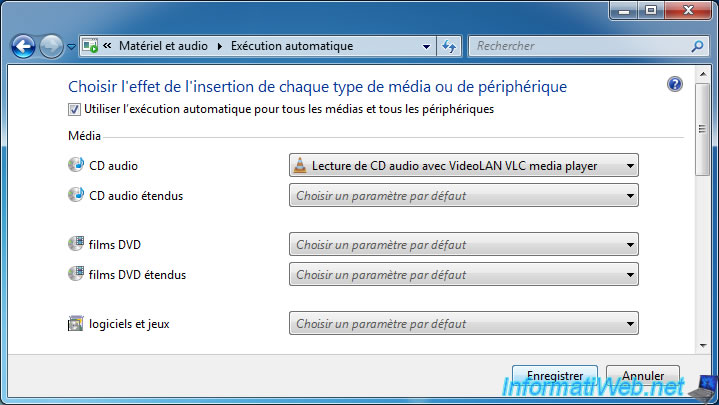
4. Set program access defaults
The last option available refers to the feature that was available in Windows XP and which allows you to configure Windows 7 to use the default Microsoft programs or other programs.
To do this, click on : Set program access and computer defaults.
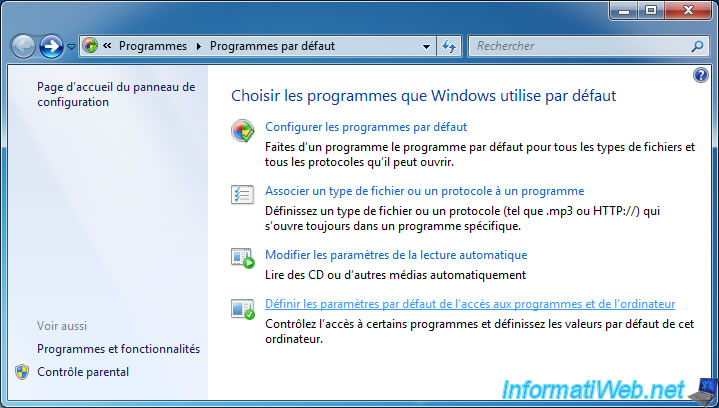
As you can see, you have the choice between :
- Microsoft Windows
- Non-Microsoft
- Custom
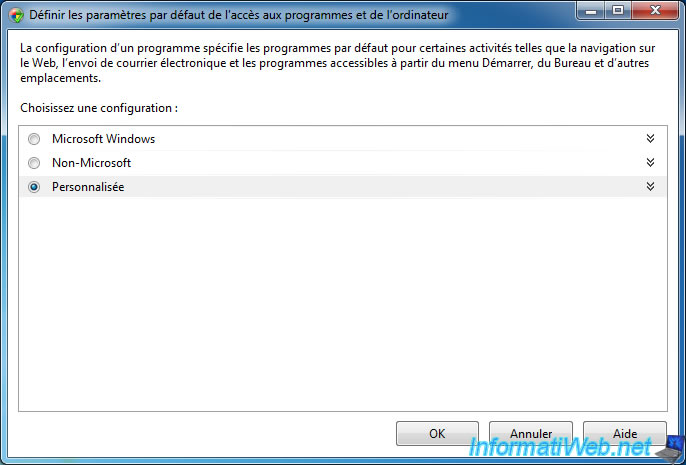
If you select "Microsoft Windows", Windows 7 will use by default :
- the web browser : Internet Explorer
- the media player (audio / video) : Windows Media Player and Windows Media Center
- other default programs if they are present on your computer for messaging (e-mails), instant messaging and for the Java virtual machine
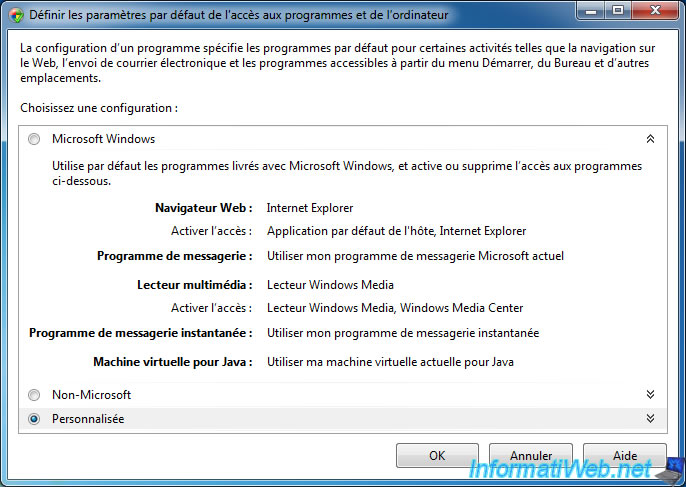
If you choose "Custom", you will be able to choose your favorite programs (if they are installed and recognized here) :
- web browser
- e-mail program
- media player
- instant messaging
- virtual machine for Java
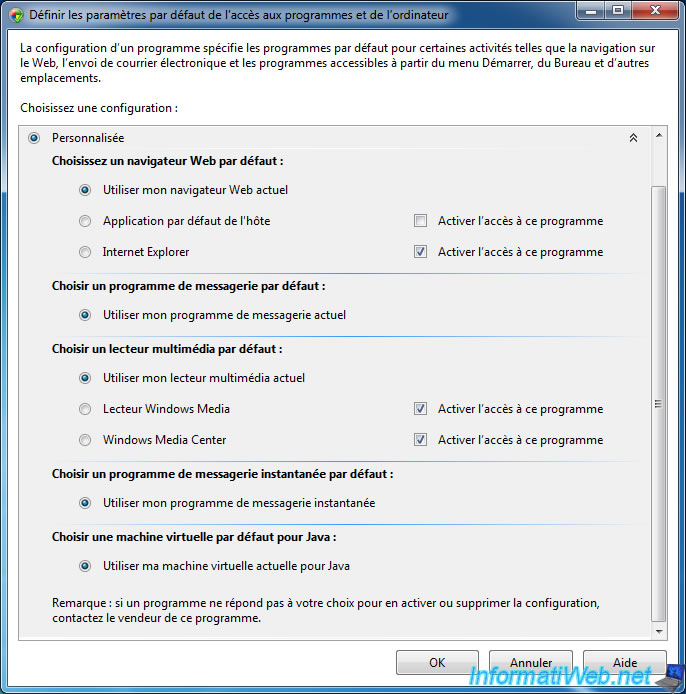
Share this tutorial
To see also
-

Windows 1/29/2021
Enable God mode on Windows
-

Windows 5/22/2025
Windows 11 / 10 / 8.1 / 8 / 7 - Add a mirror disk to a software RAID 1
-

Windows 5/24/2022
Windows 7 / 8 / 8.1 / 10 / 11 - Disable automatic sleep
-

Windows 4/4/2013
Windows Vista / 7 - Start in safe mode

You must be logged in to post a comment