- Windows
- Windows 7, Windows Vista, Windows 8 / 8.1
- 10 November 2013 at 17:23 UTC
-

Important : before you begin, here are some important information to know :
- To repair Windows Vista or Windows 7 upgrade, you MUST have access to your Windows session.
- After reinstalling Windows will again ask you your serial number. So you need to know or recover following our tip "Get the serial number of Windows".
- You will also need to reactivate Windows after reinstalling Windows over
- Your documents and programs will be preserved, but it is possible that some program must be re-installed later. This is especially the case with sophisticated programs such as anti-virus, programming solutions or virtualization ...
- Note that the method is the same for these three versions of Windows: Vista, Seven (7) and 8 (but not 8.1).
If Windows doesn't work properly BUT he always starts and you have access to your Windows session, know that it is only possible to reinstall Windows without touching documents or programs installed. This reinstalling Windows 7 only can often solve problems.
If Windows will not boot, try to repair the Windows startup (under Win. Vista or 7, or under Windows 8) via the Windows DVD or disable any non-Microsoft programs on startup to access your Windows session. Once you have access, you can run the upgrade from Windows to repair Windows.
To begin, insert the DVD of Windows Vista, Windows 7, or Windows 8 in your CD/DVD drive and then go to the start menu -> Computer. Double click on the CD / DVD drive
Notes :
- You must have the correct version of the DVD. For example, to repair Windows 7 SP1 by the upgrade, you will need the DVD of Windows 7 SP1 and not the Windows 7 without service pack.
- If you do not have the Windows 7 DVD or you don't have the correct version of the DVD, you can download it from the Microsoft website by clicking on his name (see previous paragraph). You must have an official license of Windows to be able to re-download it from the official Microsoft website.
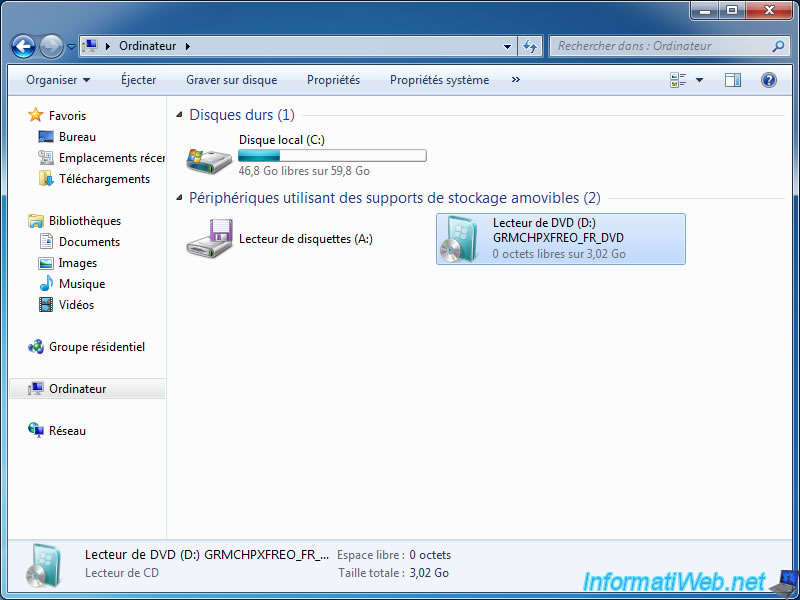
Then run the "setup.exe" file if the installer does not open double click on the CD / DVD
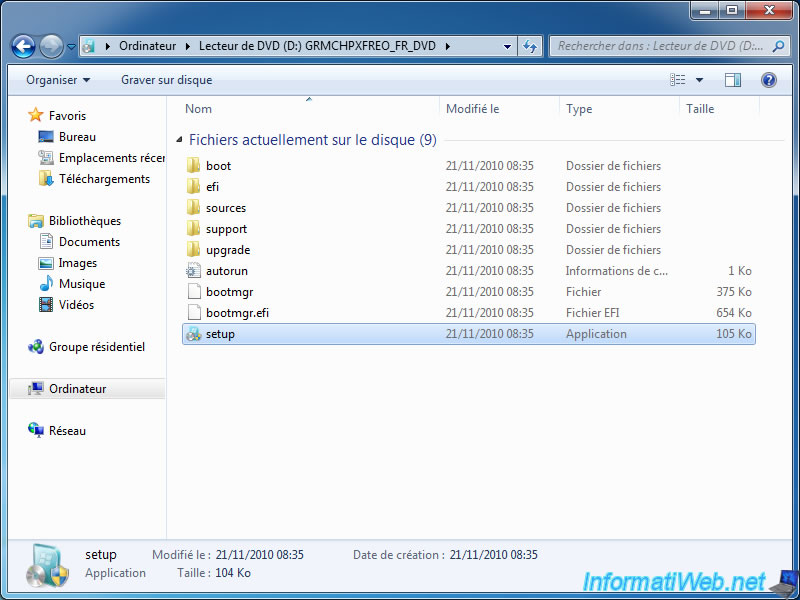
The Windows Setup will then appear. Click "Install Now".
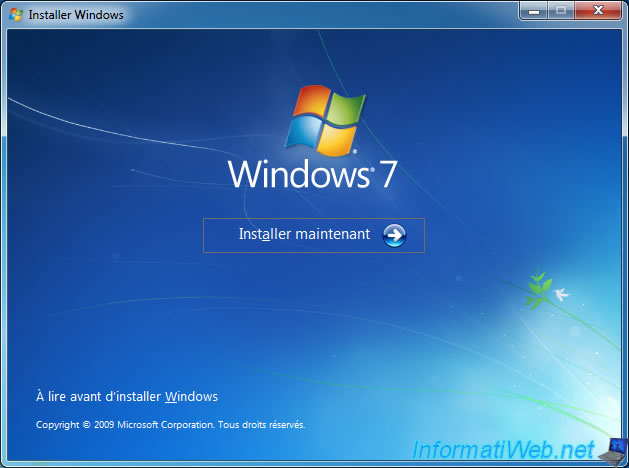
As you can see in the taskbar, we installed "Avast" on our computer before starting the upgrade.
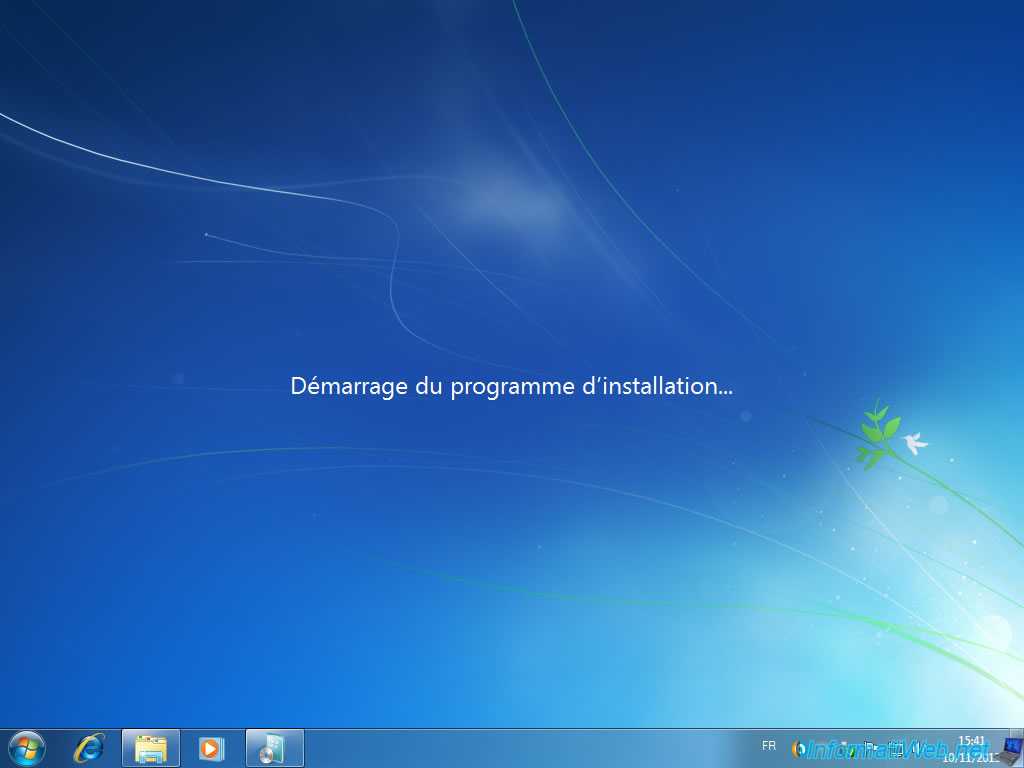
You can automatically download updates during the upgrade process nevertheless aware that the upgrade already takes several hours without download these updates.
You can also install them later through Windows Update.
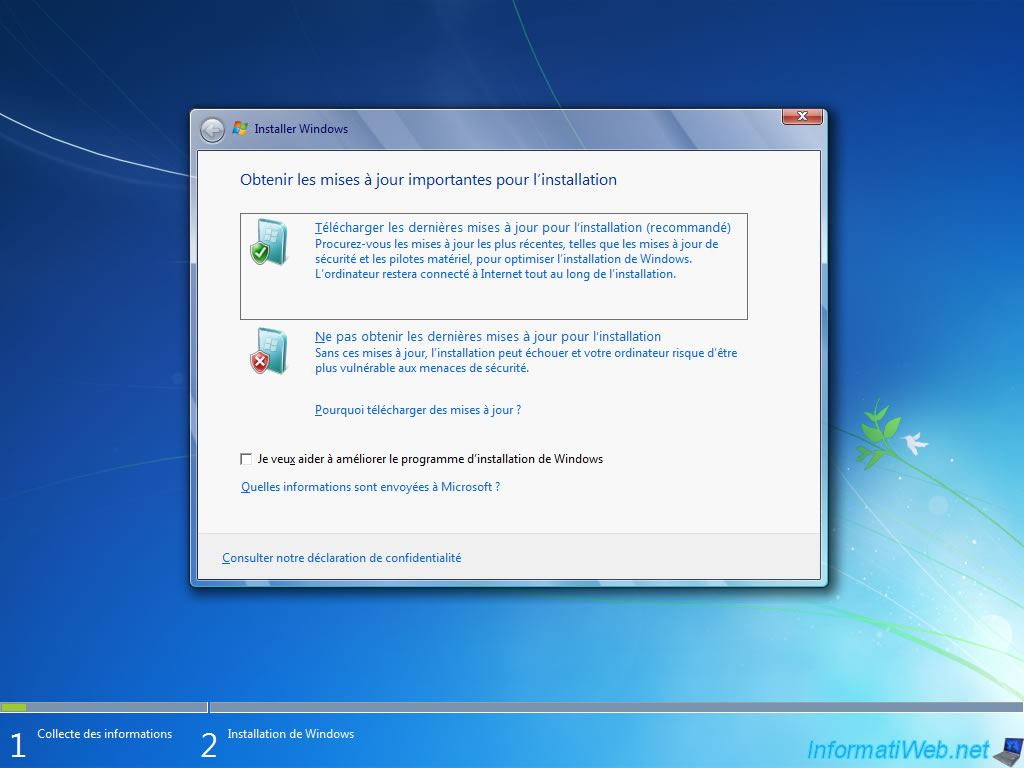
If you use a universal installation of Windows Vista or Windows 7 DVD, choose the edition that matches the one installed at the moment and therefore one that fits your license of Windows 7.
If you have an original DVD of Windows 7 or other, this screen doesn't appear.
Note : In the case of Windows Vista, you also need to check the "I confirm I have selected the edition I bought" at the bottom of the window.
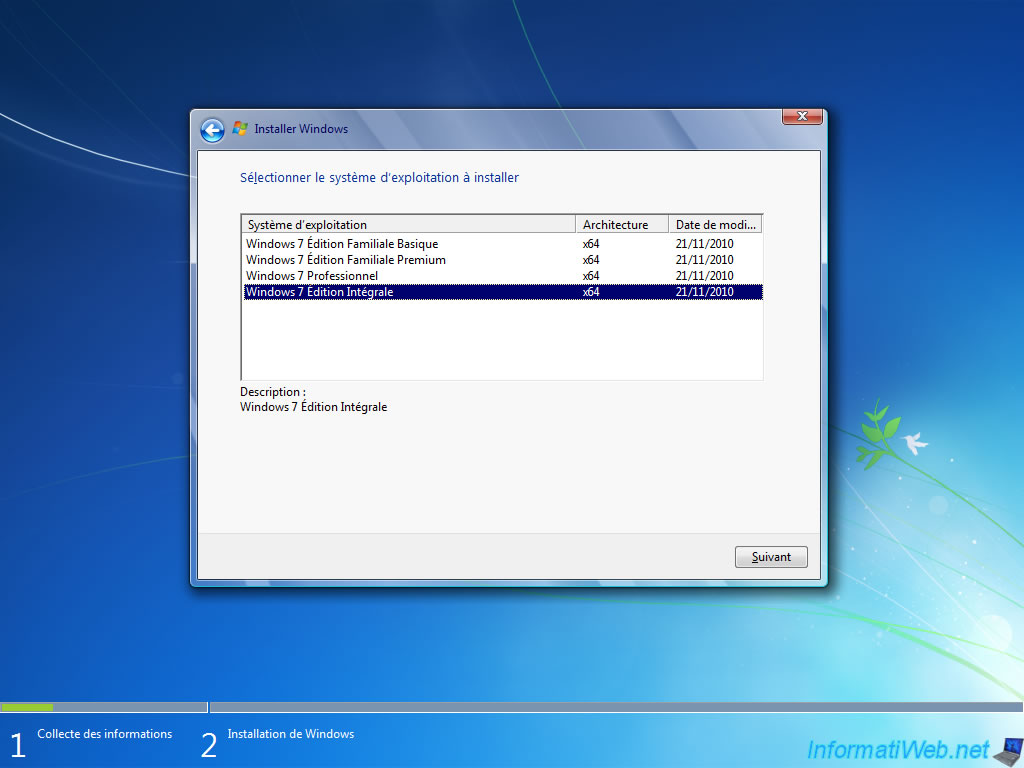
Check the "I agree..." box and click "Next".
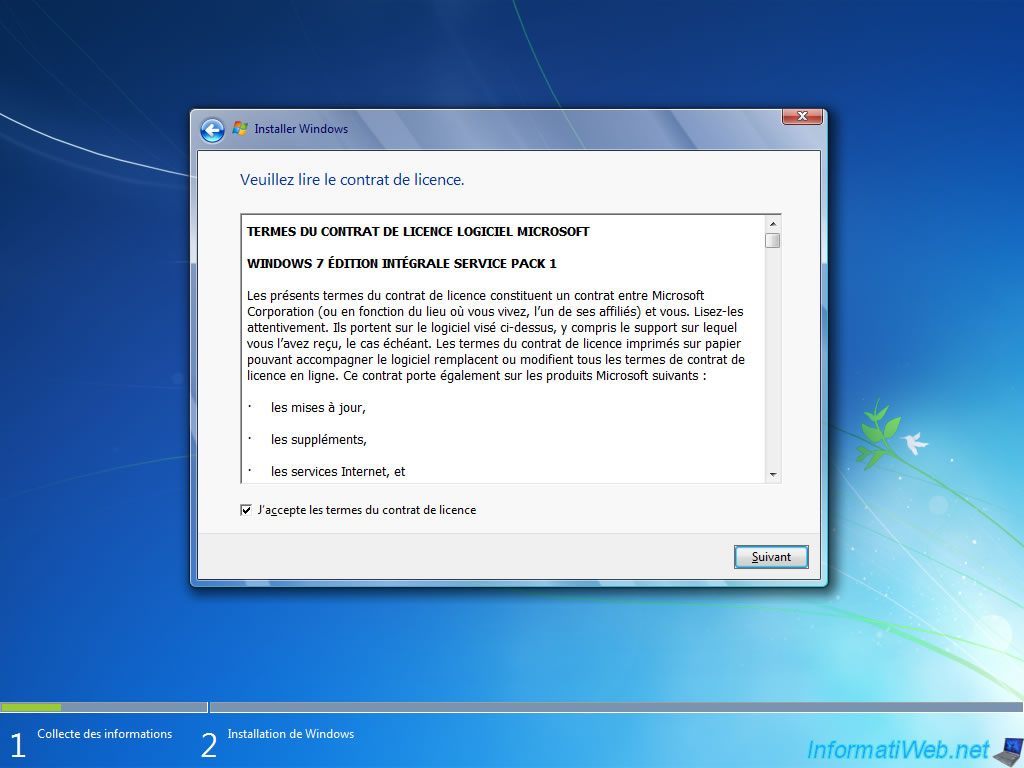
Warning : Click "UPGRADE". Not custom.
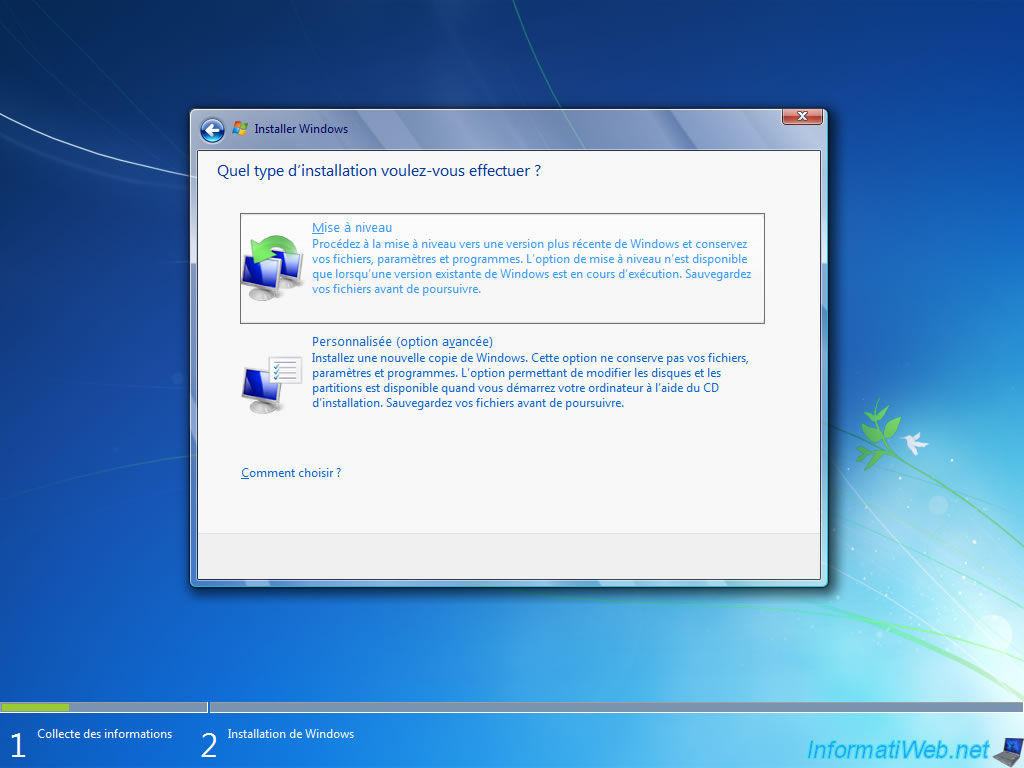
The installer tells you the upgrade may take several hours. Even without downloading updates.
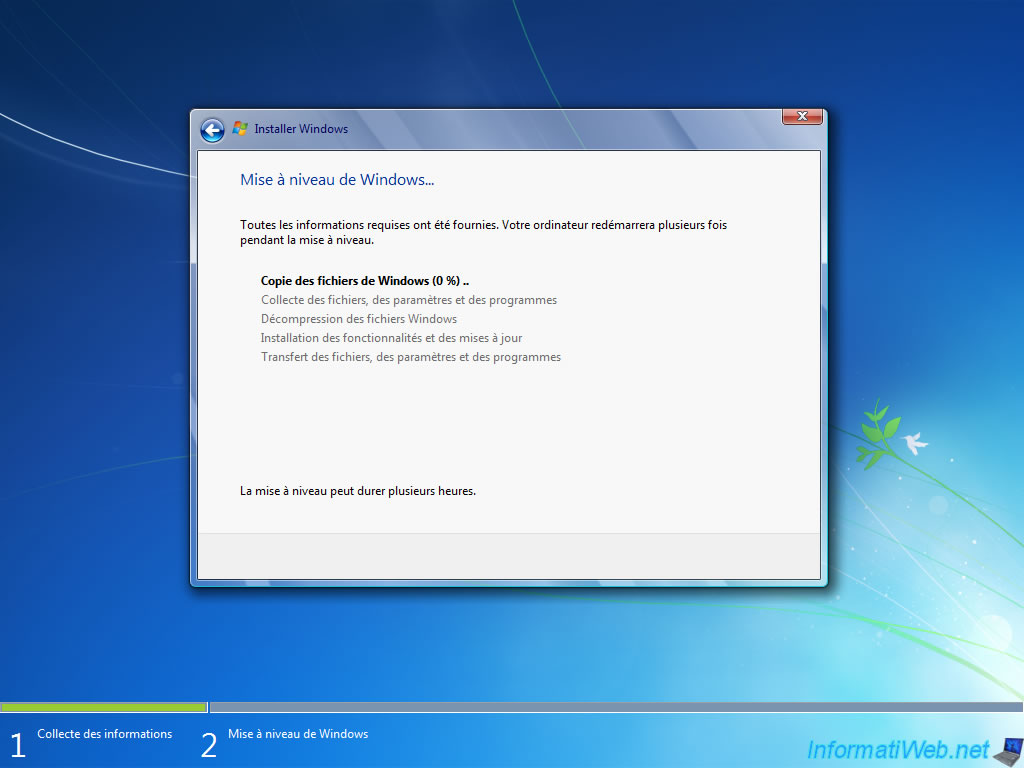
The installer will then start copying the Windows installation files on the hard drive of your computer.
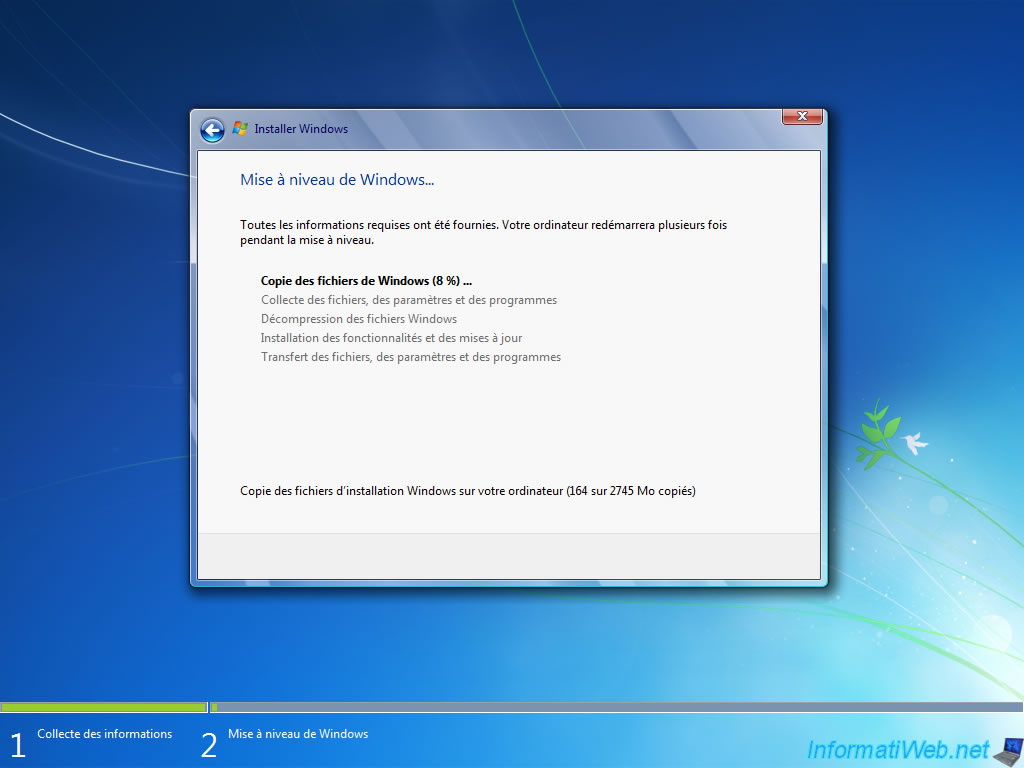
Your computer will then restart to continue upgrading the next boot.
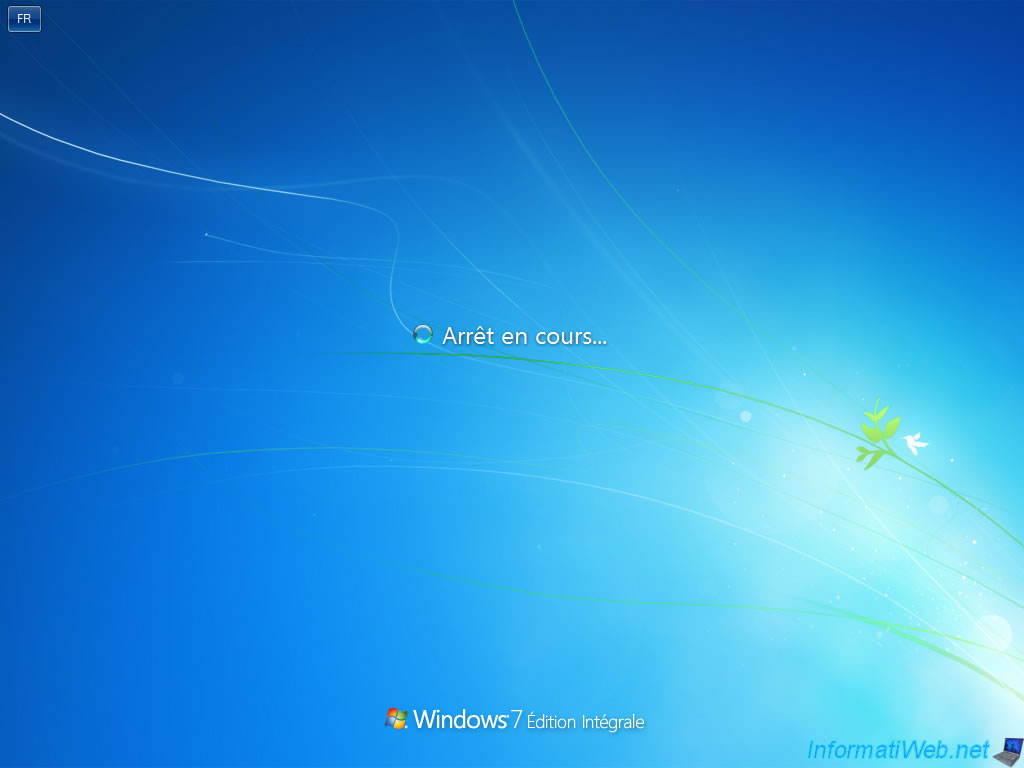

Then, you must enter your serial number and reactivate Windows.
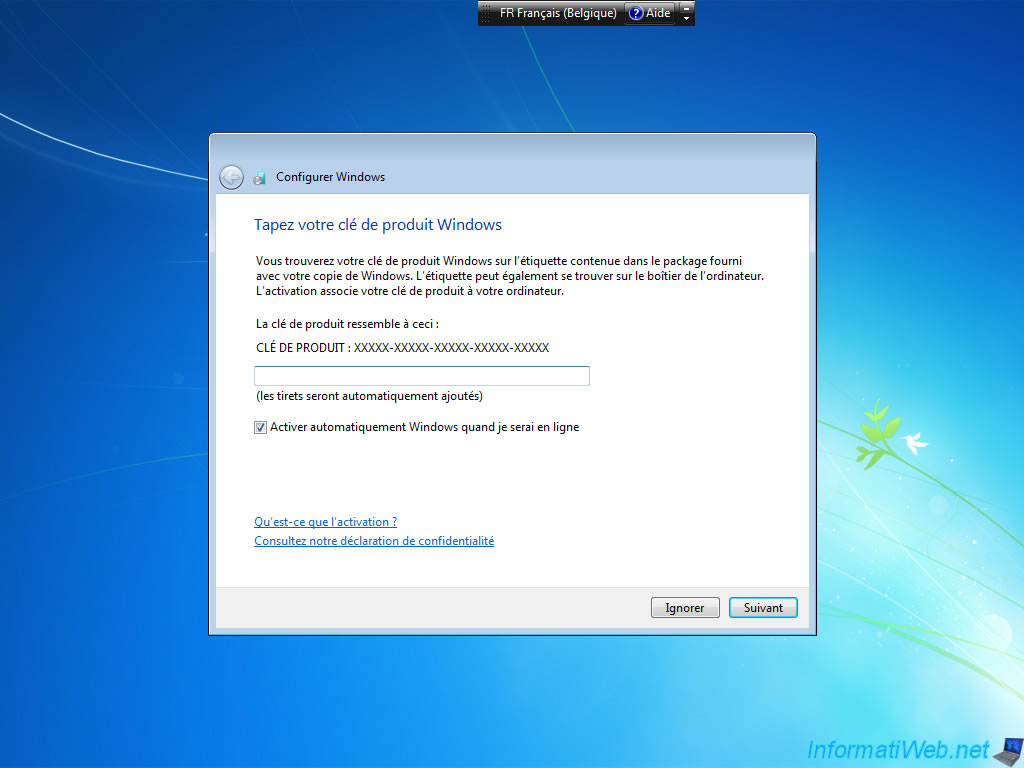
Then click "Use recommended settings" to activate the automatic Windows updates.
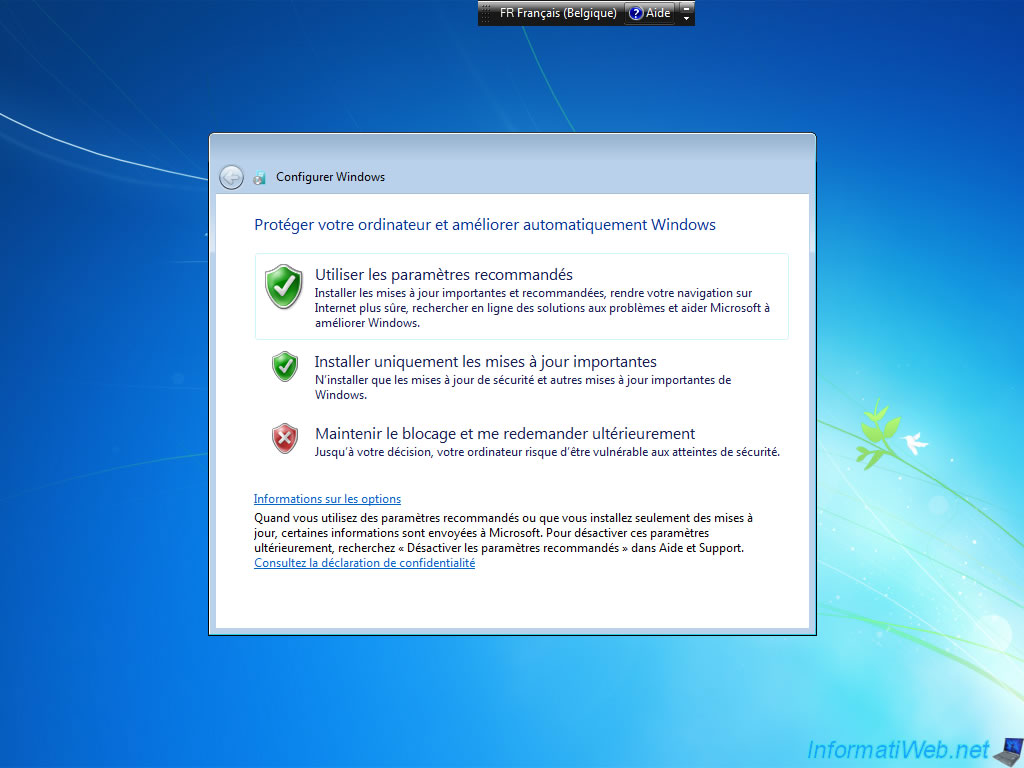
Date and time settings are automatically set with those previously configured.
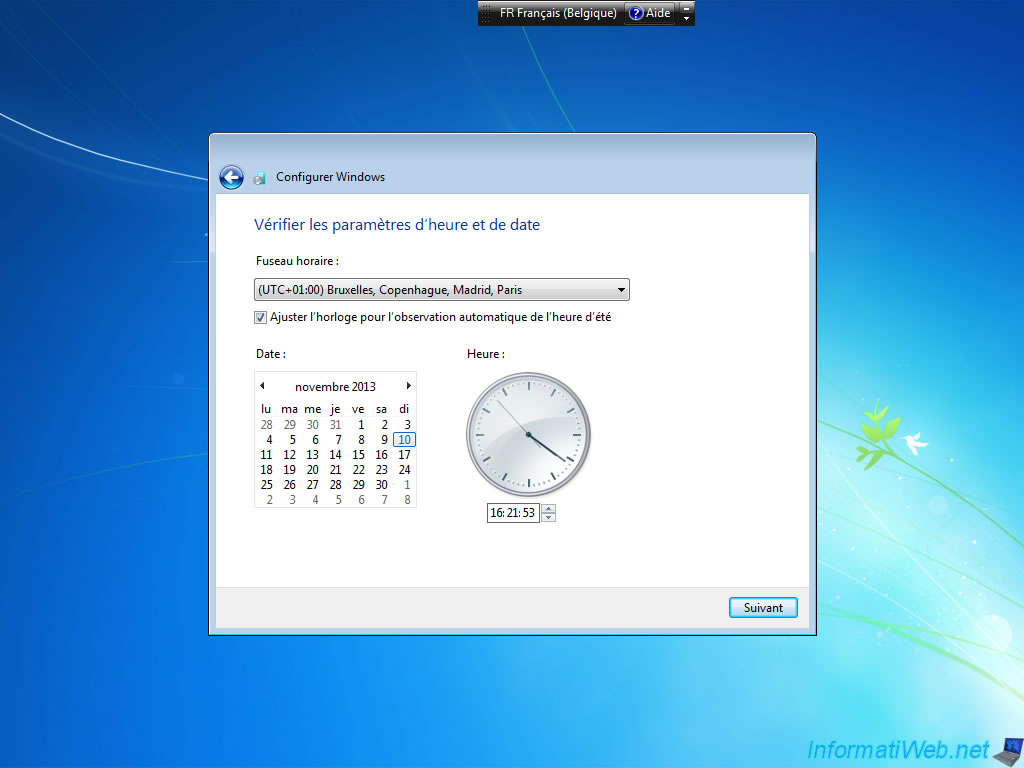
If you are at home, select home network to share folders and files with other computers on the network.
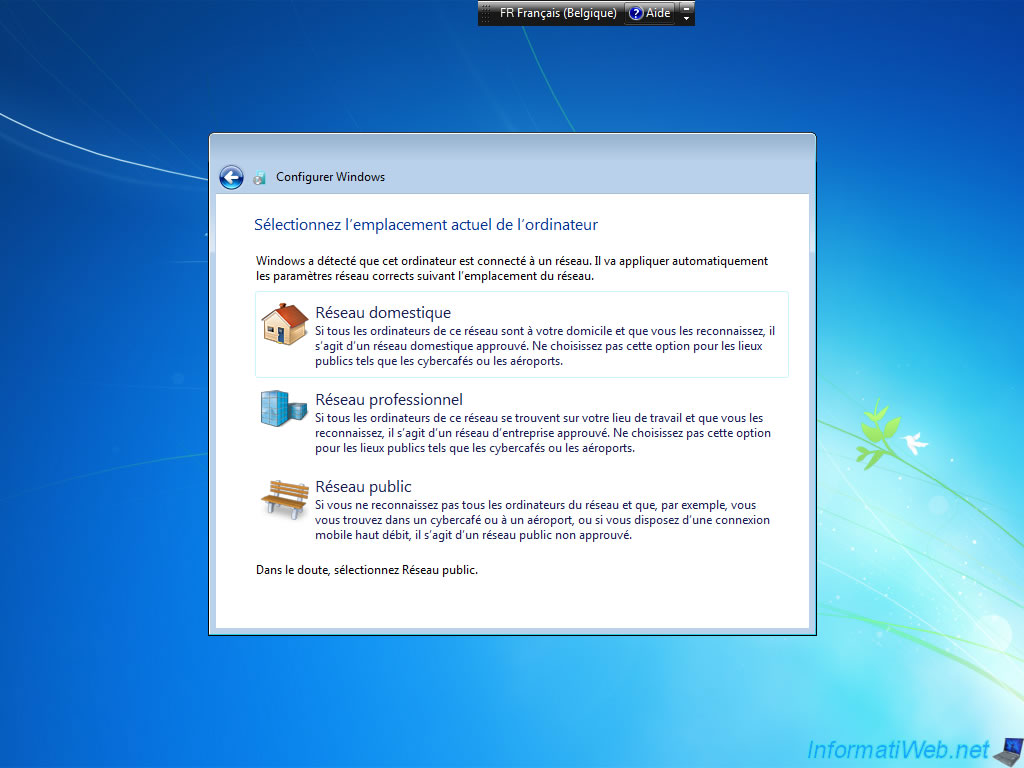
Before arriving on your desktop, you will probably have a window named "Windows Activation" that will appear to tell you that the activation period has expired".
This window appears simply because the activation is no longer valid because of reinstalling Windows. It will suffice to reactivate later.
For now, click on "ask me again later" Windows 7 or "Activate Later" under Windows Vista.
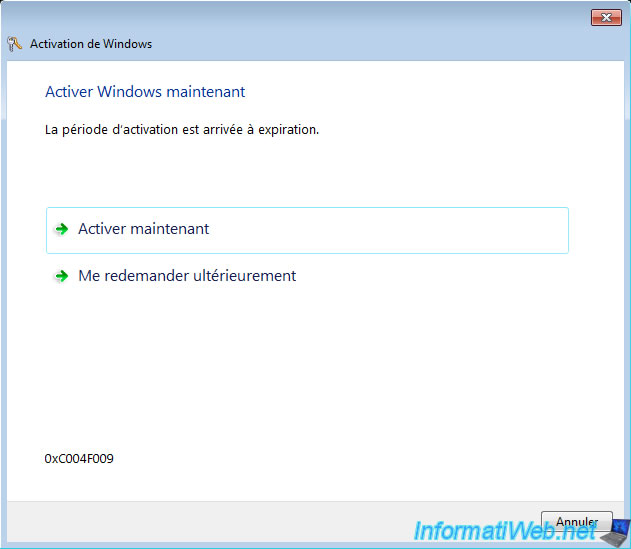
Windows will then configure a number of settings.
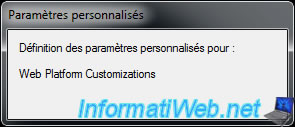
Then you will gain access to your Windows session. And as you can see, Avast is still installed on our computer despite the relocation.
Well of course, since this solution is not foolproof, you need to reinstall some of your programs that are too sophisticated for surviving a relocation of this type. However, your documents and programs have not been deleted.
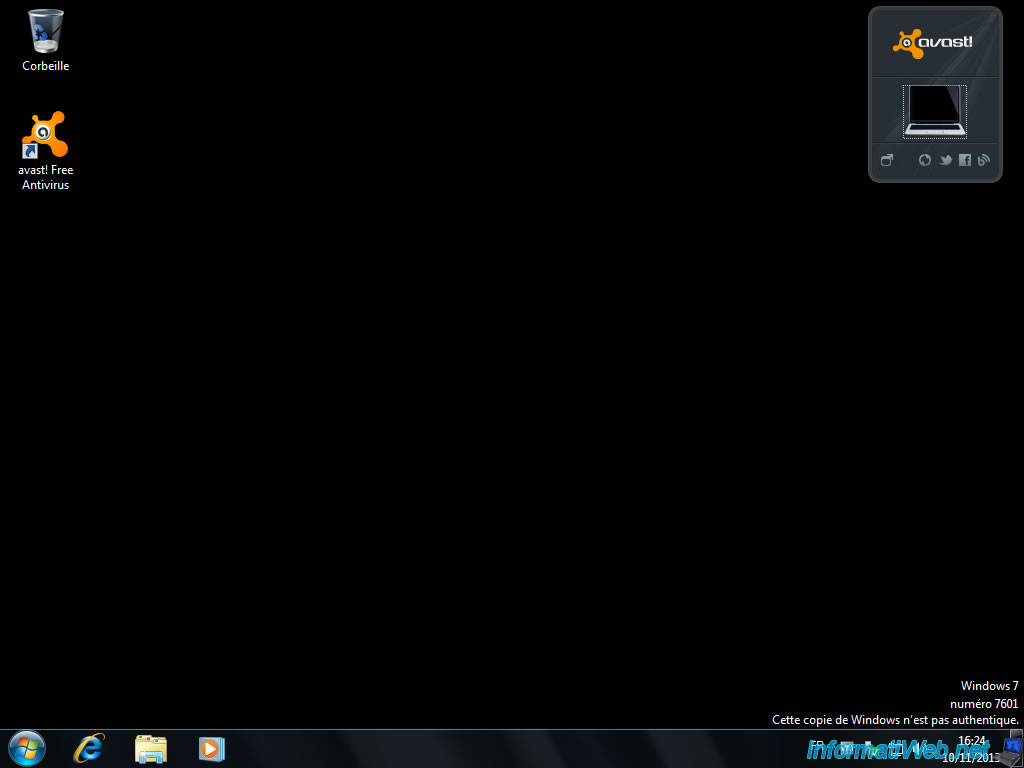
By doing a small tour in the "Device Manager", we can see that our drivers are always installed as no yellow icon is displayed in this list.
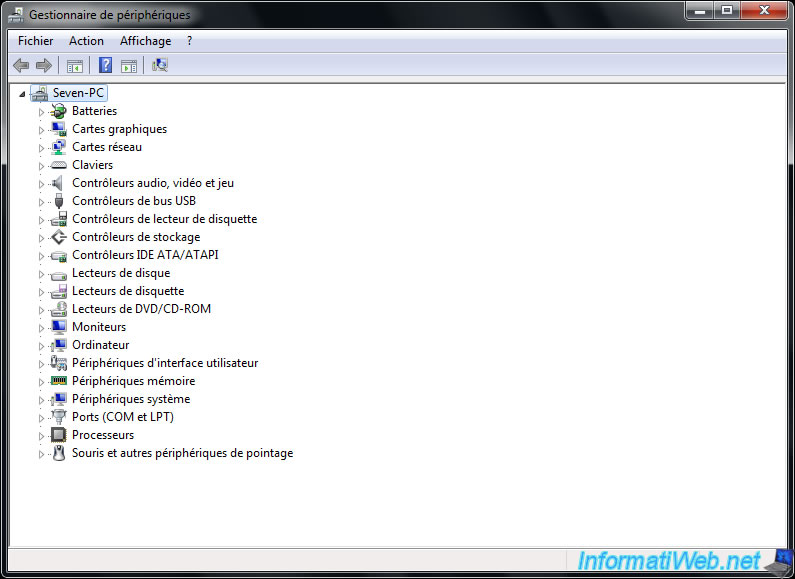
Start by reinstalling your drivers if necessary and then activate Windows. Then, right click on your desktop and click "Personalize".
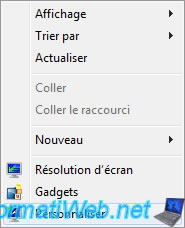
In Windows Vista, click "Theme" and then select "Windows Vista" in the list of themes.
In Windows 7, click "Windows 7" in the "Aero Themes" to restore the original screen background.
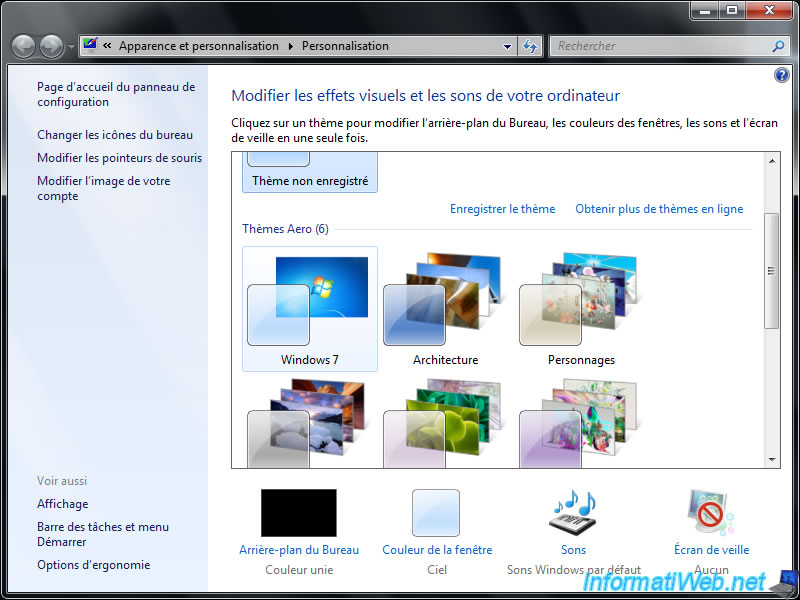
Your Windows installation is now repaired.
Share this tutorial
To see also
-
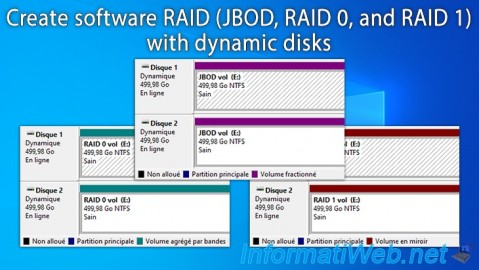
Windows 5/19/2025
Windows 11 / 10 / 8.1 / 8 / 7 - Create a software RAID with dynamic disks
-

Windows 2/6/2023
Windows 11 / 10 / 8.1 / 8 / 7 - Disable User Account Control (UAC)
-

Windows 10/6/2021
Windows 7 / 8 / 8.1 - Help a remote user without third-party software
-
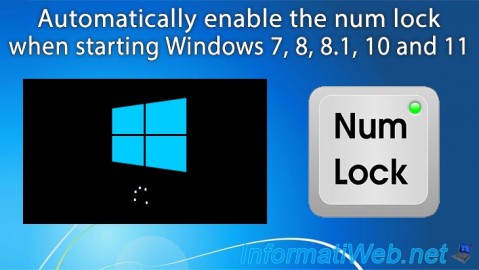
Windows 10/20/2021
Windows 7 / 8 / 8.1 / 10 / 11 - Automatically enable the numeric lock (num lock) on startup

You must be logged in to post a comment