- Windows
- Windows 8 / 8.1, Windows 7, Windows 10, Windows 11
- 12 February 2021 at 19:05 UTC
-

When IT professionals want to test the RAM (random access memory) modules of a computer, they very often use the Memtest program available, for example, on the "Ultimate Boot CD (UBCD)" live CD.
However, if you are an individual and you don't have a CD/DVD-RW (rewritable) or an USB key, or the BIOS is too complicated for you, you will prefer to use an option accessible from Windows.
Fortunately, on Windows, it's very easy to test your RAM modules without having any IT knowledge.
To do this, simply search "memory" in the start menu (for Windows 7, 10 and 11) or in the touch interface (for Windows 8 and 8.1).
On Windows 8 and 8.1, you will find the "Diagnose your computer's memory problems" system setting.
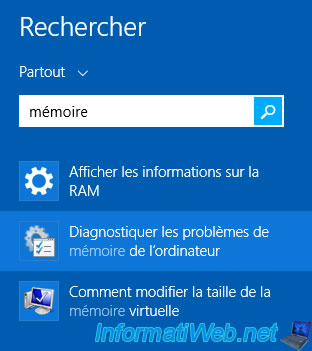
On Windows 7, 10 and 11, you will find the "Windows Memory Diagnostic" program.
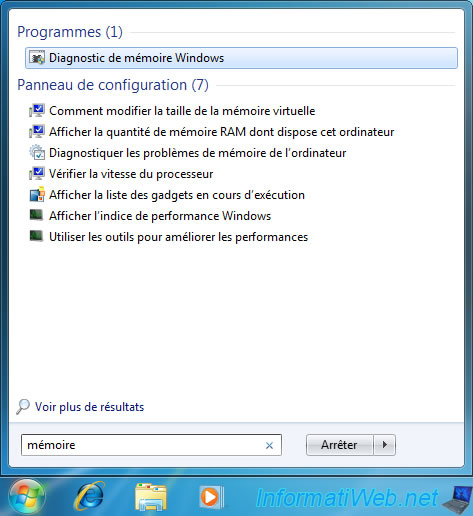
In both cases, a "Windows Memory Diagnostic" window will appear with the same options.
Click "Restart now and check for problems (recommended)".

Your PC will restart.

Then, the memory test will start automatically.
Do not panic, although the blue wallpaper can be scary, your computer doesn't risk anything.
The only important information for you is :
- the overall progress of the test. This is the "Overall test status: xx% complete" line.
- and the status displayed in yellow. For the moment, it says : No problems have been detected yet.

Once the test is complete, your PC will restart automatically.
Enter your session as you usually do and you will see a notification displayed at the bottom right of the screen :
Plain Text
Windows Memory Diagnostic No memory errors were detected

If you have not seen this notification, you can open the "Event Viewer" from the start menu or the Windows touchscreen interface.
On Windows 8 and 8.1, you must search for the "Show event logs" setting to display this "Event Viewer".
In the event viewer that appears, go to "Windows Logs -> System" on the left and locate the event "MemoryDiagnostics-Results / ID 1201" in the list.
By selecting it, you will be able to see the result of this test in the lower part of the window.
In our case, the message is :
Plain Text
The Windows Memory Diagnostic tested the computer's memory and found no errors.
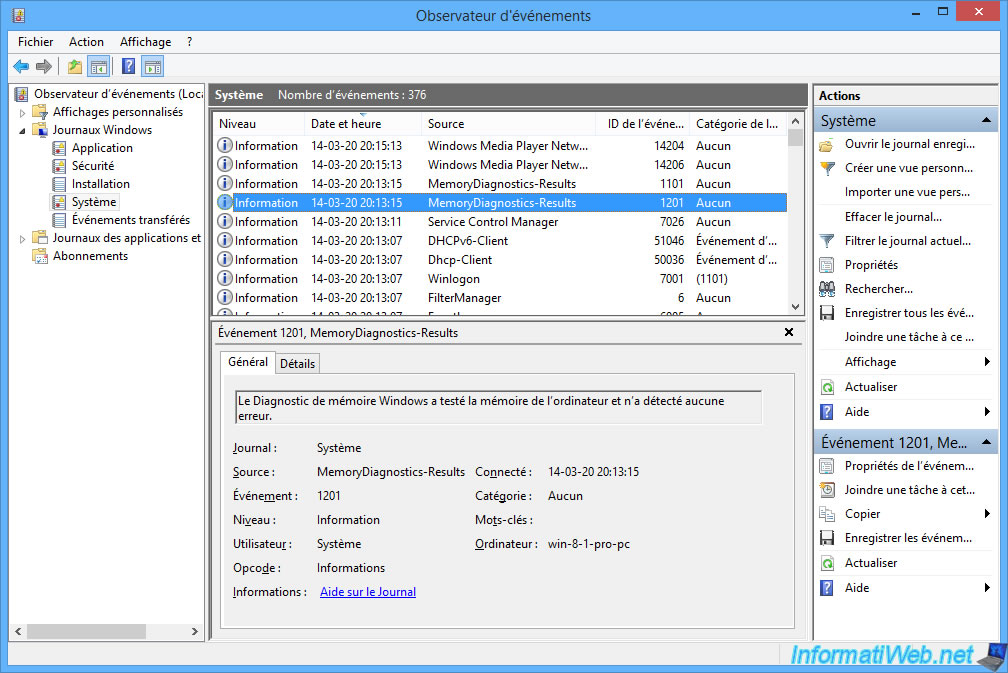
Share this tutorial
To see also
-

Windows 5/2/2025
Windows - Manually install Windows in UEFI mode (GPT)
-

Windows 6/12/2023
Windows 10 - Configure default programs
-
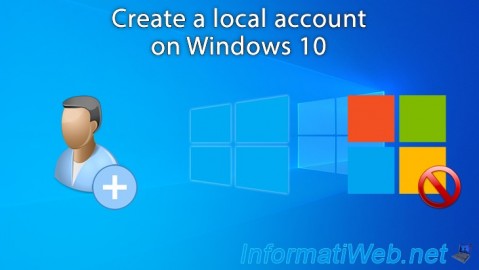
Windows 4/18/2022
Windows 10 - Create a local account
-
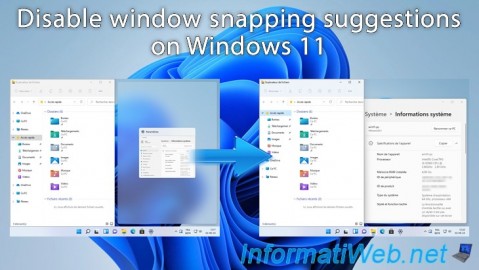
Windows 1/30/2025
Windows 11 - Disable window snapping suggestions

You must be logged in to post a comment