- Windows
- Windows 8 / 8.1
- 28 September 2021 at 14:19 UTC
-

On Windows 8.1 (regardless of the edition), you can very easily change the Windows display language and the language of the keyboard used.
For this tutorial, we downloaded an English version of Windows 8.1 and we are going to translate it into French.
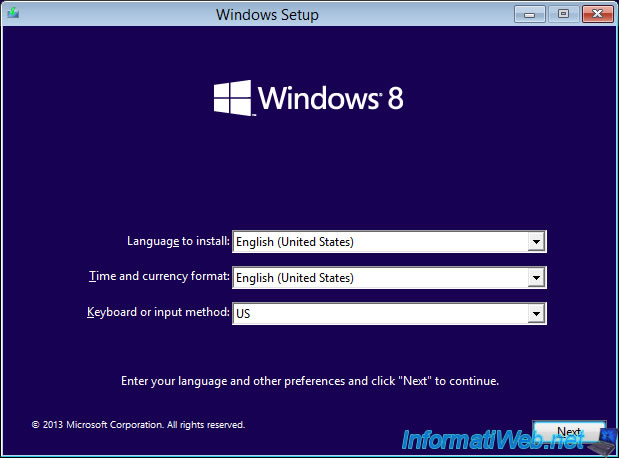
Once the English version of Windows 8.1 is installed, go to the Windows 8.1 touch interface and find the setting to change the language.
In the English version, it's called "Add a language".
For other languages, try to find the word "language" in the language that is currently installed. Use Google Translate if necessary.
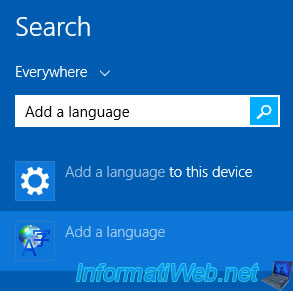
In the "Language" window that appears, click on "Add a language".
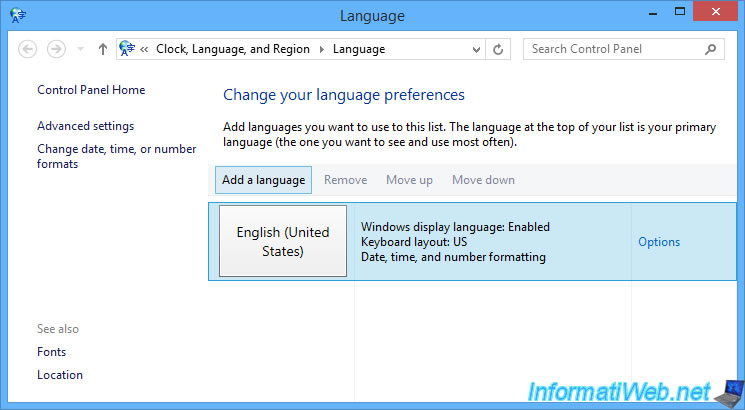
Double click on or select the language you want to install, then click Open.

Once the language has been chosen, choose your country by double clicking on it.
Note that this choice will also influence the layout of the keys on your keyboard.
Indeed, the keyboards are in AZERTY in France, in Belgium and in other countries and in QWERTY in countries where English is spoken in particular.
Then, special characters also tend to change places from one country to another.
For example, the @ is found with the number 2 in Belgium and with the number 0 in France.
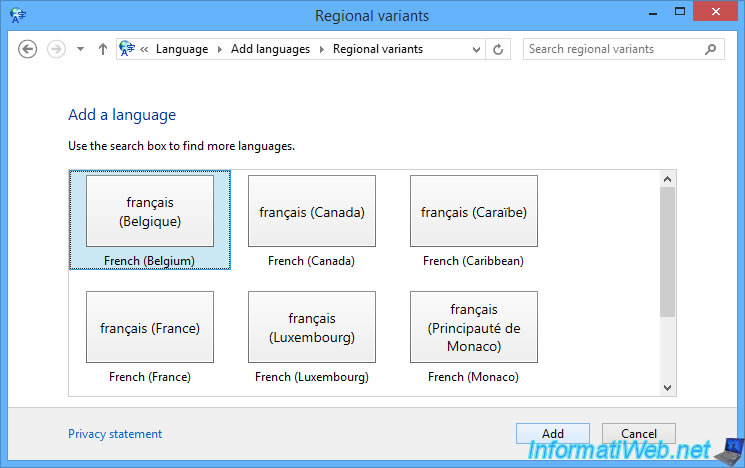
Once the language has been added, double click on it or click on "Options".
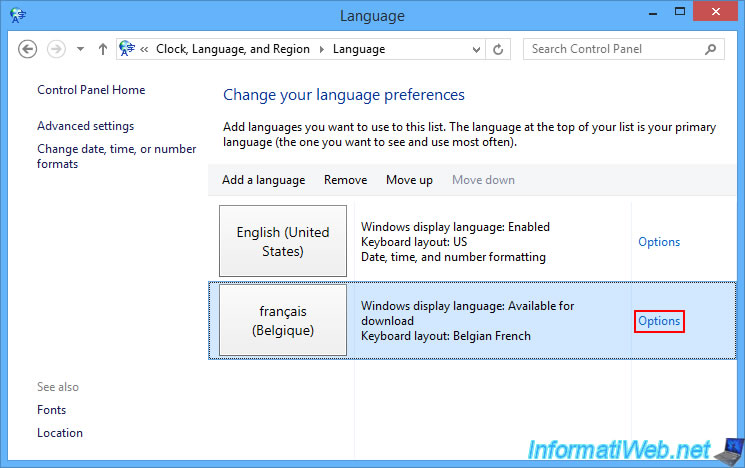
At the moment, only the keyboard language can be changed.
To change the display language as well, click on the "Download and install language pack" link.
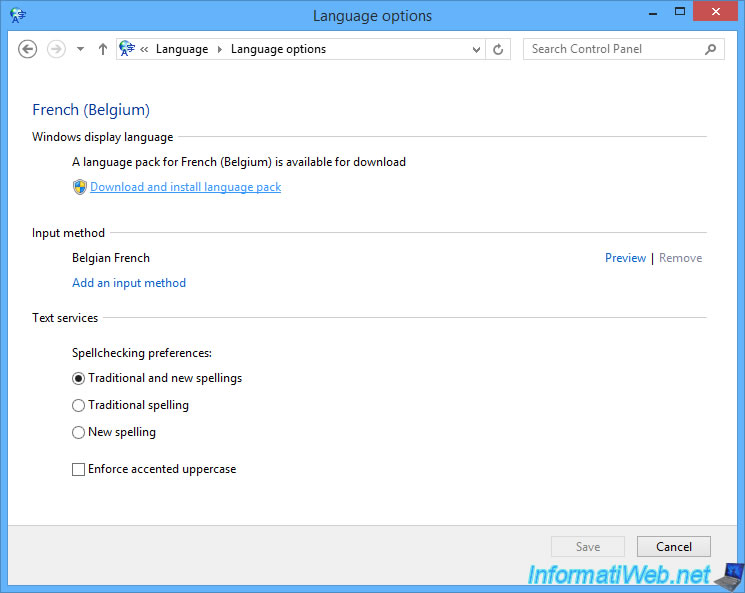
Confirm User Account Control (UAC).
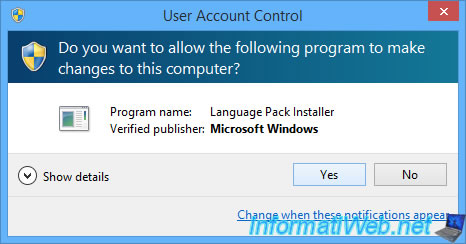
Windows will automatically download the desired language pack as a Windows update (KB3012997).
Note that all language packs for Windows 8.1 32-bit (x86) and 64-bit (x64) versions are referenced as : KB3012997.
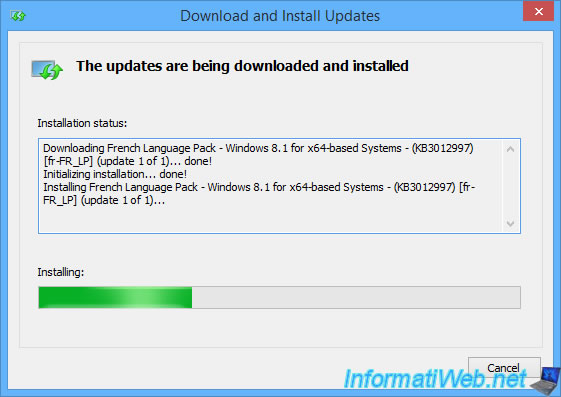
Once the update is installed, close this window.
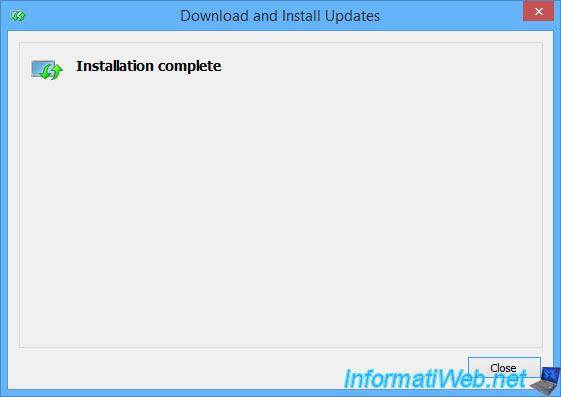
Now that the desired language pack is downloaded and installed, you need to click on the "Make this the primary language" link for the Windows 8.1 display language to change.
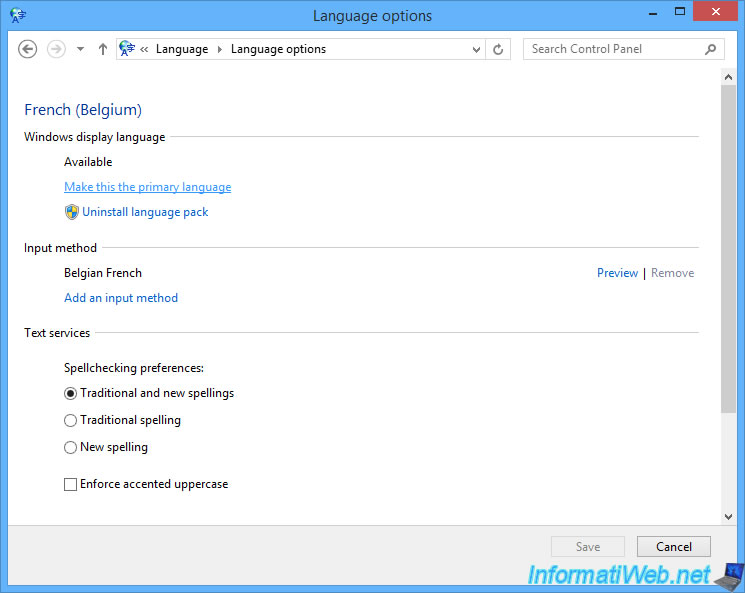
Windows 8.1 will ask you to log off and log back on to apply the changes.
Click on "Log off now" to close your session.
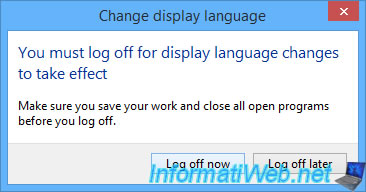
Log on to Windows again.
Warning : as a reminder, changing the Windows language can also change the location of letters and special characters on your keyboard.
Think about it when typing your Windows session password (if applicable).
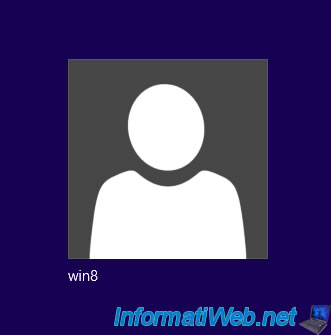
As you can see, Windows 8.1 is now in your language.
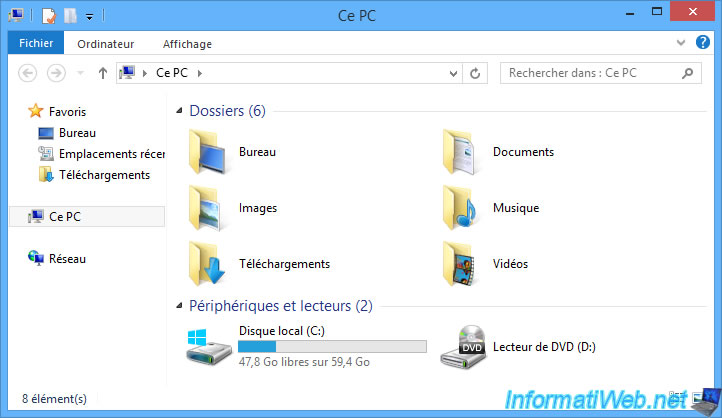
In the taskbar, you will also see that the keyboard language has been changed.

Share this tutorial
To see also
-

Windows 12/17/2012
Clean Windows safely
-
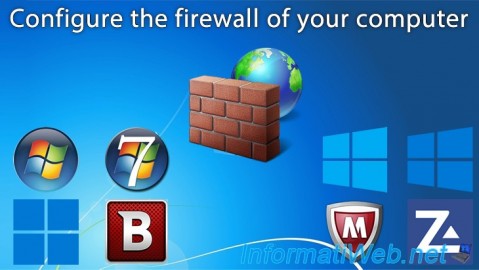
Windows 2/15/2013
Configure the firewall of your computer
-

Windows 9/19/2022
Windows - Install Windows in UEFI mode (GPT)
-

Windows 3/17/2025
Windows 11 / 10 / 8.1 / 8 - Expand a simple storage space (software RAID 0)

You must be logged in to post a comment