- Windows
- Windows 8 / 8.1
- 25 March 2022 at 10:02 UTC
-

On Windows 8, you can easily protect your user account with a password from PC settings.
- Modify your account from your home screen
- Modify your account from the PC settings
- Protect your user account with a password
- Change your account password
- Set password for any account
1. Modify your account from your home screen
To get started, open the Windows 8 start screen, click your Windows account name, then click : Change account picture.
![]()
Go to the "Users" section.
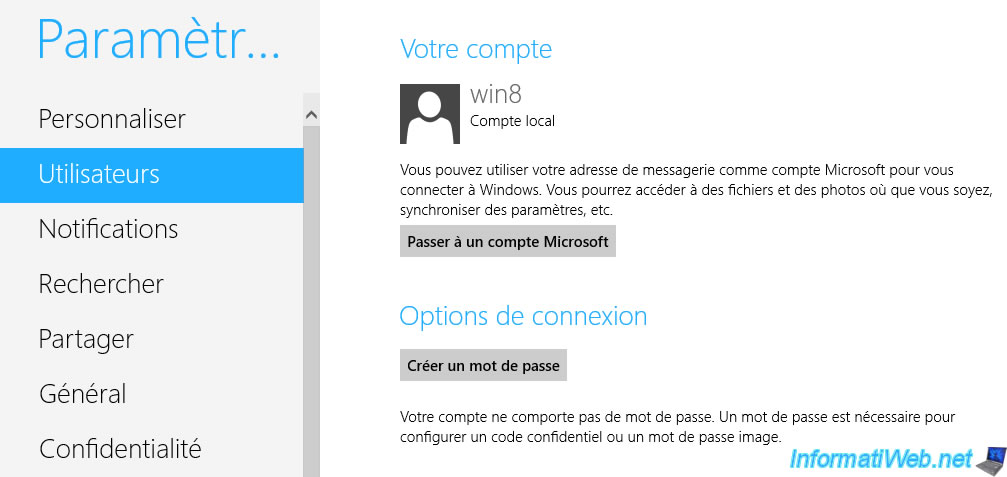
2. Modify your account from the PC settings
To access your Windows account settings, you can also place your cursor at the bottom right, then click on : Settings.
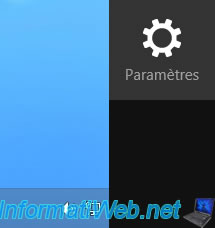
Then, click on : Change PC settings.

Go to the "Users" section.
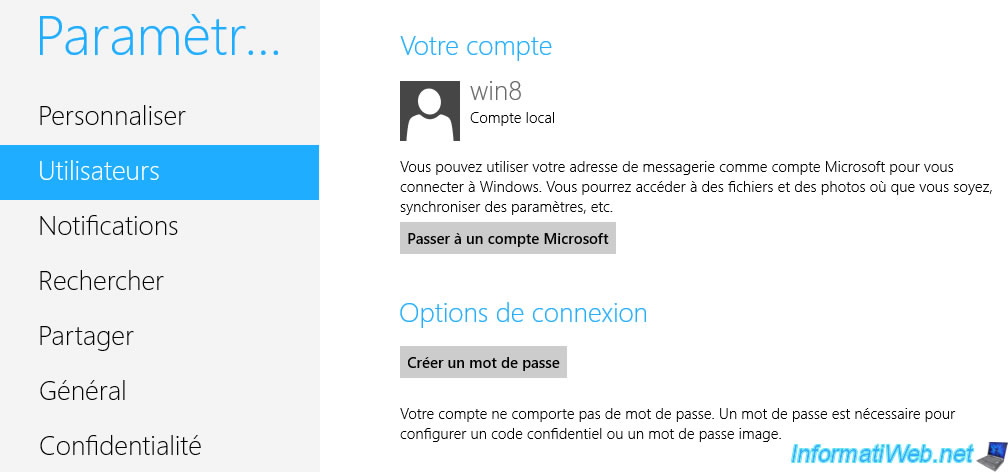
3. Protect your user account with a password
In the "Users" section of the PC settings, click on the "Create a password" button.
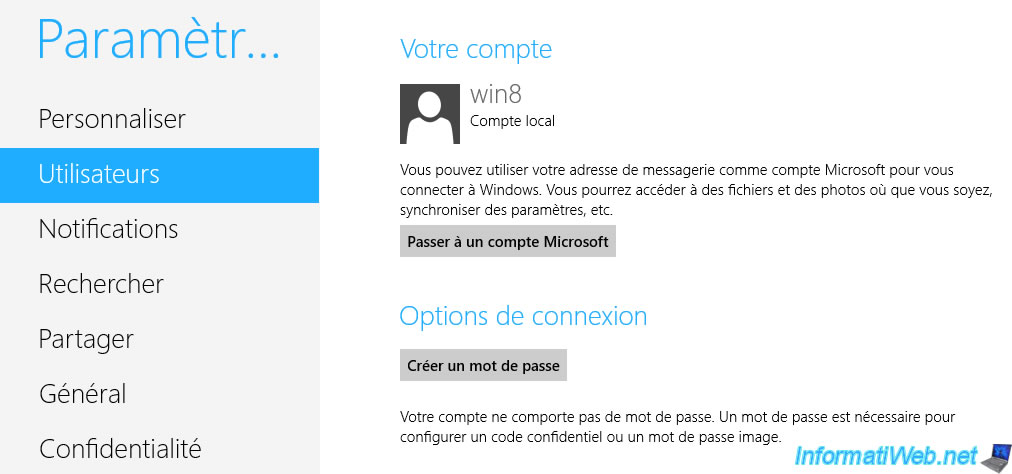
A "Create a password" screen appears where you must specify :
- 2 times the desired password
- a password hint.
If you don't wish to fill in this box, simply specify a "." or any other character.
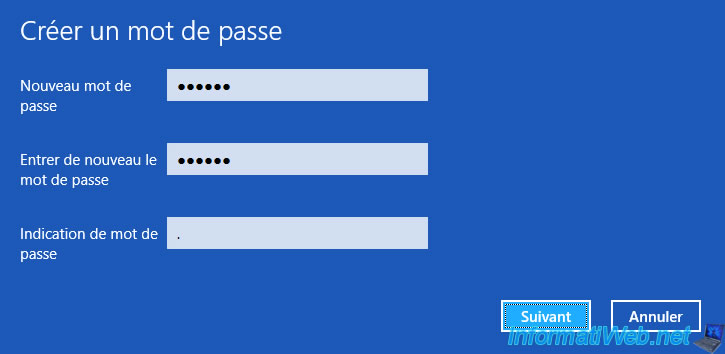
Then, click on : Finish.
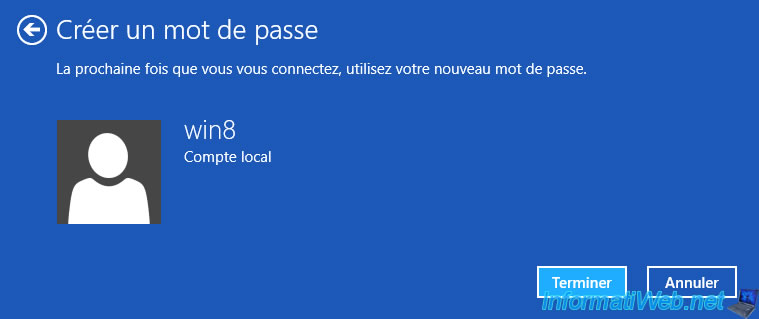
Once the password is set, the buttons will change.
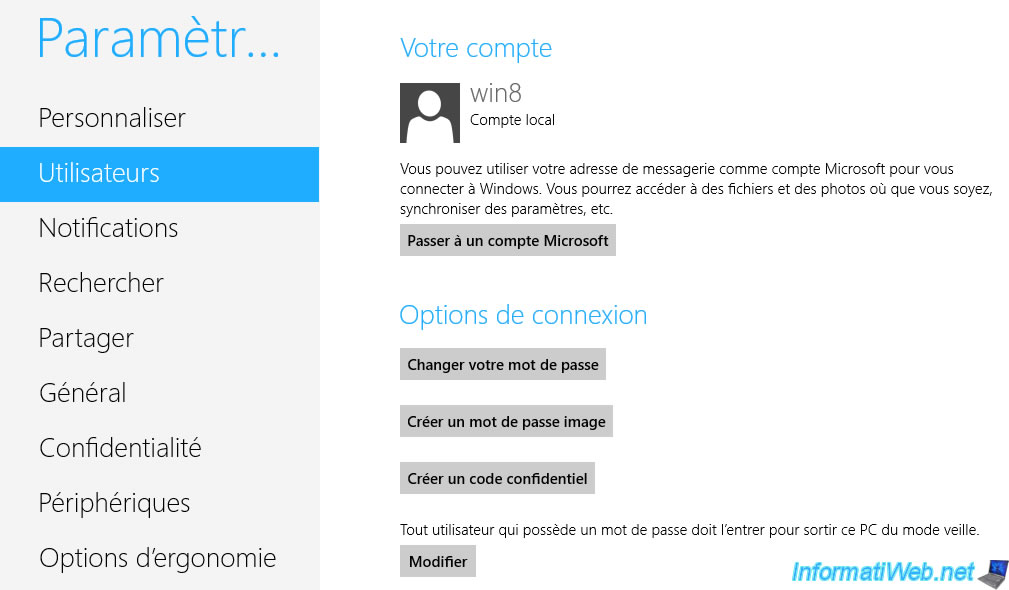
4. Change your account password
To change your password, click on the "Change your password" button.
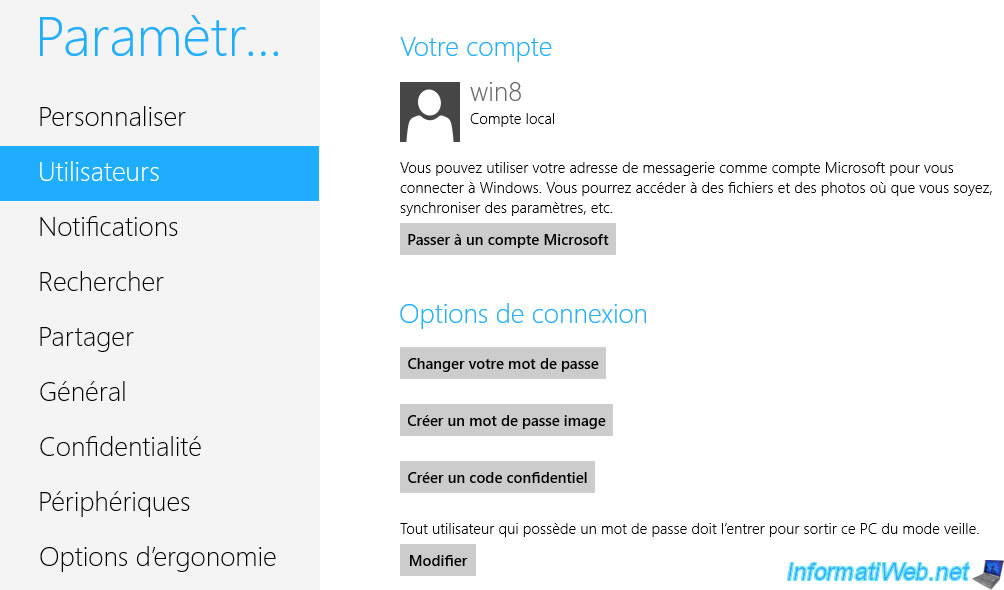
Specify the current password.
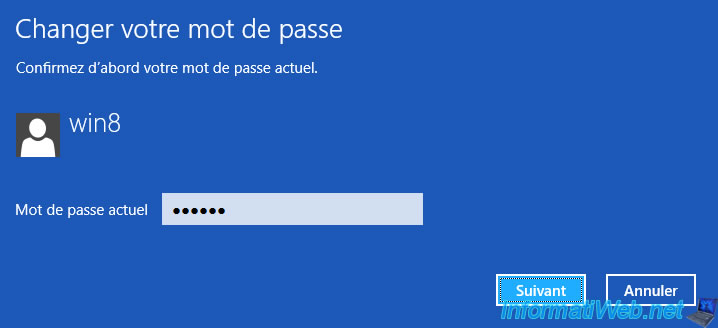
Then, enter the new password to use and an indication, then click Next.
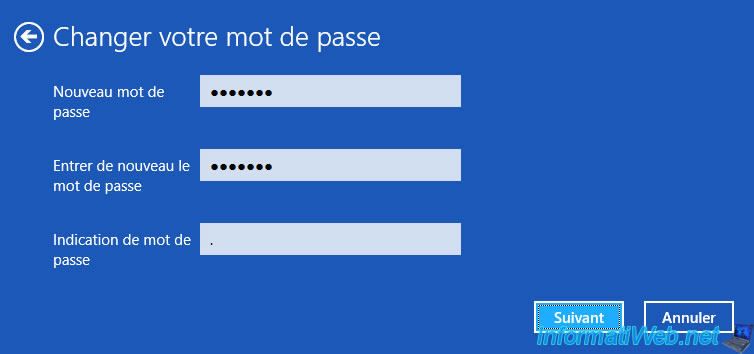
To finish, click on : Finish.
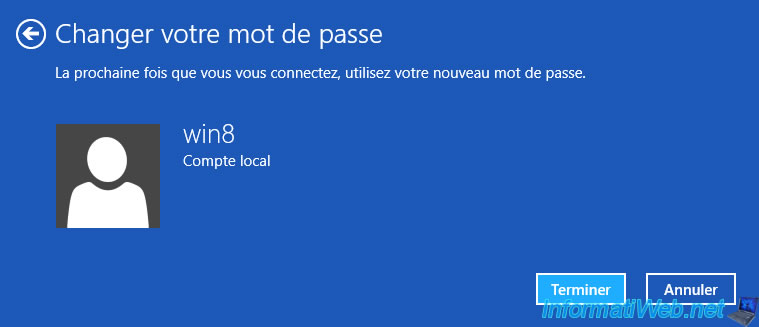
5. Set password for any account
To set or change the password for any user account, open File Explorer and right click "Manage" on "Computer".
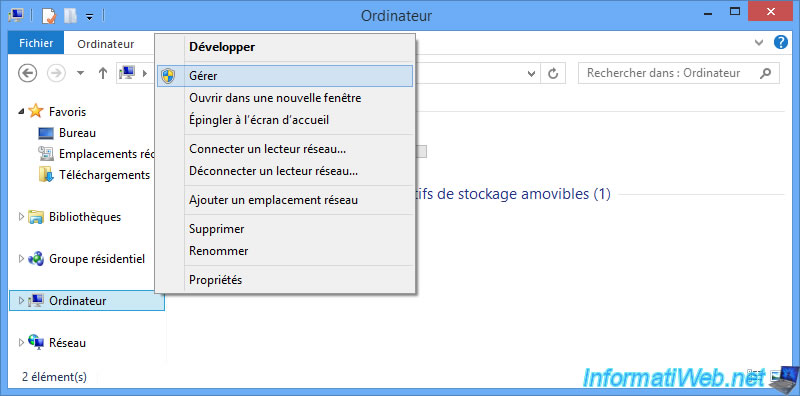
Then, in the "Computer Management" console that appears, go to : Local Users and Groups -> Users.
Tgen, right-click "Set Password" on the desired user account.
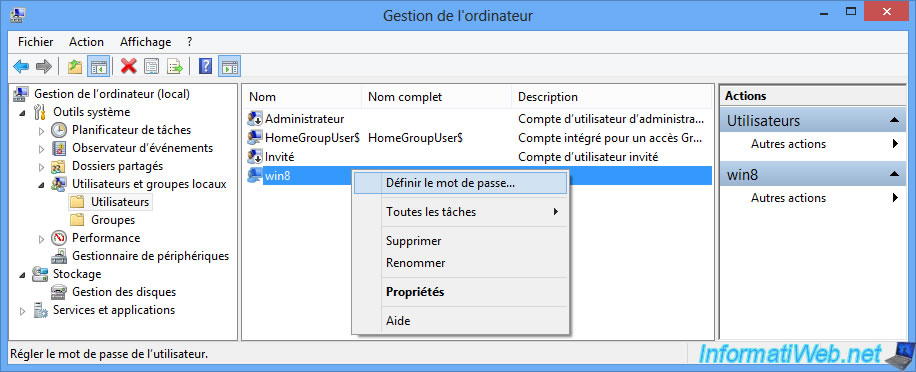
In the "Set Password for [username]" window that appears, click : Proceed.
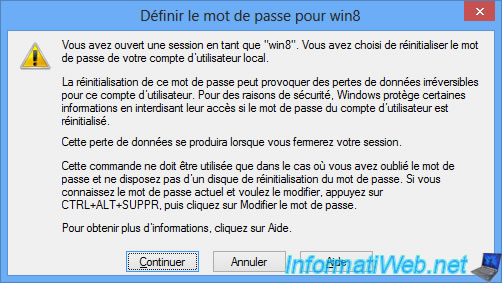
Enter the new password twice and click OK.
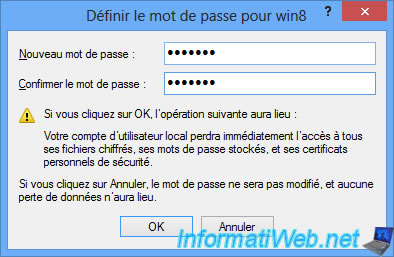
The password has been set.
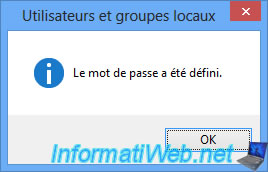
Share this tutorial
To see also
-

Windows 5/20/2016
Control a computer remotely (Win 7 to 11)
-

Windows 1/28/2017
Speed up your computer (ReadyBoost)
-

MultiBoot 7/15/2024
VHD/VHDX multiboot - Upgrade Windows 8 to Windows 8.1
-

Windows 8/31/2021
Windows 8 - Update the Windows Update client (fix error 80072EFE)

You must be logged in to post a comment