- Windows
- Windows 8 / 8.1, Windows 7, Windows 10, Windows 11
- 26 May 2025 at 07:49 UTC
-

On Windows 10, you can create a mirrored volume (which is equivalent to creating a software RAID 1) with 2 physical disks.
This allows you not to lose your data, even if one of these disks fails.
To do this, follow our tutorial "Windows 11 / 10 / 8.1 / 8 / 7 - Create a software RAID with dynamic disks" or "Windows 11 / 10 / 8.1 / 8 / 7 - Add a mirror disk to a software RAID 1" (if the disk to be protected already contains data).
If a physical disk used for this mirrored volume fails, here is how to rebuild the missing disk on a new disk.
Note: tutorial made on Windows 10 v2004 and also tested on Windows 11, 8.1, 8 and 7 SP1.
- Mirrored volume (software RAID 1) working
- Remove the missing faulty disk
- Rebuild missing disk of a mirrored volume (software RAID 1)
1. Mirrored volume (software RAID 1) working
Normally, this is how your mirrored volume (RAID 1) appears in Windows Disk Management.
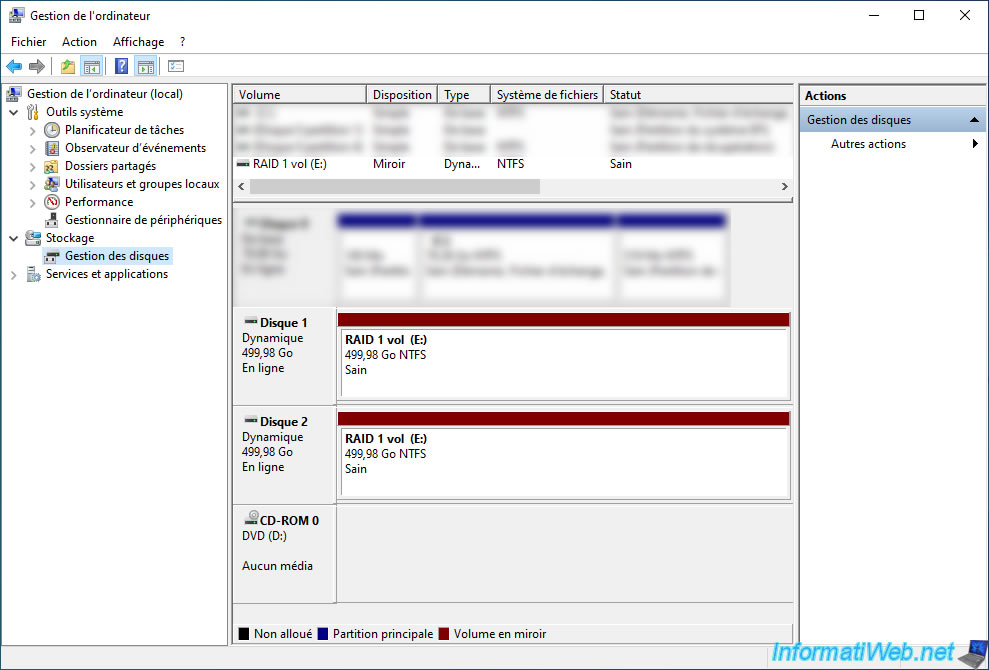
2. Remove the missing faulty disk
In our case, we physically disconnected disk 2 (which was therefore a member of this mirrored volume) to simulate a failure of it.
So, Windows tells us that a disk containing our mirrored volume is missing.
Note: if the failed disk is still present, turn off your computer and unplug it.
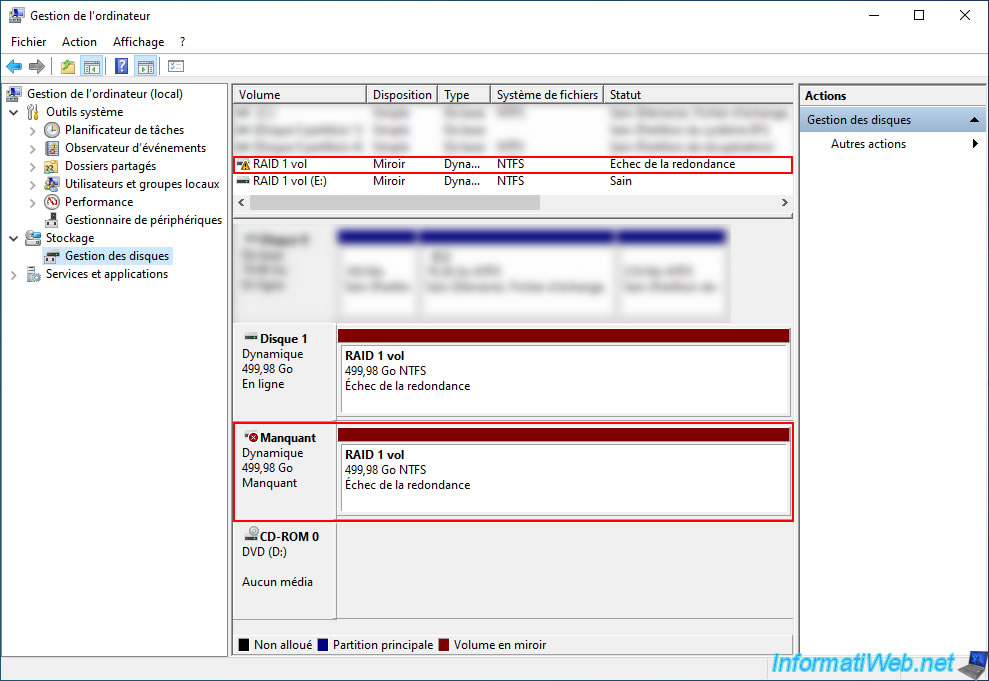
Now, plug in a new physical disk and boot your computer.
Your new disk (blank in our case) appears. It is disk 2 with the unallocated space in the image below.
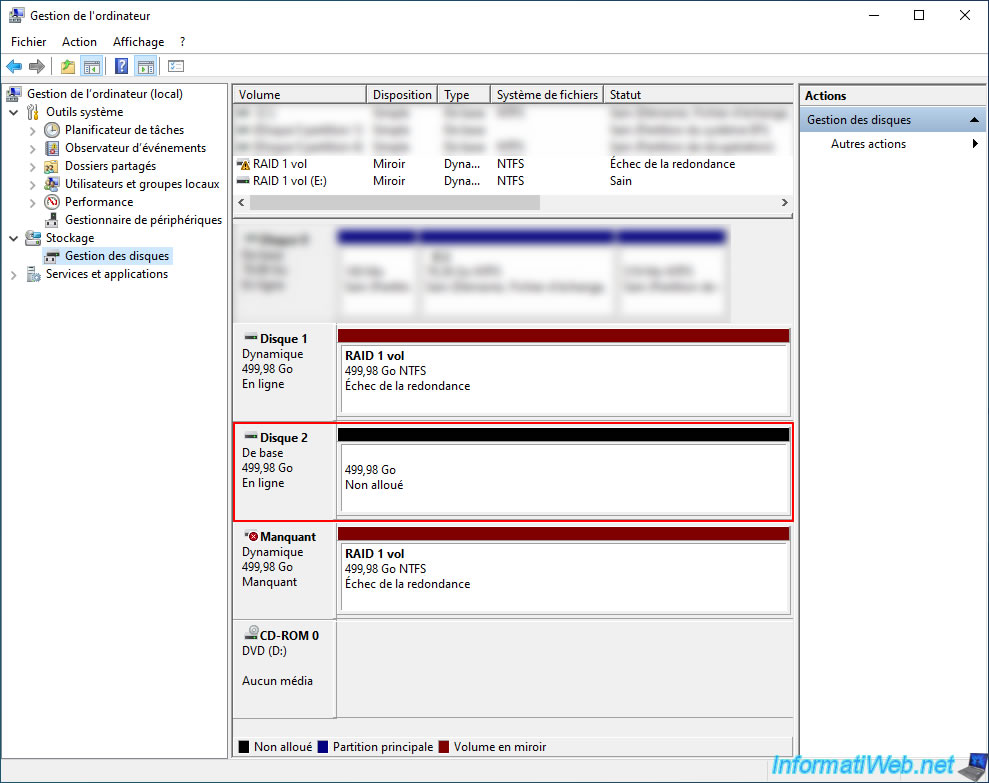
Right-click on the missing disk and click "Remove Mirror".
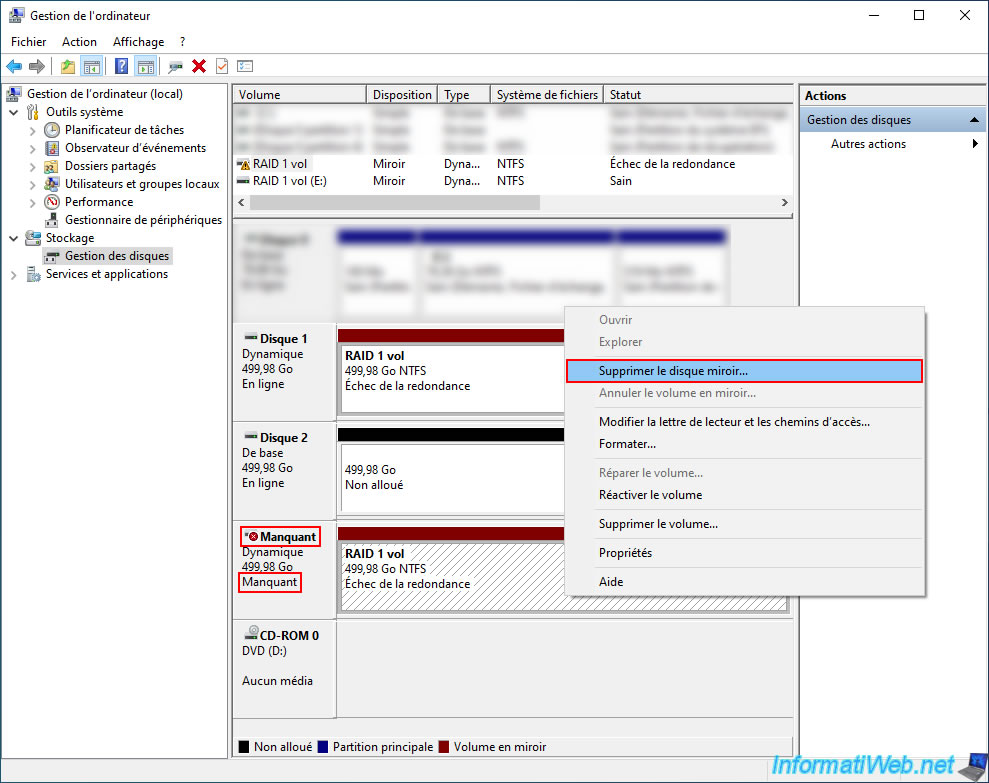
In the "Remove Mirror" window that appears, select the "Missing" disk and click "Remove Mirror".
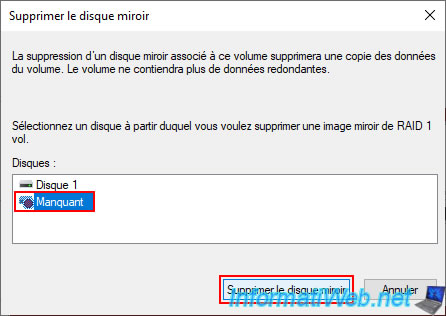
Confirm the deletion of this missing disk by clicking "Yes".
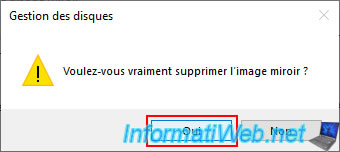
Now, your volume appears with another color (which corresponds to "Simple Volume").
However, the data is still present on this functional volume.

3. Rebuild missing disk of a mirrored volume (software RAID 1)
Now that the missing disk has been removed, you just need to right click "Add Mirror" on the remaining simple volume.
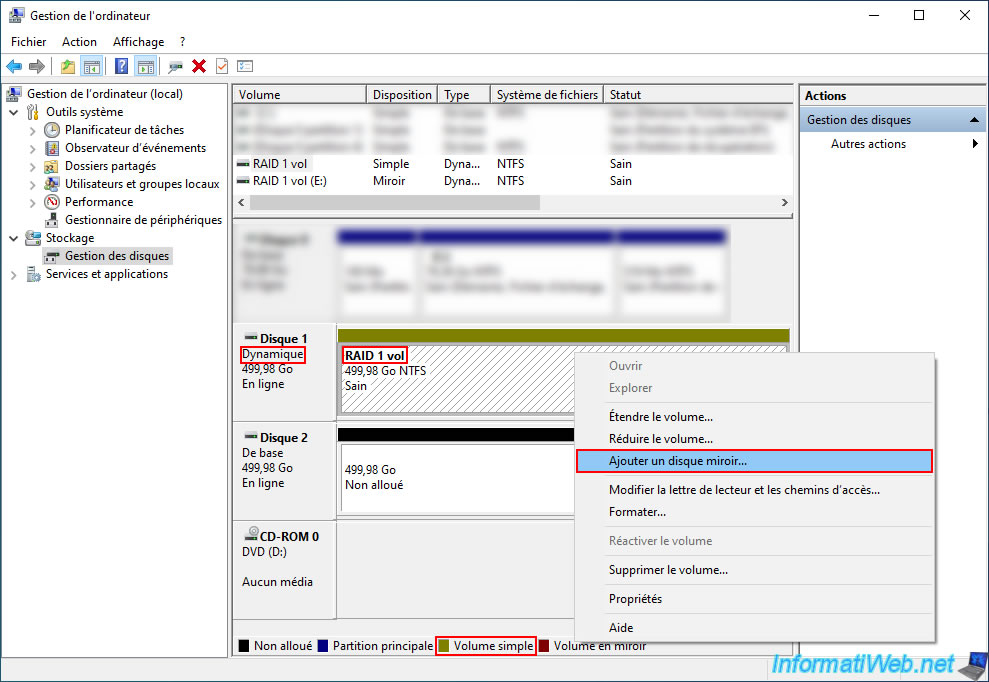
Select your new (blank) disk and click "Add Mirror".
In our case: Disk 2.
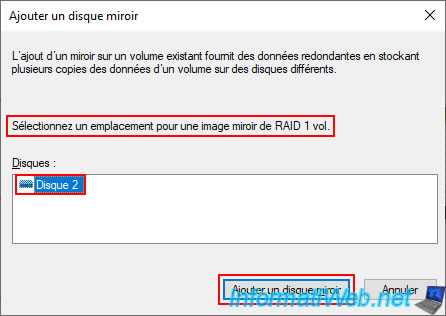
Windows warns you that the selected disk will be converted to dynamic disk instead of basic disk.
Which is necessary to use a mirrored volume.
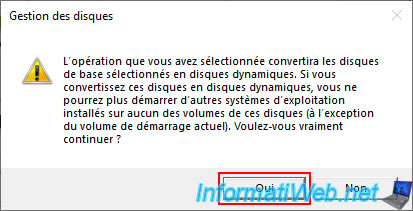
Once the new disk is added as a mirror disk, the status of your mirrored volume will change to "Resyncing".
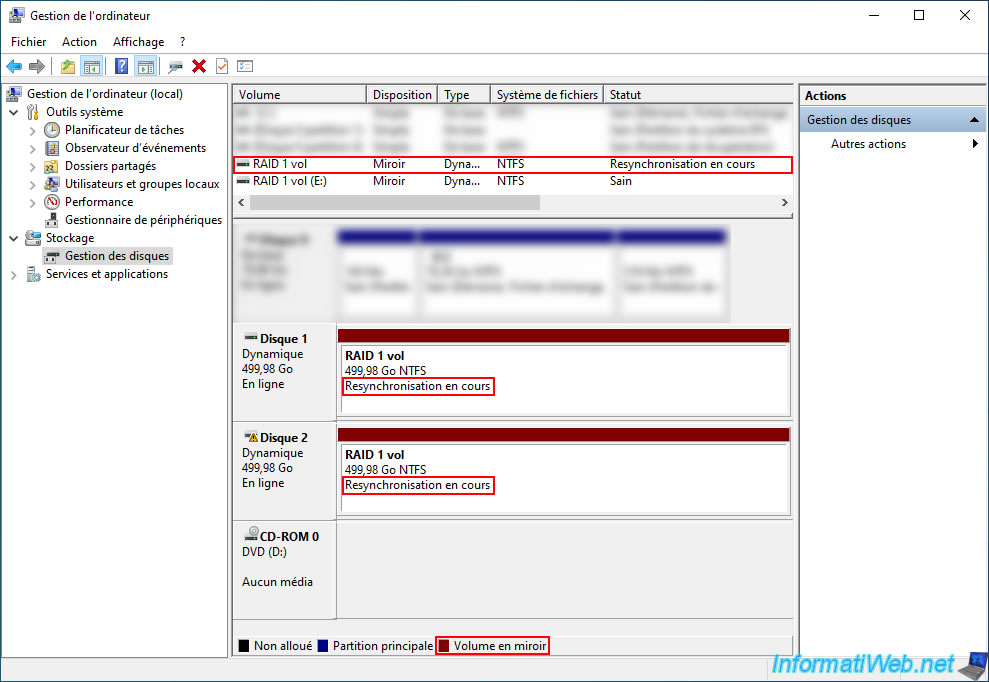
A few seconds later, the progress percentage of the mirror disk reconstruction will appear.
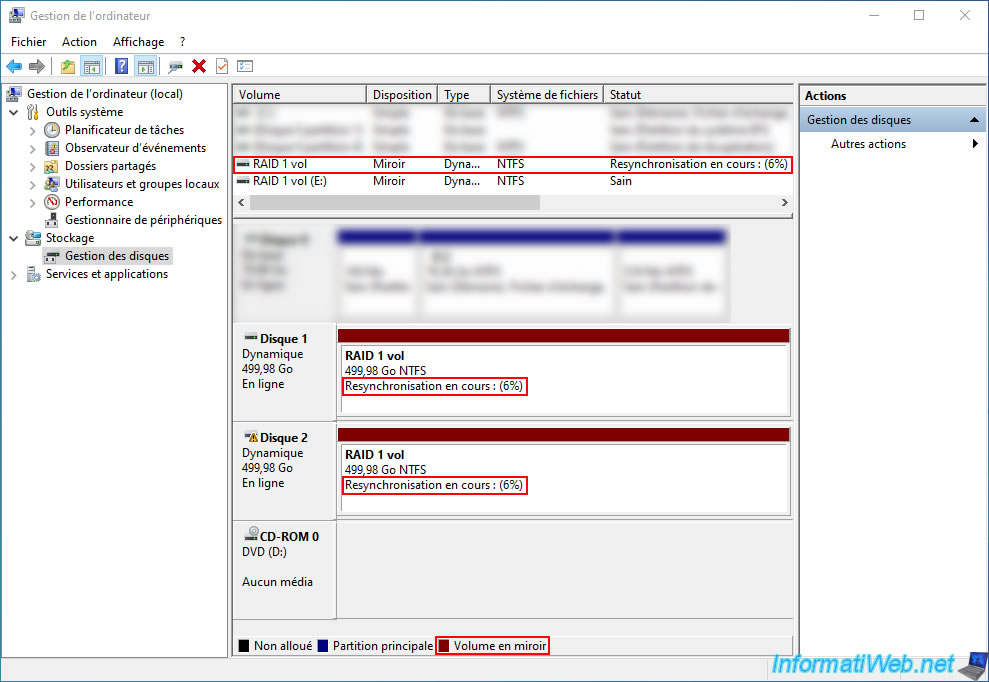
Once the mirror disk reconstruction is complete, the status of the mirrored volume on both physical disks used will be "Healthy".
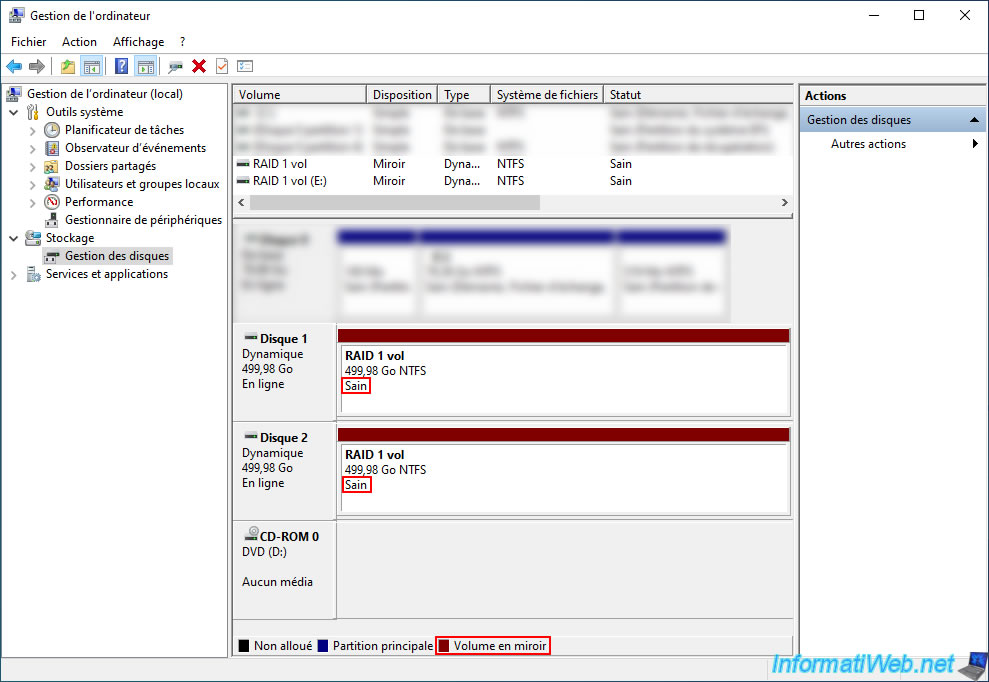
Note that the contents of your mirrored volume will still be available (either during the rebuild or after it is complete).
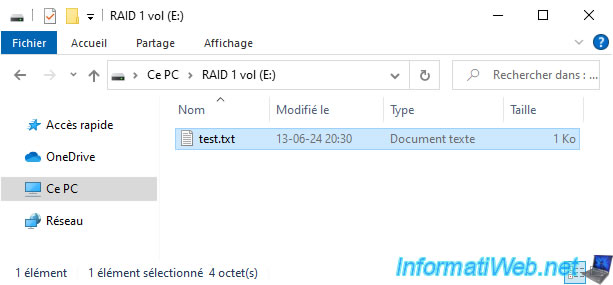
Share this tutorial
To see also
-

MultiBoot 5/28/2017
Multiboot Windows 7 / 10 / Win RE based on syslinux
-

MultiBoot 6/17/2024
VHD/VHDX multiboot with Windows 8.1 and Windows 10
-

Windows 4/11/2022
Windows 10 - Delete an old network profile
-

Windows 2/6/2023
Windows 11 / 10 / 8.1 / 8 / 7 - Disable User Account Control (UAC)

You must be logged in to post a comment