- Windows
- Windows 11
- 29 May 2023 at 19:12 UTC
-

On Windows 11, the start menu has changed its appearance again.
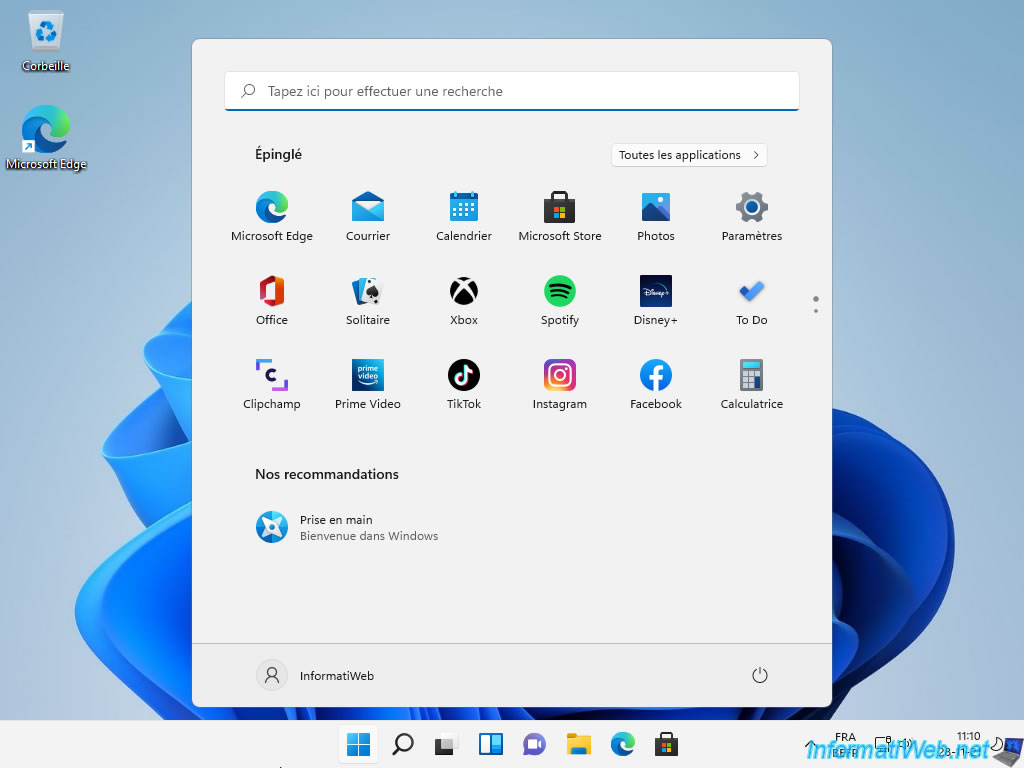
Nevertheless, thanks to Open-Shell, you will be able to find a start menu very similar to that of Windows 7.
The end result will be this.
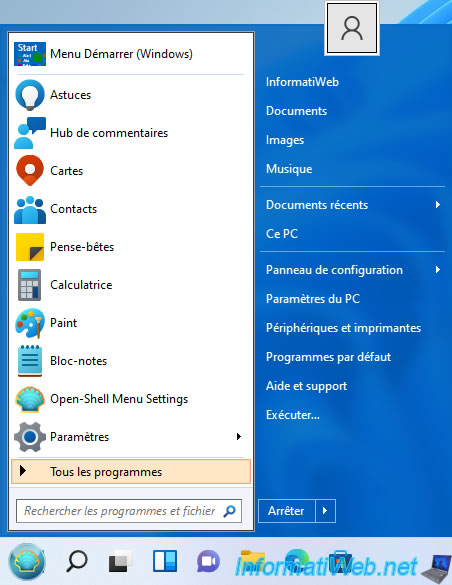
To get started, download the latest version of Open-Shell and run the downloaded installer file.
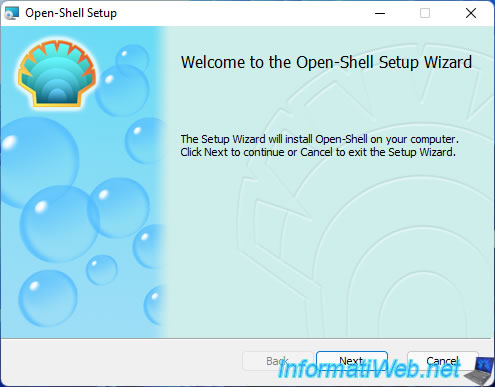
Install at least the "Open-Shell Menu" component to install the start menu similar to that of Windows 7.
If you wish, you can disable the installation of other components by clicking on the icon representing a hard disk, then clicking on : Entire feature will be unavailable.
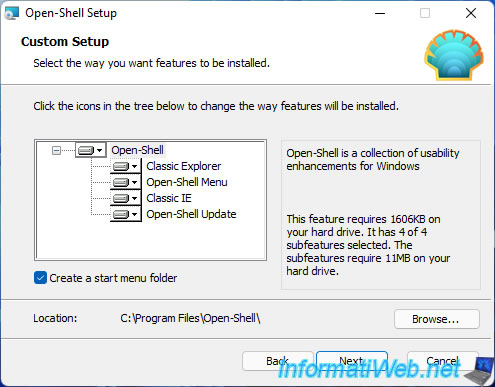
Click Install.
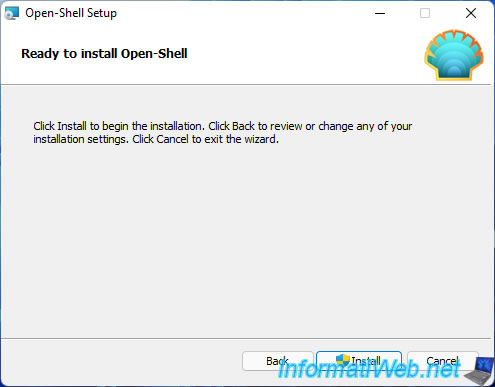
Open the Windows start menu, search for the term "open" and click on : Open-Shell Menu Settings.
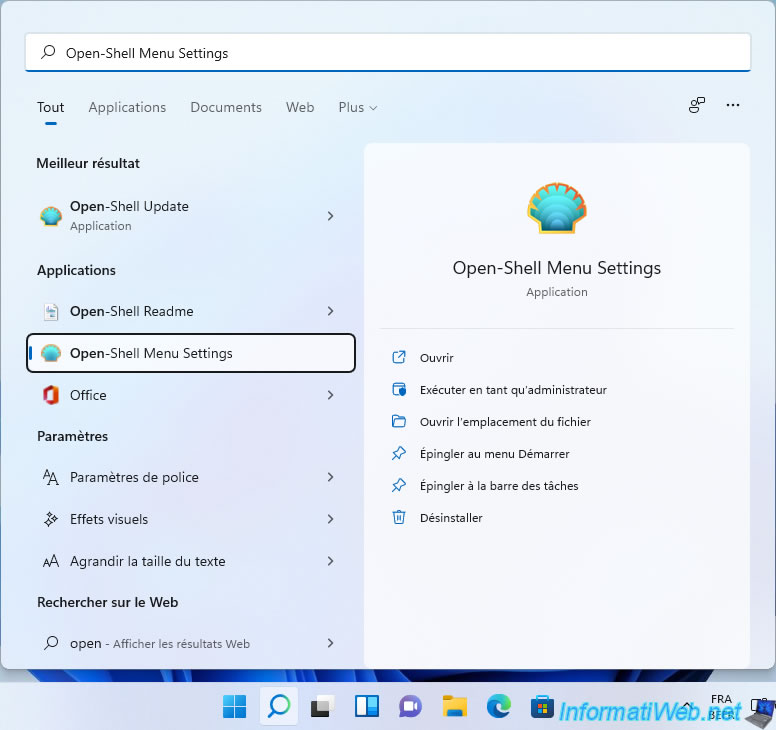
In the "Settings for Open-Shell Menu" window that appears, check the "Replace Start Button" box and click OK.
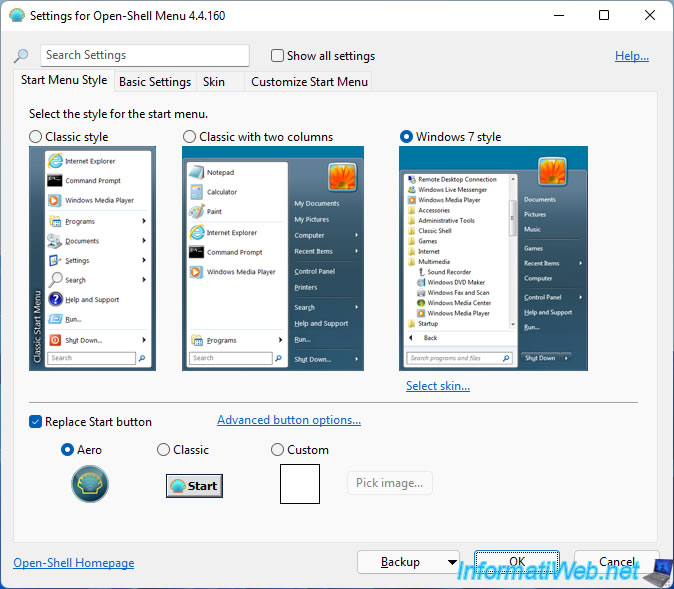
As you can see, a new icon has appeared on top of the Windows 11 "Start" icon.
Note that the Open-Shell-Menu icon is just superimposed on the original one.
This means that it's also possible to accidentally click on the "Start" icon of Windows 11 by clicking right next to the one added by Open-Shell-Menu.
By default, this is what your new start menu will look like.
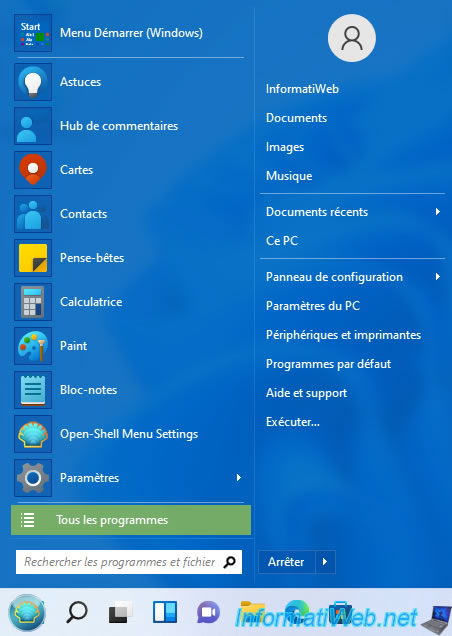
To change its appearance, right-click "Settings" on the new "Start" icon.
Then, in the "Skin" tab, select "Windows 8".
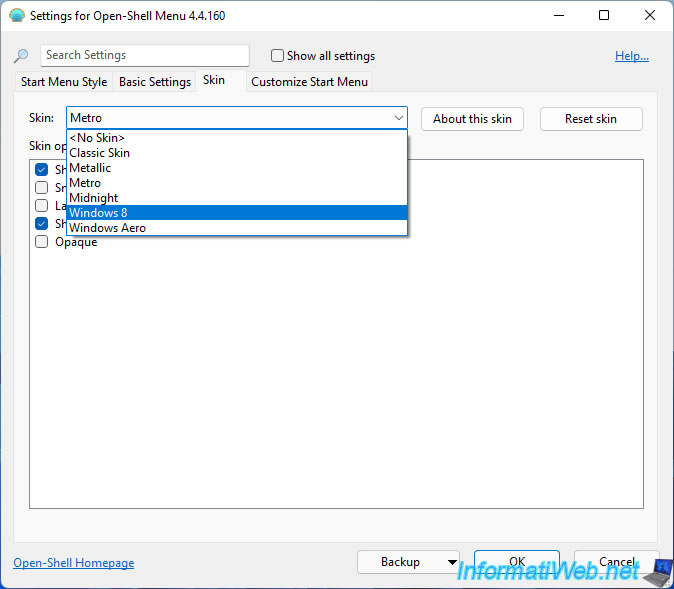
Then, click OK.
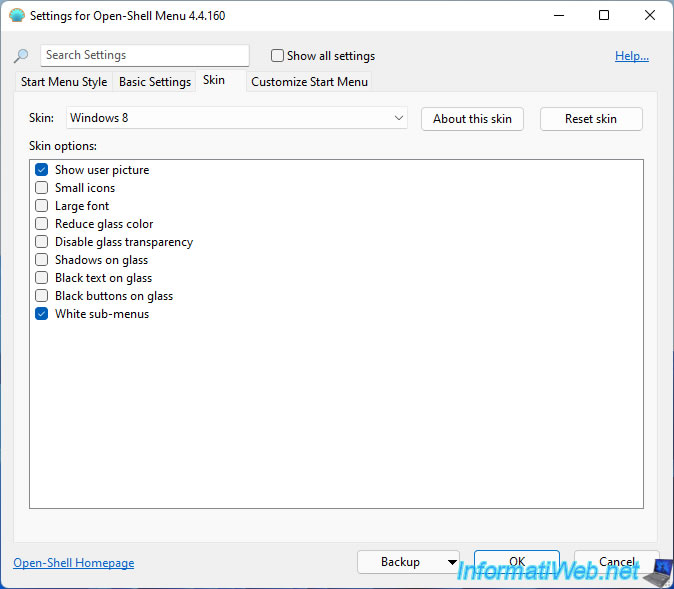
Now, the start menu will look very similar to Windows 7.
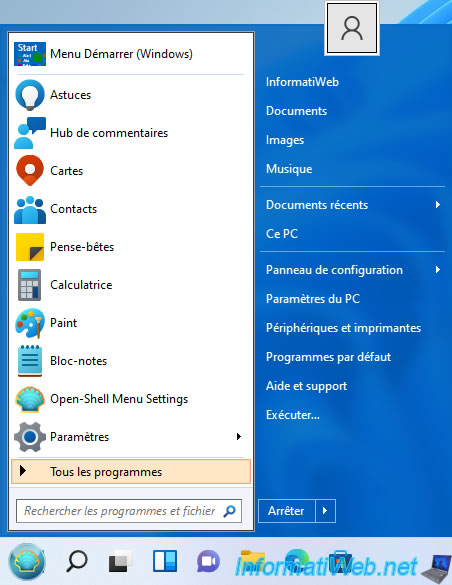
Share this tutorial
To see also
-

Windows 4/28/2025
Windows - Manually install Windows in LEGACY BIOS mode (old BIOS / MBR)
-

Windows 5/2/2025
Windows - Manually install Windows in UEFI mode (GPT)
-

Windows 8/11/2021
Windows 10 / 11 - Create a backup system image
-

Windows 4/29/2016
Windows 8 / 8.1 / 10 / 11 - Startup repair
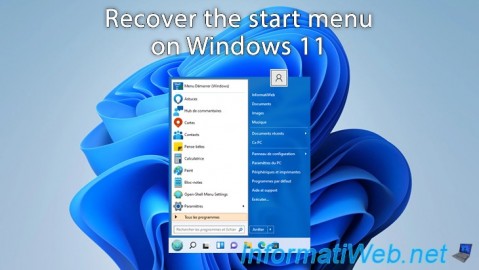
You must be logged in to post a comment