- Windows
- Windows 7
- 23 March 2022 at 20:57 UTC
-

When you install a Home (Basic or Premium) or Ultimate edition of Windows 7, Windows 7 games (such as solitaire, chess, mahjong, ...) are automatically installed when installing Windows.
However, if you have installed a professional edition of Windows 7 to benefit from more features (such as joining the PC to an Active Directory domain, group policy (GPO) management, RDP server for remote access to your PC, ...), you must have noticed that the games were not present by default.
Indeed, as its name suggests, the professional edition is intended for professionals and not for individuals. It's therefore normal that the games are not installed by default.
However, you are entitled to them if you wish and you can reinstall them very easily and quickly by reactivating the "Games" feature of Windows 7.
As you can see from the image below, we have a professional edition.
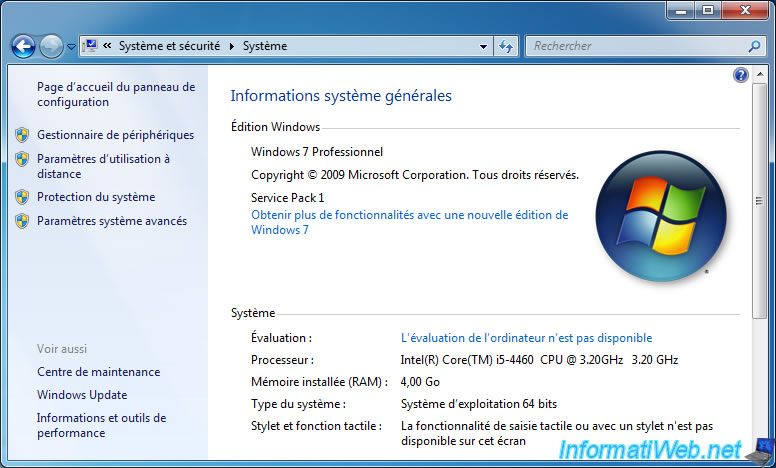
To reinstall the games on a professional edition of Windows 7, go to the start menu and click on : Control Panel.
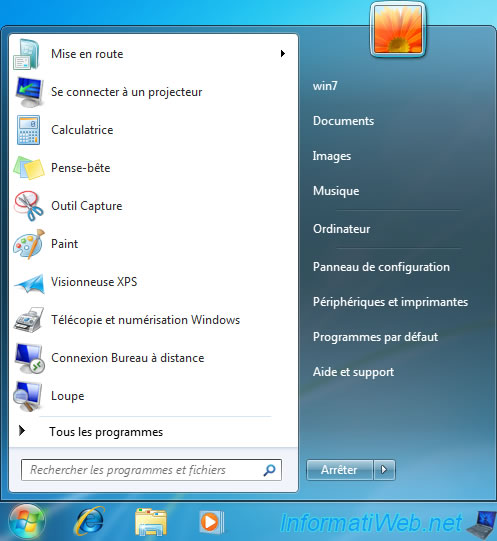
Then, click on the "Uninstall a program" link in the "Programs" section.
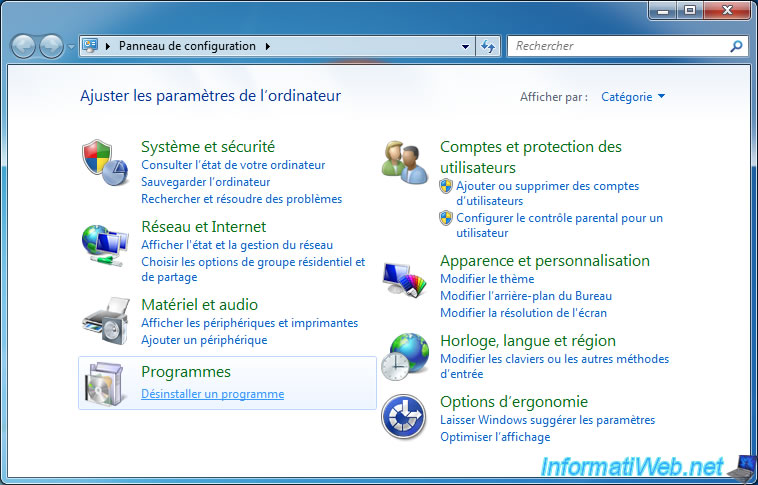
Click "Turn Windows features on or off" in the left menu.
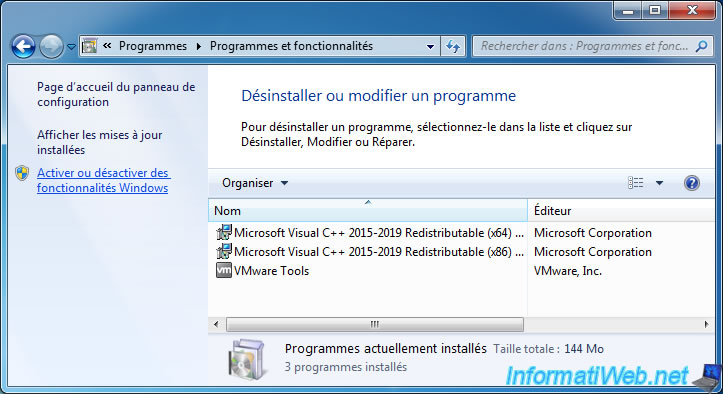
As you can see, the "Games" feature is not checked (enabled) for this Pro edition of Windows 7.
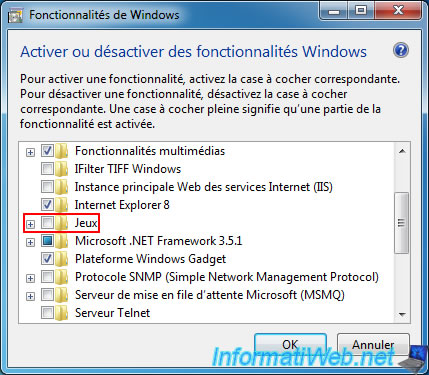
Check this "Games" box to reinstall all Windows 7 games or only the boxes of the games you want to reinstall :
- Chess Titans : chess game
- Hearts
- Minesweeper
- FreeCell
- Internet Games
- Mahjong Titans
- More Games
- Purple Place
- Solitaire
- Spider Solitaire
Then, click OK.

Wait a few seconds while Windows reactivates these games.
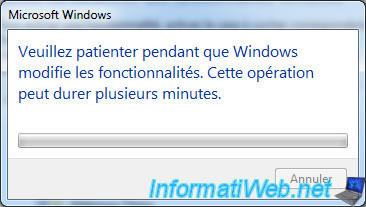
Now, go back to the start menu of Windows 7 and you will see that the games are available again by clicking on "All programs".
However, by default, the "Games" shortcut usually located in the right part of this start menu will not be reactivated automatically.
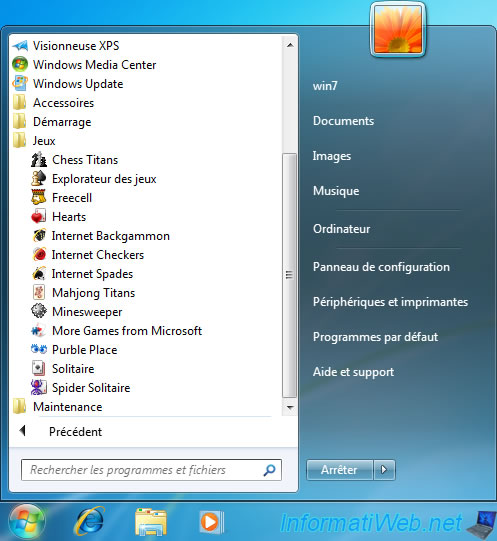
To display again the "Games" shortcut present by default on other editions of Windows 7 in this start menu, right-click "Properties" on the Windows taskbar.

In the "Taskbar and Start Menu Properties" window that appears, go to the "Start Menu" tab and click the "Customize" button.
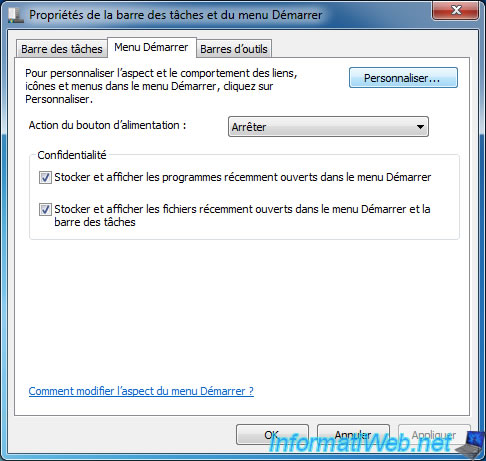
Then, locate the "Games" section and select the "Display as a link" option.
Then, click OK.
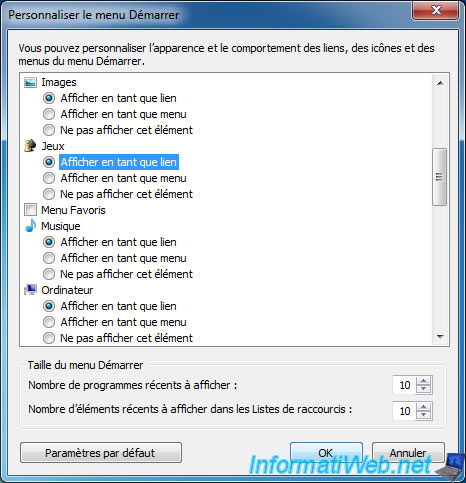
Close this window by clicking OK.
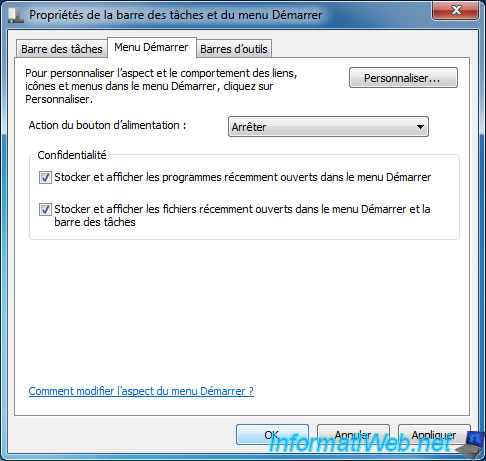
As expected, the "Games" shortcut has reappeared on the right side of the Windows 7 start menu.
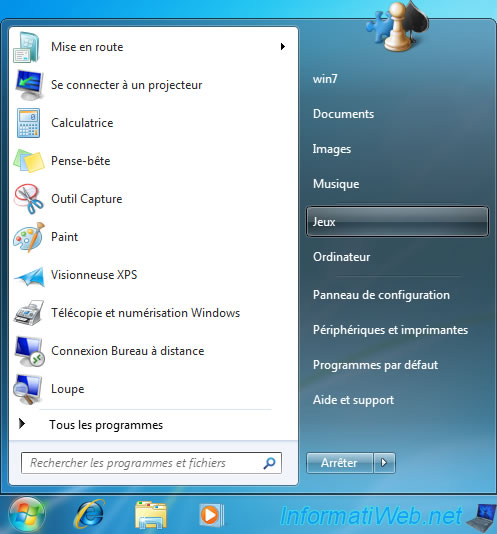
By clicking on this shortcut, you can open the Windows 7 game explorer and access the various games created by Microsoft.
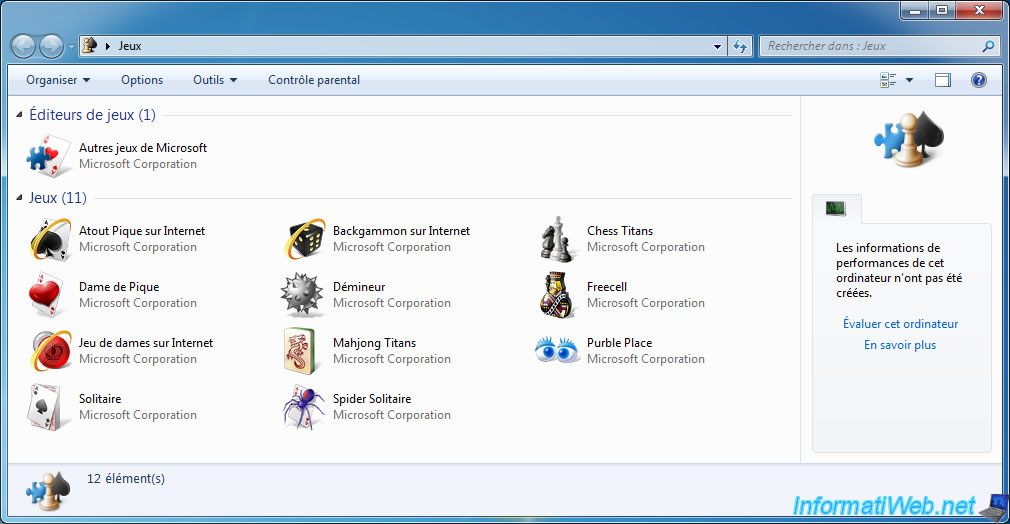
Share this tutorial
To see also
-

Windows 12/17/2012
Clean Windows safely
-

Windows 5/20/2016
Control a computer remotely (Win 7 to 11)
-

Windows 12/25/2020
Windows 7 - Disable out of support warning
-

Windows 4/9/2021
Windows 7 - Translate Windows using language packs (MUI)

You must be logged in to post a comment