- Windows
- Windows 7
- 08 January 2021 at 15:09 UTC
-

- 1/3
As you already know, support for Windows 7 ended on January 14, 2020. This means that your PC is no longer protected against new hacker attacks since that date.
Microsoft therefore advises you to upgrade to Windows 10 to be able to benefit again from the security updates for Windows and thus better protect yourself against hackers.
- Windows 7 to Windows 10 upgrade informations
- System requirements for Windows 10
- Back up your data
- Current state of our computer on Windows 7
- Upgrade your computer to Windows 10 using the Media Creation Tool
- Upgrade your computer to Windows 10 using a Windows 10 installation DVD
- Upgrade from Windows 7 to Windows 10
- Remove the Windows.old folder
1. Windows 7 to Windows 10 upgrade informations
Is Windows 10 free or paid ?
Windows 10 is free for Windows 7 users if Windows 7 is activated with an official license.
Otherwise, you'll end up with a Windows 10 that won't activate.
However, Windows 10 is paid for people who don't have a license for Windows 7, 8 or 8.1.
In this case, you will have to buy it at a price of around 140 $ for the "Family" version and 200 $ for the professional version.
Note that the free update is not available for Windows XP or Vista users.
Is the free update to Windows 10 still relevant ?
Although the free update to Windows 10 has officially ended since July 29, 2016, this free update is still possible, and it's free.
It must be said that Microsoft prefers that you use Windows 10 instead of Windows 7 and they also let you know with a full screen warning if you have installed all the updates for Windows 7.
In addition, the license for Windows 10 obtained through the free upgrade from Windows 7 will be acquired for life.
How to upgrade Windows 7 to Windows 10 ?
By following this tutorial.
But, to summarize, there are 2 possibilities :
- download and launch the Windows 10 media creation tool
- or use a Windows 10 DVD that you have already downloaded beforehand
In this tutorial, we will show you these 2 methods.
Which edition of Windows 10 am I entitled to ?
It depends on your edition of Windows 7 :
- Windows 7 Home Basic or Home Premium will become Windows 10 Home
- Windows 7 Professional or Ultimate will become Windows 10 Professional
2. System requirements for Windows 10
The system requirements for Windows 10 are the same as for Windows 7 :
- a processor with a frequency of at least 1 GHz
- 1 GB of RAM for the 32-bit (x86) version and 2 GB of RAM for the 64-bit (x64) version
- 16 GB of hard disk space for the 32-bit version and 32 GB for the 64-bit version
- a DirectX 9 or later compatible graphics card with a WDDM 1.0 driver
- a screen with a minimum resolution of 800x600
For more information about the system requirements for Windows 10, visit the Microsoft site.
Info : Windows 10 provides the DirectX 12 support required for some recent games.
WARNING : before upgrading your computer to Windows 10, we recommend that you check the website of the manufacturer of your computer or of your components (motherboard, graphics card, ...) that drivers for Windows 10 are available.
3. Back up your data
Before upgrading Windows 7 to Windows 10, we recommend that you save your data (documents, favorites, bookmarks, ...) on an external hard drive or USB key.
Although the upgrade wizard is supposed to keep them automatically (unless you disable this option).
4. Current state of our computer on Windows 7
For this tutorial, we upgraded a computer running Windows 7 Home Premium to Windows 10 Home.
As you can see, this Windows 7 computer is currently activated with an official license. This is important, because otherwise Windows 10 will not be activated after the upgrade.
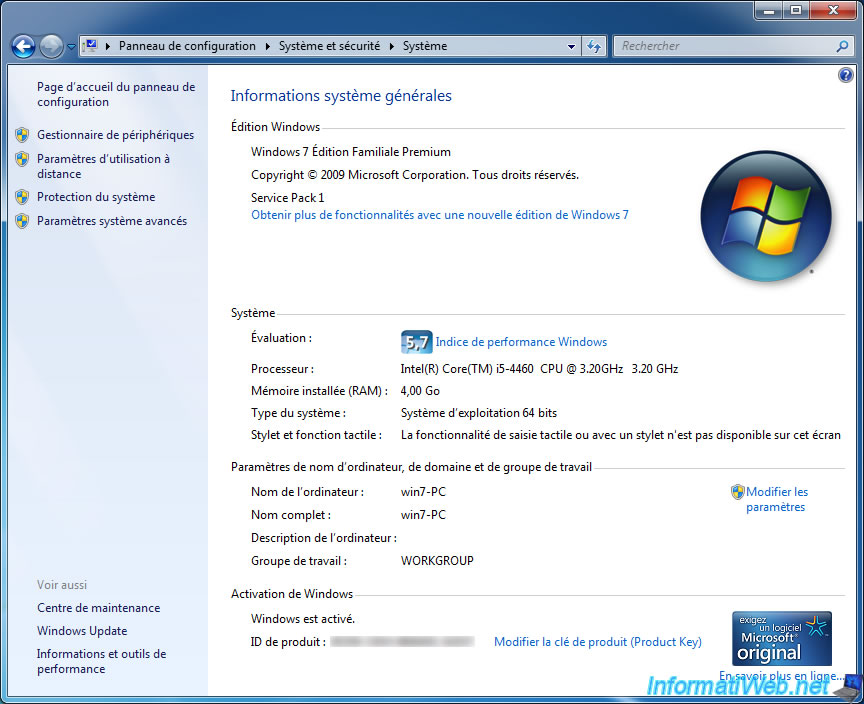
We have created a test file in user documents to test the retention of personal data during the upgrade.
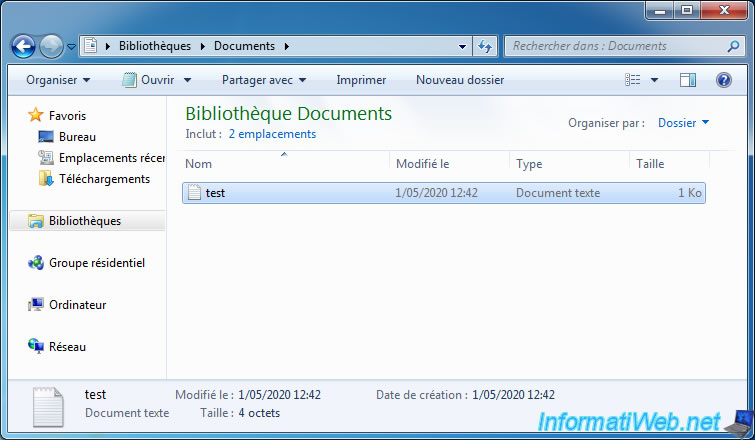
And we created a new "Google" favorite in Internet Explorer.
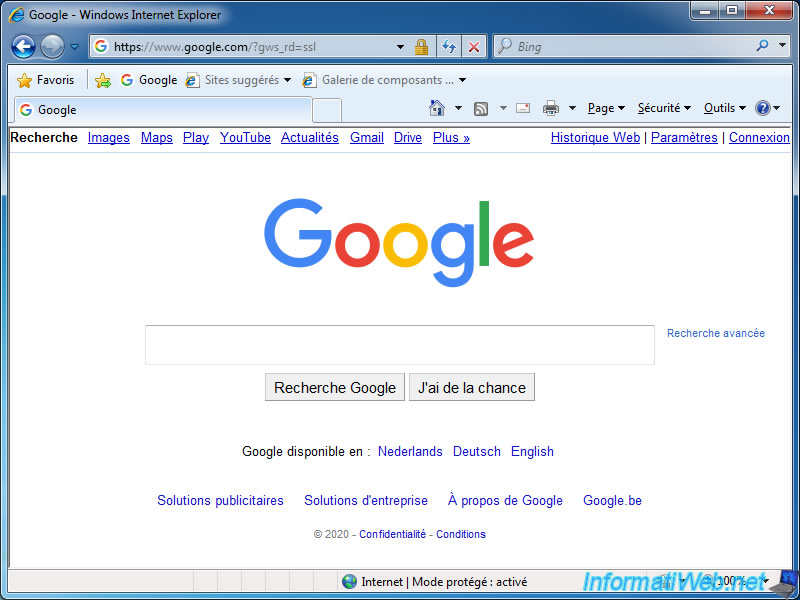
5. Upgrade your computer to Windows 10 using the Media Creation Tool
If you don't have a Windows 10 DVD or want to upgrade your Windows 7 computer to the latest version of Windows 10, download the Windows 10 Media Creation Tool and launch it.
Otherwise, go to the next step of this tutorial.
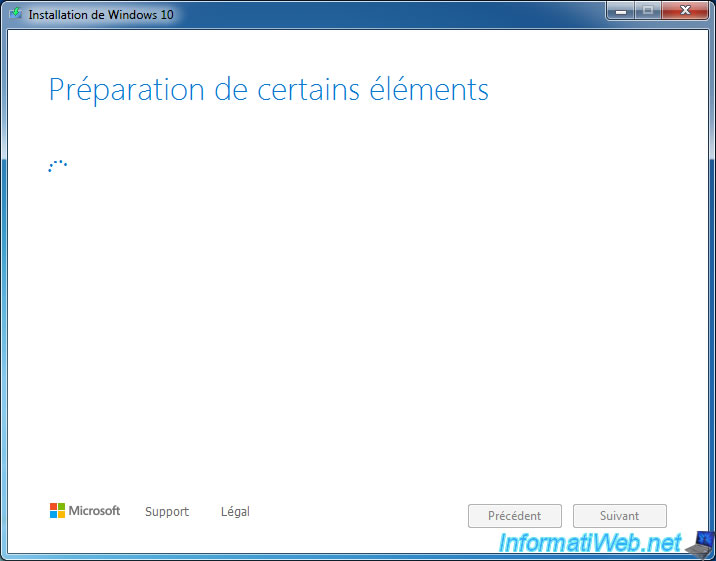
Click "Accept".
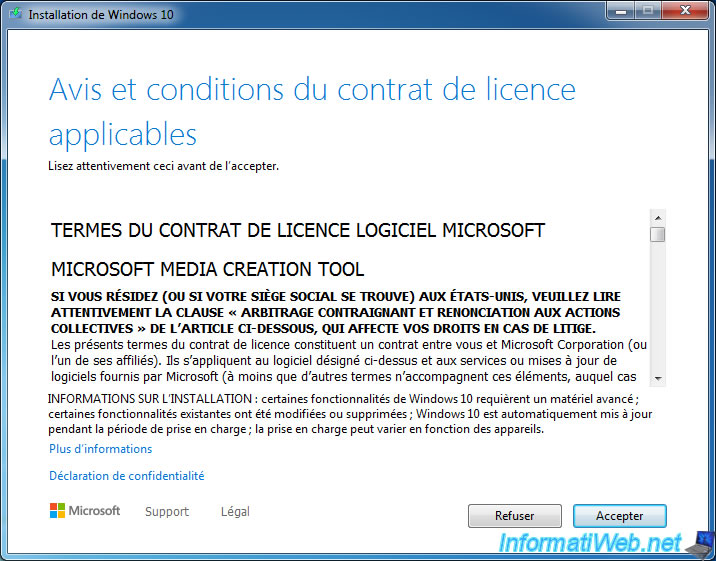
Select "Upgrade this PC now".
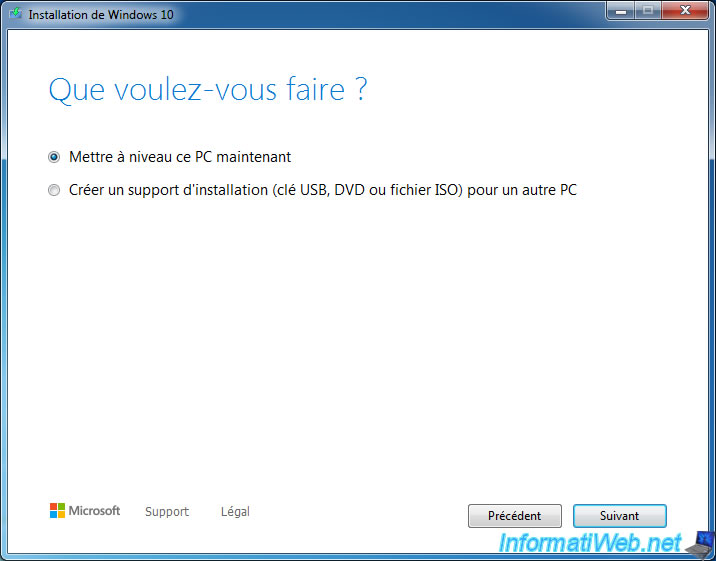
Wait while Windows 10 downloads.
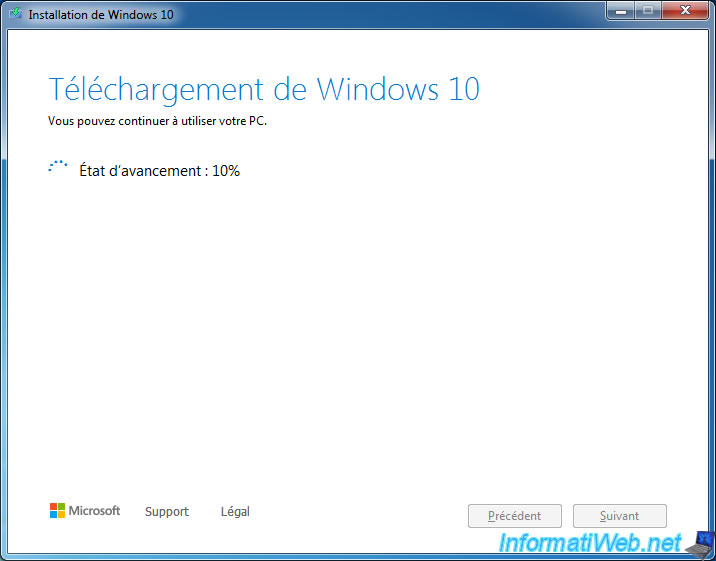
The wizard will then create a Windows 10 media.
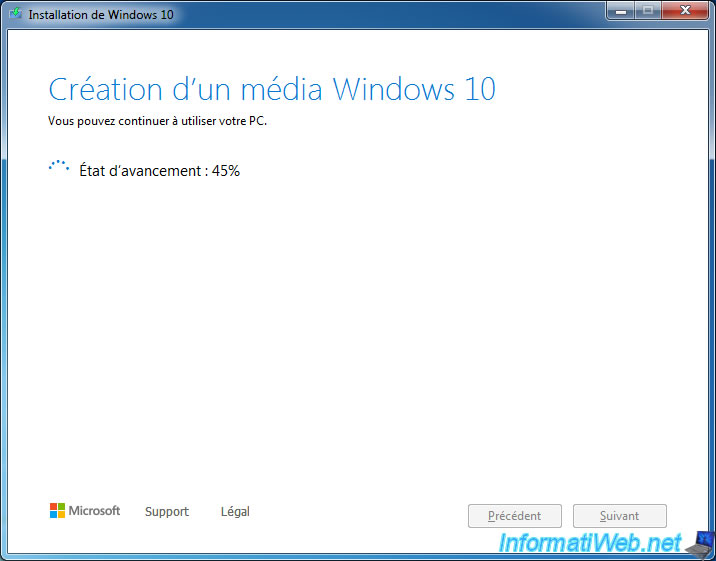
Click "Accept".
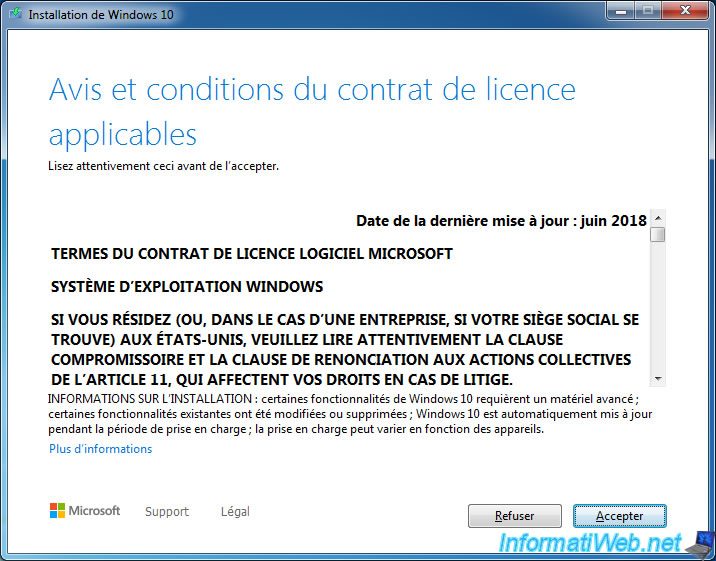
The wizard will then search for updates.
Note that if you are using the installation DVD instead of the Media Creation Tool, you can skip this step.
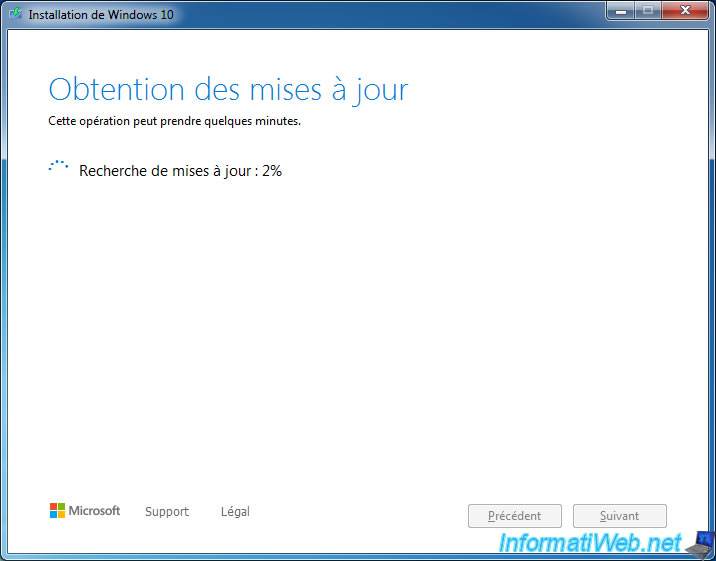
A verification is carried out.
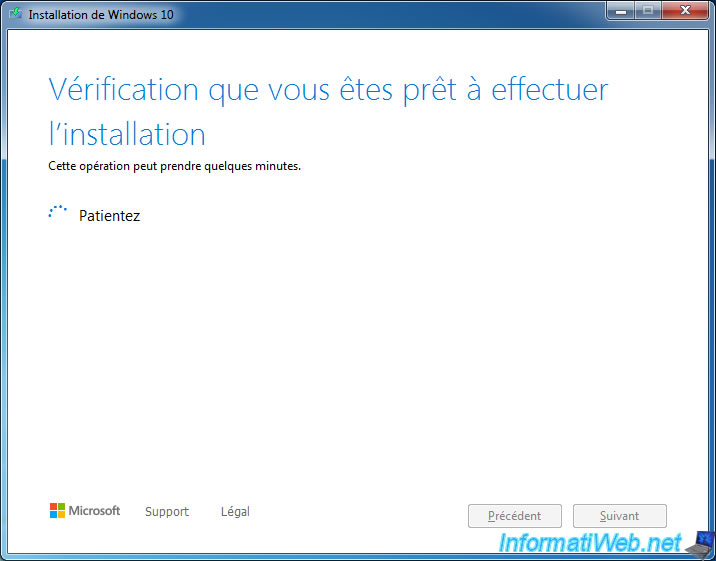
Depending on your edition of Windows 7, the wizard will tell you that you will install Windows 10 Home or Professional.
Windows 7 Home (basic or premium) becomes Windows 10 Home and Windows 7 Professional and Ultimate become Windows 10 Professional.
In our case, the wizard tells us that personal files and applications will be kept.
However, you can change this choice by clicking on "Change what to keep" if you wish.
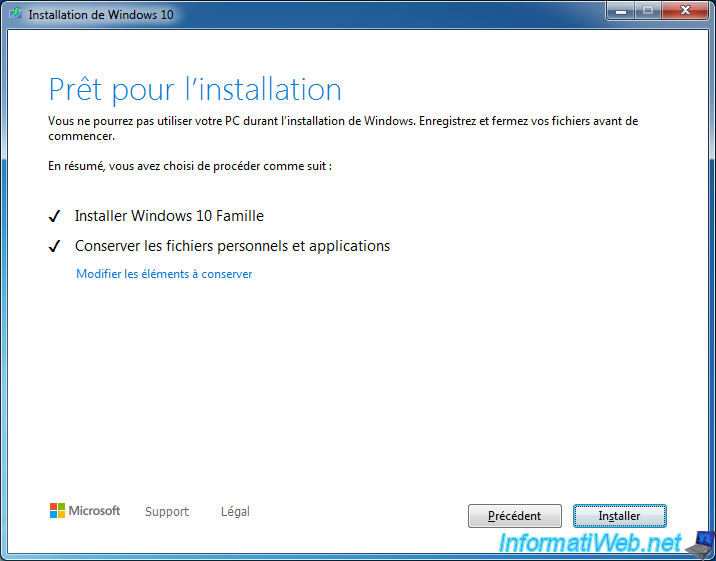
If you clicked on the blue link, the wizard will ask you to choose the items to keep :
- Keep personal files and apps
- Keep personal files only
- Nothing
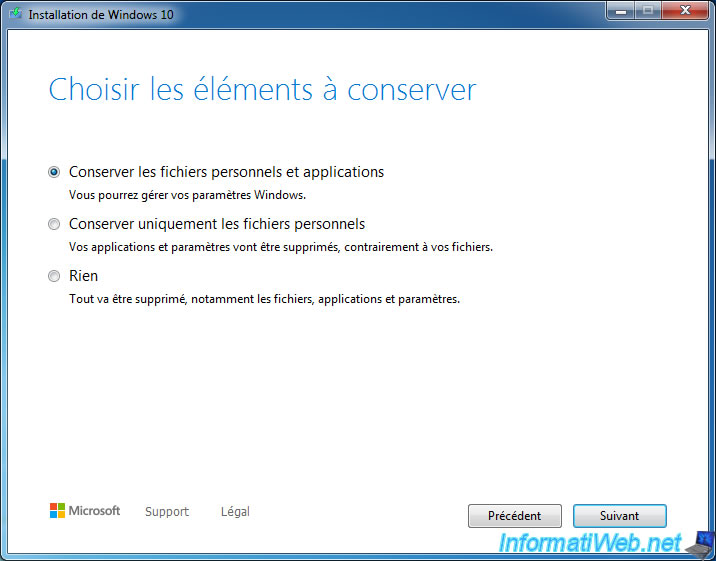
Otherwise, click Install.
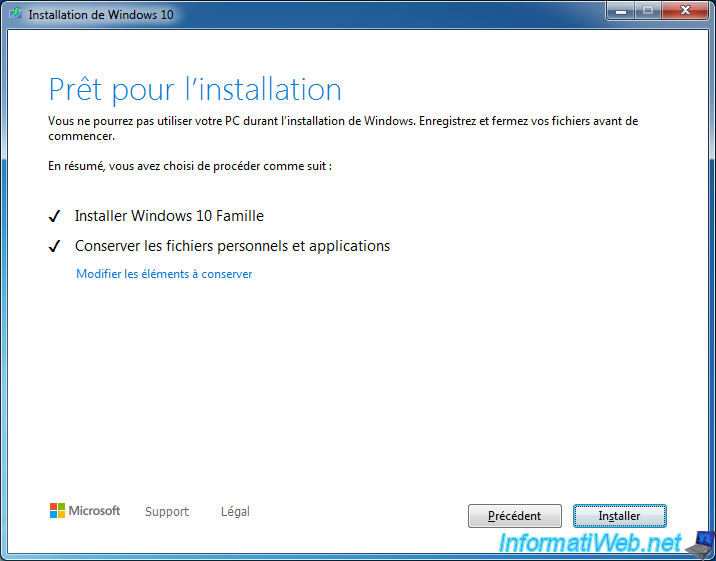
Share this tutorial
To see also
-
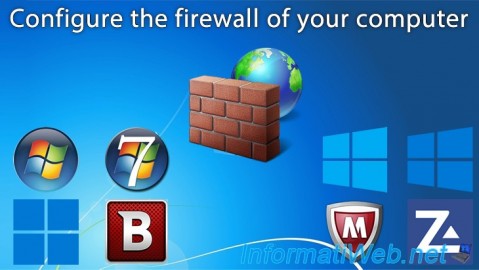
Windows 2/15/2013
Configure the firewall of your computer
-

Windows 12/25/2020
Windows 7 - Disable out of support warning
-

Virtualization 8/9/2019
Windows 7 - XP mode
-
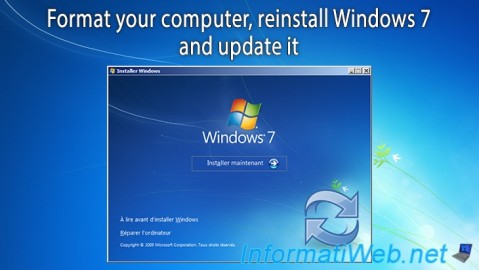
Windows 11/17/2012
Windows Vista / 7 - Formatting and reinstalling

You must be logged in to post a comment