- Windows
- Windows 7, Windows Vista
- 04 December 2015 at 11:44 UTC
-

When Windows starts to slow down or crash for an unknown reason, the first thing to do is to uninstall the last program installed.
If you don't have install programs recently and you don't have a specific error that could help you to find a solution, we recommend that you perform a system restore.
Note : the procedure to make a system restore is identical for Windows Vista and Seven.
- Create a restore point
- Restore your computer to an earlier date (from Windows)
- Restore your computer to an earlier date (from the installation DVD)
1. Create a restore point
To create a restore point, go to the start menu, right click on "Computer" and click "Properties".
In the "System Properties" window that opens, click "Advanced system settings".
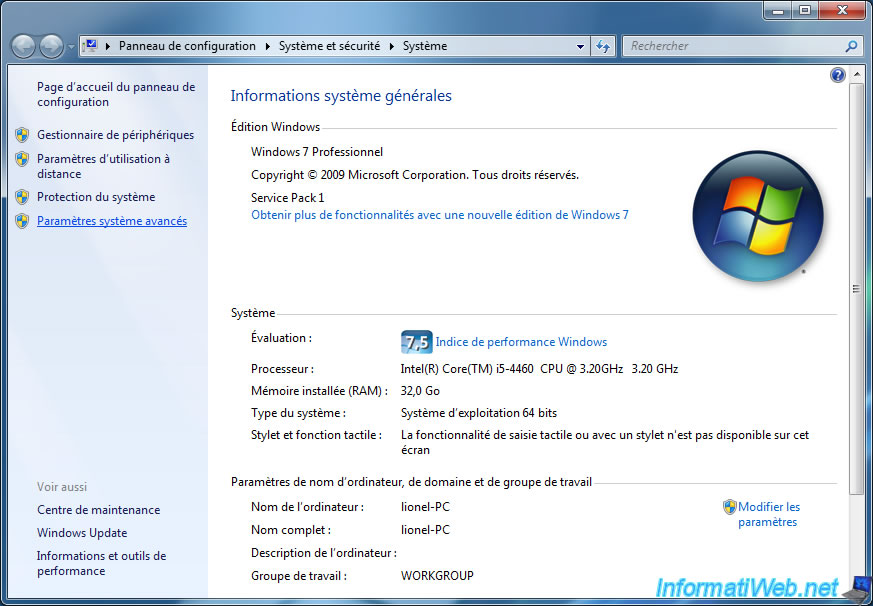
Go to the "System Protection" tab and click on the "Create" button.

Specify a name and click "Create".

Windows create a system restore point.

The restore point was created successfully.

2. Restore your computer to an earlier date (from Windows)
To make a System Restore with Windows Vista or Windows 7, there are two possibilities :
- from Windows
- from the installation DVD (useful when Windows no longer boots, and the startup repair has given nothing)
To make a System Restore from Windows, type "system restore" in the start menu and click on "System Restore".
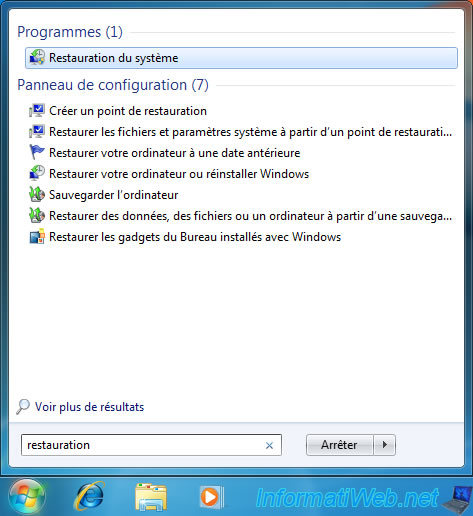
The "System restore" window opens. Click "next".
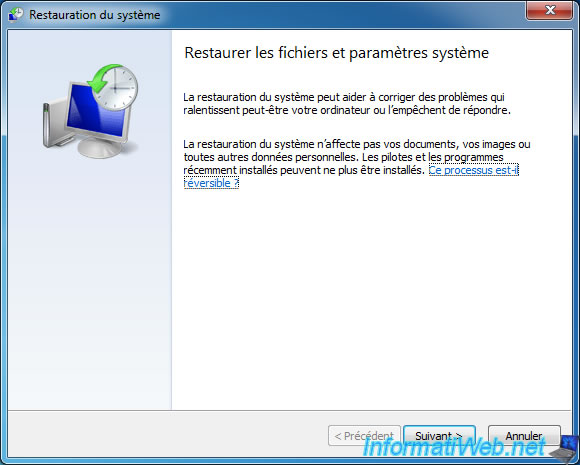
Select a restore point created before the date when Windows started to cause problems, then click "Next".
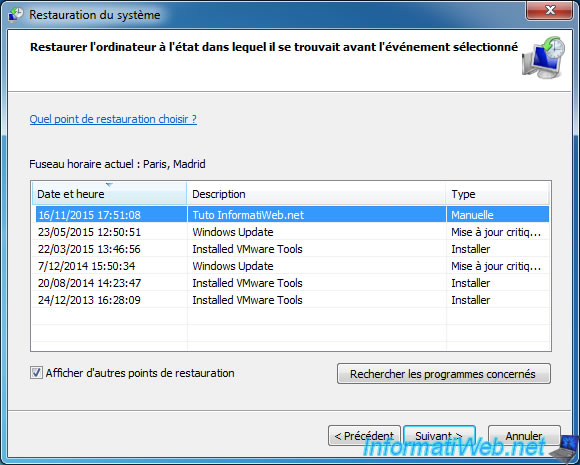
Finally, click "Finish".
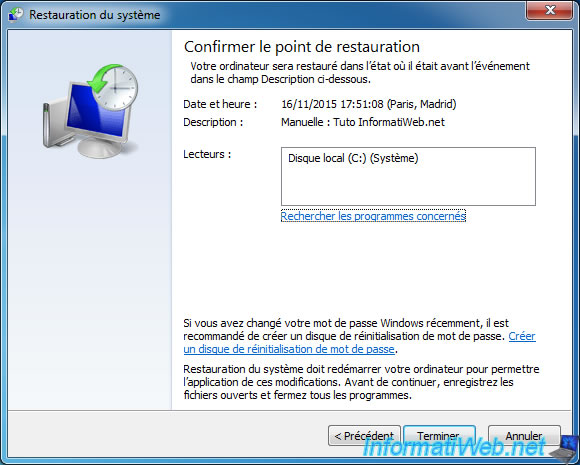
Warning : System Restore cannot be interrupted.
Click "Yes".

Windows restore system files and Windows parameters.

During startup, the "Please wait while your Windows files and settings are being restored. Syste Restore is initializing" message will be displayed.

At the end of the restoration, Windows will restart.

If the restoration is successful, the message "System Restore completed successfully" appears.
Otherwise, try to restore your computer using a different restore point.

3. Restore your computer to an earlier date (from the installation DVD)
If Windows will not boot and you are unable to repair the Windows startup through the installation DVD, then you need to run System Restore from this DVD.
For this, start your computer on the installation DVD of Windows Vista or Windows 7 and press a key when the message "Press any key to boot from CD or DVD" appears.
Then, Windows will load necessary files and you will have an "Install Windows" window.
Choose your language and click "Next".
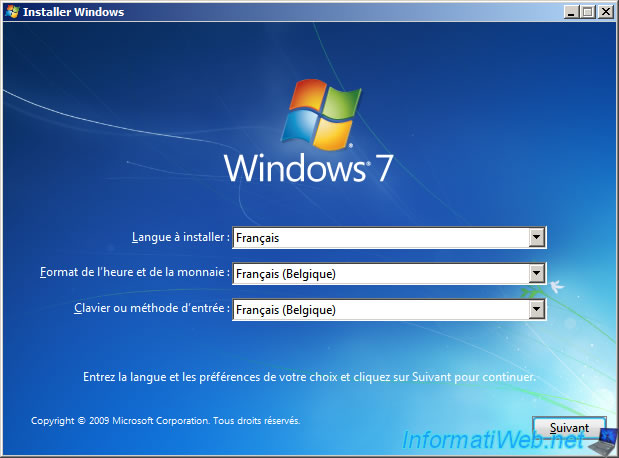
Then, click on "Repair your computer" at the bottom left.
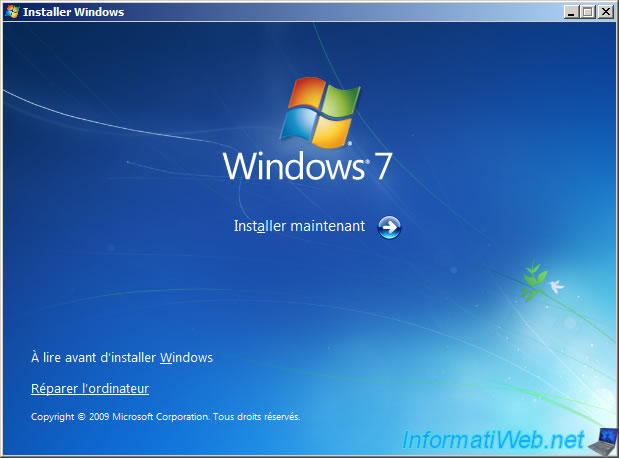
The program will look for Windows installations on your hard disk.

Select your Windows installation and click "Next".
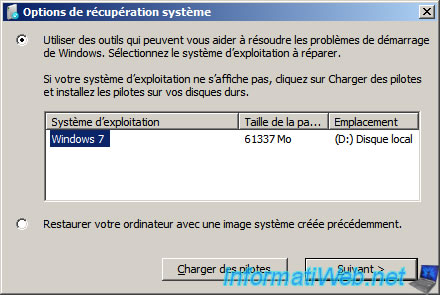
Click on "System Restore".

The "System restore" window opens.
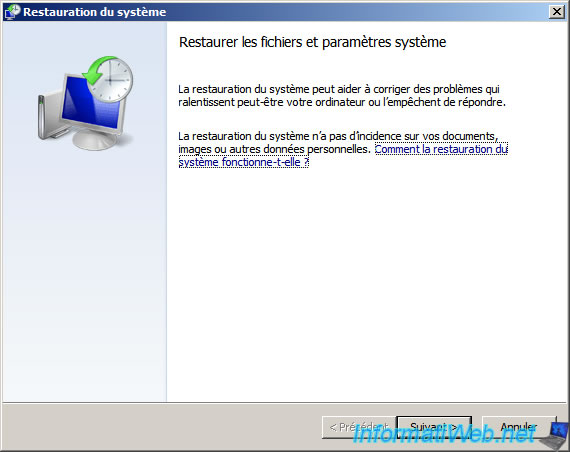
Select a restore point earlier when Windows has stopped working and click "Next".
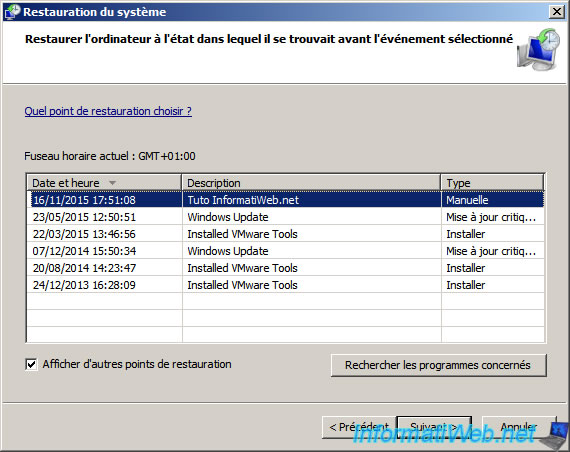
Then, click "Finish" to start system restore.
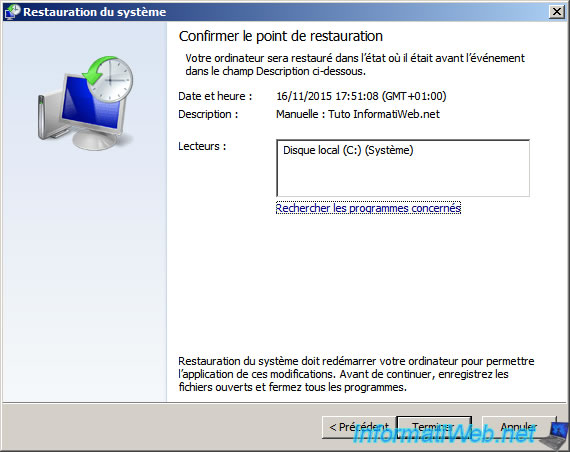
Click "Yes" to confirm the launch of the system restore.
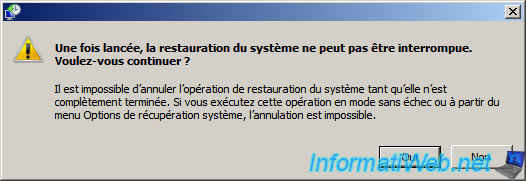
The program will restore system files and Windows settings.
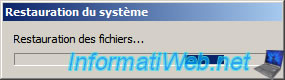
Then, he will show you a message saying that the restoration is complete and you must restart.
To do this, simply click the "Restart" button.

When you arrive on your Windows session, this message will appear once.

Share this tutorial
To see also
-

Windows 1/29/2021
Enable God mode on Windows
-

Windows 4/3/2013
Manage startup programs
-

MultiBoot 5/28/2017
Multiboot Windows 7 / 10 / Win RE based on syslinux
-

Windows 4/1/2022
Windows 7 - Change the network profile used

You must be logged in to post a comment