Format your computer and reinstall Windows XP
- Windows
- Windows XP
- 11 November 2012 at 19:56 UTC
-

- 2/6
The installation continues briefly.
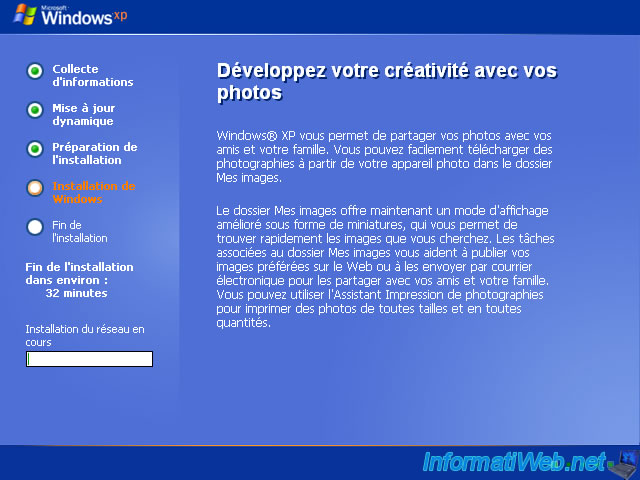
Then prompts you to configure network settings. Either you want to set a static LAN IP address to prevent it changes every x time, or you leave the default configuration. In general, you select "Default".
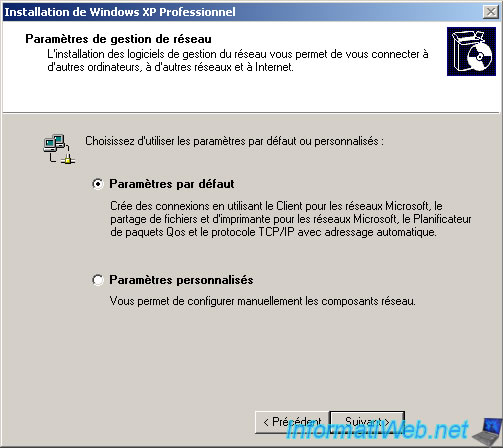
Be integrated in your computer "Working Group", which is generally the case. Either you do enter a "Active Directory" domain configured on your computer running "Windows Server" network.
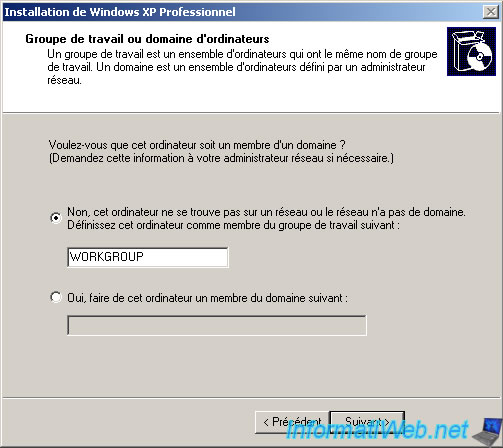
Then the installation proceeds without prompting for a certain time.
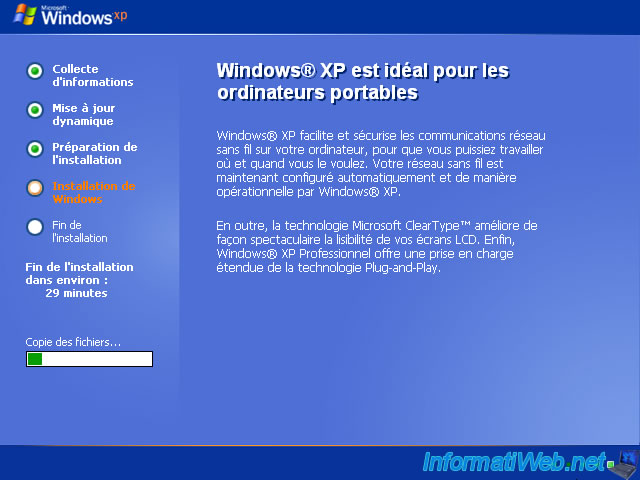
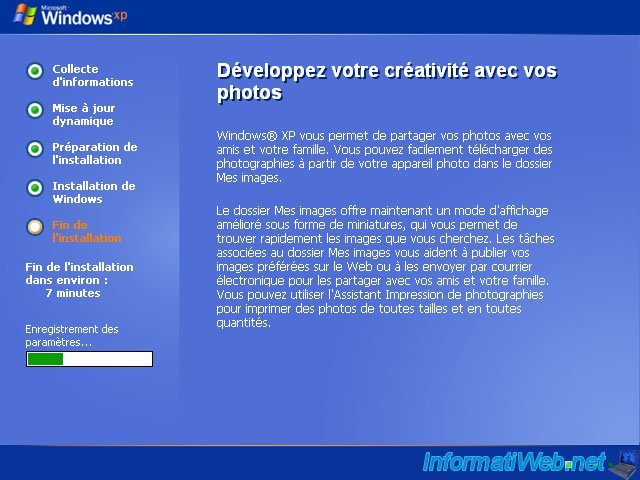
Once installation is complete, two small windows will open. Click OK two times.


The logo of "Windows XP" is displayed.
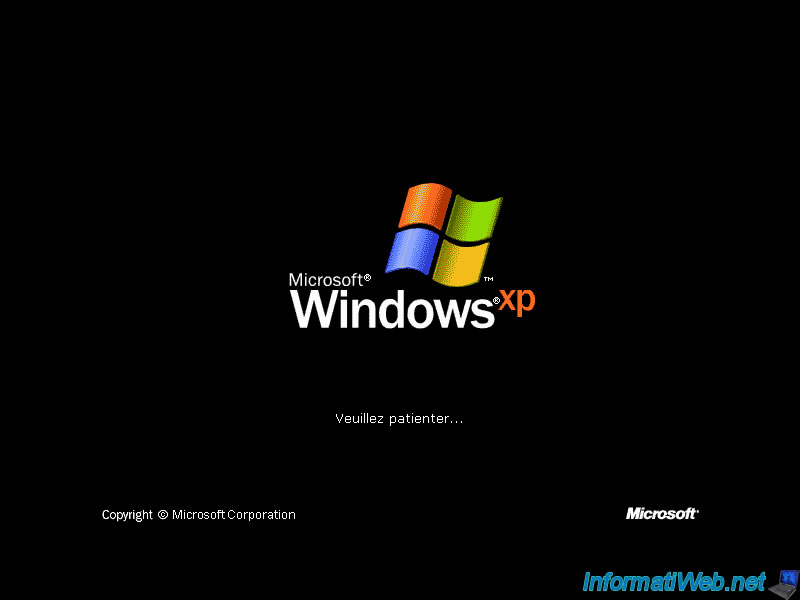
A little wizard will now ask you whether to enable automatic updates (recommended), the names of the users who will use this computer (you can create later) as well as information about the activation and register your copy of "Windows XP".

Select "Help me protect my PC by turning on Automatic Updates (Recommended)" to keep your computer up to date and protect you from hackers. This does not exempt you installed Anti-virus and Firewall. The Windows firewall is integrated from the Service Pack 2.

To simplify the installation of Windows, click "Ignore".

Select "Yes, let's activate Windows over the Internet now". Activation is required. If your Windows will be unusable in 30 days unless it is activated at that time.

Registration is against optional. If you want to register your copy of Windows, select "Yes, I want to register and activate Windows at the same time".

If you choose to register your copy of Windows, you will need to enter all your personal information and click "Next".
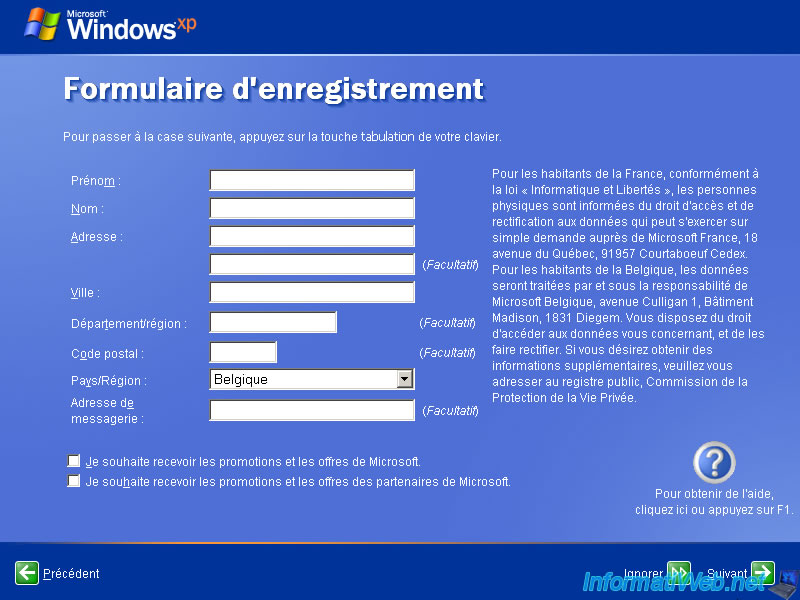
Indicate the name or names of the users who will use this computer.
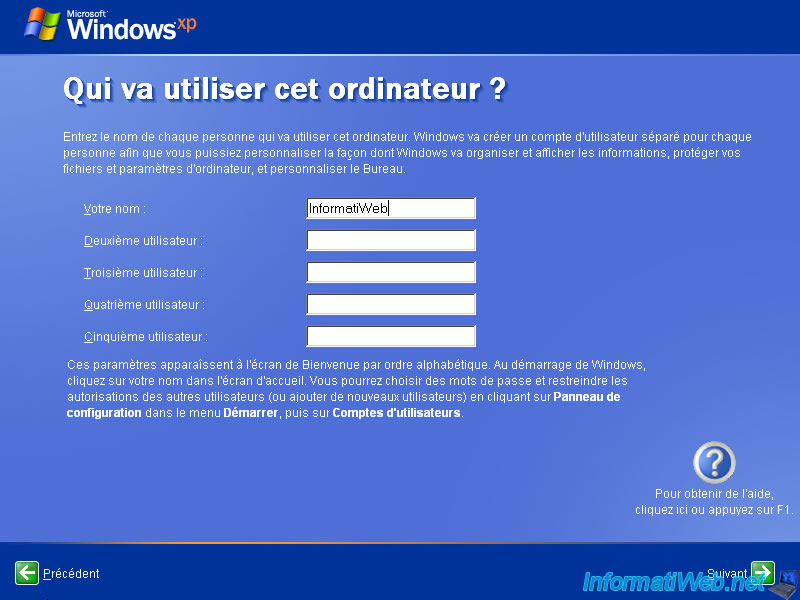
Windows XP is now installed.
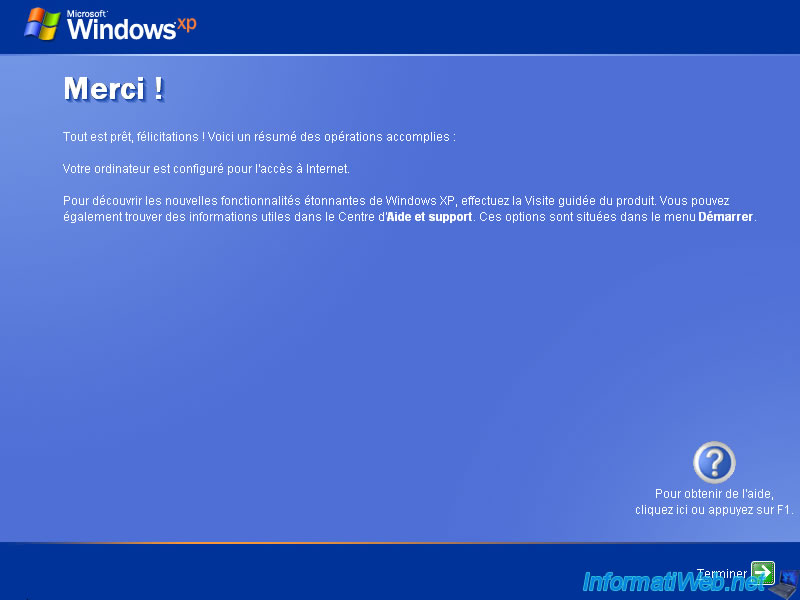
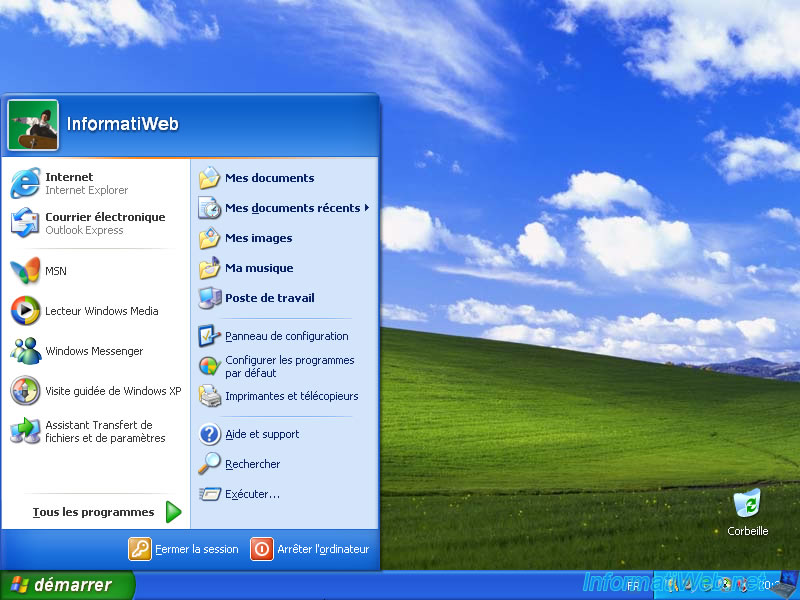
As you can see, in our case, the service pack 1 of Windows XP was already integrated in the installation CD that we used in this tutorial.
Note that you can find out about it through the system properties and launch the "winver.exe" program built into Windows.


On Windows XP SP1, you have by default : Internet Explorer 6 and Windows Media Player 8.
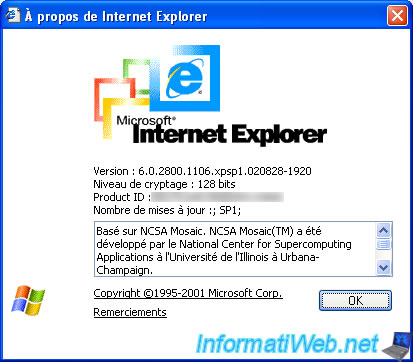
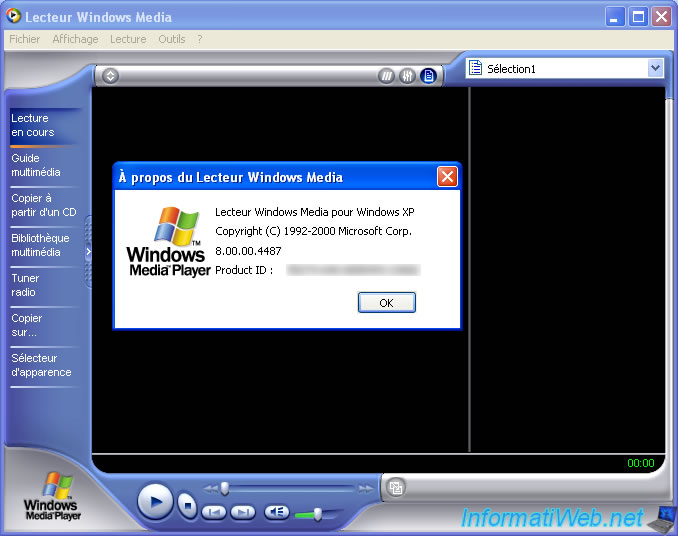
2. Install the drivers of your computer
Now that Windows is installed, you need to install the drivers of your computer.
To do this, refer to our tutorial : Download and install your drivers
Share this tutorial
To see also
-
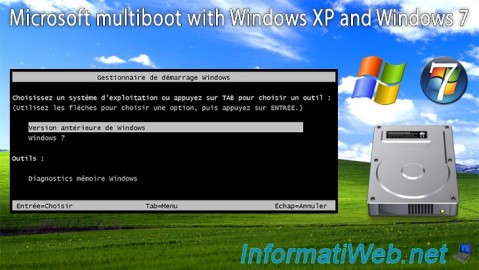
MultiBoot 3/11/2024
Microsoft multiboot with Windows XP and Windows 7
-

Windows 11/22/2012
Windows XP - Create a bootable USB key to install Windows
-

Windows 5/18/2022
Windows XP - Enable the Administrator account
-

Windows 3/14/2013
Windows XP - Installation next to your data
No comment