- Windows
- Windows XP
- 04 December 2015 at 11:36 UTC
-

If Windows bug for a few days or it doesn't operate normally without you find the problem, a system restore may be able to solve your problem (if the problem is software, and not hardware).
A system restore only allows you to restore system files and settings to an earlier date. This means that this restoration will restore only system data (settings and Windows files), so your documents will not be lost.
Generally, programs that modify system settings create a system restore point before installation. So you can restore your system later if necessary. Restore points are often created during drivers installations (motherboard, graphics card, USB device, ...), Windows updates installations, C++ libraries installations, ...
In short, know that it's also possible to create a restore point manually if you wish.
Note : Windows XP is no longer supported by Microsoft since April 8, 2014.
1. Create a restore point
To create a restore point, go to "Start Menu -> All Programs -> Accessories -> System Tools" and click on "System Restore".
Then, select "Create a restore point" and click "Next".
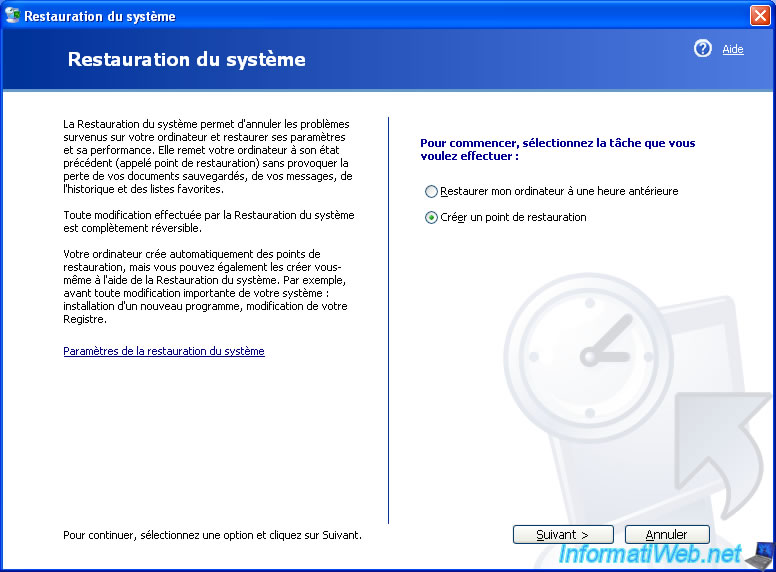
Specify a name and click "Create".
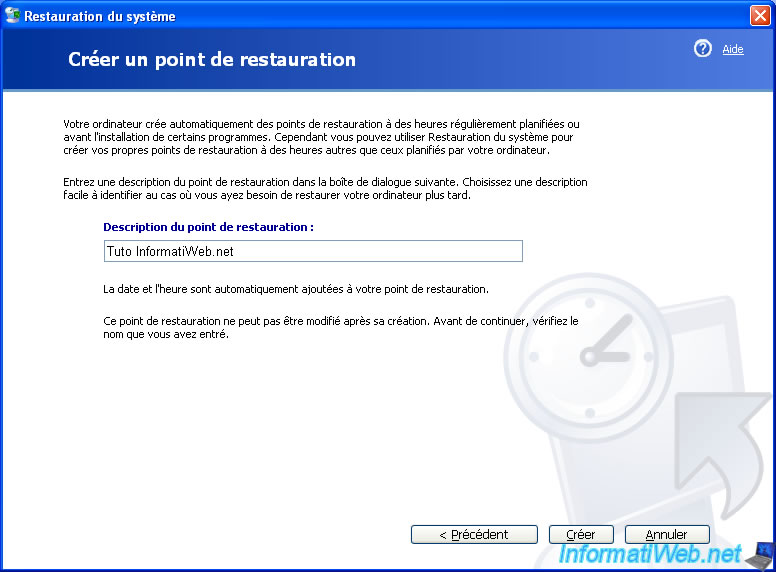
The restore point is created.
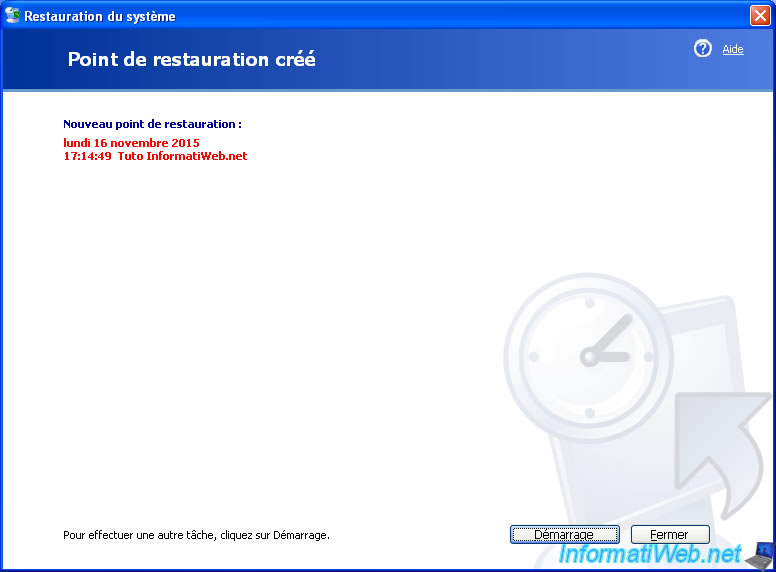
2. Restore your computer to an earlier date
To perform a system restore, also go to "Start menu -> All programs -> Accessories -> System tools" and click on "System restore".
Then, select "Restore my computer to an earlier time" and click "Next".
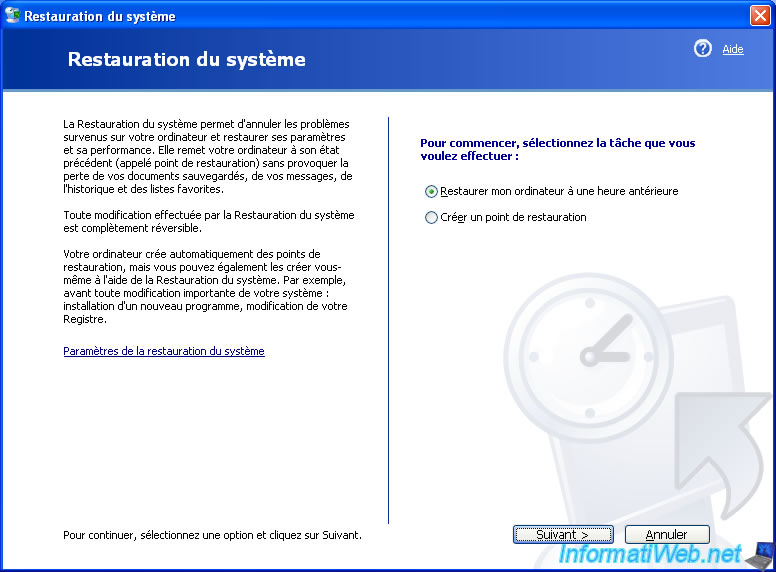
Select a restore point prior to the day when problems started, then click "Next".
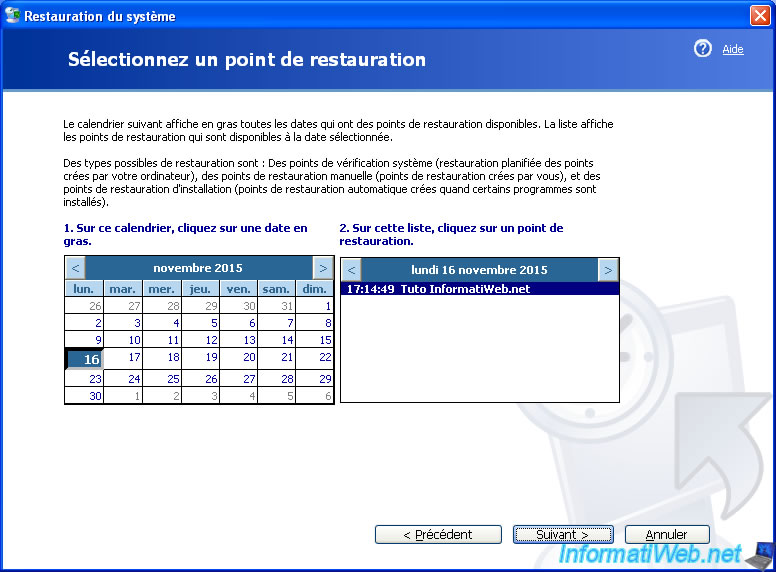
Finally, click "Next" to start system restore.
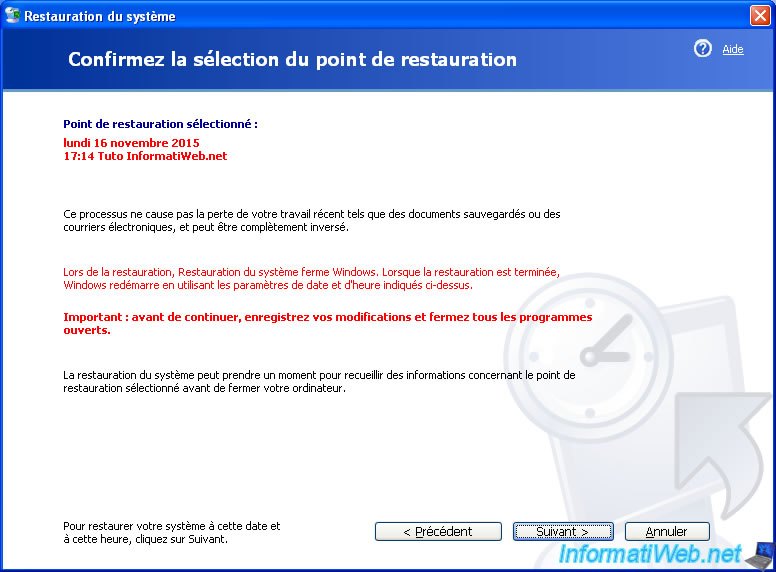
During rebooting, the system restore will be done.

Then, Windows XP will restart.

After reboot, if the system restore has completed successfully, the message "Restoration Complete" will be displayed.
If it does not, try to restore your computer by using a different restore point prior to the one you used.
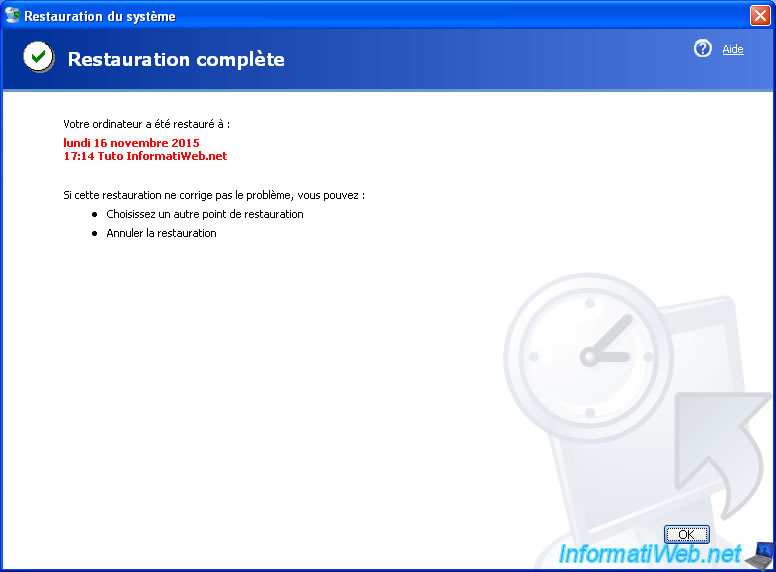
Share this tutorial
To see also
-

Windows 8/12/2019
Control a computer remotely (Win XP)
-

Windows 11/27/2020
Upgrade from Windows XP to Windows 7
-

Virtualization 8/9/2019
Windows 7 - XP mode
-

Windows 12/25/2012
Windows XP - Install Windows XP on a SATA hard disk

You must be logged in to post a comment