Windows To Go - Windows workspace on USB key
- Windows
- USB keys
- 27 February 2017 at 11:18 UTC
-

- 3/3
6. Access internal hard drives
By default, for security reasons, a policy prevents Windows from accessing internal hard drives on the host PC.
As noted on the Microsoft website, this also prevents data loss on the host PC if it was currently in hibernation mode.
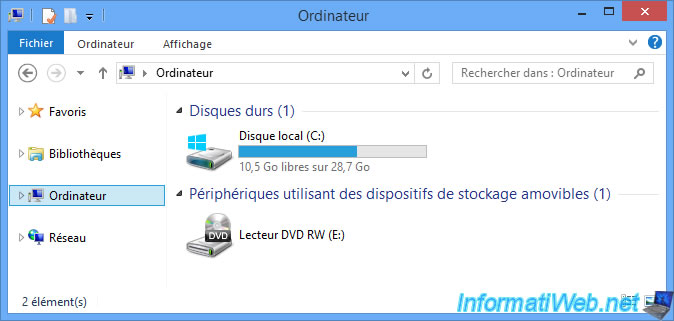
However, if you want to access an internal hard drive from your Windows To Go workspace, just open the file explorer and right-click "Manage" on "Computer".
Then, in the "Computer Management" window that appears, click "Disk Management".
As you can see, only the "hard drive" (the Windows To Go USB drive) is available (Online).
The internal hard drives are "Offline".
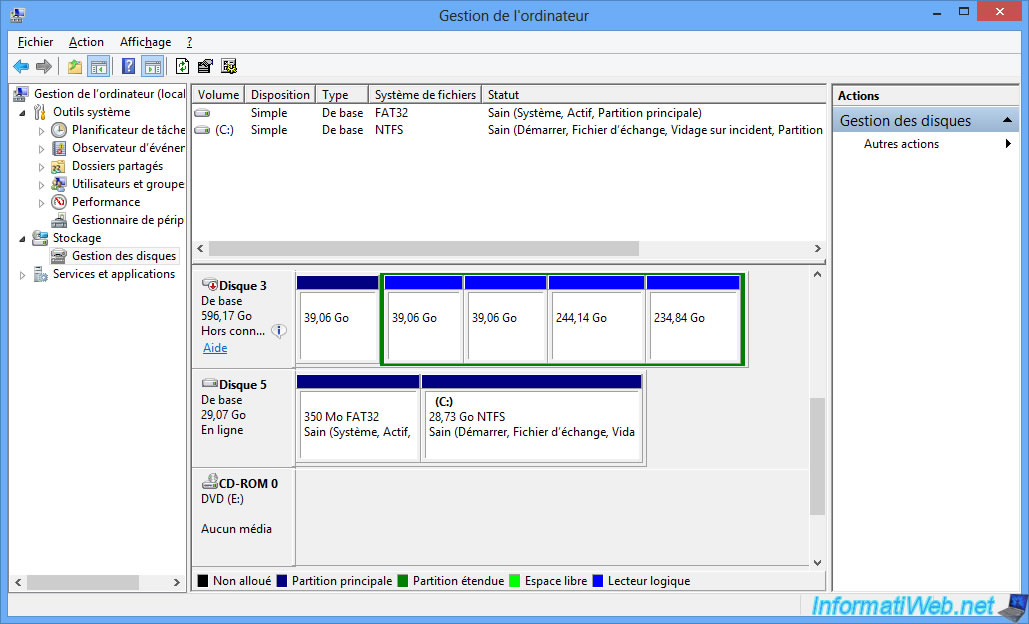
According to the FAQ provided by Microsoft, to access an internal hard drive, simply use the "diskmgmt.msc" program (which corresponds to the "Computer Management" console).
Right click on the internal hard drive you want to access and click on "Online".
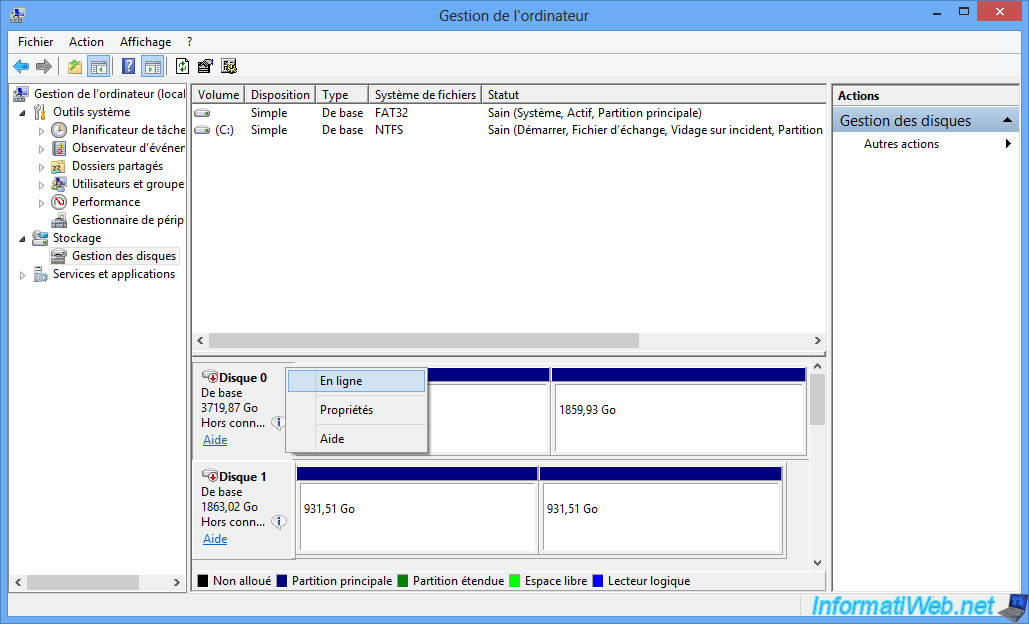
Now, Windows assigns letters to the different partitions of the internal hard drive to allow you to access this internal hard drive.
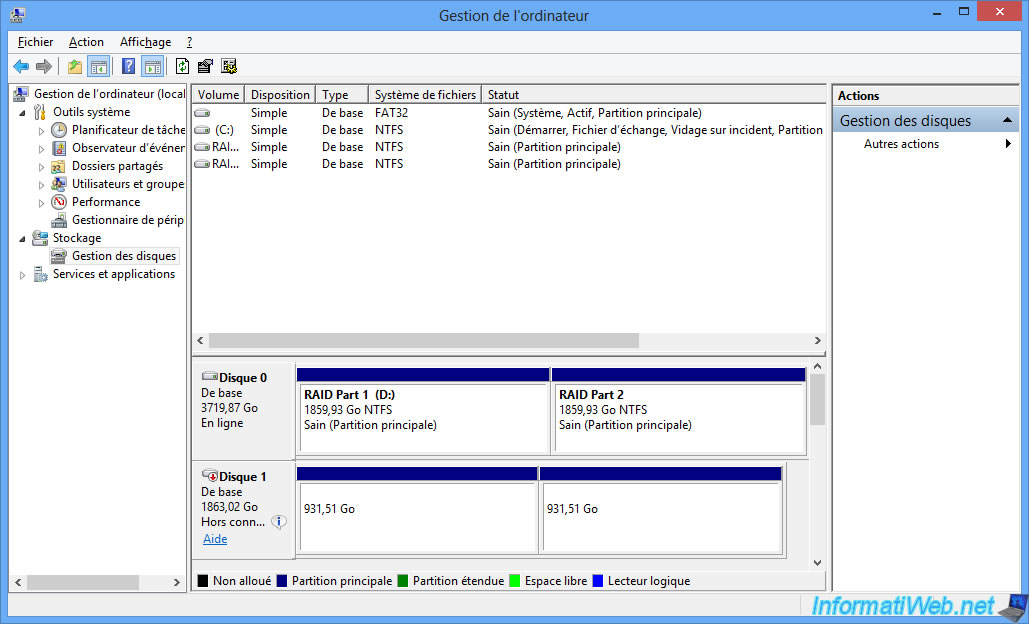
In the file explorer, you now have access to the different partitions of your internal hard disk.
Which, in our case, allows us to take advantage of the power of our RAID controller from our Windows To Go workspace.
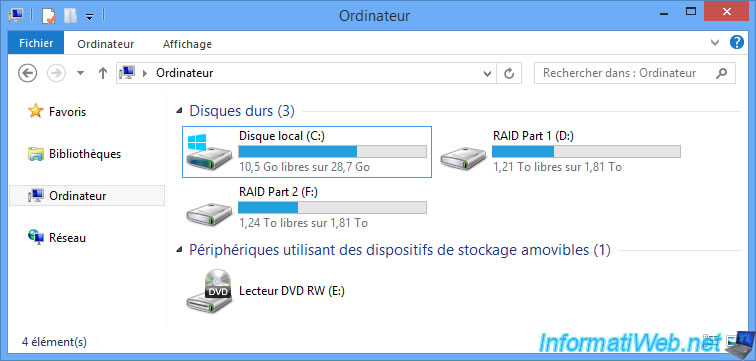
Share this tutorial
To see also
-

Others 9/18/2012
Create a bootable USB key
-

Articles 2/8/2017
Kingston DataTraveler Locker+ G3 - Secure USB key
-

Articles 1/21/2017
Presentation of the various USB keys
-

Windows 9/9/2024
Test and repair an USB key in a software way
No comment