ASUS WL-330NUL - A mini router, network adapter, hotspot, ...
- Articles
- 09 April 2014 at 14:14 UTC
-

- 2/5
3. Sharing the wireless connection over Wifi
Now that you know how to restore the default settings of this unit, we will explain how to use it.
To begin, we'll explain how to share your WiFi network connection over Wifi. This may seem unnecessary at first but it can be used in some cases. Anyway, this device can do many other things more interesting.
This mode of operation is called "Hotspot / Repeater".
Note : If you want to share the network connection with network cable, you must use the device as an Ethernet adapter.
Plug the mini USB port on the router to your computer
At this point, you will not have Internet on your computer.
A network connection has also been added.
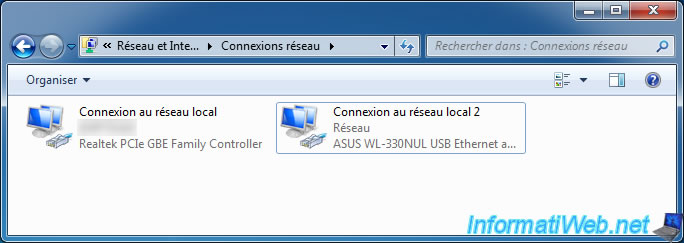
Go to mini router by the address "http://192.168.1.1/" and connect with the supervisor code indicated on the device.
You will arrive in the "Extended Network" tab which allows you to connect the mini router to your wireless network.
Click on your wireless network, enter the security key corresponding to the wireless network and click "Connect".
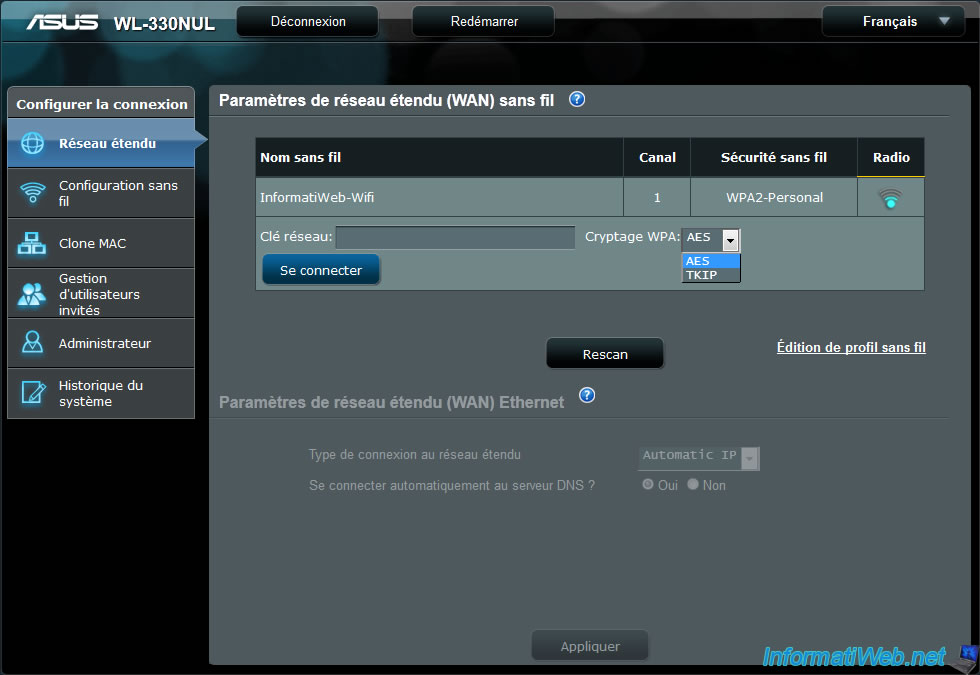
An icon ![]() will appear and then the icon
will appear and then the icon ![]() will be displayed if the connection was successful.
will be displayed if the connection was successful.
After a few seconds you will hear two sounds that Windows will indicate that the device is disconnected and then reconnected.
To access the device, you must access it by the new address : http://192.168.2.1/
You now have access to the Internet via the mini router.
You can also see using the "tracert" command in Windows. To do this, type "cmd" in the start menu and type "tracert google.be" in the black window that appears.
As you can see, the network connection goes well by :
- the ASUS mini router (router.asus.com [192.168.2.1])
- Then, your router (192.168.1.1)
- And then, by networks located between your router and the Google server (Internet network components)
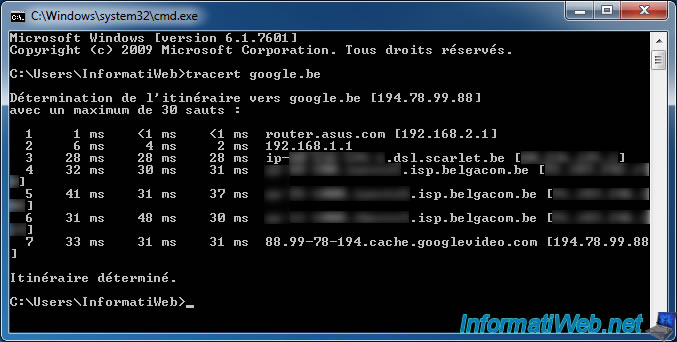
4. Sharing the wired network connection by Wifi
To share your network connection by the mini router, you must connect a network cable (from the modem or router with Internet access) on the device. Then, connect the device to an USB port on your computer.
By default, when the device is connected in this way, it works in "Ethernet adapter" mode.
So you still have Internet but your computer receives an IP address from the DHCP server of your normal router and not from the DHCP server of the mini USB router.
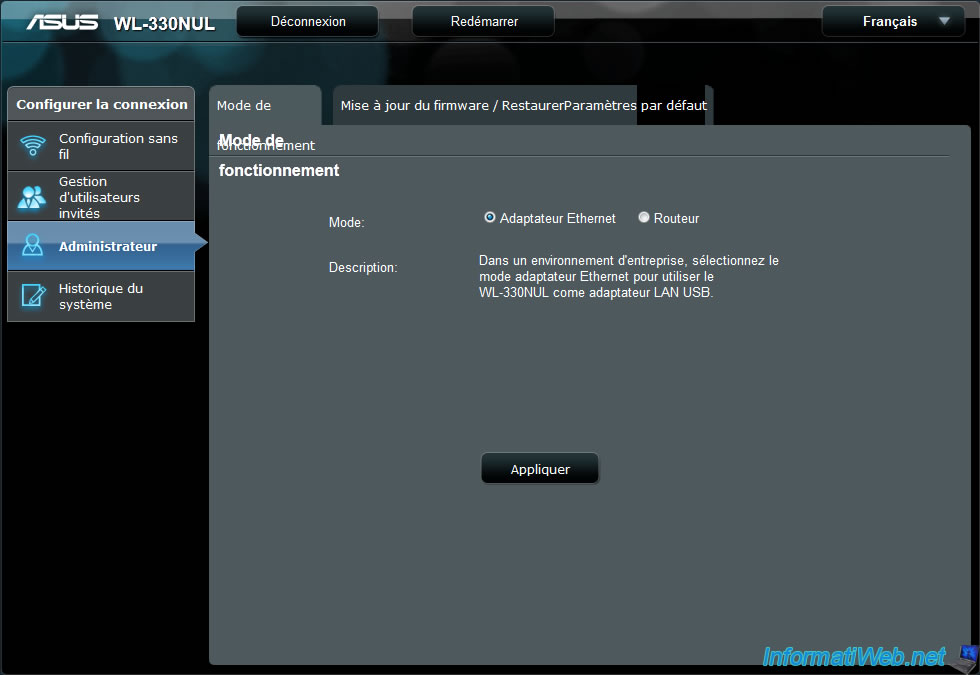
In addition, sharing the network connection is also enabled by default, but the devices that will connect to the private Wifi network of the mini router will also receive an IP address from your normal router.
USB mini router therefore works in this case as a network bridge and not a Wifi router itself.
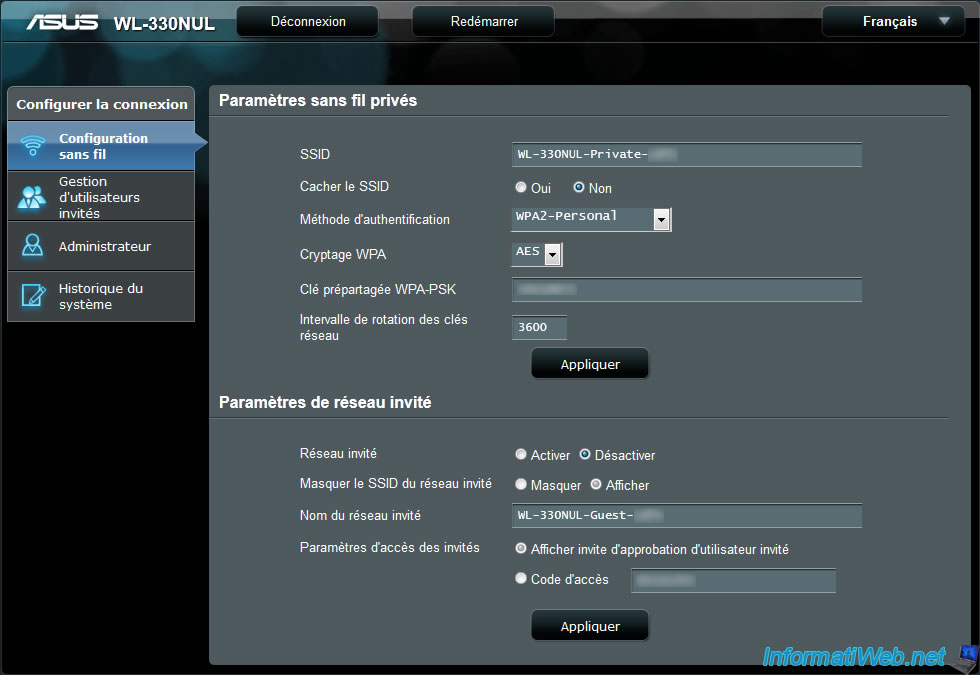
For your mini router actually works like a traditional router, connect to your mini router by the address : http://192.168.2.1/
Type your supervisor code, then go to the "Administrator" menu and select "Router" box.
Then click "Apply".
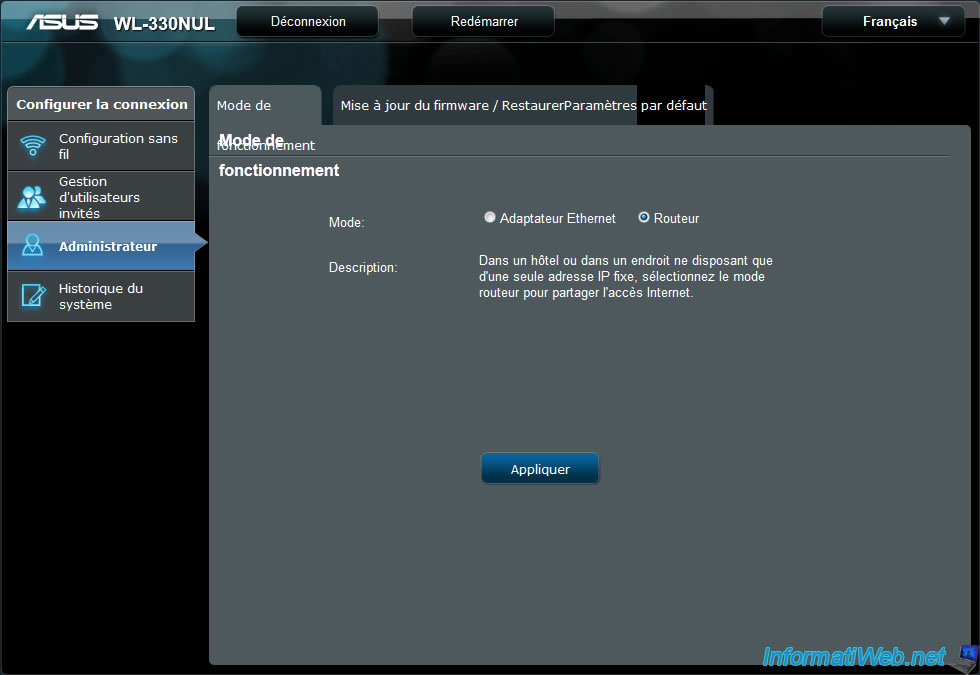
The device will now reboot into router mode and Windows will then notify you by 2 small sounds.

Once the device has rebooted, you will be automatically redirected to the homepage of mini router and you will notice that the options have changed.
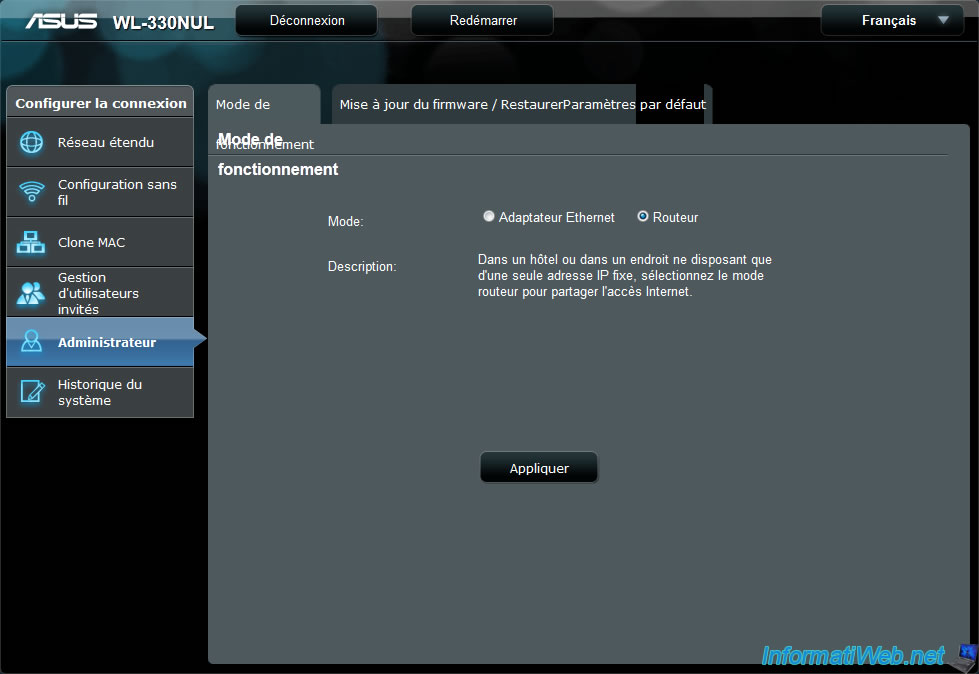
Since the unit is now operating in router mode, your computer has an IP address of your router mini, not your normal router.
Note : You can see in the informations of your network card. The IP address of the gateway is "192.168.2.1" (the IP address of the mini router) and the IP address of your computer also starts with "192.168.2".
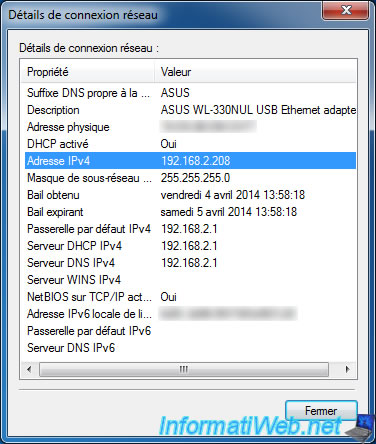
If your mini router has an IP address of your router, you will have access to the Internet.
Note : You can check this by going to the "System History" menu -> "Tab : Internet Status".
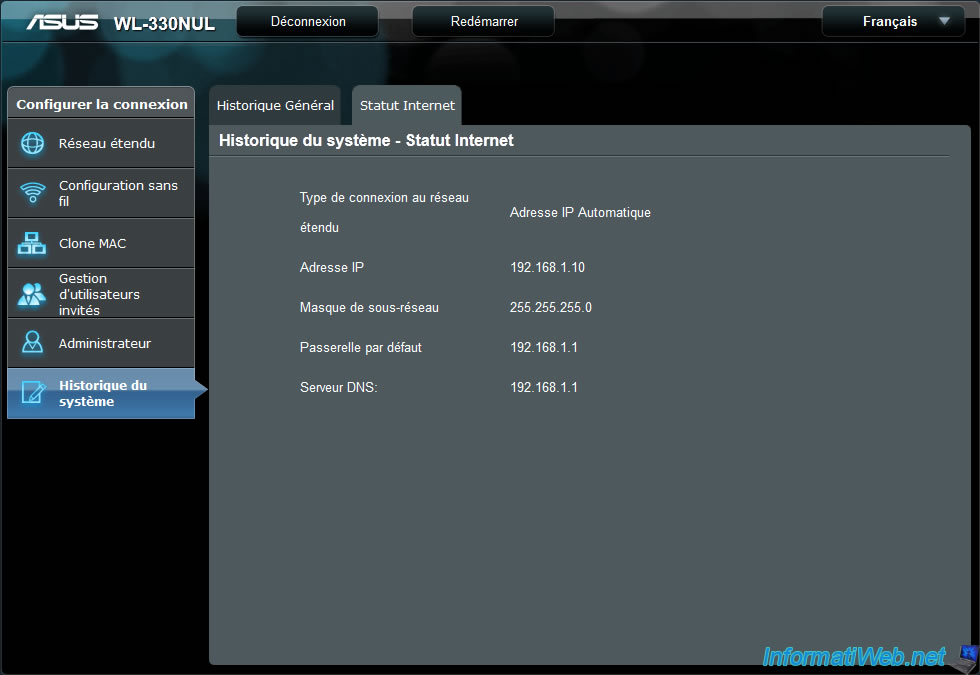
If you are unable to access the Internet by the device in router mode, go to the "System History" menu -> "tab : Internet Status".
If the IP address, subnet mask, ... are set to "0.0.0.0" is that your mini router doesn't receive an IP address of your normal router.
Note : For information, when Windows doesn't receive an IP address of a DHCP server, he automatically assigns an IP address beginning with "169.254". This IP address doesn't allow you to have Internet but you just pointing out that there is a problem on your network.
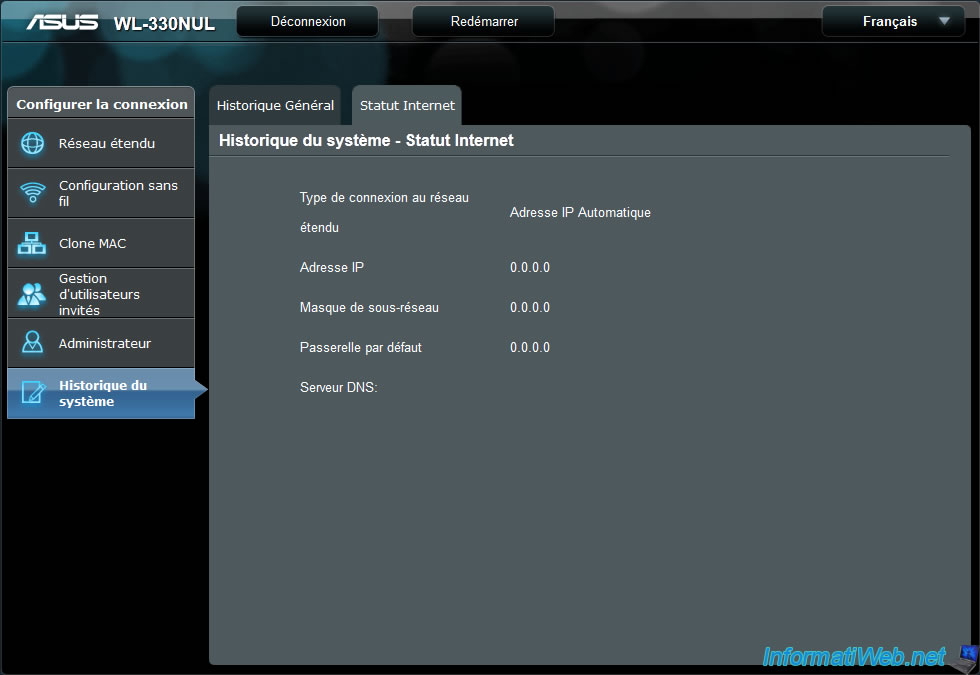
If the DHCP server in your router is disabled or isn't working properly, you can set the IP address manually.
To do this, go to the mini router "Wide Area Network" menu and select "Type of WAN connection : Static IP". Then, configure the requested information according to your network configuration.
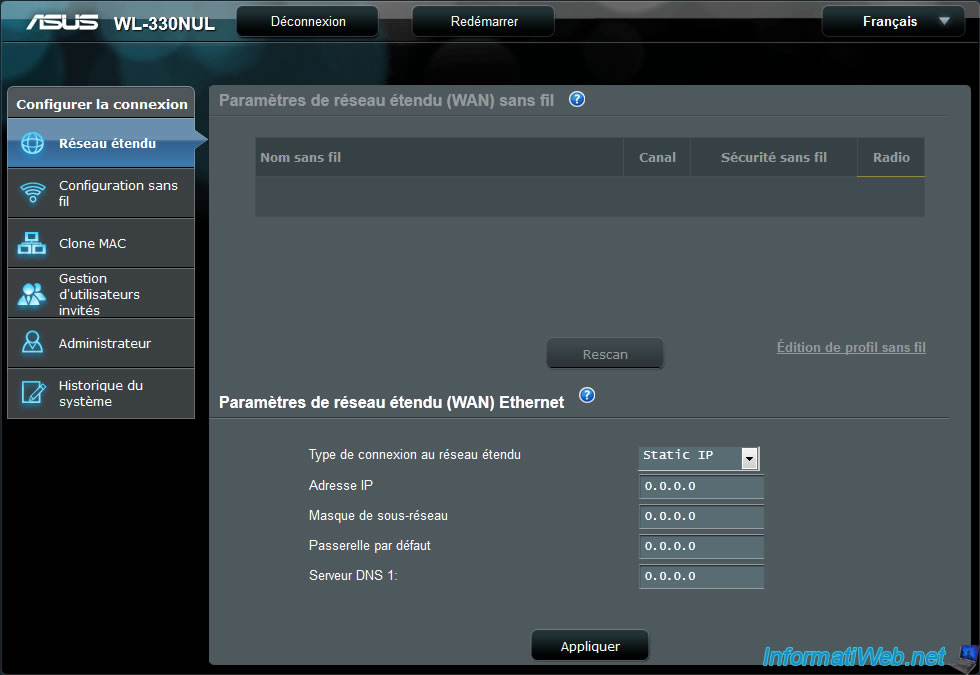
Here is a sample configuration :
- IP Address : 192.168.1.8 (The IP address is in the same class as the IP gateway and it isn't in the range of IP addresses distributed by the DHCP server of our router)
- Subnet Mask : 255.255.255.0 (subnet mask for the IP address class C)
- Default Gateway : IP address of your router.
- DNS Server 1 : IP address of your router (easy because the IP addresses of the DNS servers of your ISP therein) or the address of a free DNS server (Ex : 8.8.8.8 and 8.8.4.4 for those Google)

Share this tutorial
To see also
-

Articles 9/16/2024
Intel NUC Skull Canyon - Install Windows 10
-

Articles 1/23/2013
Need IT hardware ?
-

Articles 7/12/2015
Support us for free !
-

Articles 8/6/2014
Zalman ZM-VE300 - Virtual CD drive
No comment