ASUS WL-330NUL - A mini router, network adapter, hotspot, ...
- Articles
- 09 April 2014 at 14:14 UTC
-

- 3/5
5. Ethernet to USB adapter
This mini router also lets you connect to the Internet by a network cable (even without Ethernet port on your computer).
To do this, connect the network cable (from the modem or router with Internet access) on the device. Then, connect your mini router to an USB port on your computer.
By default, when the device is connected in this way, it already operates in "Ethernet adapter" mode. So you automatically have access to the Internet.
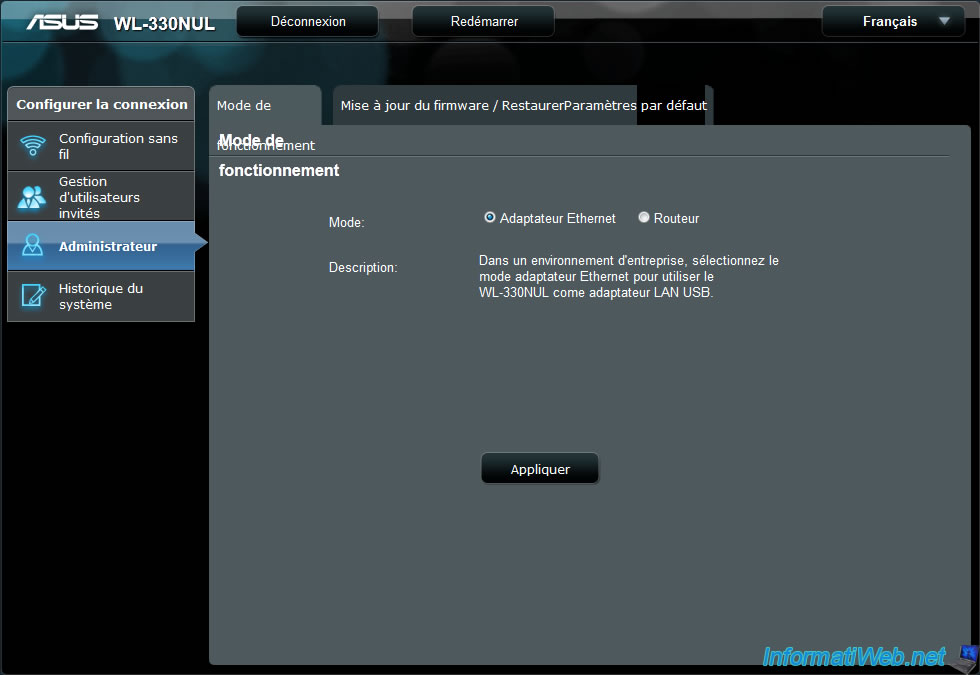
However, the unit still emits its own private wireless network.
To disable it, you have to disable the wireless signal of the device by the Asus program for Windows. Because, the web interface doesn't allow it.
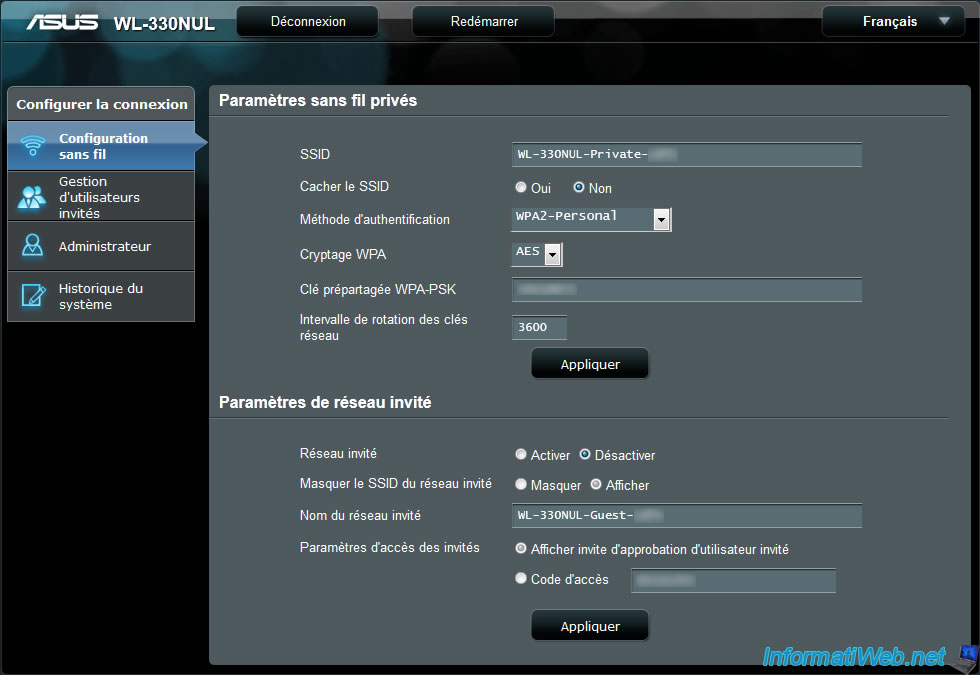
To disable the wireless network, run the Asus program and click the "Advanced settings" button.
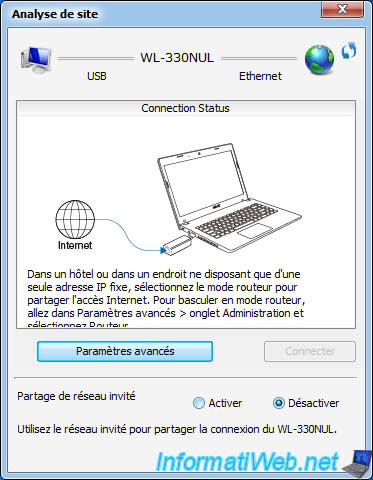
Then, go to the "Wireless Settings" tab and check the "Disable" box in the "on / off wireless signal" category.
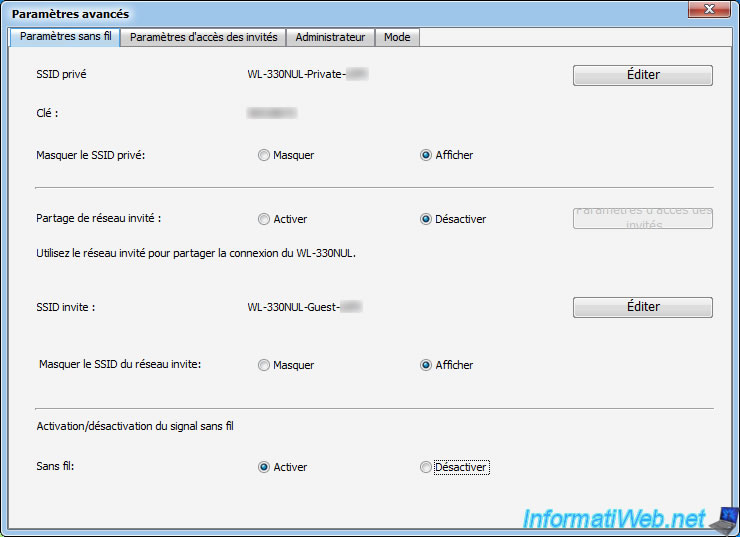
A small loading window will appear a few seconds.
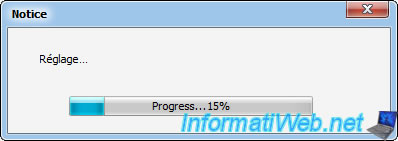
Then, the program will display the message "Changes saved". The wireless network is no longer emitted by the device.
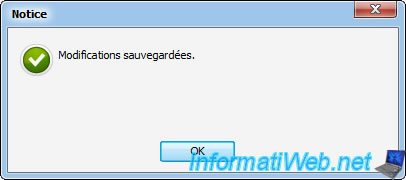
6. USB Wifi Adapter
This mini router can also allow you to connect to your WiFi network (and thus the Internet if any).
To do this, simply connect the device to a USB port on your computer.
Then, go to your mini router by the address "http://192.168.1.1/" and go to the "Extended Network" tab.
On this page, you will see a list of wireless networks appear. Click on your Wifi network and enter the security key if it necessary.
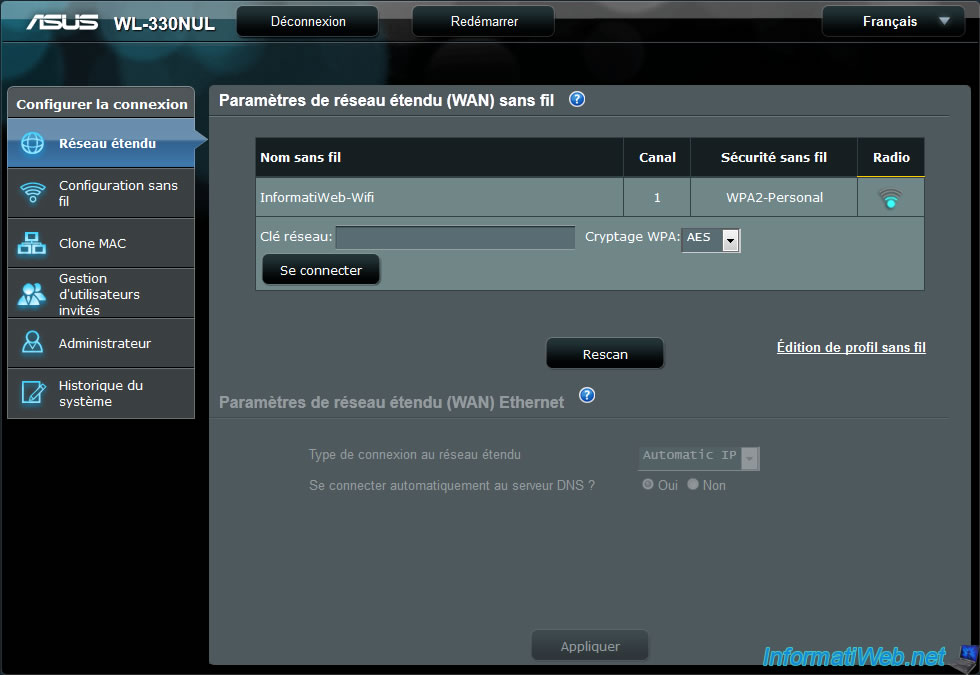
Click "Connect" and wait a few seconds. If all goes well, an icon ![]() will be displayed.
will be displayed.
Since the mini router is connected to the wireless network, your computer will be disconnected from the device as the mini router IP address has changed.
Your computer will automatically reconnect to the Mini router will now have access to the Internet.
The mini router is now accessible by the address : http://192.168.2.1/
Share this tutorial
To see also
-

Articles 9/24/2016
Bluetooth receiver KBT001081
-

Articles 1/9/2023
Create a high-performance USB 3.0/3.1 key
-

Articles 11/30/2016
Digitus - HDD case with hardware encryption
-

Articles 1/30/2023
PRISKA MAX EASY - Know your consumption with connected sockets
No comment