Pass the Ethernet network via the Coaxial cabling using the Hirschmann INCA 1G adapter
- Articles
- 16 January 2023 at 15:52 UTC
-

- 3/3
3.2.2. Modem side connection
If you already have a wall socket on the side of your modem, then connect the female plug of your 2nd coaxial cable to the male connector of the wall coaxial socket.

On the other side of your coaxial cable, you will therefore have a male plug (as in the image below).

Plug the male end of your coaxial cable into the female connector of your network adapter.
Again, this female connector matches the "CATV + MoCA" connector shown on the back of this network adapter.

On the other side of your adapter, you will need to plug in your 2nd network cable (UTP cable).

The network cable (UTP) RJ45 connector looks like this and again there is no sense for this cable.

The network cable is connected to your network adapter.

Connect the other end of this network cable to your Box (or router).

The network cable is plugged in.

Finally, power this 2nd network adapter by connecting the micro USB cable.

This micro USB connector looks like this.

Then, plug the other end of the USB cable into a USB port on your Box (or router) if there is one.
In our case, we have an USB port on the back of our Box.

And another one up front.
Note that some ISPs disable this USB port in software, but since it remains electrically powered, you can still use it to power your network adapter via coax.

In our case, we plugged the USB cable into the back of our Box (because it's more convenient).
This is the white cable on the left in the image below.

3.3. LEDs of the network adapter via coaxial from Hirschmann Multimedia
As you can see, our network adapter has power since the "Power" LED is on.
On the other hand, the MoCA link (in other words : the physical link via the coaxial cable in your home between your 2 Hirschmann network adapters) is not established.
If this is the case, check that your wiring is correct and that your 2 adapters are well powered.

Once the connection is good and your 2 network adapters are properly powered, you will see that the "Moca link" LED will light up.
This means that the physical link between the 2 network adapters is established.
Once this MoCA link is established, a network link (Ethernet) will be established and the "Eth. Link/ac." will light up.
However, note that in order for the network link (Ethernet) to be established, your modem and the computer concerned must be switched on.
Note : the "Eth. Link/ac." may remain lit or flash depending on the use of the network link via your network adapters via coaxial.

4. Network test
To begin with, if you look at your computer's network connections, you will see that no errors are displayed regarding your network card.
In our case : Ethernet 2.
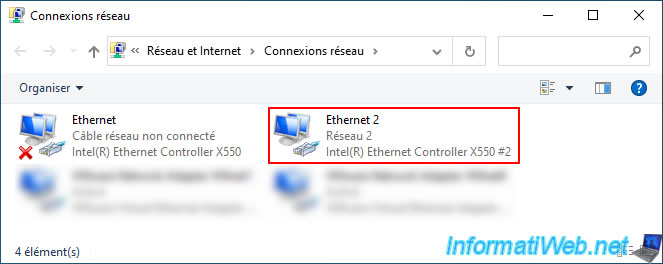
If you double click on this network connection, you will see that the speed displayed is "1.0 Gbps".
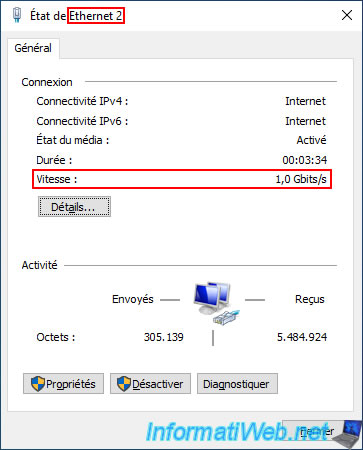
By clicking on "Details", we can see that :
- our network card is a : Intel(R) Ethernet Controller X550
- its physical address (MAC address) begins with : D4-5D-64.
The identifier "D4:5D:64" is used by ASUSTek COMPUTER INC, which is our motherboard brand, because it's the network card built into our motherboard. - the IP address received by our computer is : 192.168.1.59
- the IP address of the gateway corresponds to the IP address of our Box (router) : 192.168.1.1.
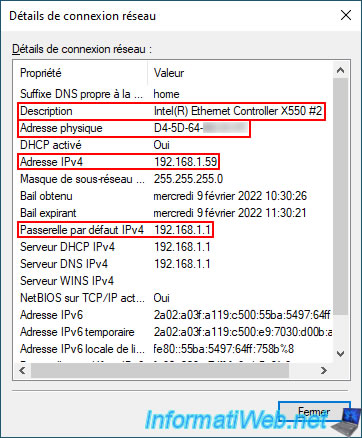
If we go to the interface of our Box (router), we can see that our computer is recognized normally with :
- the same MAC address : D4:5D:64:xx:xx:xx.
- the same IP address : 192.168.1.59
The network adapter via coax is therefore completely transparent and the MAC address of your Hirschmann network adapters is therefore never visible on your Ethernet network.
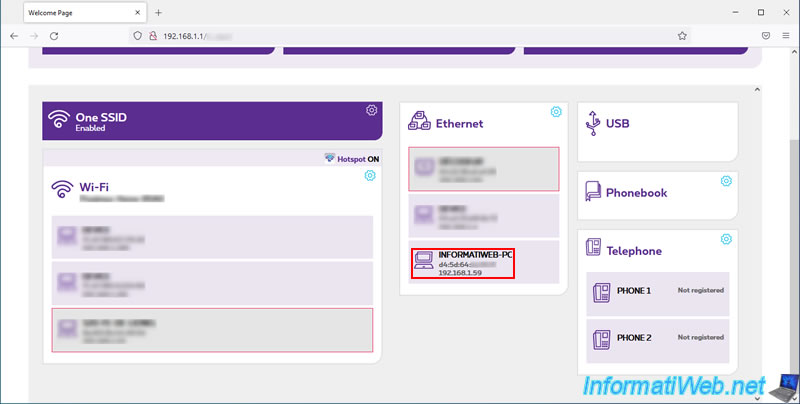
Share this tutorial
To see also
-

Articles 9/24/2016
Bluetooth receiver KBT001081
-

Articles 12/16/2024
Easily unplug Molex connectors
-

Articles 9/16/2024
Intel NUC Skull Canyon - Install Windows 10
-

Articles 3/7/2017
Intel NUC Skull Canyon - Unboxing
No comment