Install Windows 10 on the Intel NUC Skull Canyon (NUC6i7KYK)
- Articles
- Intel NUC
- 16 September 2024 at 07:41 UTC
-

- 2/2
5. Download missing Nuvoton SIO CIR driver from Microsoft server (via Windows Update)
The 2nd possibility to install the missing Nuvoton SIO CIR driver is to use Windows Update.
On Windows 10, open the start menu and click on: Settings.
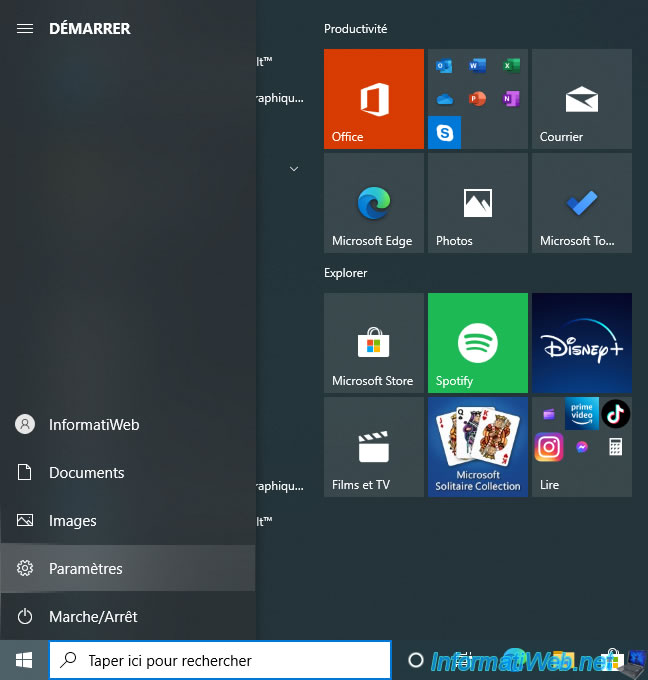
In the "Settings" window that appears, go to "Update & security" and click on the "Check for updates" button if necessary.
Next, you'll find a "View all optional updates" link that you need to click.
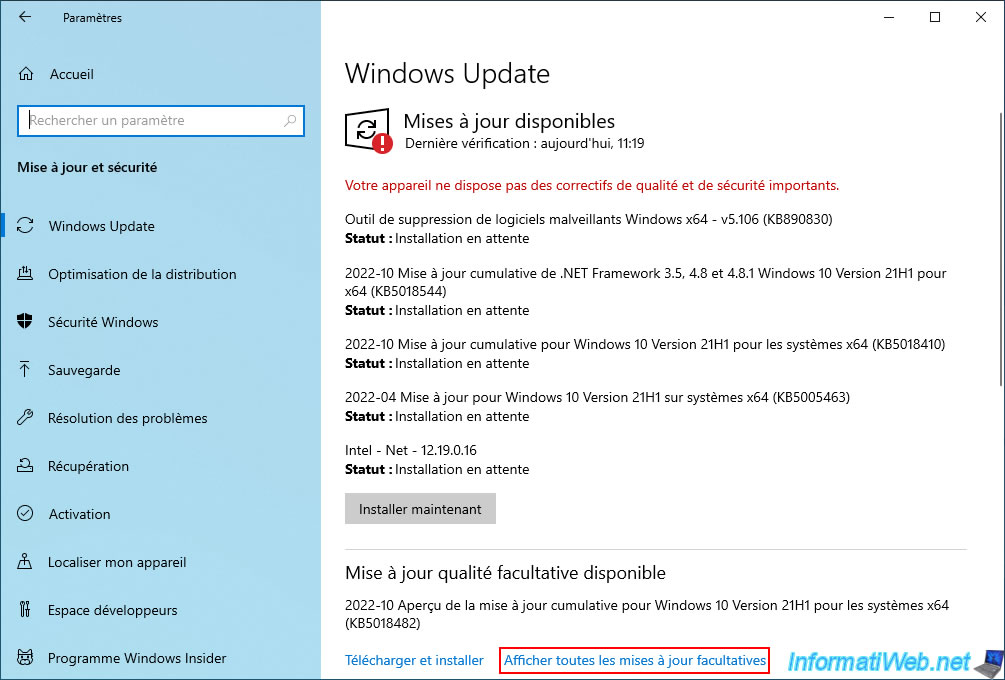
In the list of optional updates that appears, you will find a "Driver updates" section where you will see this device appear: Nuvoton Technology Corp. - Other hardware - Nuvoton SIO CIR Device Driver.
Check at least the box "Nuvoton Technology Corp. - Other hardware - Nuvoton SIO CIR Device Driver".
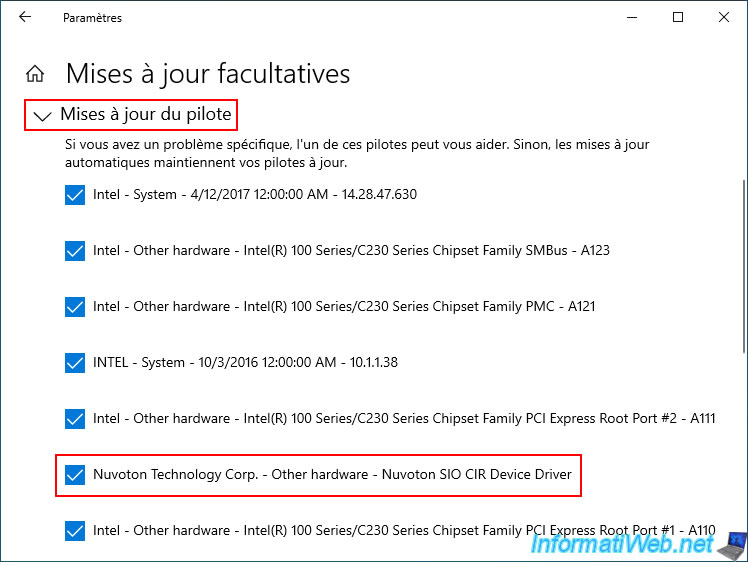
Next, click on the "Download and install" button located at the bottom of the list.
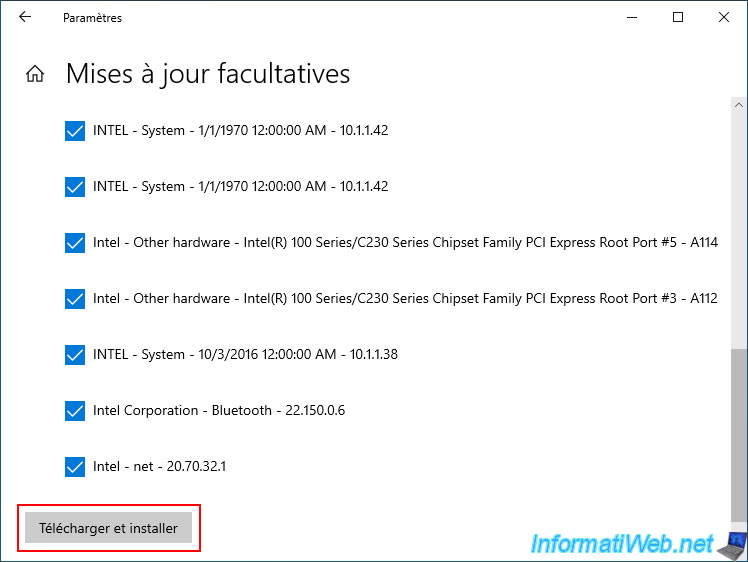
The driver will temporarily appear with an "Pending install" status in Windows Update.
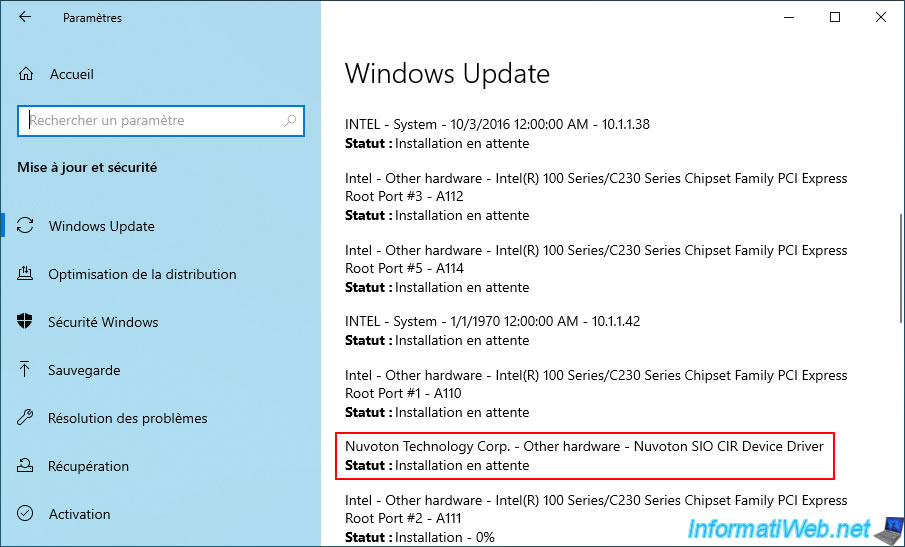
Once the driver has been downloaded and installed, it will disappear from the list.
Click on: Restart.
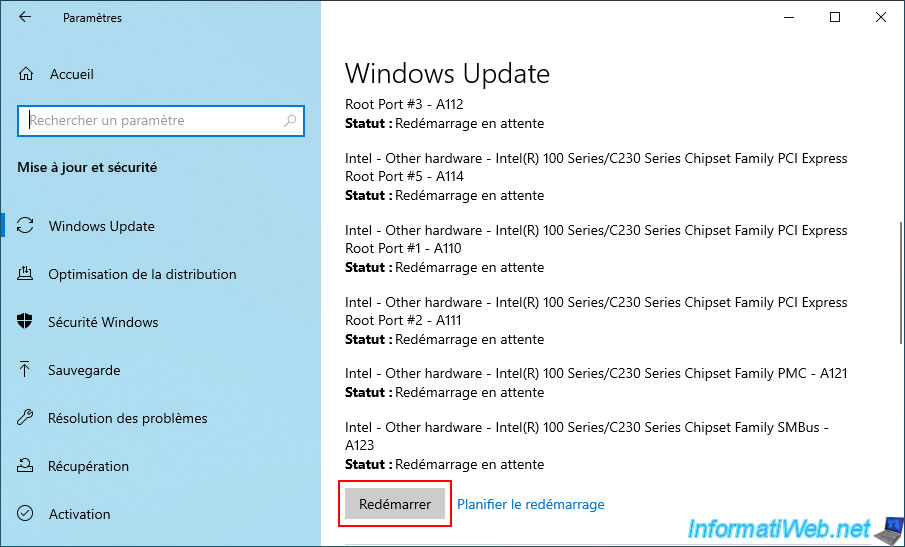
If you go back to the device manager, you will see that a new device "Nuvoton SIO CIR Device Driver" appears in the "Human Interface Devices" section.
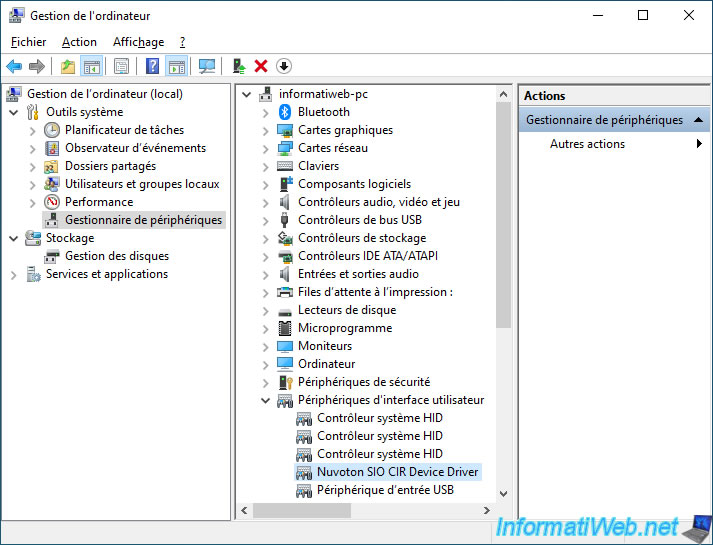
If you double click on this device, you will see that the location of this device is the same as the previously detected unknown device.
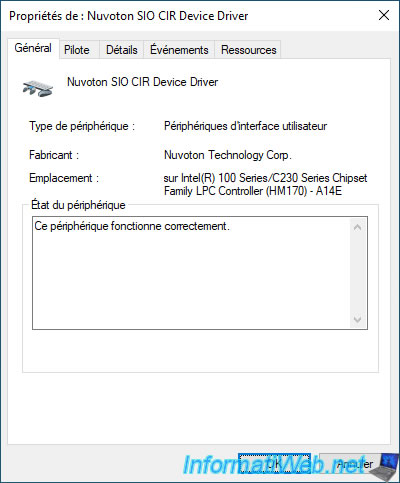
As you can see, the identifier of this "Nuvoton SIO CIR Device Driver" device is indeed "ACPI\VEN_NTN&DEV_0530".
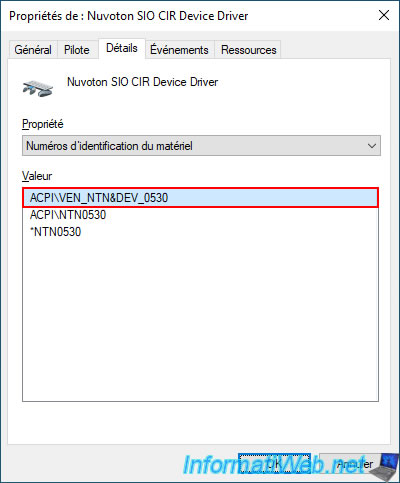
6. Download missing Nuvoton SIO CIR driver from Microsoft Update Catalog
6.1. Download missing driver
The last possibility is to download the Nuvoton SIO CIR driver from the official Microsoft Update catalog.
As you can see, Microsoft provides this driver for different versions of Windows, including Windows 10.
Note: the driver appears in 2 categories ("Windows 10 and later drivers" and "Windows 10 and later upgrade & servicing drivers"), but the driver is the same.
On the other hand, there are 2 Nuvoton SIO CIR Device Drivers per category, because one driver targets 64-bit architecture (x64 or AMD64) and the other targets 32-bit architecture (x86).
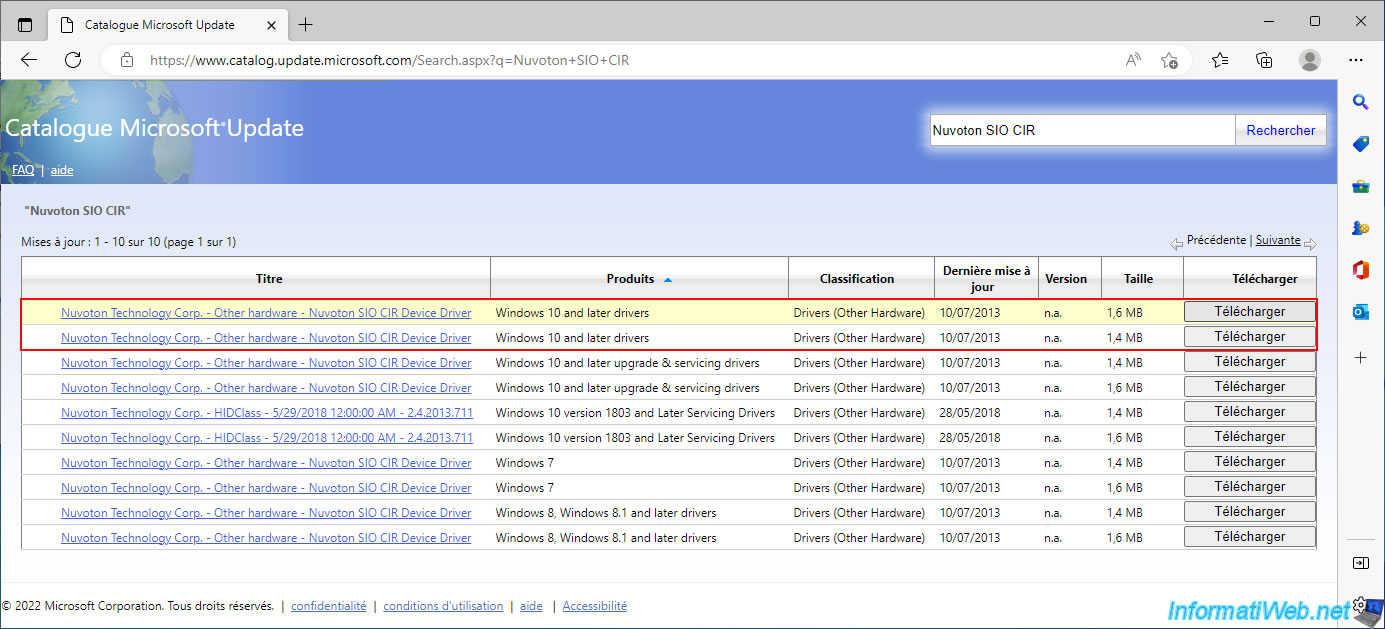
To find out which is the architecture of the desired driver, click on its name.
If you see "Architecture: AMD64", it is the 64-bit (x64) version.
Otherwise, you'll see "Architecture: X86" if it's the 32-bit (x86) version.
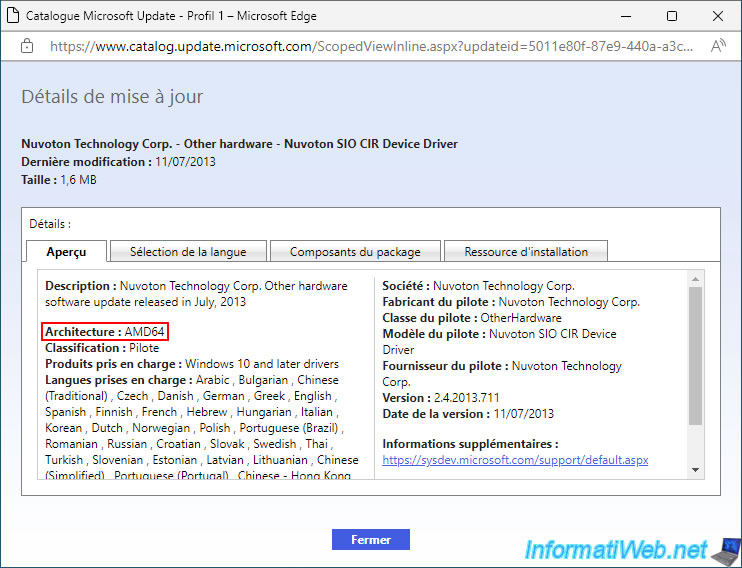
In the table, click on the "Download" button of the desired driver, then click on the download link "2073053x_xxxxx....xxxxx.cab" displayed.
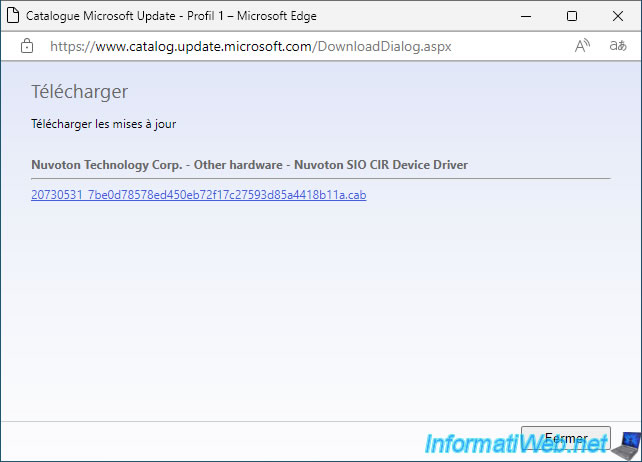
The CAB file has been downloaded.
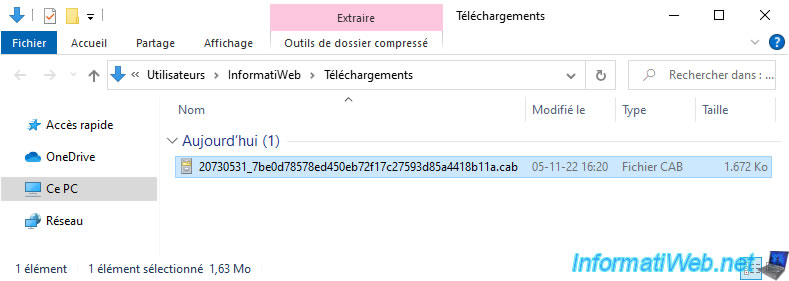
Note that a CAB file is a compressed file (similar to ZIP format, for example).
So you can open it and see that it contains the usual driver files:
- .sys : the driver himself.
- .inf : the configuration file necessary for its installation.
- and other files related to this driver.
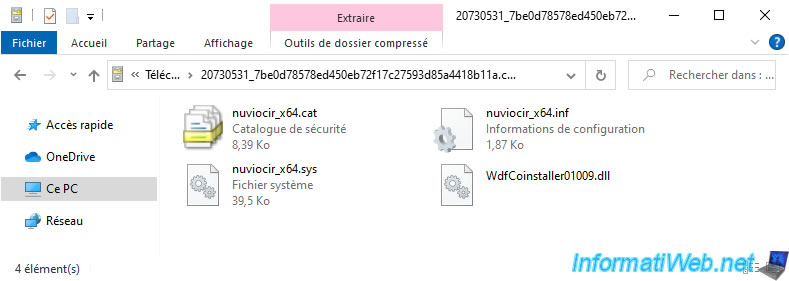
6.2. Install Nuvoton driver
To install the downloaded driver in CAB format, double-click on it to open it.
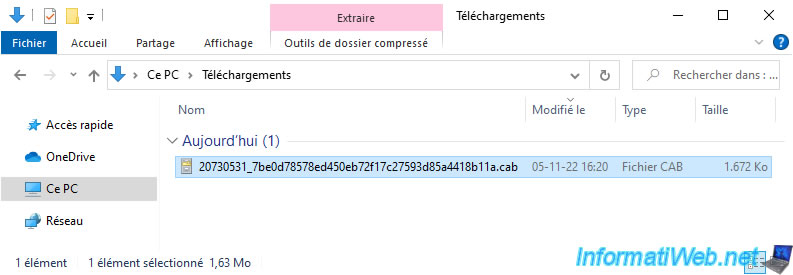
Then, select all the files there and click: Extract.
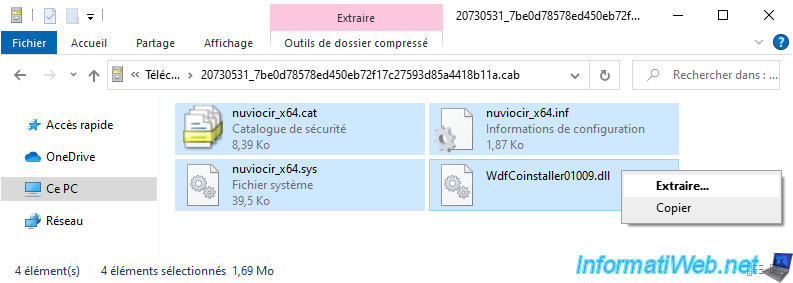
Create a new folder where you want it, then go inside it.
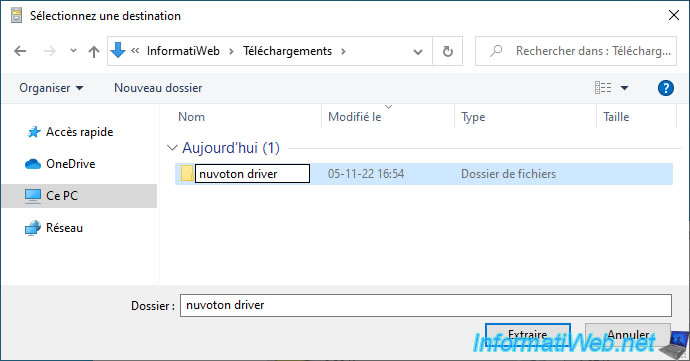
Then, click on: Extract.
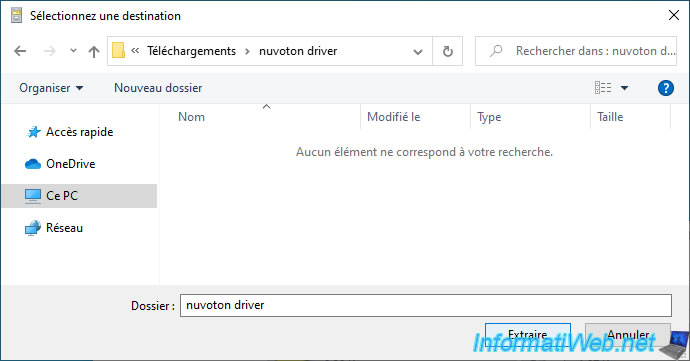
In File Explorer, right click "Manage" on "This PC".

In the "Computer Management" console that appears, go to the "Device Manager" section.
Then, right click "Update driver" on "Unknown device".
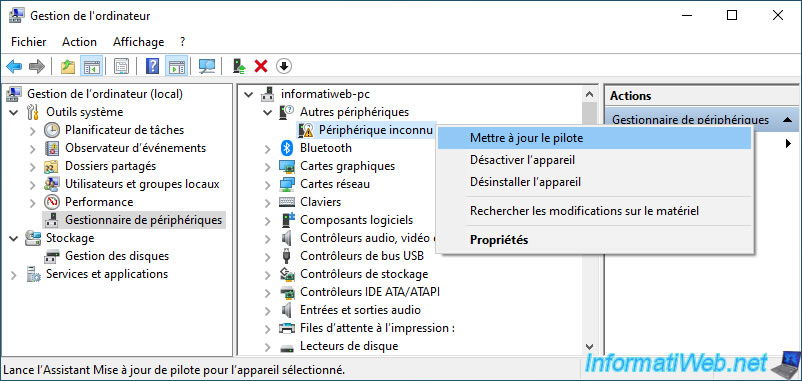
In the "Update Drivers - Unknown device" window that appears, click: Browse my computer for driver software.
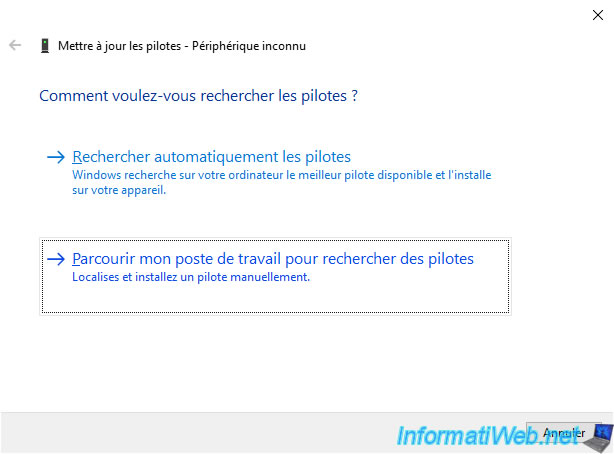
Click the "Browse" button.
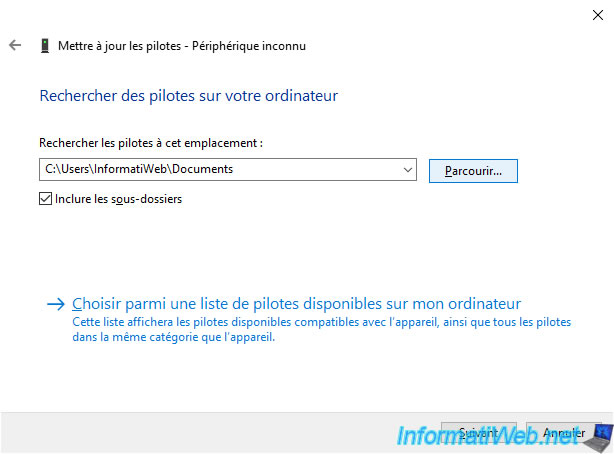
Select the previously created folder where you extracted the driver files and click OK.
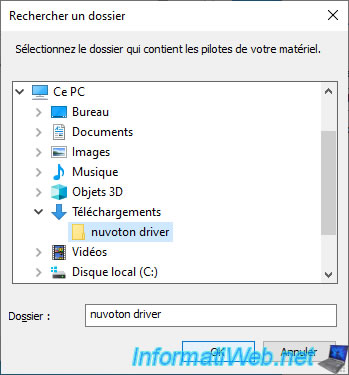
Once the folder is selected, click Next.
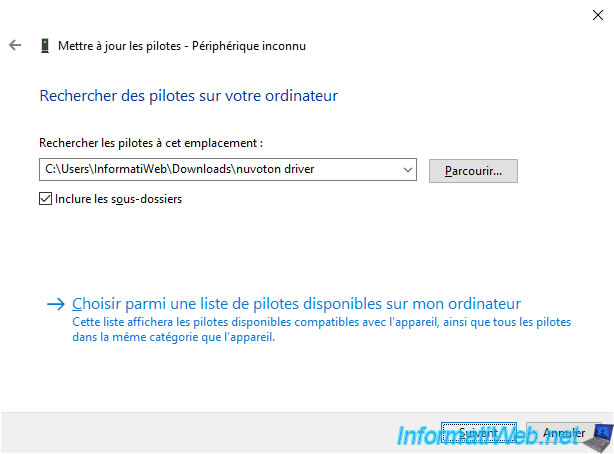
As expected, Windows has updated your drivers and installed the device driver: Nuvoton SIO CIR Device Driver.
Click Close.
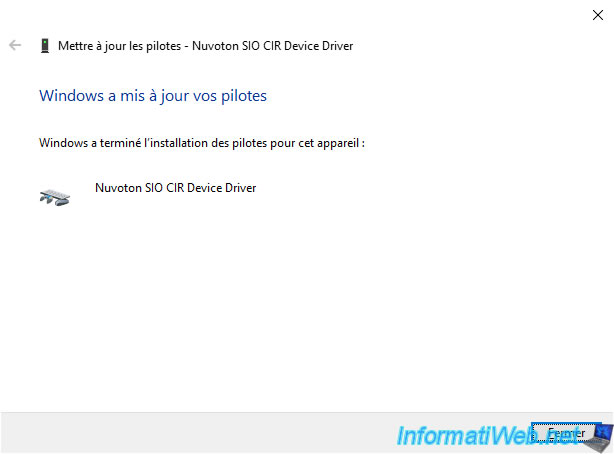
As expected, Windows 10 recognizes the new device: Nuvoton SIO CIR Device Driver.
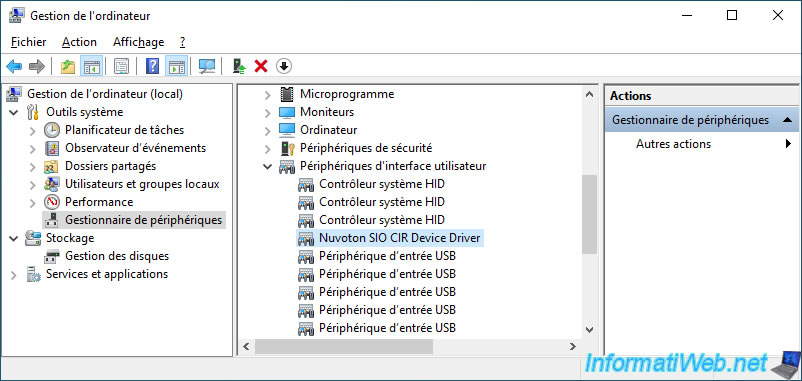
Double click on this Nuvoton device and go to the "Details" tab.
Next, select the "Hardware Ids" property.
As you can see, this is the same ID as the unknown device that was recognized earlier.
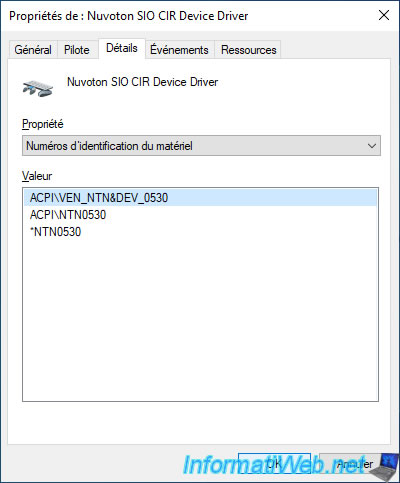
Share this tutorial
To see also
-

BIOS 6/10/2018
Flash the BIOS of your Intel NUC Skull Canyon
-

Articles 9/23/2024
Intel NUC Skull Canyon - Install Windows 11
-

Articles 3/27/2017
Intel NUC Skull Canyon - Install Windows 7 (with USB 3.0)
-

Articles 3/14/2017
Intel NUC Skull Canyon - Mounting
No comment