Change the BIOS boot priority
- BIOS
- 04 February 2021 at 18:24 UTC
-

- 4/5
5. BIOS Phoenix (Old BIOS)
To enter into a Phoenix BIOS, press the "F2" key.
Note : To find out which key should be pressed, just look at what is written under the logo of the motherboard at the bottom of the screen.
As you can see from this image, the boot menu can be accessed by pressing the "ESC" key and the BIOS setup by pressing the "F2" key.
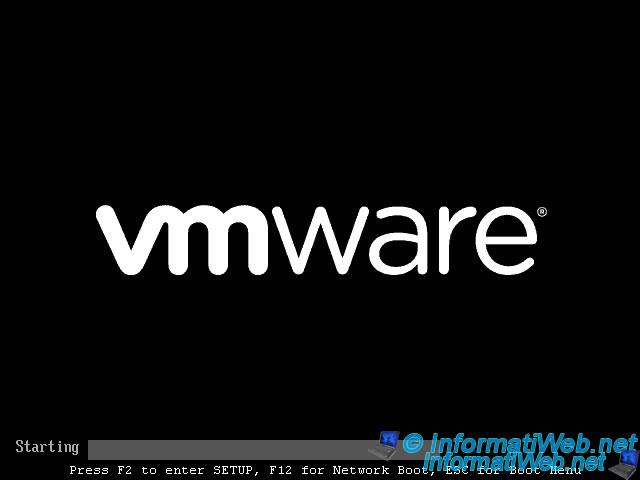
4.1. The boot menu
The start menu looks like this. The appearance and device types may vary depending on the models of motherboards and BIOS versions.
Warning : If you want to flash (update) the BIOS, it is recommended to ask a professional to avoid planting definitely your motherboard. In addition, it is recommended to do so by plugging the computer tower on a UPS to avoid the computer shuts down during the update. Because if there is a power outage at the time, your motherboard will permanently inoperable.
In this menu you can see the different devices on which you can start :
- Removable Devices : "Removable devices" like USB key and possibly external hard drives connected by USB.
- CD-ROM Drive : The CD/DVD drive. For example : to boot on a Windows CD/DVD, a Linux CD, a Live CD as Ultimate Boot CD, ...
- Hard Disk : Hards drives where you can boot your computer
- Network Boot from ... : Boot on the network. To download a ROM from a TFTP server to boot on a Live CD or another dos program. See the tutorial "Windows Server - PXE - Custom Menu (Based on syslinux)" for more information.
- <Enter Setup> : Enter to the BIOS settings.

4.2. BIOS configuration
We will change the boot order in the BIOS to first look for the CD / DVD drive before booting on the hard drive, network or other.
To enter into a Phoenix BIOS, press the "F2" key.
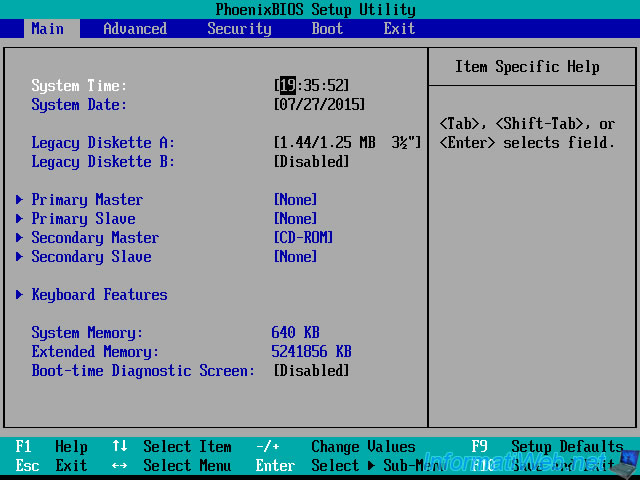
In the Phoenix BIOS, boot options are in the "Boot" tab.
Select the CD / DVD drive (named "CD-ROM Drive") and press the + button to raise the top of the list.
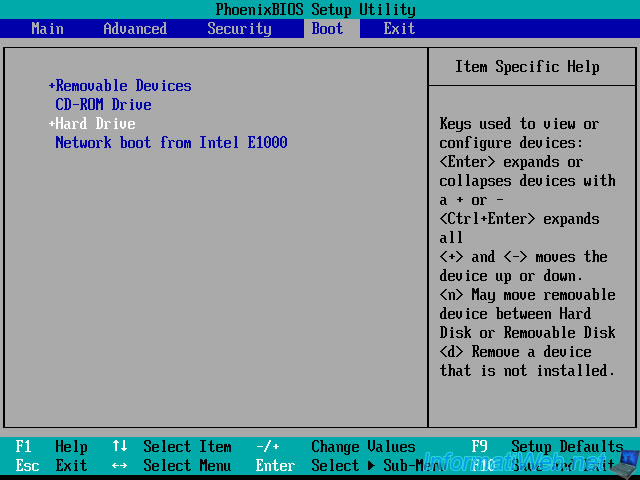
Finally, go to the "Exit" tab, select the line "Exit Saving Changes" and press "Enter" to exit the BIOS and save changes.
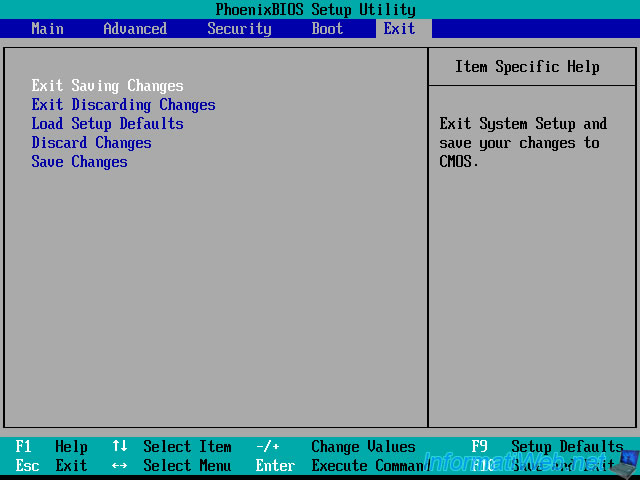
Select "Yes" and press "Enter".
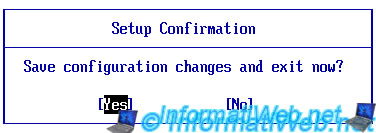
Your computer will reboot on the CD / DVD drive if you've put a bootable CD / DVD into it. Otherwise, it will boot on the hard drive.
Share this tutorial
To see also
-

BIOS 12/7/2021
Asus X551C - Change the boot order of its BIOS
-

BIOS 2/27/2013
Enable and configure the network boot (PXE)
-

BIOS 1/11/2022
Enable the TPM 2.0 module on your motherboard
-

BIOS 6/10/2018
Flash the BIOS of your Intel NUC Skull Canyon
No comment