- BIOS
- 01 February 2021 at 17:15 UTC
-

- 1/3
To be able to start your computer on the network (PXE), you will have to activate the PXE ROM of your network in the BIOS (your motherboard) card.
Starting on the network (PXE) can be used :
- To download a Live CD from a server and run it directly into the memory of the client computer. For more information, read our tutorial : "Windows Server - PXE - Custom Menu (Based on syslinux)".
- Install Windows over the network via a "RIS server" or its successor "WDS".
- Make the "Terminal Server" or "Thin client".
- And much more.
1. BIOS UEFI
To do this, go to the advanced mode.
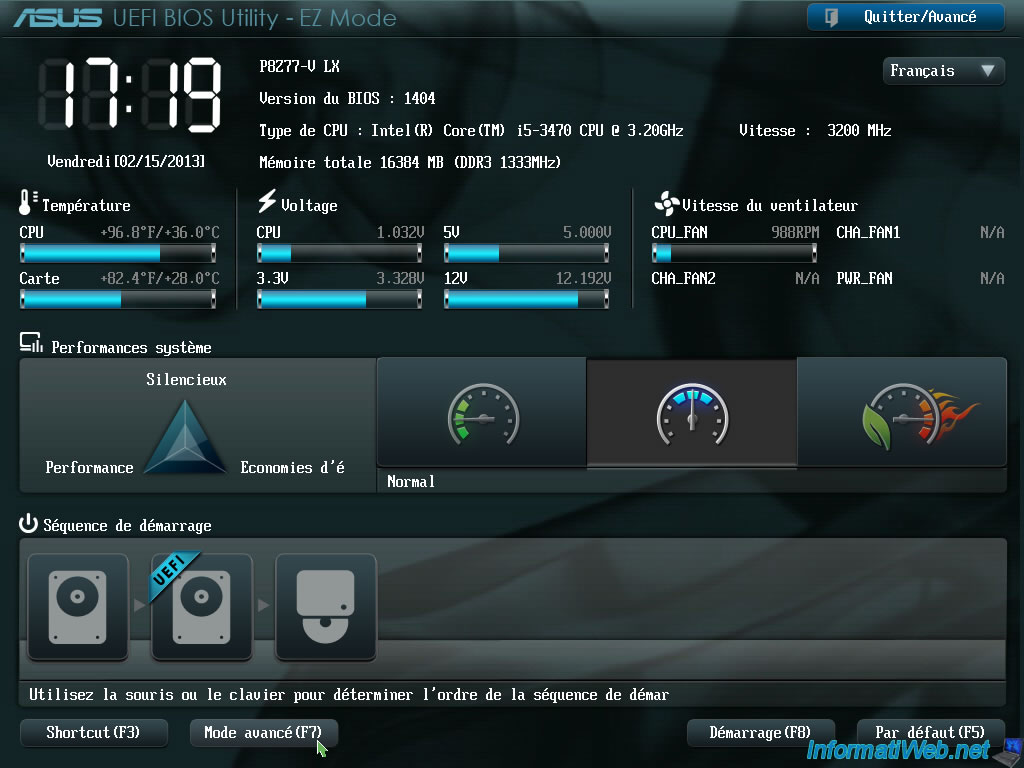

Then "Advanced" (or Advanced English) and search terms "PXE", "PXE ROM", "Network ROM" or similar term in a category called "Devices", "Peripheral" ...
In our case this category is called "Configuring embedded devices".
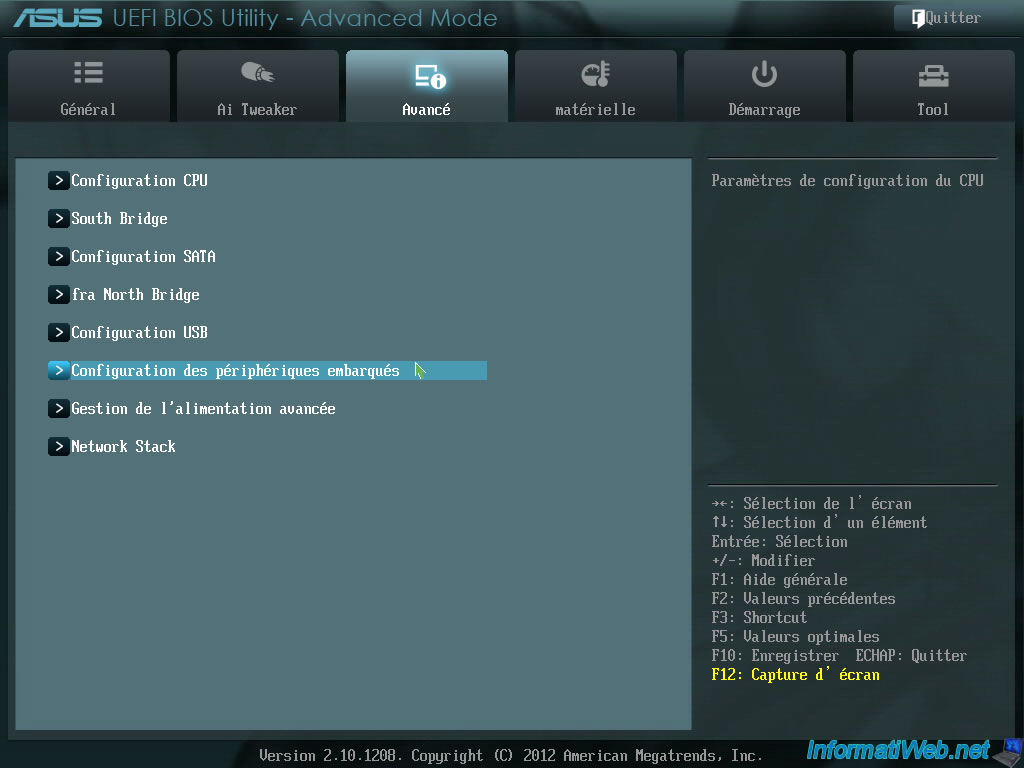
Look for the line "Realtek PXE OPROM" and click "Enable".
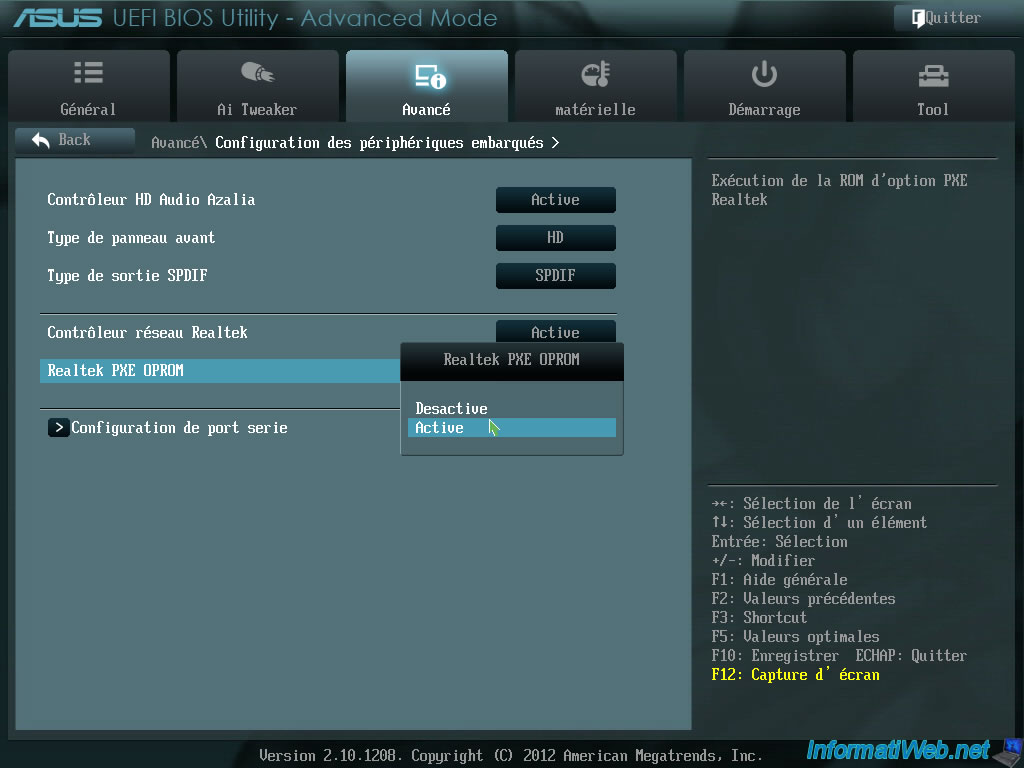
Once changed, you will need to put the "Network Boot" option or "PXE Boot" first in the boot order in BIOS.
To do this, read our tutorial "Change the BIOS boot order".
2. Asus UEFI BIOS (yellow/gray)
If you have an Asus motherboard (eg : Z97-PRO Wi-Fi ac) with an yellow and gray BIOS, here is how to enable network boot (PXE) in it.
First, press "Del" or "Delete" when starting the computer to enter the BIOS of your Asus motherboard.
Then, click on "Advanced Mode (F7)" at the bottom right.
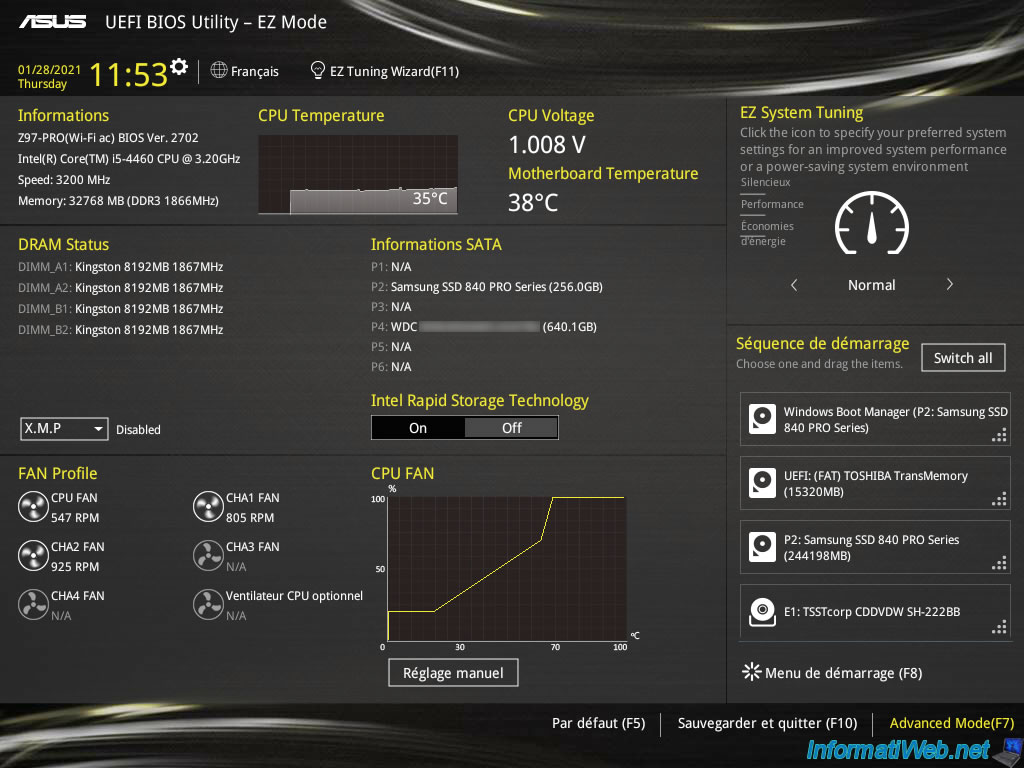
Then, go to the "Advanced" tab and click on : Onboard Devices Configuration.
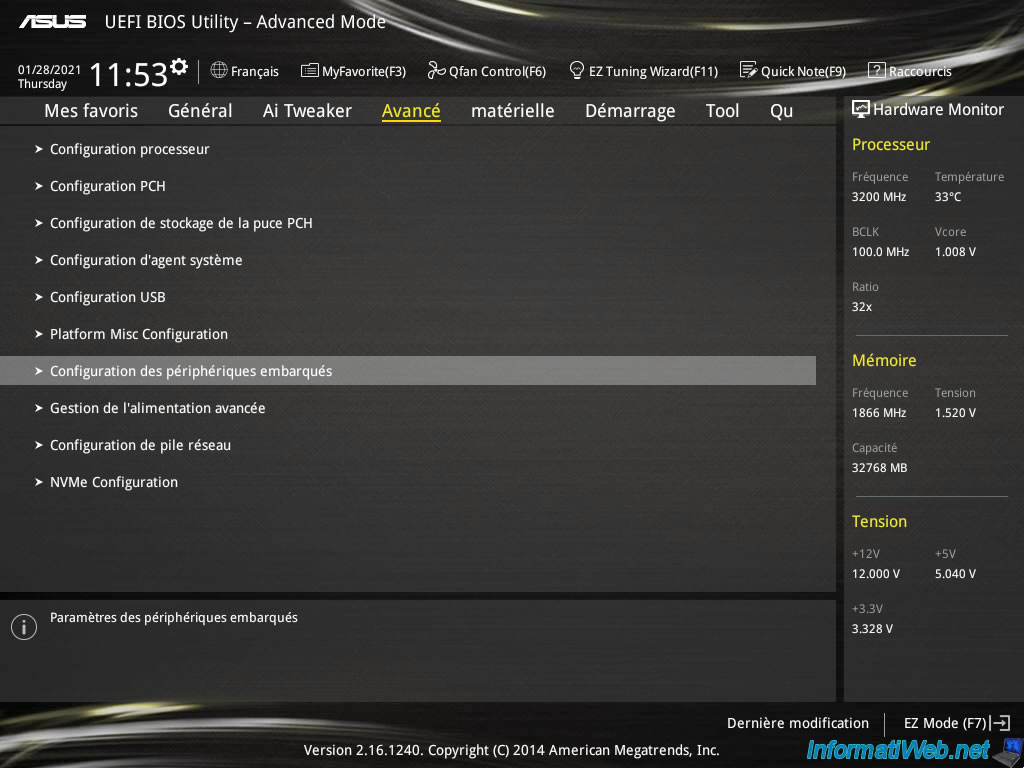
At the bottom of the list, you will find an option "Intel LAN PXE Option ROM".
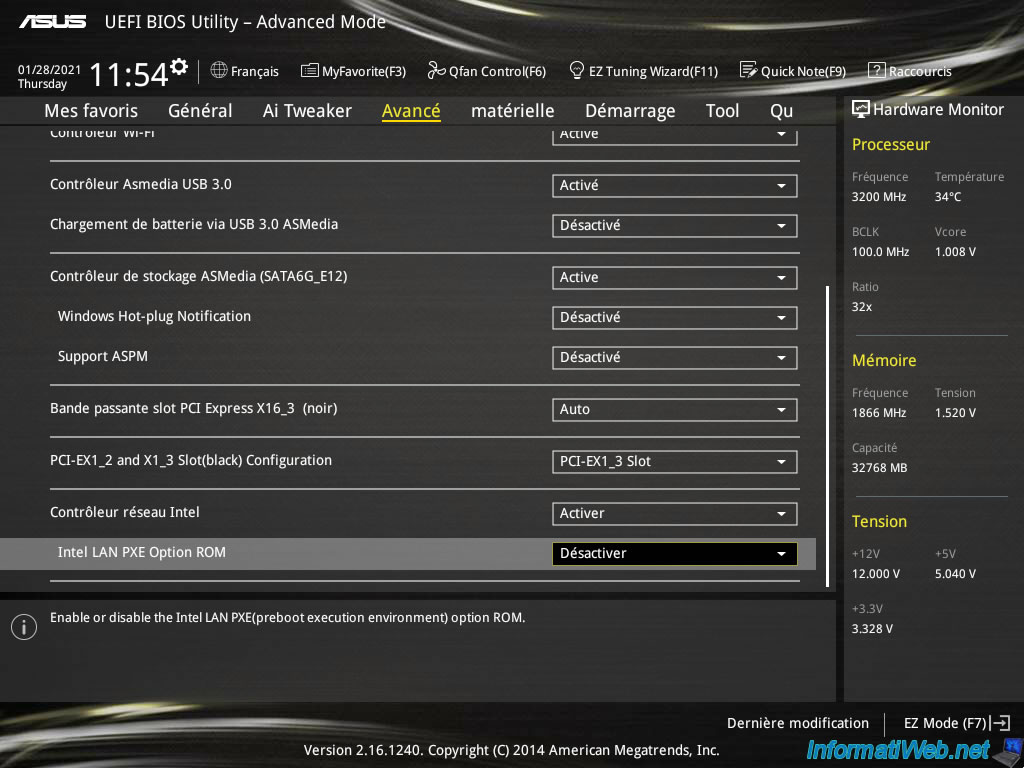
Enable this option.
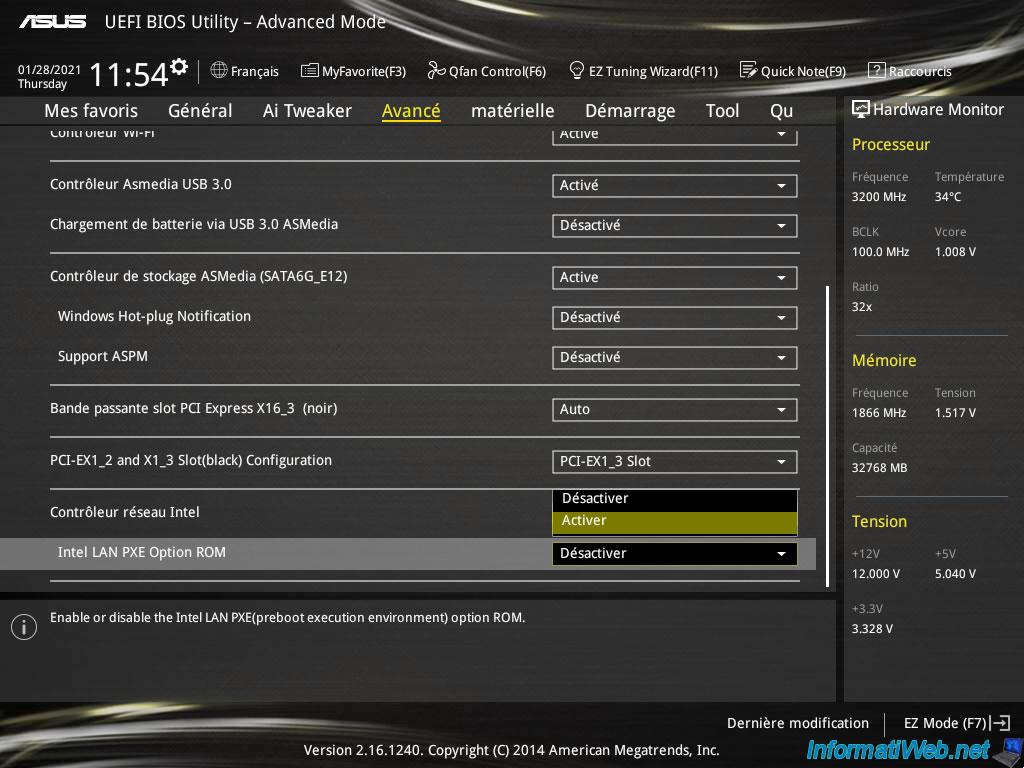
Finally, so that your computer boots first on the network (before the internal hard disks, ...), you will have to change the boot order of your BIOS so that the "PXE" option is in 1st position.
Share this tutorial
To see also
-

BIOS 1/26/2013
Change the BIOS boot priority
-
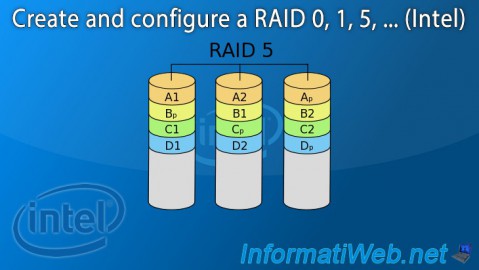
BIOS 8/6/2015
Create and configure a RAID 0, 1, 5, ... (Intel)
-

BIOS 1/11/2022
Enable the TPM 2.0 module on your motherboard
-

BIOS 3/18/2014
Gigabyte - Configure the BIOS from Windows

You must be logged in to post a comment