- BIOS
- 30 January 2021 at 20:12 UTC
-

- 1/2
If Windows is already installed, you will need to do a few manipulations in Windows settings first before changing the controller mode in your motherboard BIOS.
Warning : Changing the hard disk controller ALWAYS be done BEFORE installing the desired operating system. Otherwise, the operating system in question will no longer start and will produce a "STOP" >blue screen at startup.
To do this, refer to the tutorial corresponding to your version of Windows :
- Windows 7 - Switching from IDE to AHCI without reinstalling Windows
- Windows 8 / 8.1 - Switching from IDE to AHCI without reinstalling Windows
Maybe some people will say, "But why change the SATA controller ?". Well there are several times when it is useful. For example, if you want to install Windows XP on a SATA hard drive, it will be impossible because Windows XP does not natively support SATA. To do this, it will put the SATA controller in IDE for Windows XP can be installed. IDE is the old connector of hard drives.
- Asus UEFI BIOS (blue)
- Asus UEFI BIOS (yellow/gray)
- BIOS Award - Old BIOS
- MSI BIOS (American Megatrends)
1. Asus UEFI BIOS (blue)
Click "Advanced Mode".
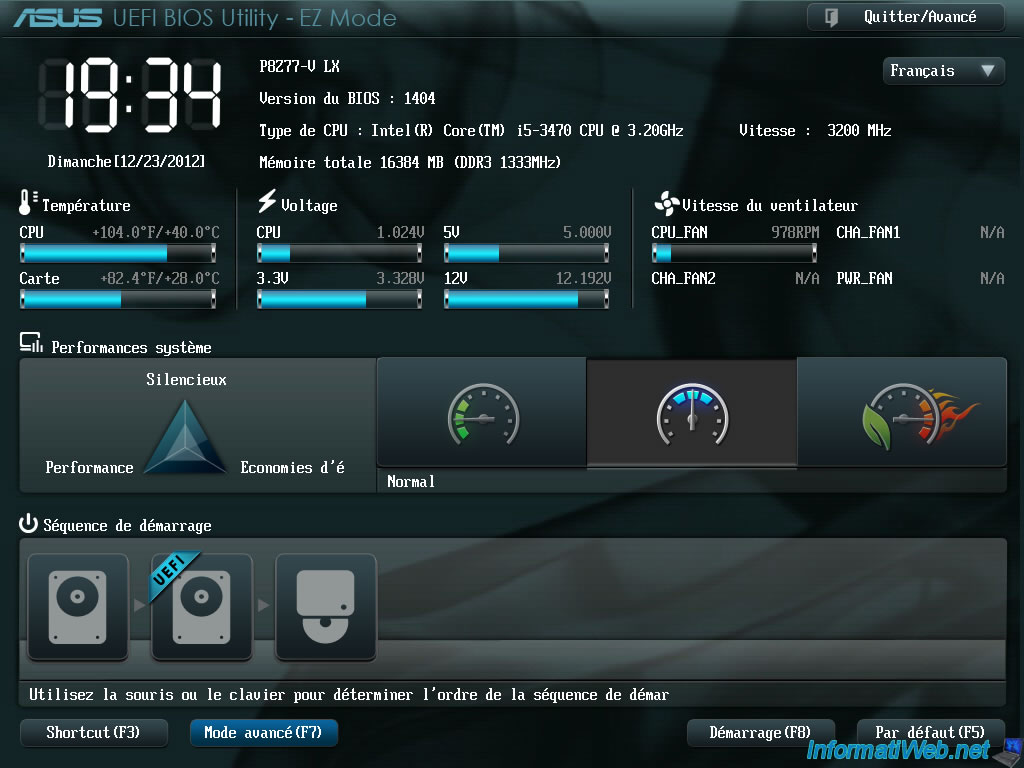
Click "OK".
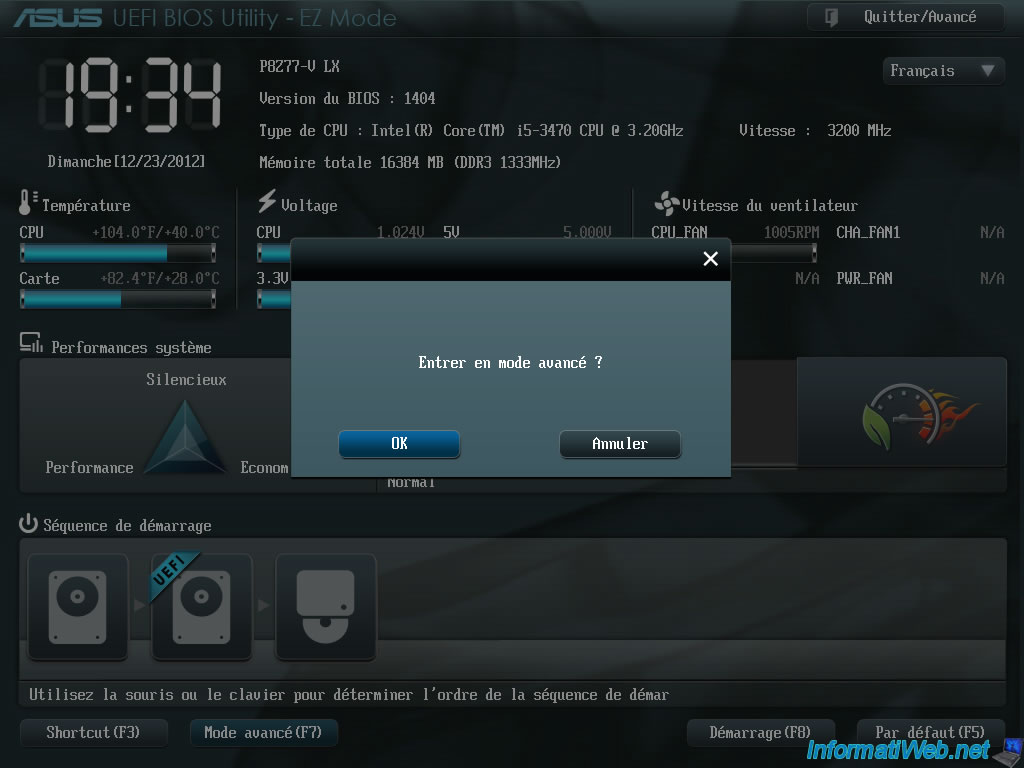
Click "SATA Configuration".
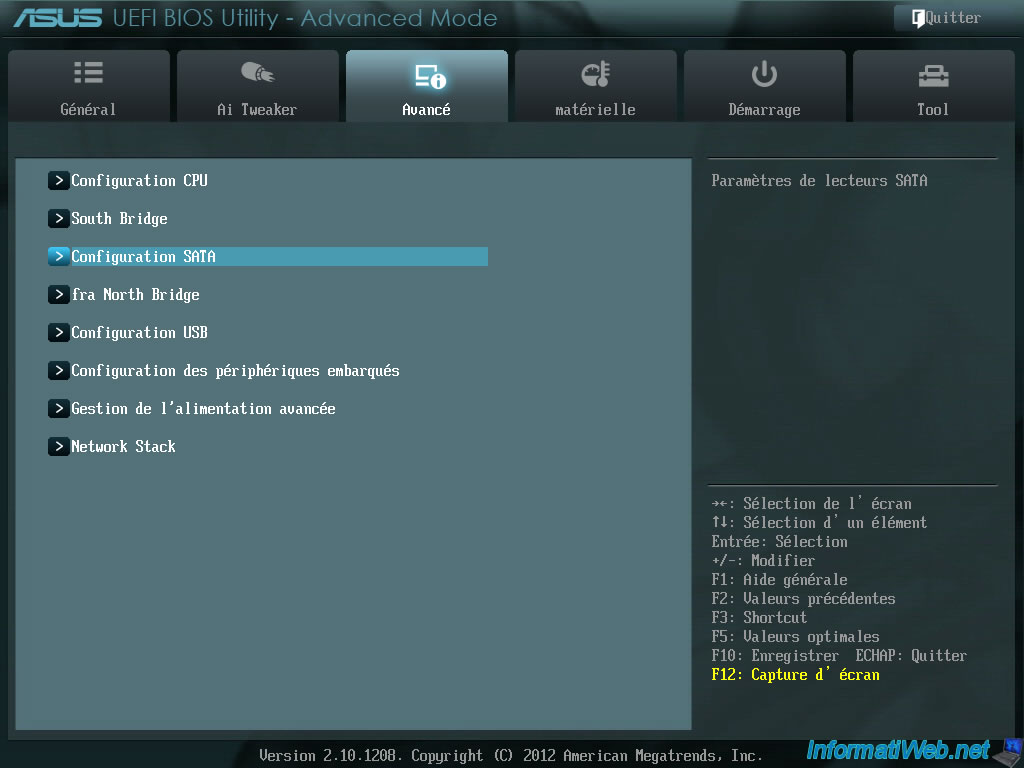
And change the SATA mode.
Here are some explanations to determine which SATA mode select :
- IDE : IDE connector is the old hard drives. This mode can, for example, be used to install Windows XP on a SATA hard drive.
- AHCI : AHCI stands for "Advanced Host Controller Interface". When you install an operating system on a SSD, it is strongly recommended to select as AHCI SATA mode because it allows better data throughput and therefore better performance. This SATA mode can also be selected for a traditional hard disk.
- RAID : RAID is typically used by businesses and professionals for reasons of performance, security, and often two.
Brief explanation of the RAID . You can :
- With a minimum of 2 drives, make a RAID 0 for better performance. In this case, the controller wrote half of a file on disk 1 and the other half on the other hard drive. Against by the loss of a hard drive is losing the entire data
- With a minimum of 2 drives, make a RAID 1 for better security. In this case, each time the controller writes the entire file on a 2 disk drives. When a hard drive fails, the data is not lost. This type of RAID does not lose or gain in performance.
- With at least 3 hard disks, create a RAID 5 for 2 at a time. In this case, the controller wrote half of a file on disk 1, the other half on the 2nd hard drive and a data control on the 3rd. This type of RAID allows you to combine performance and safety. The loss of a hard drive does not lose data but failed hard drive must be restored via the RAID controller or via software to do as some data recovery software (eg FileScavenger is paid).
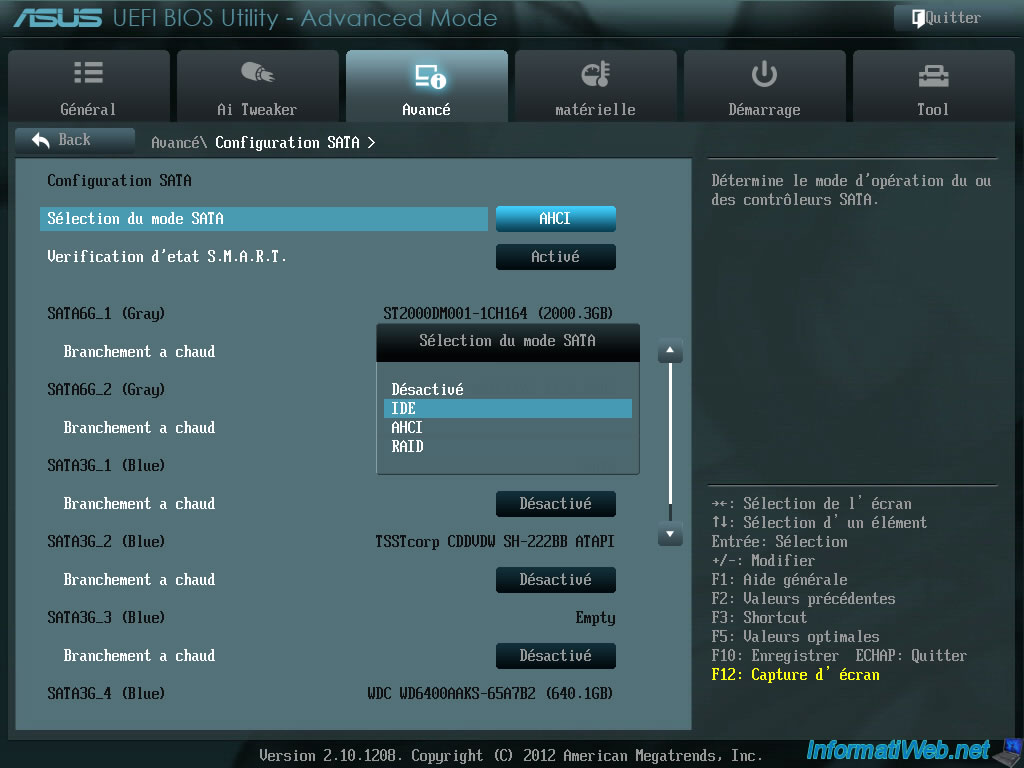
Then, exit the BIOS saving the settings by pressing F10. Confirm with "Yes" or "y" to quit the BIOS.
Warning : it may be necessary to reconfigure the BIOS boot order after making this change.
To do this, follow our tutorial : "Change the BIOS boot order".
2. Asus UEFI BIOS (yellow/gray)
If you have an Asus motherboard with a yellow and gray BIOS as is the case with the "Asus Z97-PRO (Wi-Fi ac)" motherboard, here is how to change the hard disk controller mode on it.
To begin, press several times on the "Delete" or "Del" key of your keyboard to enter the BIOS, then click on "Advanced Mode (F7)" at the bottom right.
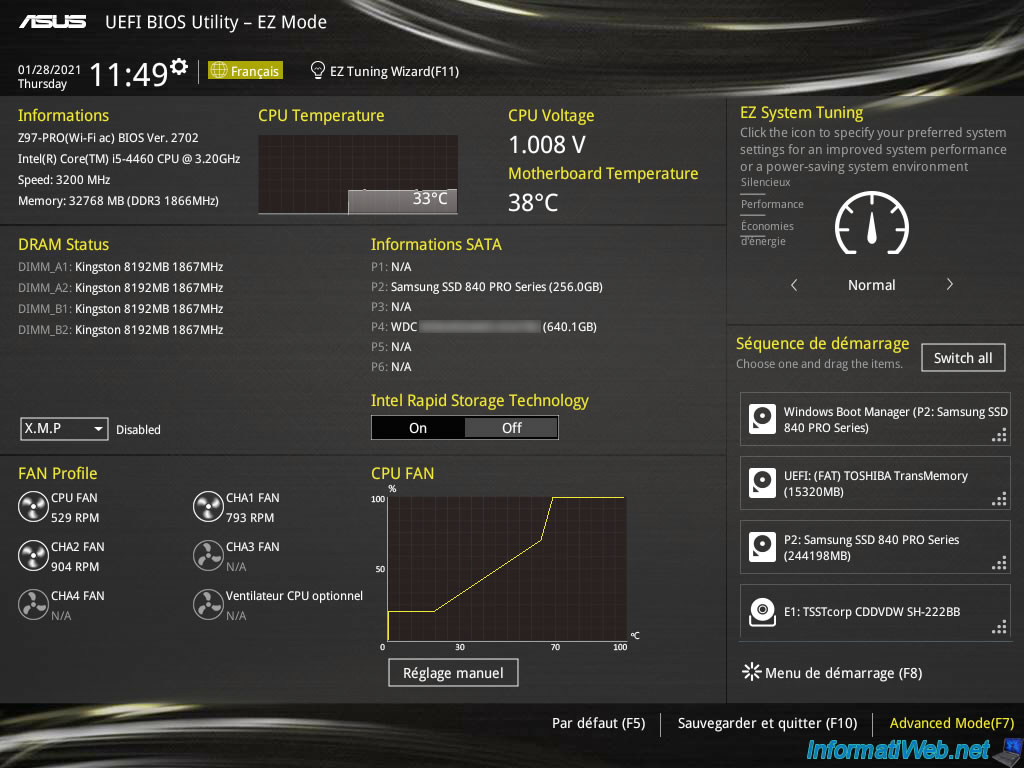
Then, go to the "Advanced" tab, then click on : PCH Configuration.
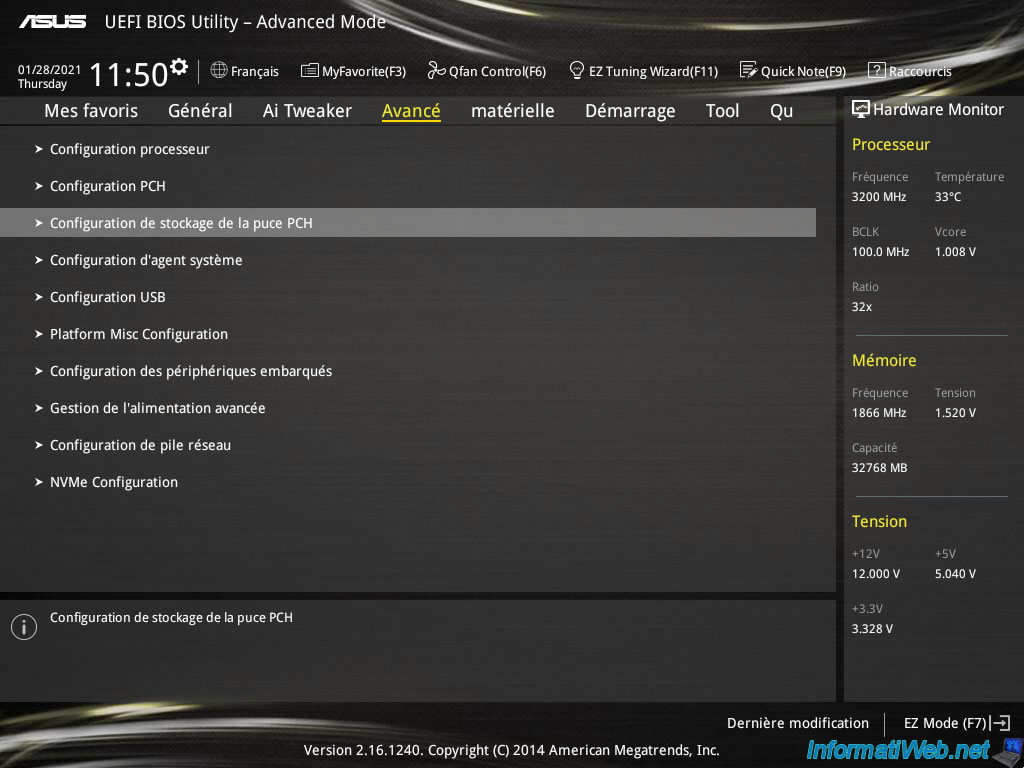
In this "PCH Configuration" section, you will find a "SATA Mode Selection" option.
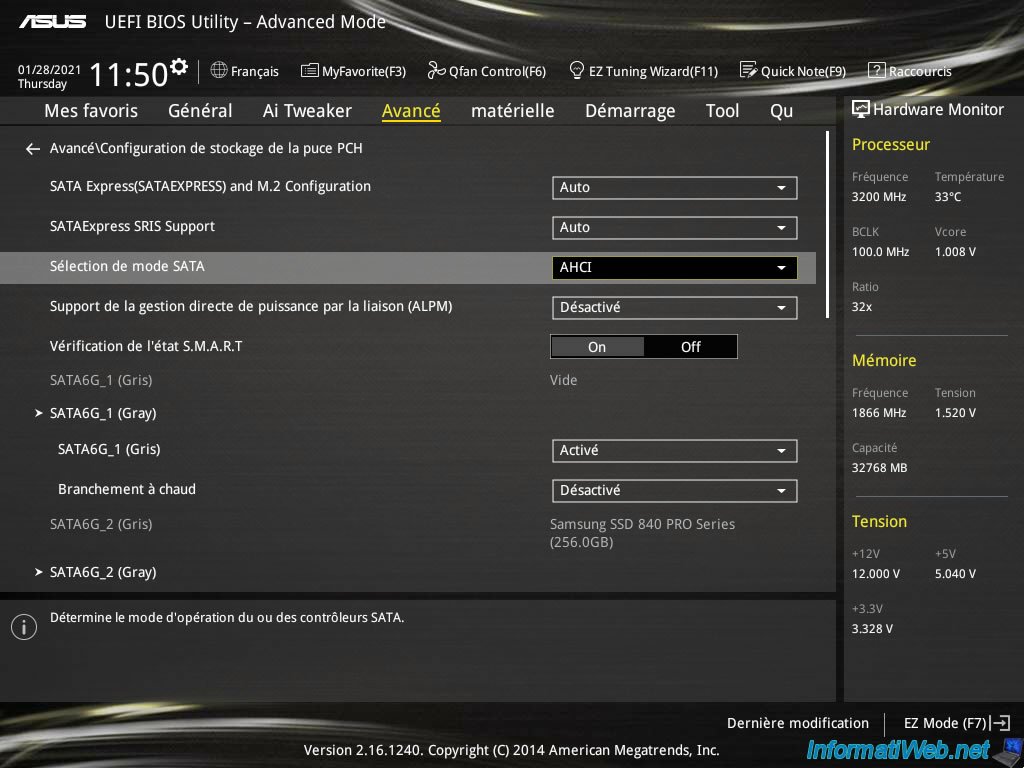
Click on the displayed value and choose the desired controller mode :
- Disabled
- IDE : to be able to install an old operating system, like Windows XP (for example) which doesn't support AHCI (SATA) by default
- AHCI : to improve storage performance
- RAID : to create a RAID volume to improve security and/or performance by using multiple hard drives. In this case, the operating system (eg Windows) will only see one volume.
For more information about this RAID mode, refer to our tutorial : Create and configure a RAID 0, 1, 5, ... (Intel)
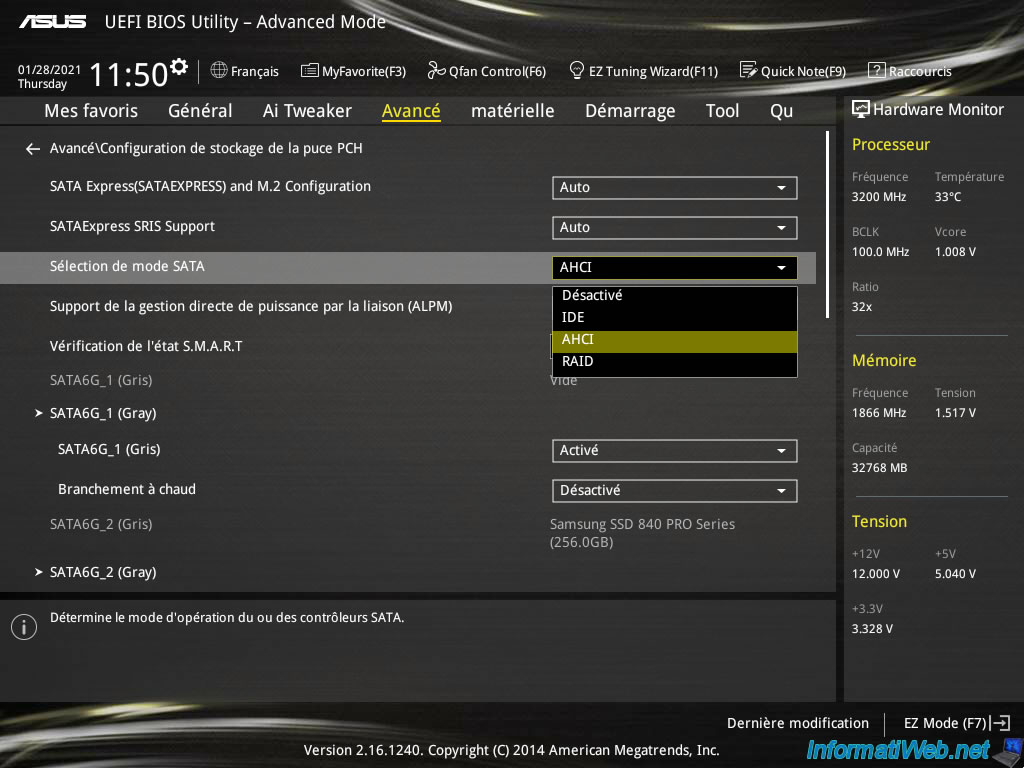
Share this tutorial
To see also
-

BIOS 1/4/2022
Change the graphics card (GPU) initialized by default
-

BIOS 11/30/2021
Configure your computer's BIOS to boot in UEFI mode (firmware)
-

BIOS 2/27/2013
Enable and configure the network boot (PXE)
-

BIOS 11/16/2021
What are the differences between a BIOS and an UEFI firmware ?

You must be logged in to post a comment