Change the hard disk controller mode (IDE, AHCI or RAID)
- BIOS
- 30 January 2021 at 20:12 UTC
-

- 2/2
3. BIOS Award - Old BIOS
To enter Award BIOS, press the "DEL" key.
Note : To find out which key should be pressed, just look at what is written under the logo of the motherboard at the bottom of the screen.
For example, with this Gigabyte motherboard, the boot menu is accessed by pressing the "F12" key and the BIOS configuration by the "DEL" key.

In the Award BIOS (old BIOS), go to the "Integrated Peripherals" menu.
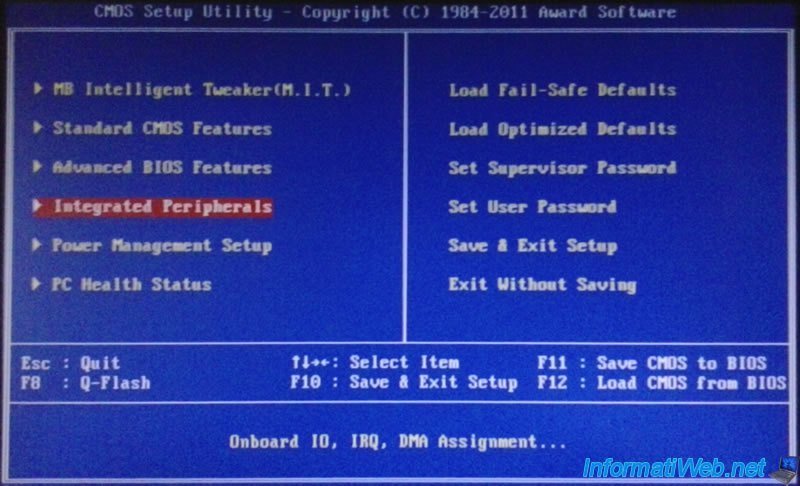
Then locate the line "PCH SATA Control Mode" and press "Enter".
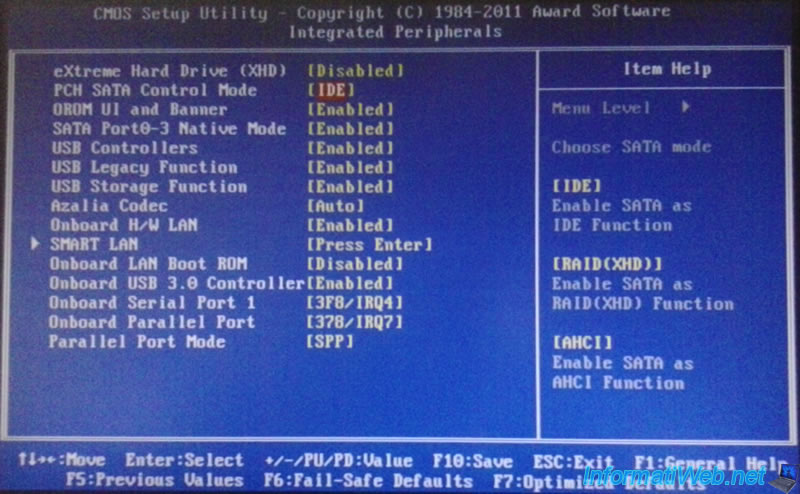
And change the SATA mode.
Here are some explanations to determine which SATA mode select :
- IDE : IDE connector is the old hard drives. This mode can, for example, be used to install Windows XP on a SATA hard drive.
- RAID(XHD) : RAID is typically used by businesses and professionals for reasons of performance, security, and often two. More informations on the previous page of this tutorial.
- AHCI : AHCI stands for "Advanced Host Controller Interface". When you install an operating system on a SSD, it is strongly recommended to select as AHCI SATA mode because it allows better data throughput and therefore better performance. This SATA mode can also be selected for a traditional hard disk.
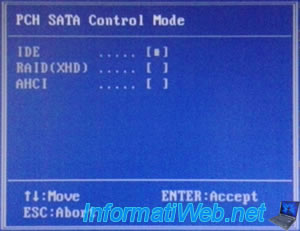
Finally press "F10" to save the changes.
And answer "Y" when the confirmation message is displayed :

Warning : It may be necessary to reconfigure the BIOS boot order after making this change.
To do this, follow our tutorial : "Change the BIOS boot order".
4. MSI BIOS (American Megatrends)
If you have a MSI laptop, press "Delete" or "Del" on your keyboard to enter the BIOS of this one.
Normally it should look like this with this title : Aptio Setup Utility - Copyright ... American Megatrends, Inc.
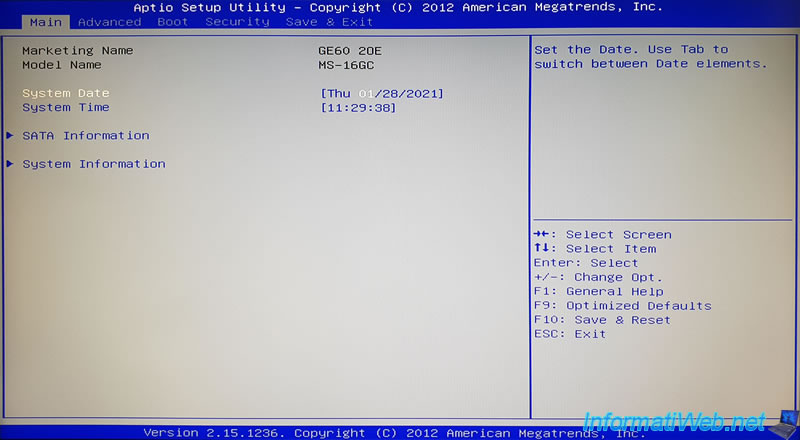
In the "Advanced" tab, you will find a "SATA Mode Selection" option.
Select it with the arrows of the keyboard and press Enter to change its value.
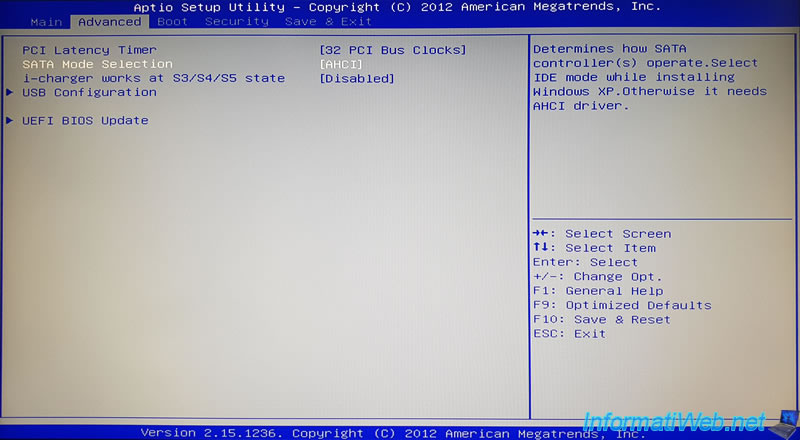
Depending on the model of your laptop PC, you will have more or less options, but here are the 3 that may exist :
- IDE : allows easy installation of Windows XP or old OS
- AHCI : improves performance for hard drive
- RAID : allows you to create a RAID volume to improve the security of your data and/or improve storage performance.
For more information about this RAID mode, refer to our tutorial : Create and configure a RAID 0, 1, 5, ... (Intel)
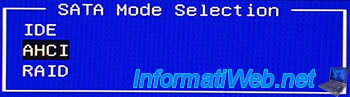
Share this tutorial
To see also
-

BIOS 3/19/2016
Asus - The computer doesn't boot - DRAM_LED on
-

BIOS 12/7/2021
Asus X551C - Change the boot order of its BIOS
-

BIOS 11/25/2015
Enable IOMMU or VT-d in your BIOS
-

BIOS 2/26/2013
Enable virtualization (Intel VT-x / AMD-V)
No comment