- BIOS
- 09 December 2024 at 09:29 UTC
-

- 1/2
When you want to update your motherboard BIOS/firmware, sometimes Asus ROG will ask you to update Intel ME firmware first.
So in this tutorial, we will show you how to update Intel ME firmware, Intel ME software and BIOS of your motherboard.
Note: if you need to update only the BIOS / firmware of your Asus ROG motherboard via Asus EZ Flash 3, refer to our tutorial: Flash the BIOS of an Asus ROG motherboard (via Asus EZ Flash 3).
Warning : updating the Intel ME firmware is an irreversible operation since the Intel ME firmware is located in a chip on your motherboard.
Once this Intel ME firmware is updated, formatting your computer will not change anything.
Do not confuse Intel ME firmware update with Intel ME software to install on Windows. In this tutorial, the 2 will be updated separately.
Warning : updating (flash) the BIOS / firmware of your motherboard is a risky operation.
So, make sure you download the correct BIOS/firmware file only from the manufacturer's website (Asus ROG in our case) and use a good FAT32 formatted USB drive.
Additionally, make sure that no power outage occurs during BIOS/firmware update or your motherboard will be permanently unusable.
Although you may be able to go back if your motherboard supports Asus BIOS FlashBack.
- Know the BIOS/firmware version of your motherboard and Intel ME firmware
- Update (flash) the Intel ME firmware on your motherboard
- Update Intel Management Engine (Intel ME) software
- Update (flash) the BIOS / firmware of your motherboard
1. Know the BIOS/firmware version of your motherboard and Intel ME firmware
When starting your computer, before it starts on Windows, press "DEL", "Delete" or "F2" to enter the BIOS / firmware of your motherboard.
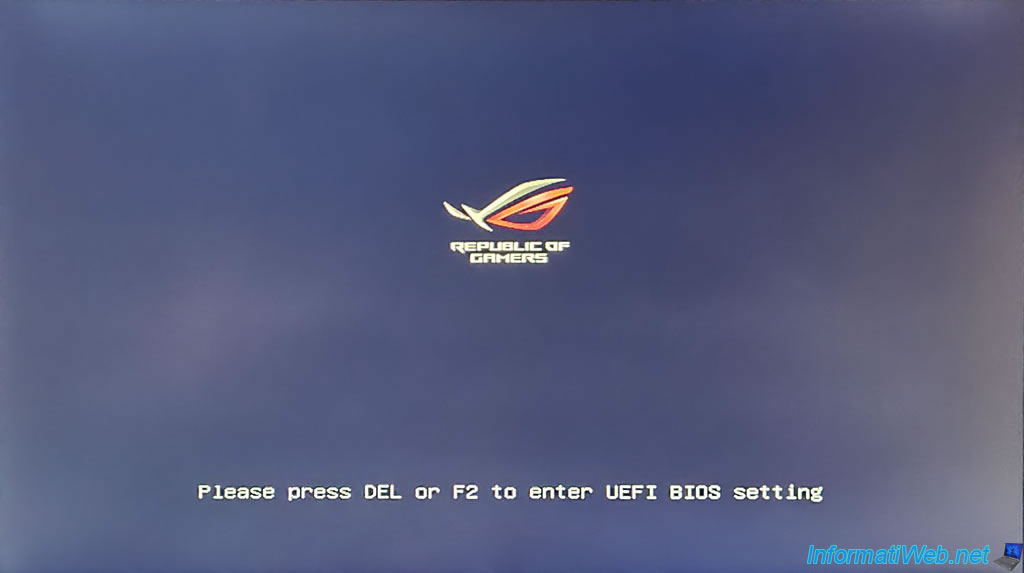
In the "Main" tab, you will be able to see:
- BIOS Version : the BIOS/firmware version of your motherboard.
In our case : 1402 x64. - ME FW Version : the version of Intel ME firmware present in a chip on your motherboard.
In our case : 15.0.21.1549.
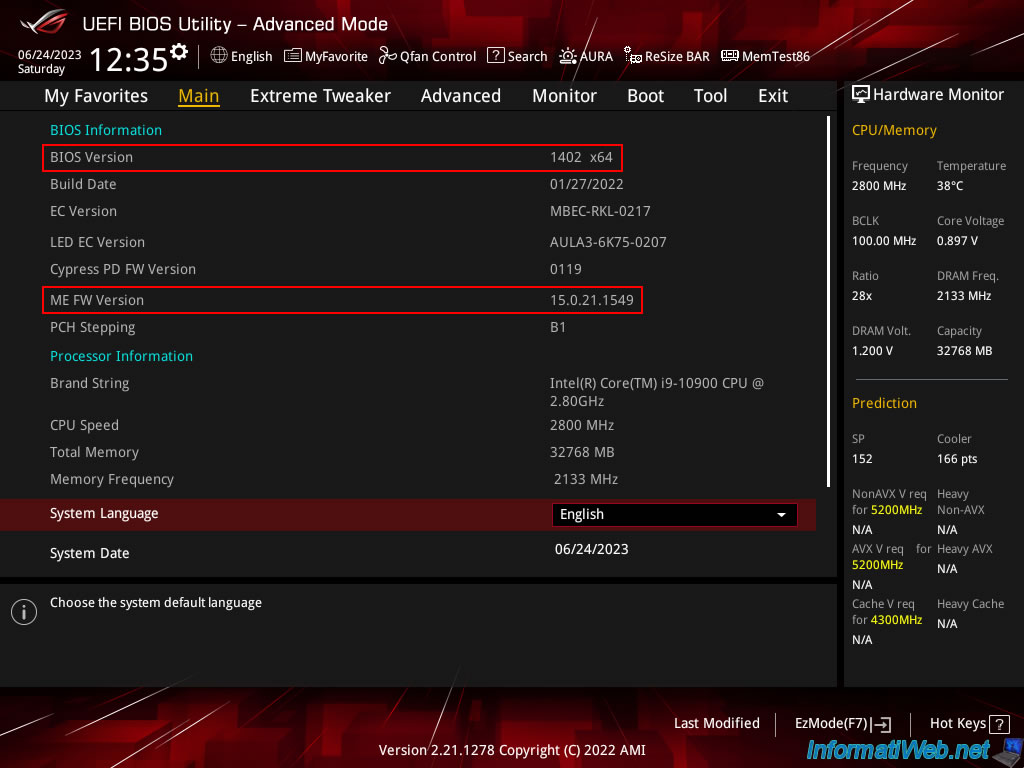
Once you know the BIOS/firmware version of your motherboard and the Intel ME firmware version it has, go to the Asus ROG website and find the plug for your motherboard.
Once you have found your motherboard plug, go to: Support -> Driver & Tools -> BIOS & FIRMWARE.
Important : as you can see, in our case, for BIOS / firmware version 1601 of our motherboard, Asus ROG first asks us to update the ME firmware of our motherboard to version "15.0.42.2235" .
Click "Download" for this new BIOS/firmware version if the "ME FW Version" shown in your motherboard BIOS/firmware is older.
Plain Text
Before BIOS update, please download Intel ME update tool from ASUS support site, and update ME firmware to Version 15.0.42.2235 to ensure optimized system settings.
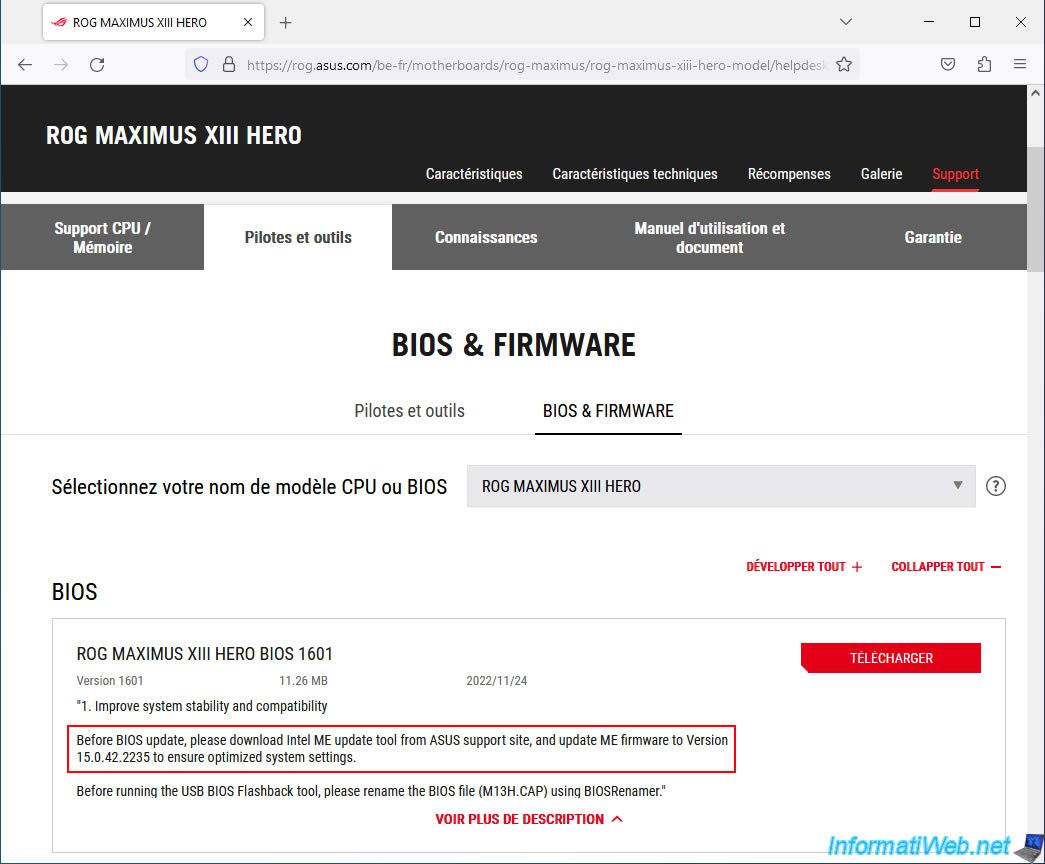
A little further down, still in the "BIOS & FIRMWARE" tab, locate the "Intel ME" section and download the "MEUpdateTool" tool, the version of which corresponds to that requested for your BIOS / firmware update of your card mother.
In our case, Intel ME firmware version 15.0.42.2235.
Important : as you can see in the image below, when you update the Intel ME firmware on your motherboard, Asus ROG asks you to also update the Intel Management Engine (Intel ME) software to the latest version.
Plain Text
Use ME Update tool to update your ME. *We suggest you update ME Driver to the latest Version 15.0.42.2235 simultaneously.
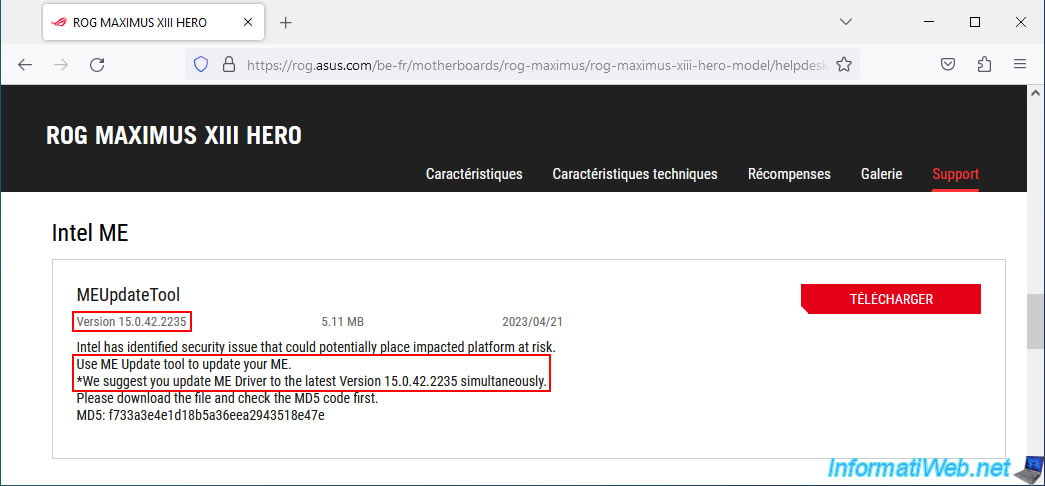
Finally, go to the "Drivers and Tools" tab and select your motherboard and your Windows version.
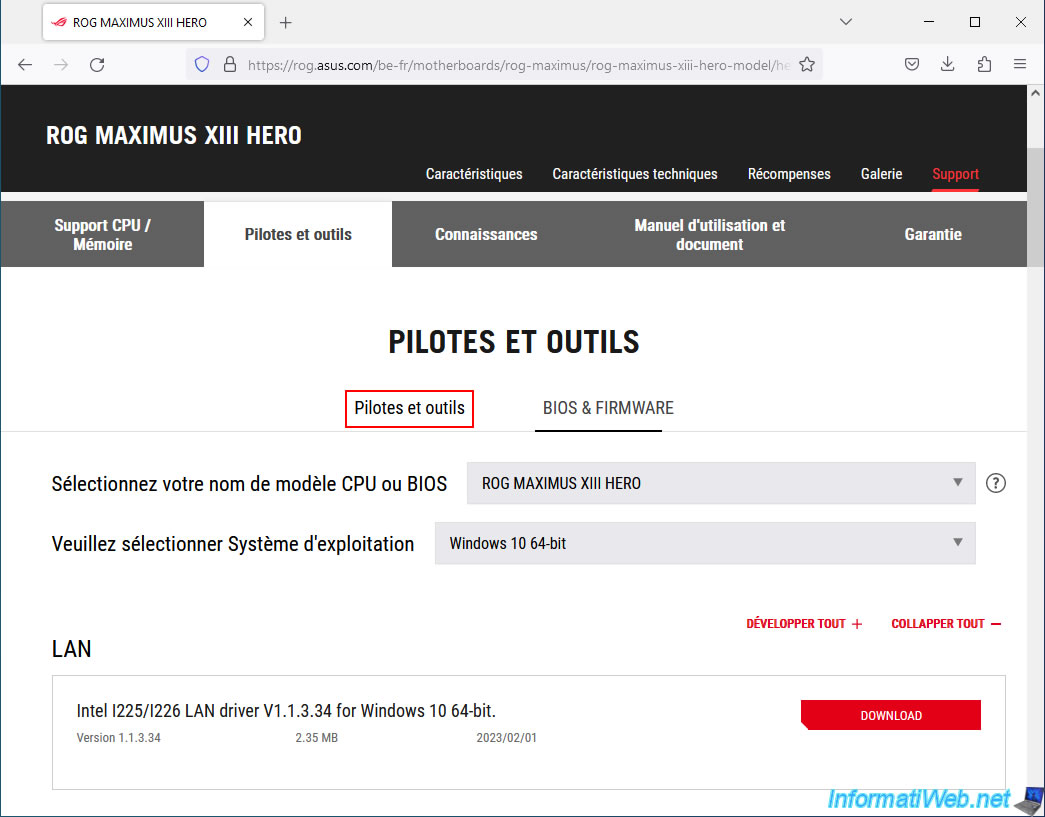
In the "Chipset" section you will find the chipset and the "Intel Management Engine" (Intel ME) software.
Download only the latest version of "Intel Management Engine" (Intel ME).
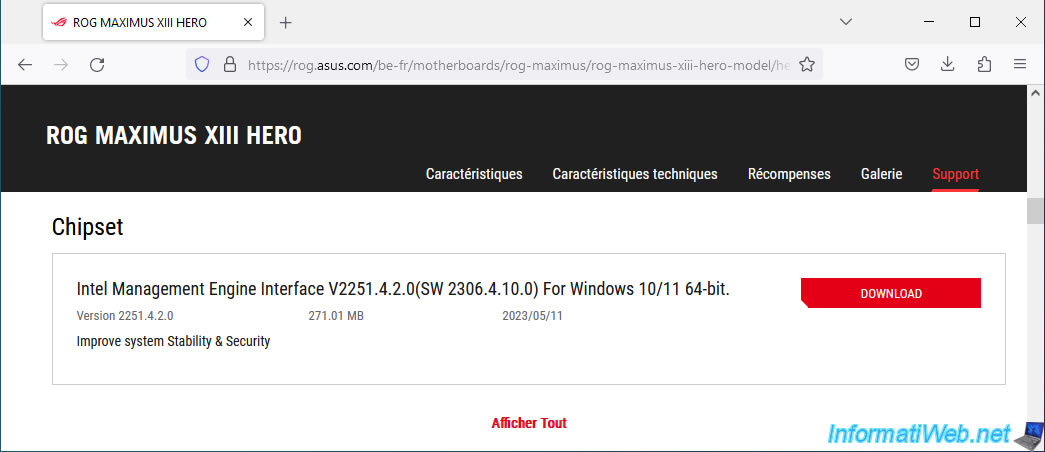
If you have downloaded all the necessary files, you should get 3 files :
- DRV_MEI_Intel_Cons_TP_W11_64_V2251420_20230418B.zip : the "Intel Management Engine" software (Intel ME) to install on Windows.
- MEUpdateTool_15.0.42.2235_T.zip : the tool to update the Intel ME firmware present in a chip on your motherboard.
- ROG-MAXIMUS-XIII-HERO-ASUS-1601.zip : the new BIOS/firmware version of your motherboard.
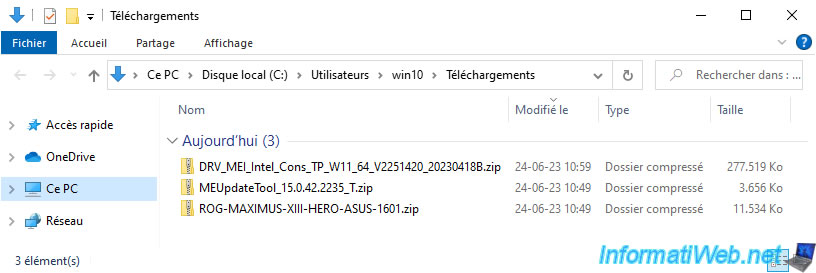
2. Update (flash) the Intel ME firmware on your motherboard
To begin, you must update the Intel ME firmware present in a chip on your motherboard using the "MEUpdateTool" tool.
Warning : to prevent your motherboard's Intel ME firmware update from failing, Asus ROG recommends that you close all open programs.
If possible, also disable your security software (anti-virus, ...) to prevent them from blocking the execution of the update.
Next, unzip the previously downloaded "MEUpdateTool_15.0.42.2235_T.zip" file and launch the "MEUpdateTool.exe" file located there.
Important : the order used in this tutorial to update your motherboard BIOS/firmware, Intel ME firmware, and Intel ME software is important.
Please make these updates in the same order.
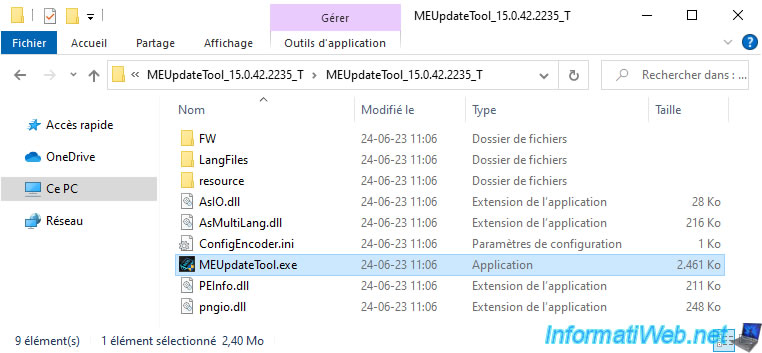
The "Asus ME update tool" appears and suggests that you close all open applications on your computer to prevent the Intel ME firmware update from failing.
Plain Text
Updating ME might take a while. To ensure a proper update, we suggest that you close all running apps on your computer before updating ME.
Click "Yes".
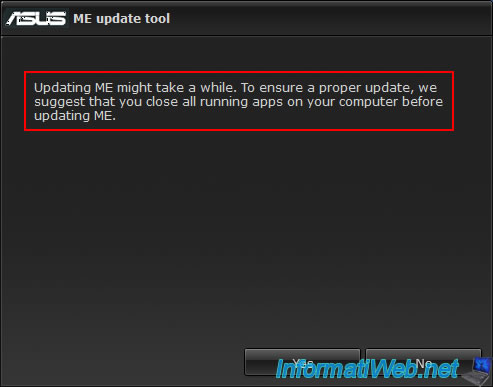
Warning : if you are using Bitlocker (to encrypt data on a hard drive), you must back up your recovery key and pause Bitlocker encryption before updating Intel ME firmware.
Plain Text
Warning!!! Please backup your Bitlocker recovery key and suspend Bitlocker encryption in the operating system before updating your BIOS or ME firmware.
Click Yes.

Wait while your motherboard's Intel ME firmware is updated and don't touch anything.
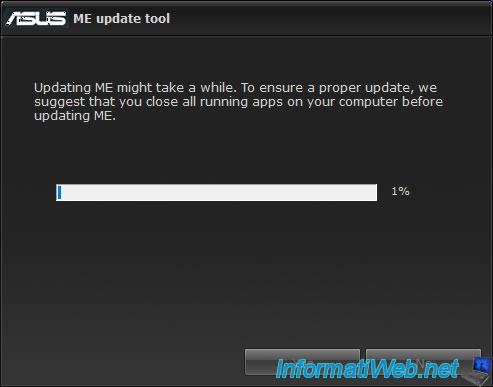
Once the Intel ME firmware update on your motherboard is complete, this message will appear.
Plain Text
ME update is completed. Please press "OK" key to reboot the computer.
Click OK and your computer will restart automatically.
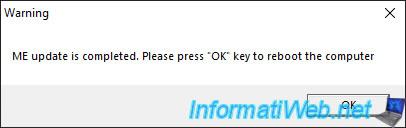
Wait while your computer restarts.

The logo of your Asus ROG (Republic of Gamers) motherboard appears.
Press "DEL", "Del" or "F2" to enter the BIOS / firmware of your motherboard.
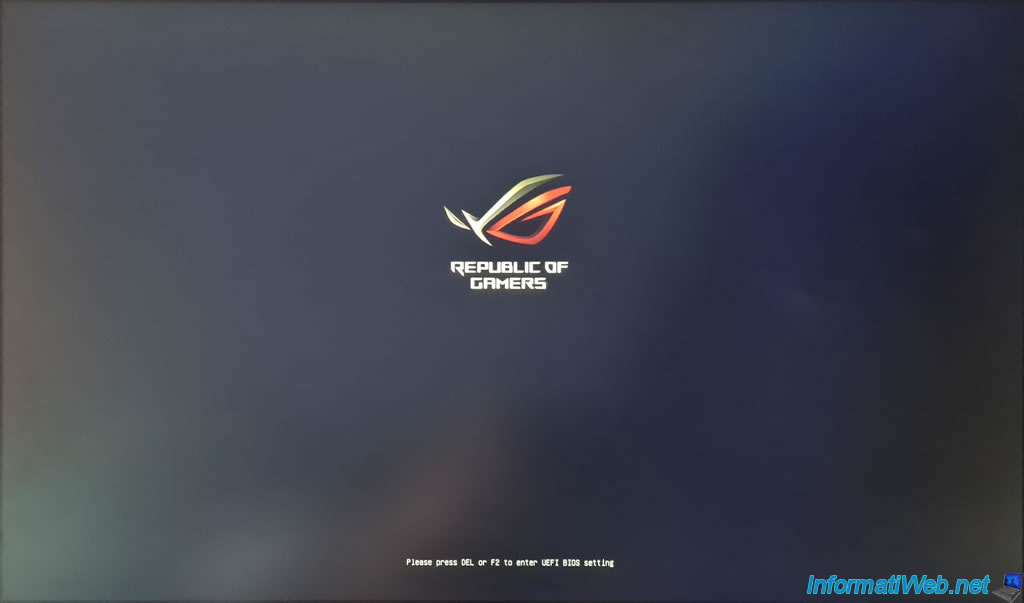
As you can see, your motherboard's Intel ME firmware version has changed.
In our case, "ME FW Version" is now "15.0.42.2235".
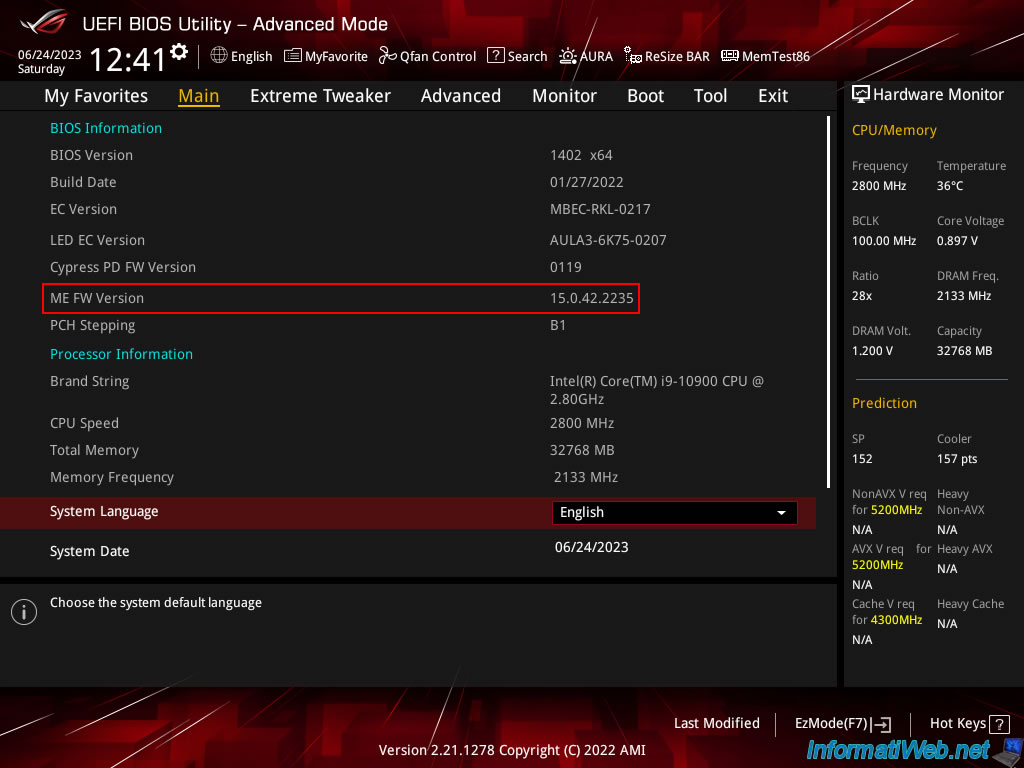
Exit the BIOS / firmware of your motherboard without modifying anything by going to the "Exit" tab, then clicking on: Discard Changes & Exit.
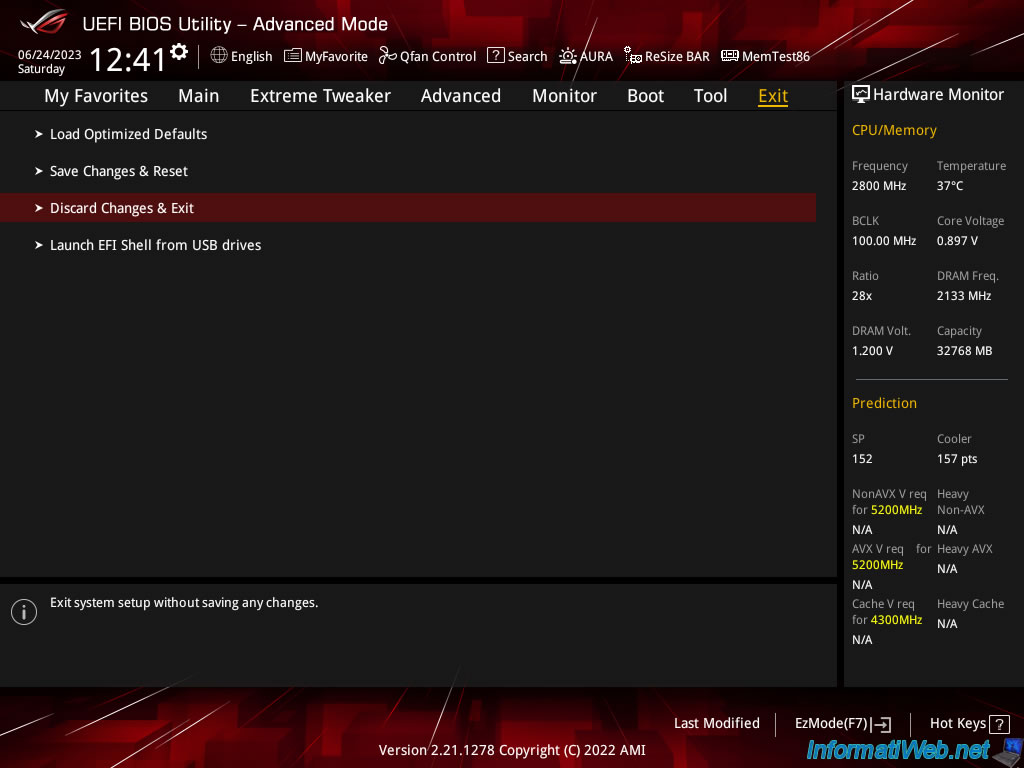
Click OK.
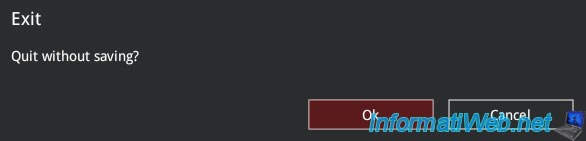
Share this tutorial
To see also
-

BIOS 12/7/2021
Asus X551C - Change the boot order of its BIOS
-

BIOS 1/26/2013
Change the BIOS boot priority
-

BIOS 6/10/2018
Flash the BIOS of your Intel NUC Skull Canyon
-

BIOS 11/9/2021
Take a printscreen in a recent Asus BIOS

You must be logged in to post a comment