Flash (update) the BIOS of an Asus ROG motherboard with EZ Flash 3 and update Intel ME firmware
- BIOS
- 09 December 2024 at 09:29 UTC
-

- 2/2
3. Update Intel Management Engine (Intel ME) software
Now that your motherboard's Intel ME firmware has been updated, it is recommended to update the Intel Management Engine (Intel ME) software to the latest version available for your motherboard.
To do this, unzip the "DRV_MEI_Intel_Cons_TP_W11_64_V2251420_20230418B.zip" file downloaded previously and launch the "AsusSetup.exe" file found there.
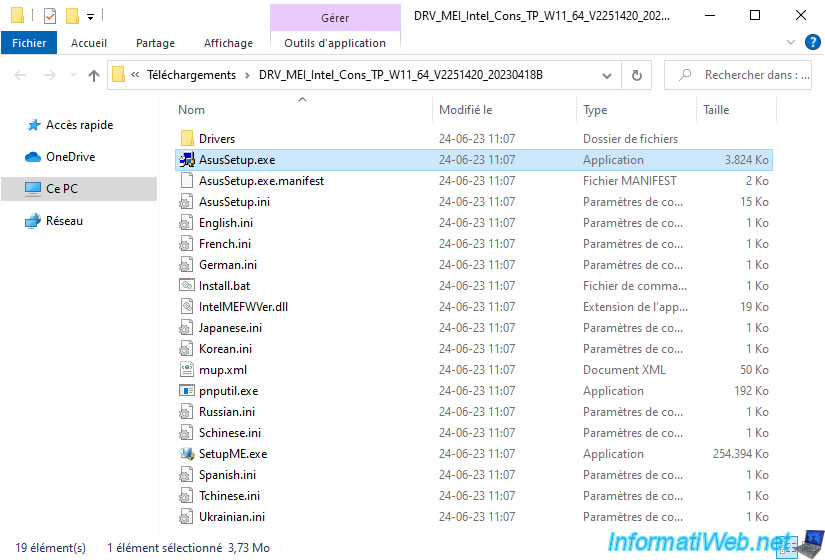
The "Intel Management Engine Components" installer appears and tells you that you are going to update the following product: Intel Management Engine Components.
Click Next.
Note: Intel management engine means "Intel Management Engine" in English.
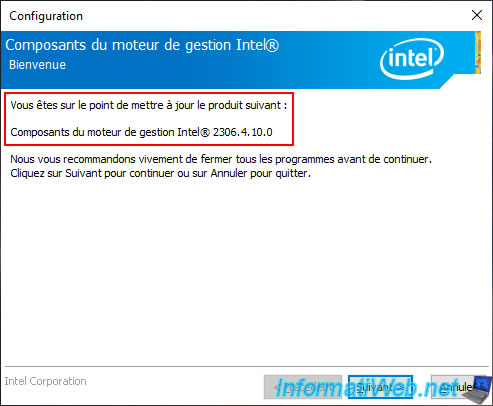
Accept the Intel ME Software License Agreement.
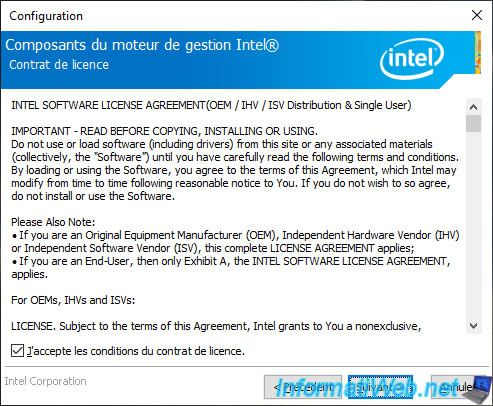
Wait while the Intel Management Engine updates.
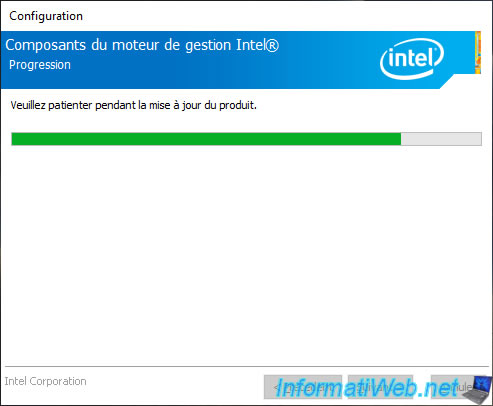
The Intel Management Engine (Intel ME) has been updated.
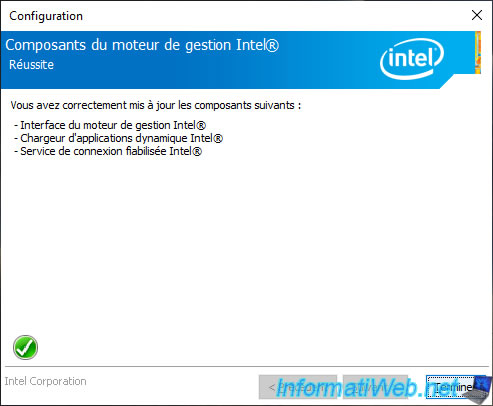
4. Update (flash) the BIOS / firmware of your motherboard
Now that the Intel ME firmware and associated Intel ME software have been updated, you can finally update the BIOS/firmware of your Asus ROG motherboard.
To do this, unzip the "ROG-MAXIMUS-XIII-HERO-ASUS-1601.zip" file downloaded previously and you will find 2 files:
- BIOSRenamer.exe : the program useful only in case of problem to go back thanks to Asus BIOS FlashBack.
- ROG-MAXIMUS-XIII-HERO-ASUS-1601.CAP : the BIOS/firmware file itself.
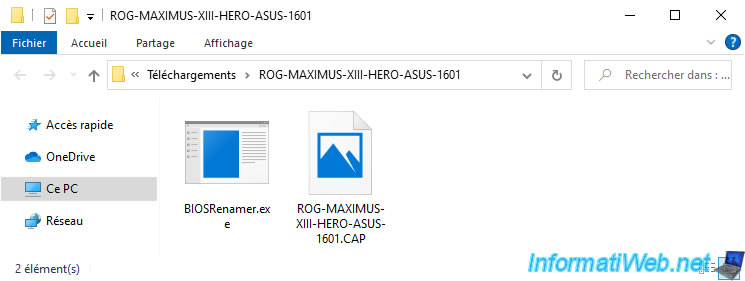
Plug in a blank USB key or one from which you have previously removed the contents and right-click "Format" on it.
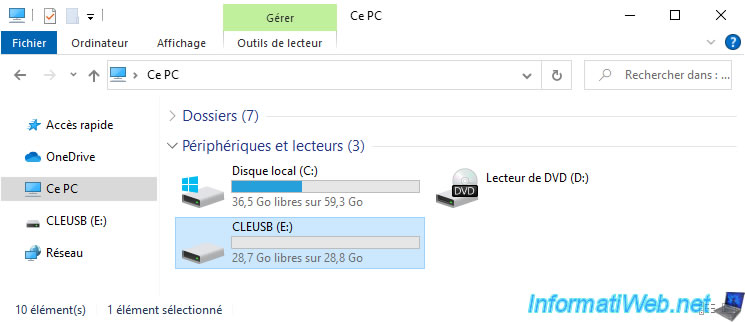
Choose "FAT32" and click "Start".
Note: if your USB key has a capacity greater than 32 GB, Windows will not offer you the "FAT32" file system.
In this case, use a third-party tool as explained in our tutorial: Format an USB key in FAT32 (capacity greater than 32 GB).
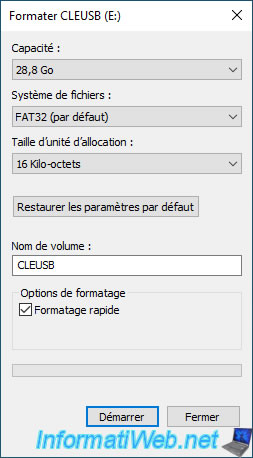
Then, copy the ".CAP" file to this USB key.
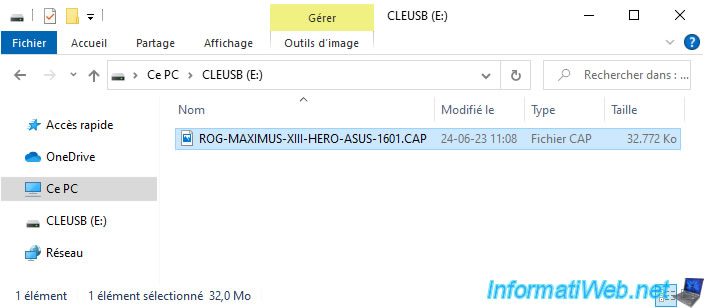
Restart your computer and press "DEL", "Del" or "F2" at startup when your motherboard logo appears to enter your motherboard BIOS / firmware.
As you can see, currently our motherboard BIOS/firmware version is "1402 x64".
To update it (flash), go to: Tool.
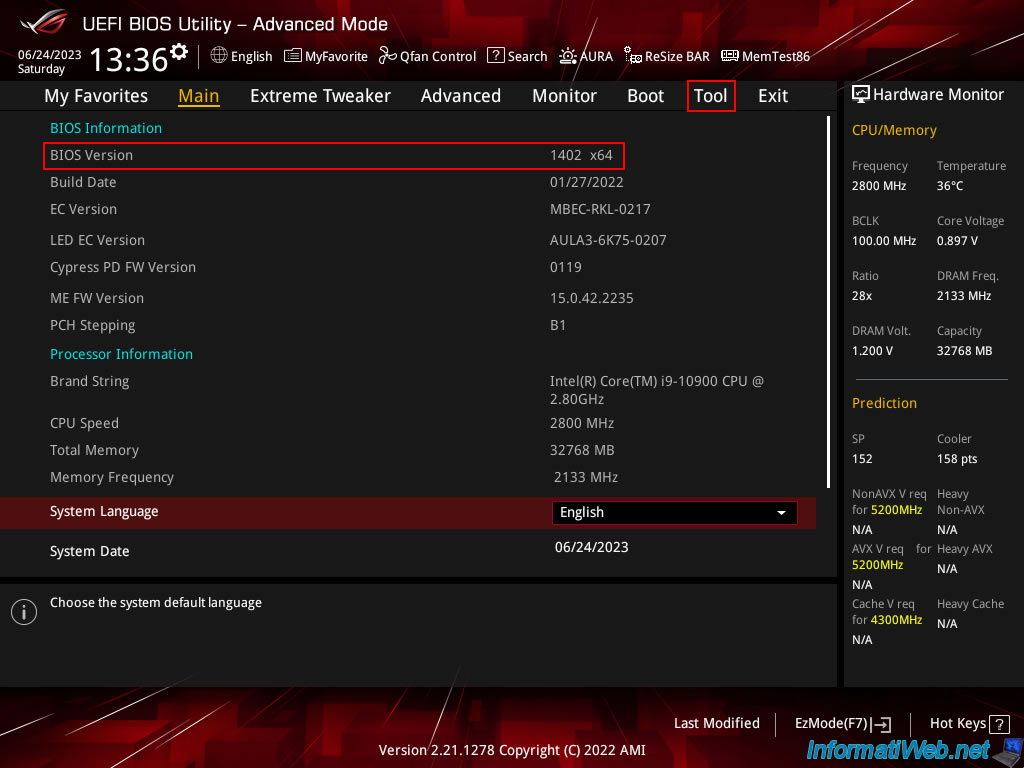
Click on : ASUS EZ Flash 3 Utility.
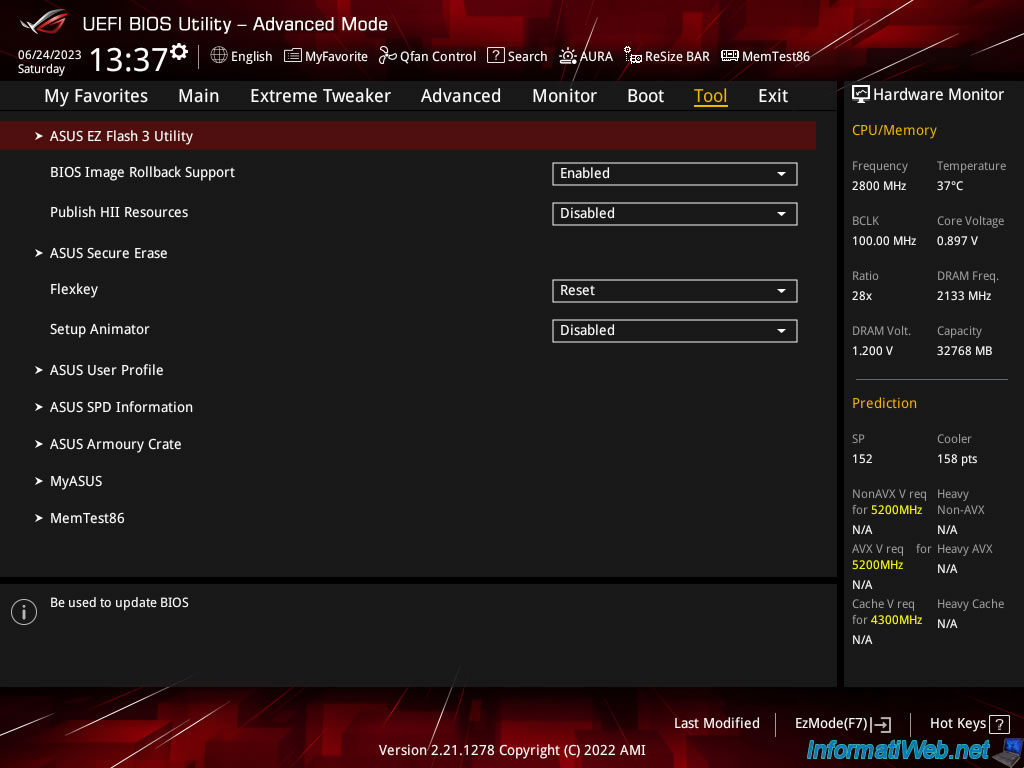
Locate your USB key among the "fsX" list, then select the previously downloaded ".CAP" BIOS file and press Enter.
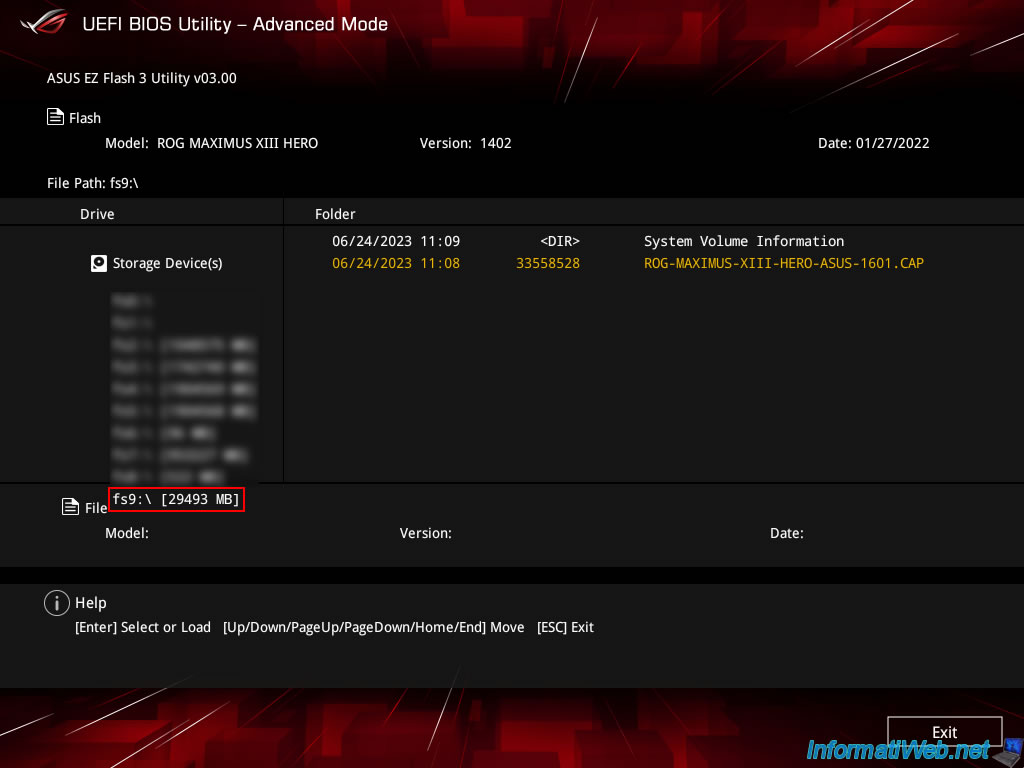
Important : if you are using Bitlocker encryption, you must first back up your Bitlocker recovery key and pause Bitlocker encryption before updating your motherboard BIOS/firmware.
Plain Text
Important Notice!!! Please backup your Bitlocker recovery key and suspend Bitlocker encryption in the operating system before updating your BIOS or ME firmware.
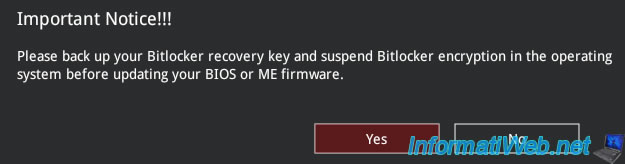
Click Yes.
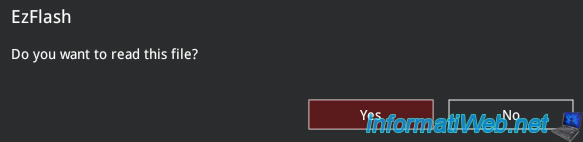
Information including the selected BIOS/firmware version appears.
Click Yes.
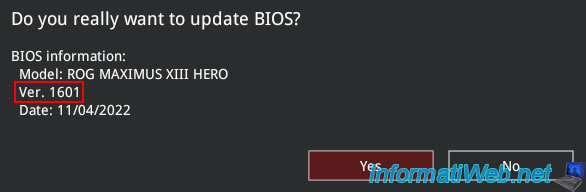
Wait while the BIOS/firmware is updated.
Warning : do not touch anything during the update and do not unplug your computer at this time, otherwise your motherboard will be permanently unusable.
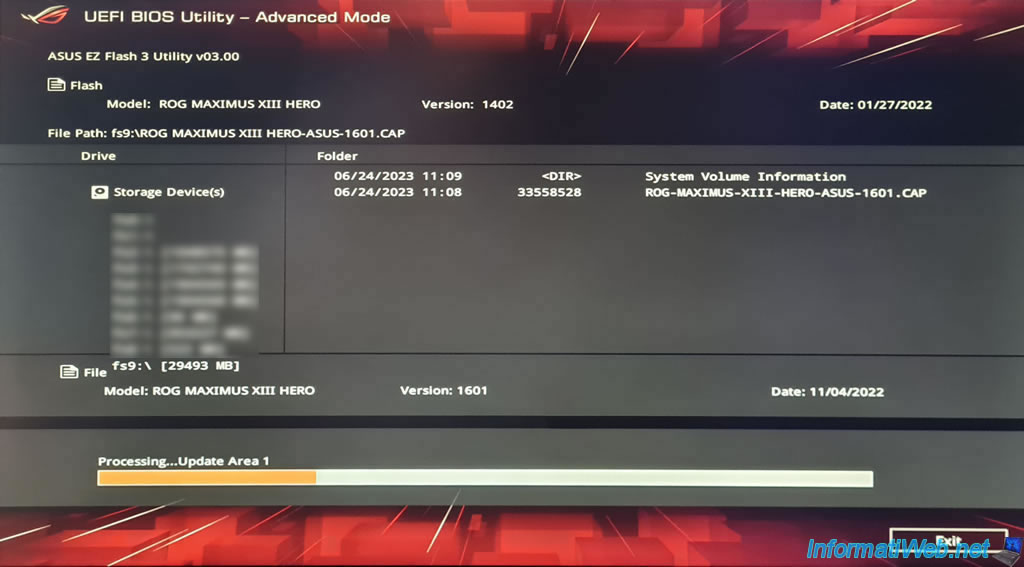
The update is almost complete.
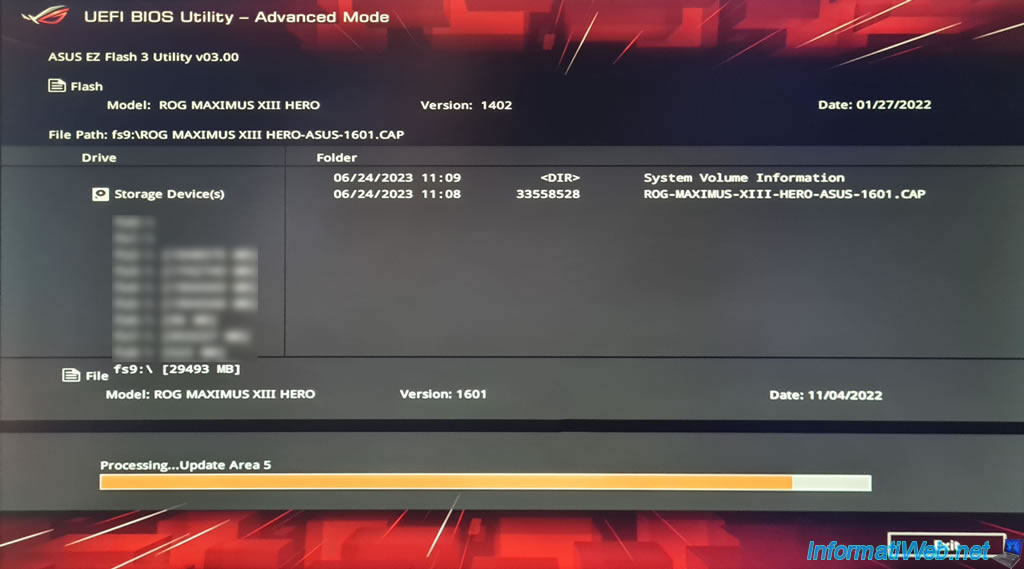
Once the BIOS/firmware update is complete, this message will appear.
A few seconds later, your computer will restart automatically.
Plain Text
Update successfully! System will be reset!

Your motherboard logo appears.
Warning : do not press anything. A message awaits you after this step.

As you can see, ASUS ROG tells you that you need to press F1 to continue enjoying ASUS performance.
Warning : by default, the "Asus Multicore Enhancement (MCE)" option is enabled. But you can disable this option to respect the limits imposed by Intel.
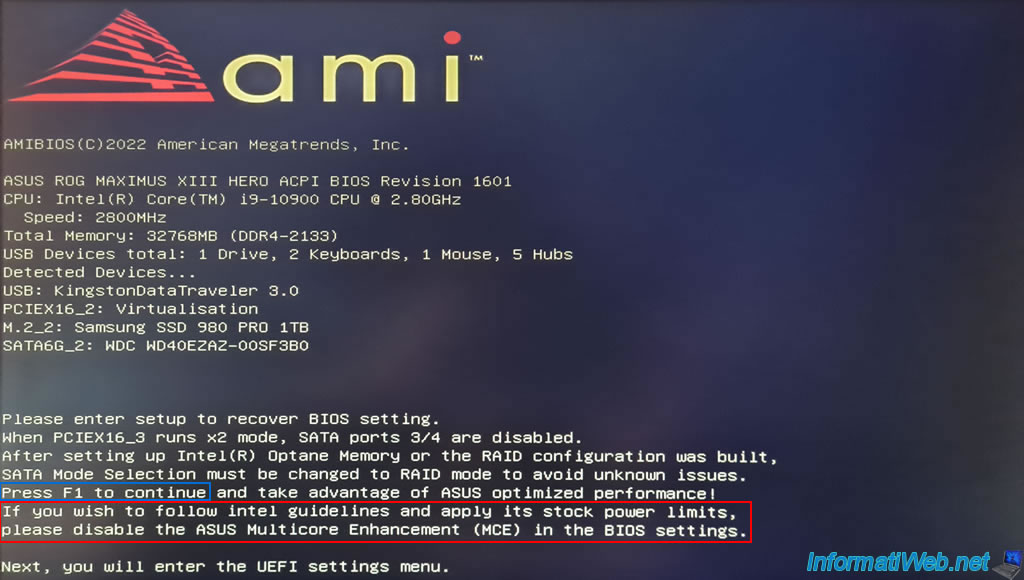
In the "Main" tab you can see that the BIOS / firmware version of your motherboard has changed.
In our case, the value of "BIOS Version" is now "1601 x64".
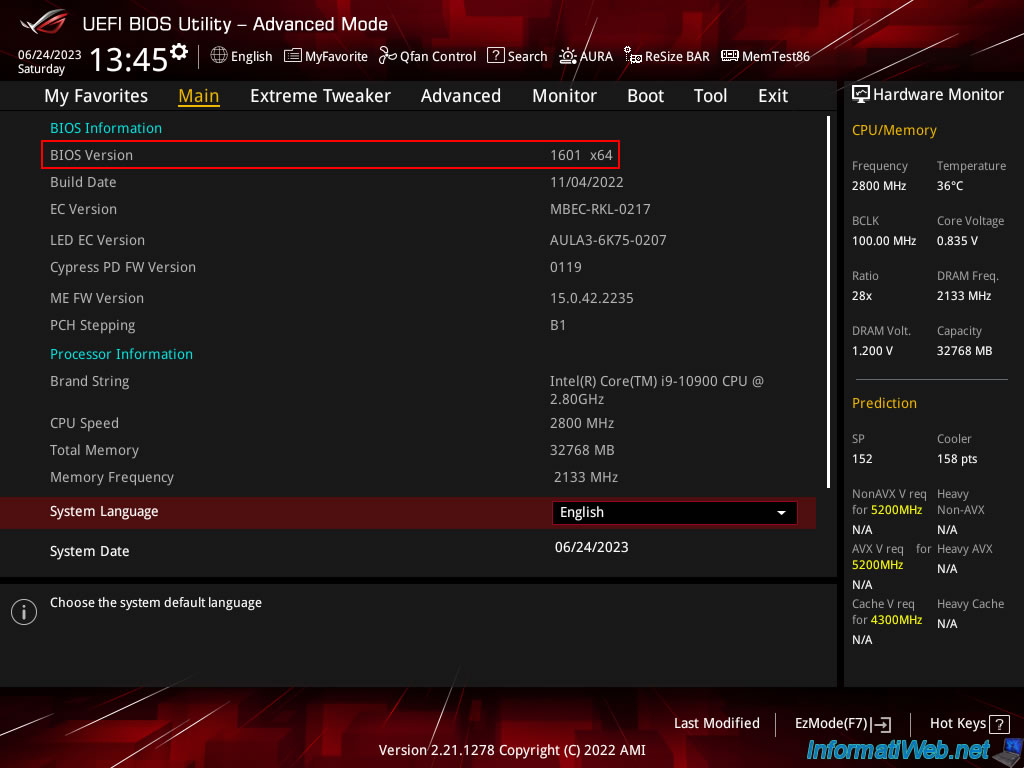
To respect the limits imposed by Intel (the manufacturer of your processor), go to the "Extreme Tweaker" tab and disable the "Asus MultiCore Enhancement" setting by selecting the "Disable - Enforce All limits" value.
Warning : do not change any other settings in this "Extreme Tweaker" tab since these settings allow you to overclock your computer.
Which can make your computer unstable, irreversibly damage your components and even void the warranty.
The only setting you can change is the one cited here by Asus to respect the limits imposed by Intel.
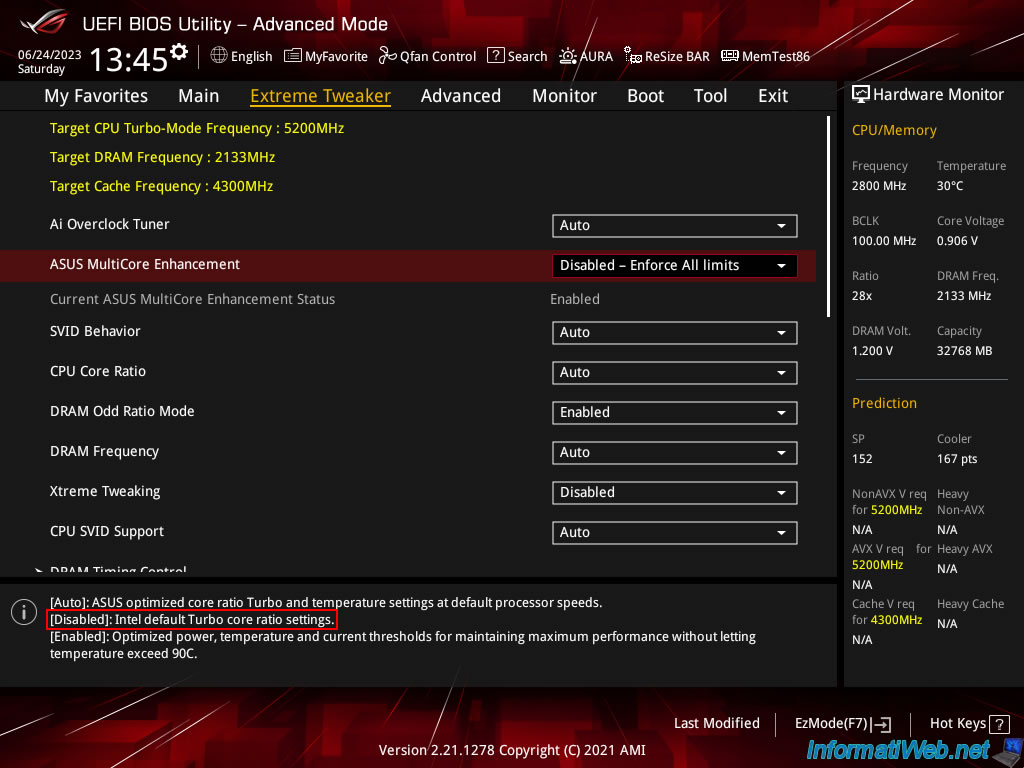
Then go to the "Exit" tab and click: Save Changes & Reset.
Note: if you need to restore certain settings in the BIOS, do not hesitate to consult the "BIOS" category of our site to find out how to reactivate processor virtualization (Intel VT-x / AMD-V), for example.
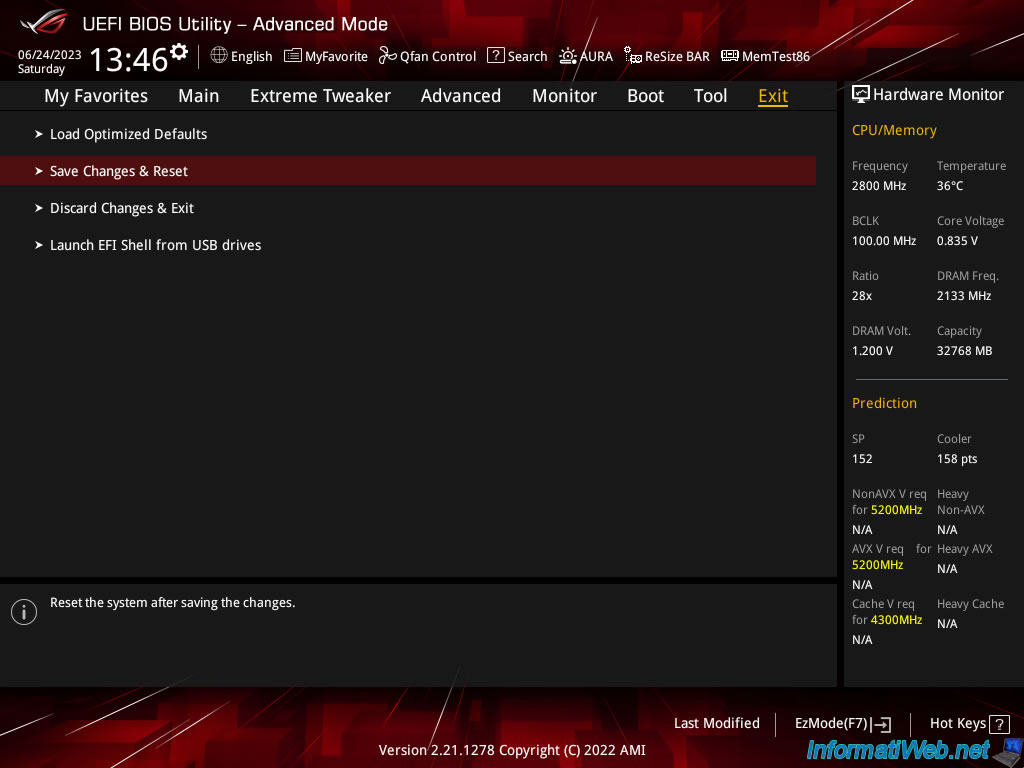
Asus ROG tells you that the value of the "Asus MultiCore Enhancement" setting has been modified.
Click OK.
Note: not all modifications necessarily appear here.
However, any changes made (if any) will be saved.
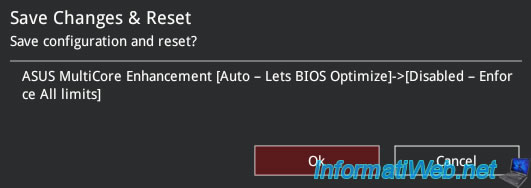
Share this tutorial
To see also
-

BIOS 3/19/2016
Asus - The computer doesn't boot - DRAM_LED on
-

BIOS 10/27/2021
Automatically enable the numeric lock (num lock) when your computer starts up
-

BIOS 11/23/2021
Configure your computer's BIOS to boot in LEGACY BIOS mode
-

BIOS 11/18/2016
Reset your BIOS settings
No comment