Schedule boot of your computer with a RTC event (or alarm)
- BIOS
- 01 February 2021 at 13:56 UTC
-

- 2/2
3. BIOS Award - Old BIOS
To enter Award BIOS, press the "DEL" key.
Note : To find out which key should be pressed, just look at what is written under the logo of the motherboard at the bottom of the screen.
For example, with this Gigabyte motherboard, the boot menu is accessed by pressing the "F12" key and the BIOS configuration by the "DEL" key.

In the Award BIOS (old BIOS), go to the "Power Management Setup" menu.
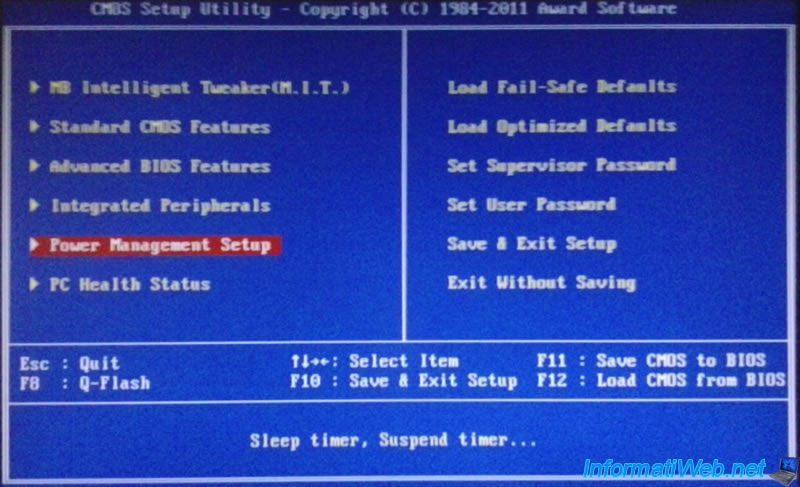
Locate the line "Resume by Alarm" and press Enter.
Note : If this option isn't present, is that your motherboard doesn't support this feature.
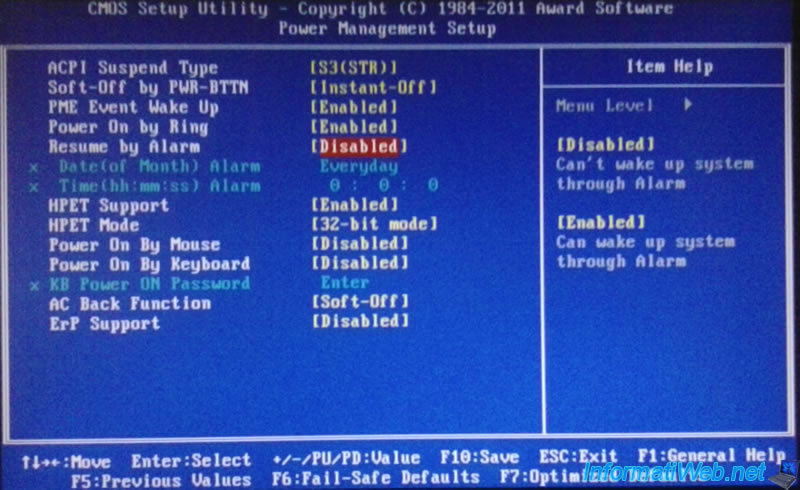
Select Enabled from the list and confirm by pressing "Enter".
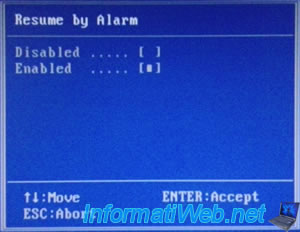
Once enabled, the BIOS will change several options for you to say:
- The Day : The number of the day from 1 to 31 on which the computer will start automatically or "Everyday" for all days (as shown in the picture).
- Hour : 0 to 23
- Minutes : 0 to 59
- Seconds : 0 to 59 (if you want to be very precise;-) )
For example, the screenshot below shows that the computer will automatically start every day (because, day = Everyday) at 10h 15min and 25sec.
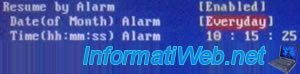
Finally press "F10" to save the changes.
And answer "Y" when the confirmation message is displayed :

Warning :
After several tests, we noticed that the motherboard was not supplied in the same way before starting the computer after turning it off. In fact, when you turn off your computer remains powered devices (hence the light of our keyboard and mouse that remained lit). If you physically disconnect the power from the computer by unplugging the plug and you 2 minutes later, you will see that the devices are not (oddly) more energized until the computer has not been turned on at least once.
If you are told this is simply because if you do not let the hip after taking off (the software) on your computer, the computer will not start. Unless you perform a clean boot the computer when you disconnected the plug and when the pc should start automatically.
So if you have devices that emit light trying to hide one way or another but do not disconnect the mouse or keyboard because your BIOS might produce the error "Keyboard not found". Which block the startup of the computer screen on the motherboard.
Share this tutorial
To see also
-

BIOS 3/19/2016
Asus - The computer doesn't boot - DRAM_LED on
-

BIOS 11/23/2021
Configure your computer's BIOS to boot in LEGACY BIOS mode
-

BIOS 12/9/2024
Flash the BIOS of an Asus ROG motherboard and update Intel ME
-

BIOS 11/9/2021
Take a printscreen in a recent Asus BIOS
No comment