- BIOS
- 01 February 2021 at 13:56 UTC
-

- 1/2
To be able to start your computer one day and / or a specific time, you must use the function called "RTC Event" on the new BIOS (UEFI BIOS) or alarm on the old BIOS (BIOS Award in general).
1. BIOS UEFI - New BIOS
To do this, go to the advanced mode.
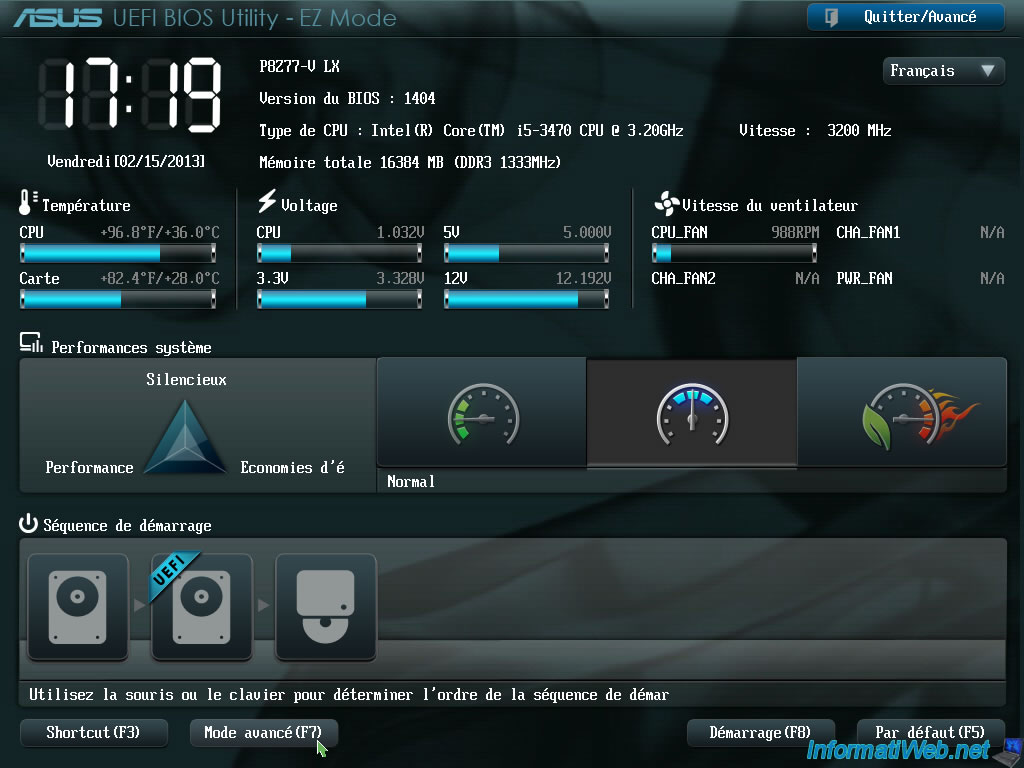

Then "Advanced" and look for the terms "APM (Advanced Power Management)", "RTC" or a similar term that refers to the scheduled start.
In our case this category is called "Advanced Power Management".
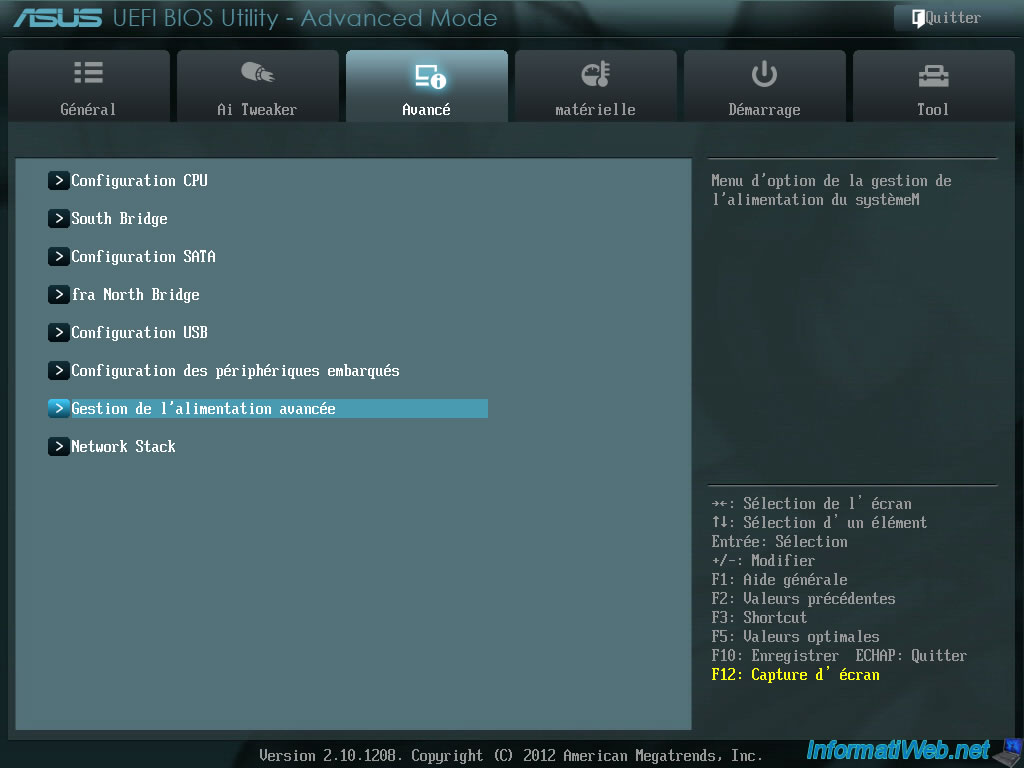
In this category you will find (if your BIOS support it), the feature "RTC Events". If this is the case, activate it.
Otherwise, it will not be possible to create a scheduled start your computer.
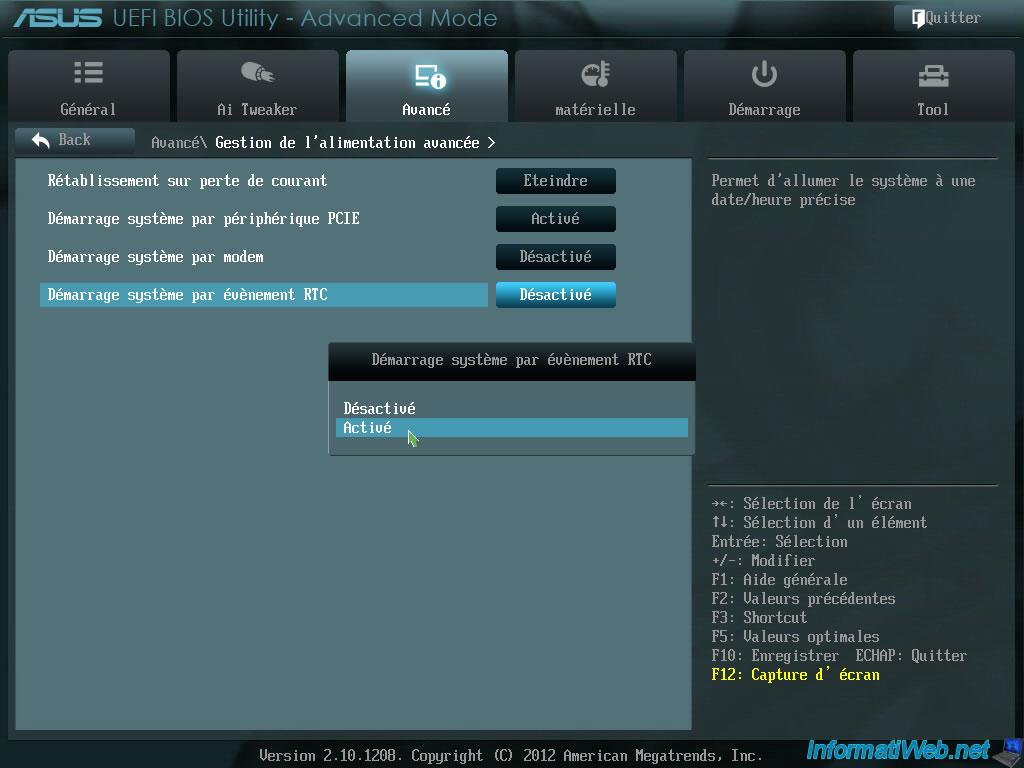
Once enabled, the BIOS will display several options to allow you to specify (via the digital keypad or the + and - following the BIOS) :
- The Day : The number of days from 1 to 31 how the computer will start automatically or 0 for all days (as shown in the picture).
- Time : 0 to 23
- The minutes of 0-59
- Seconds : 0 to 59 (if you want to be very precise ;-))
For example, the screen shot below shows that the computer will automatically start every day (for day = 0) at 10h 15min 25sec and).
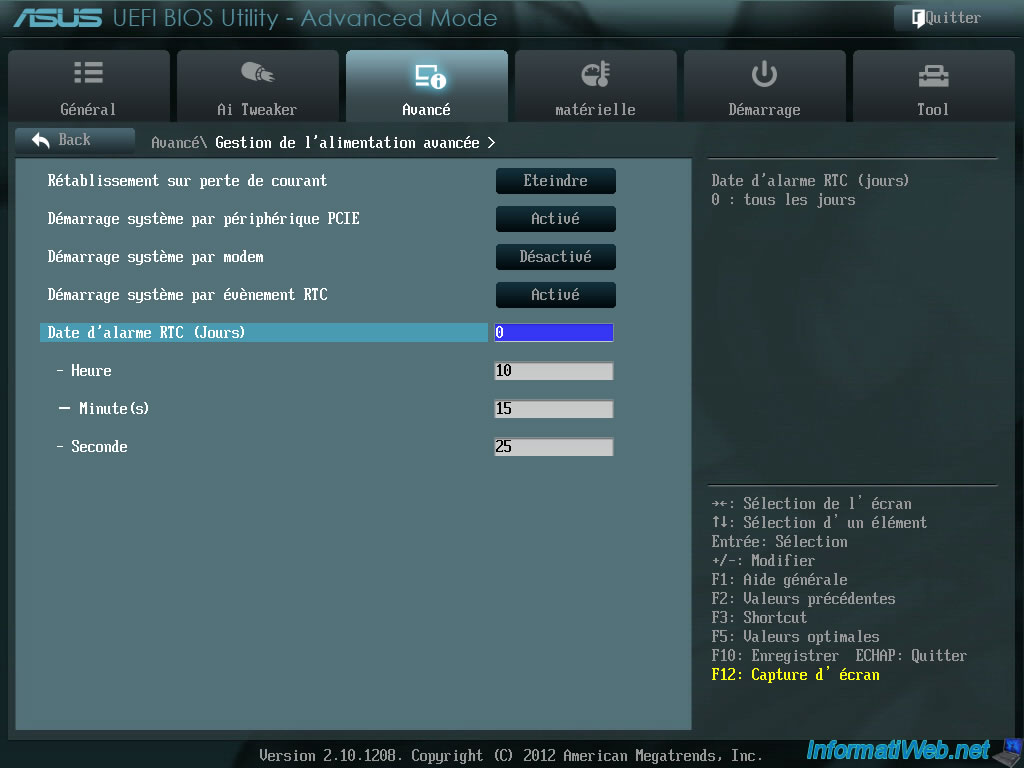
Warning :
After several tests, we noticed that the motherboard was not supplied in the same way before starting the computer after turning it off. In fact, when you turn off your computer remains powered devices (hence the light of our keyboard and mouse that remained lit). If you physically disconnect the power from the computer by unplugging the plug and you 2 minutes later, you will see that the devices are not (oddly) more energized until the computer has not been turned on at least once.
If you are told this is simply because if you do not let the hip after taking off (the software) on your computer, the computer will not start. Unless you perform a clean boot the computer when you disconnected the plug and when the pc should start automatically.
So if you have devices that emit light trying to hide one way or another but don't disconnect the mouse or keyboard because your BIOS might produce the error "Keyboard not found". Which block the startup of the computer screen on the motherboard.
2. Asus UEFI BIOS (yellow/gray)
If you have an yellow and gray Asus BIOS like on our "Asus Z97-PRO (Wi-Fi ac)" motherboard, press "Delete" or "Del" when starting your computer to enter the BIOS .
Then, click on "Advanced Mode (F7)" at the bottom right.
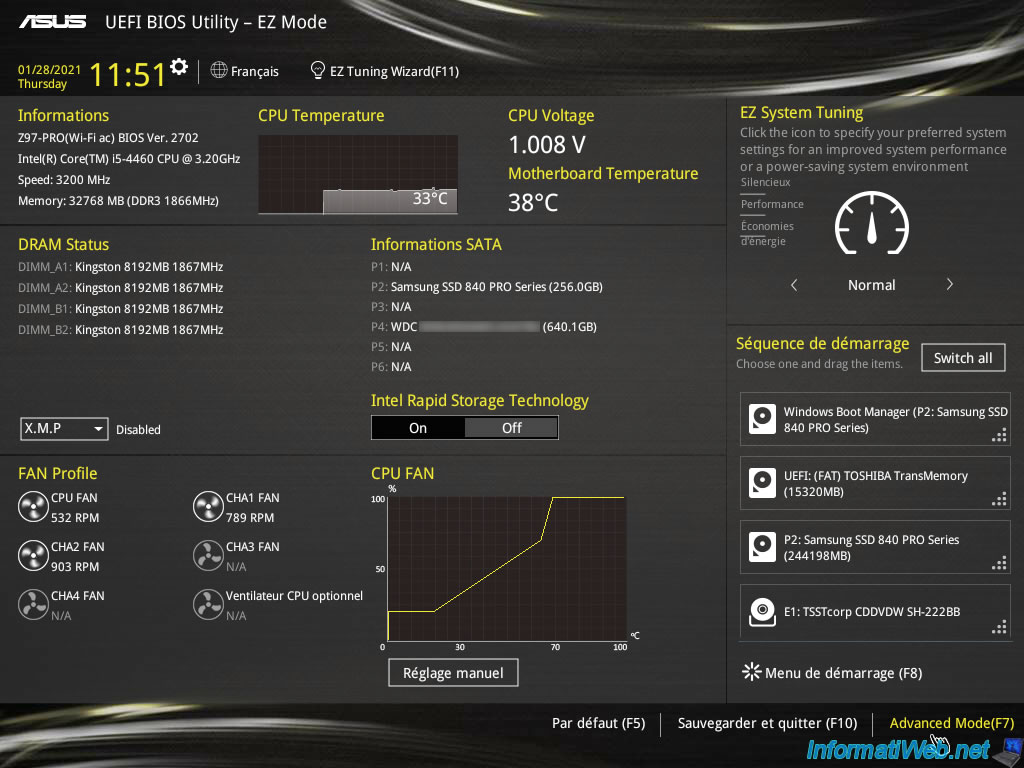
Then, go to "Advanced", then to : APM Configuration.
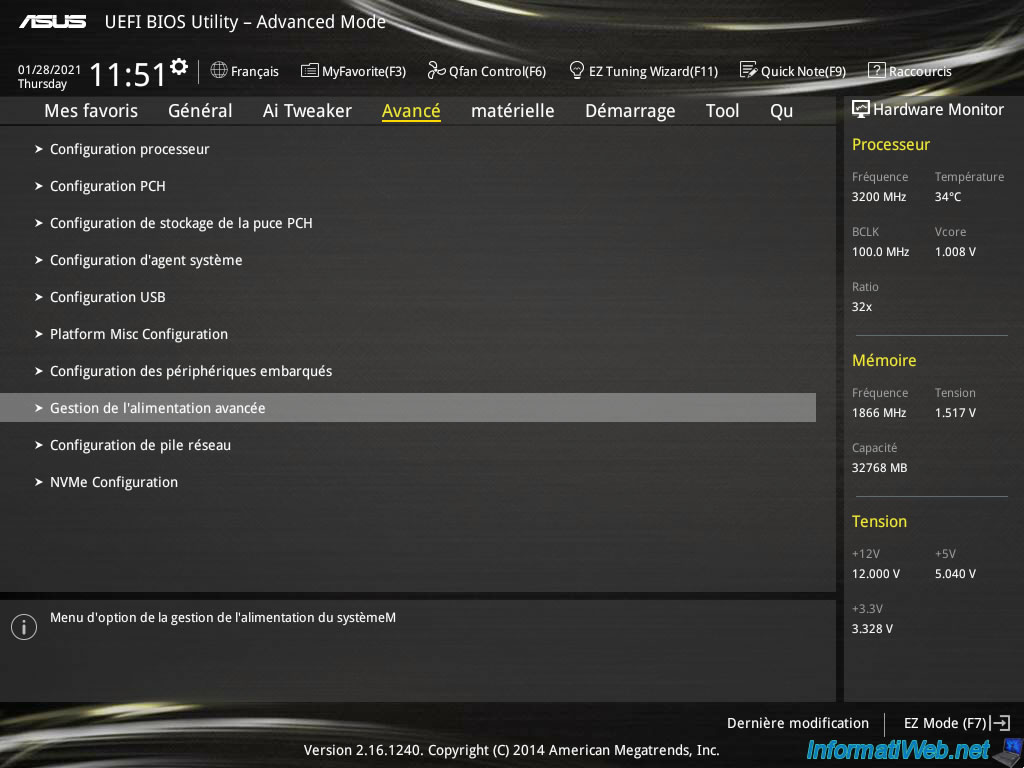
Locate the "Power On By RTC" option.
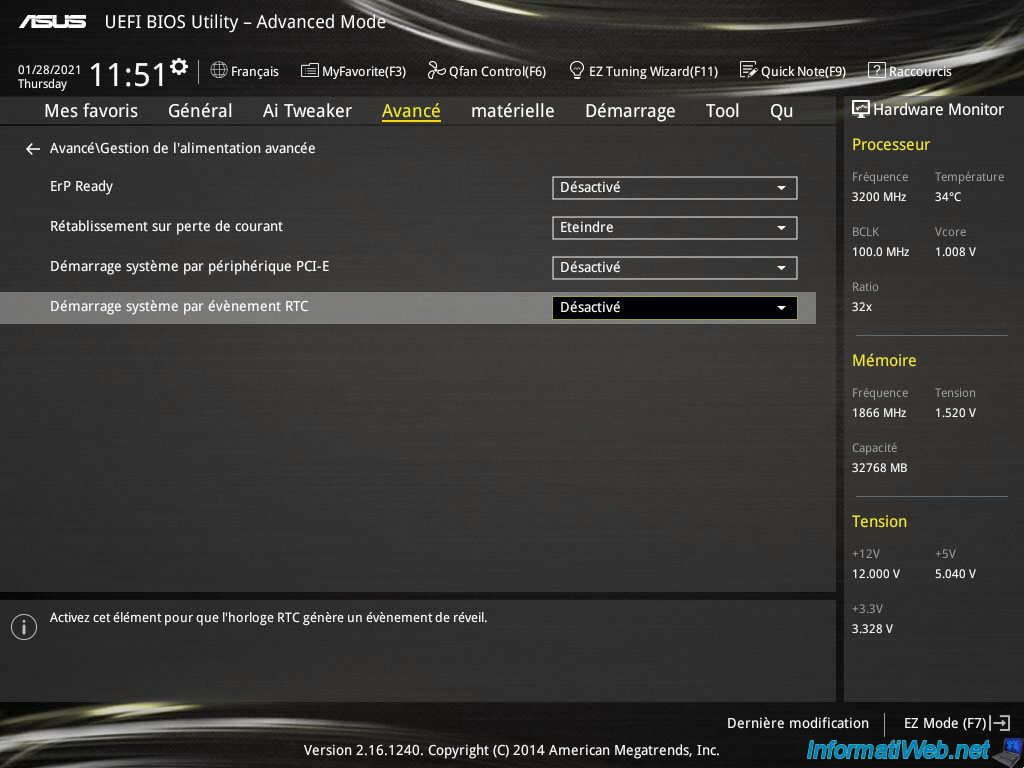
Enable this option by selecting "Enabled".

Here, you can configure :
- the day : day number (from 1 to 31) or 0 for all days
- hour : from 0 to 23
- minutes : from 0 to 59
- seconds : from 0 to 59
In the example below, we have configured this BIOS so that the computer starts automatically every day at 10:15 a.m. and 25 seconds.
Important : if you are in the habit of unplugging the computer at night to avoid getting up in the event of a thunderstorm (for example), be aware that the computer will not start automatically at the desired time if you simply plug in your computer before the time configured in here.
In order for the computer to automatically start at the desired time, you will need to at least turn it on and off once. Warning : don't unplug the power socket in the meantime, otherwise it will not start (as explained previously).
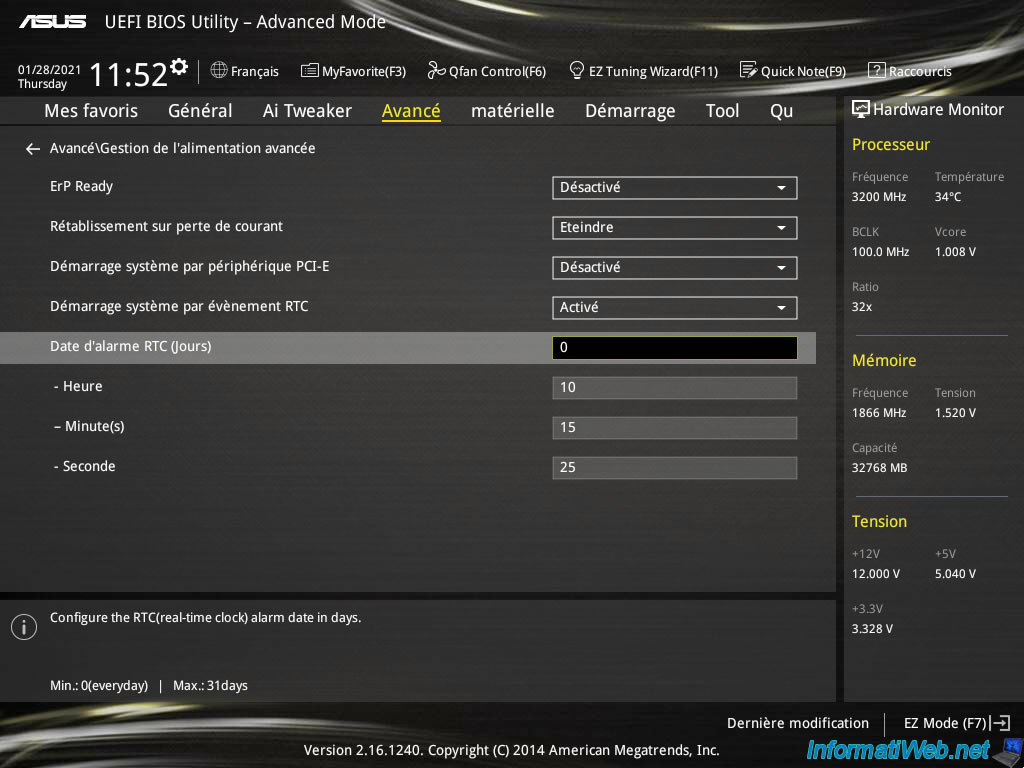
Share this tutorial
To see also
-

BIOS 12/7/2021
Asus X551C - Change the boot order of its BIOS
-

BIOS 1/26/2013
Change the BIOS boot priority
-

BIOS 2/27/2013
Enable and configure the network boot (PXE)
-

BIOS 12/9/2024
Flash the BIOS of an Asus ROG motherboard and update Intel ME

You must be logged in to post a comment