Upgrade Windows 10 to newer version of Win 10 with VHD/VHDX multiboot (native boot)
- MultiBoot
- Windows 10
- 29 July 2024 at 17:55 UTC
-

- 5/5
7. Delete virtual machine
To avoid mistakenly restarting this virtual machine on your VHDX virtual hard disk intended for your physical computer, we recommend that you delete this "Win 10 VHD Upgrade" virtual machine.
To do this, select it and click "Delete" (bottom right).
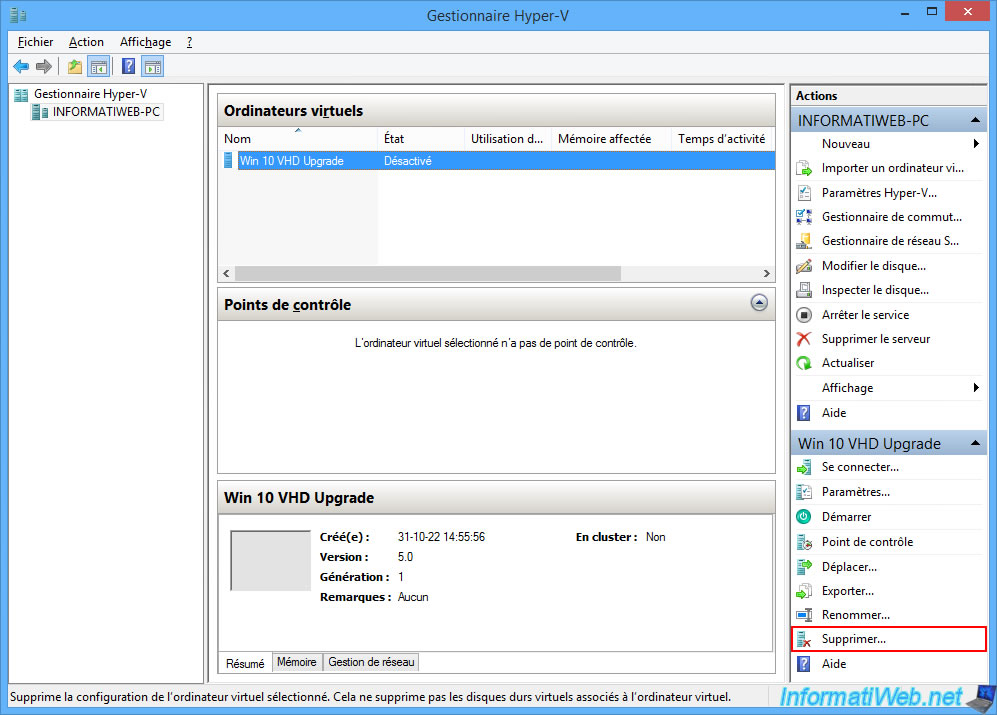
Confirm deletion of this virtual machine.
Note: this only deletes the configuration of the virtual machine and NOT its associated virtual hard disk.

Your virtual machine has been deleted.
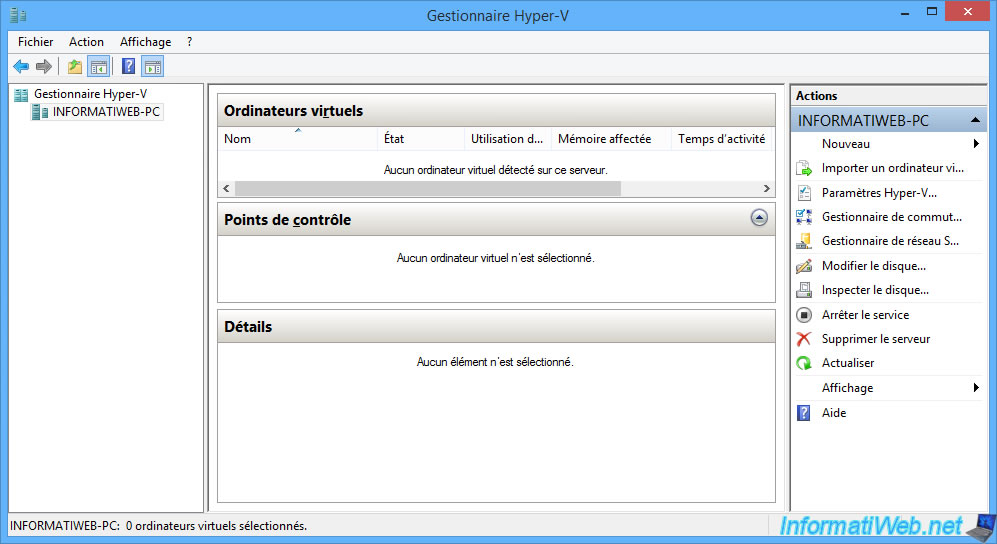
As expected, your "win10.vhdx" virtual hard drive is still on your physical hard drive.
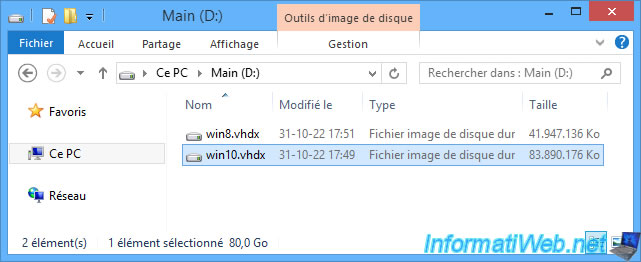
8. Boot to Windows 10 (VHD)
Restart your physical computer.
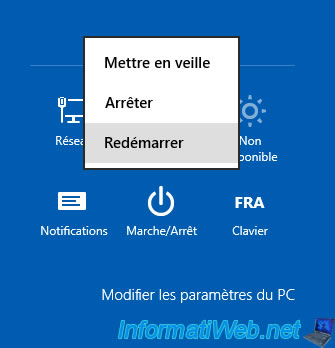
The Windows logo appears on startup.
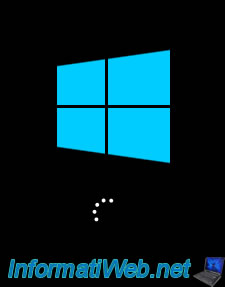
Choose: Windows 10 (VHD).

On the first start, it is possible that messages such as "Preparing devices" appear.
This is due to the hardware change since booting from the virtual machine.

Here you are on Windows 10 from your physical computer.
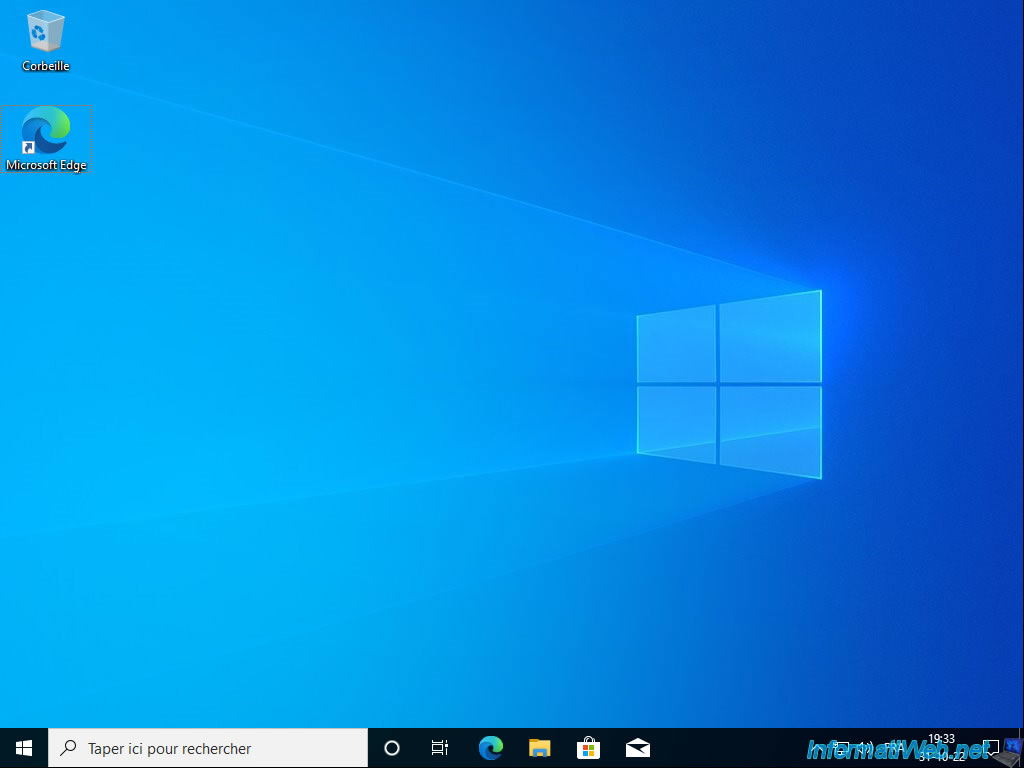
As expected, we booted to the Windows 10 installation residing on a virtual hard drive.
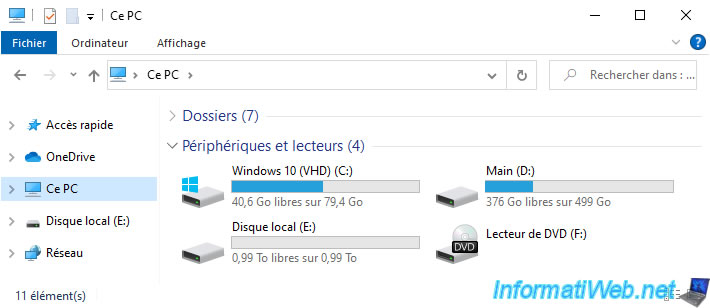
From your physical computer, Windows 10 will again recognize your disk as a virtual hard disk (hence the turquoise blue icon instead of gray).
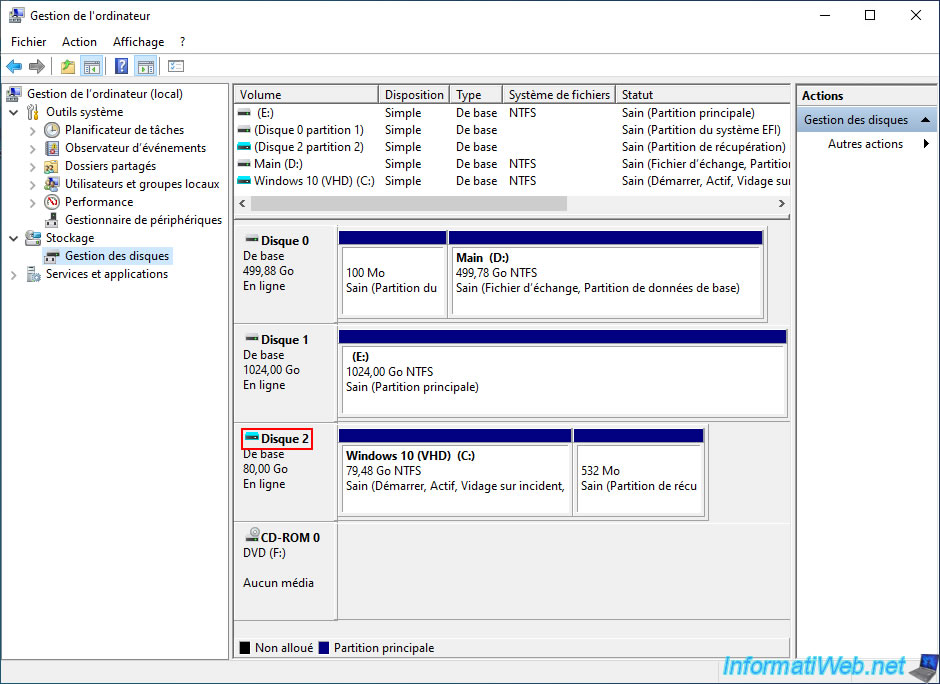
Share this tutorial
To see also
-

MultiBoot 6/17/2024
VHD/VHDX multiboot with Windows 8.1 and Windows 10
-

Windows 8/29/2022
Windows - Install the drivers from the manufacturer's site
-

Windows 8/18/2016
Windows 10 / 11 - Start in safe mode
-

Windows 3/20/2025
Windows 11 / 10 / 8.1 / 8 - Expand a two-way mirror storage space (software RAID 1)
No comment