Reinstall drivers of an old computer without the original drivers CD
- Windows
- 27 October 2018 at 12:05 UTC
-

- 3/3
5. Installing missing drivers
When we download the drivers from the Internet, sometimes we miss one or the other.
And especially when you download them from a third-party site.
To check that all the drivers are installed correctly, you must go to the device manager supplied with Windows.
To open it, go to the start menu, right click "Manage" on Computer, then click "Device manager" on the left.
As you can see, in our case, 2 drivers are missing.
To install them, you can try to install them by asking Windows to look in the previously downloaded files.
That's what we did in our case for the "Simplified Communications PCI Controller" device.
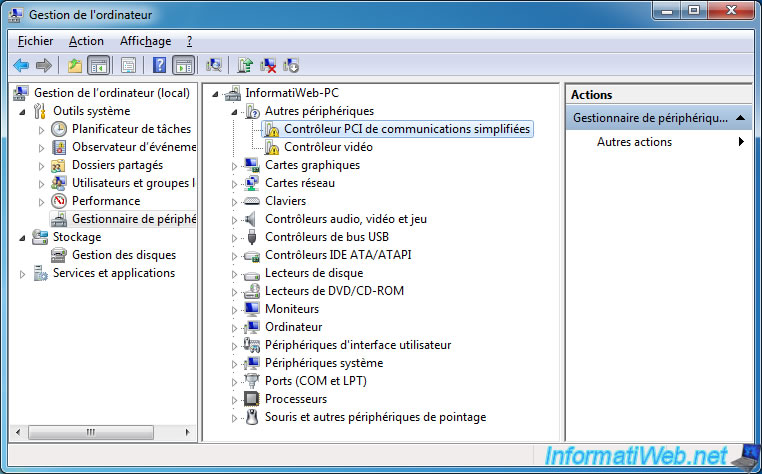
We right-clicked "Update driver" on this one, then we clicked on "Browse my computer for driver software".
Then, we clicked on "Browse" and we selected the folder containing the previously downloaded drivers.
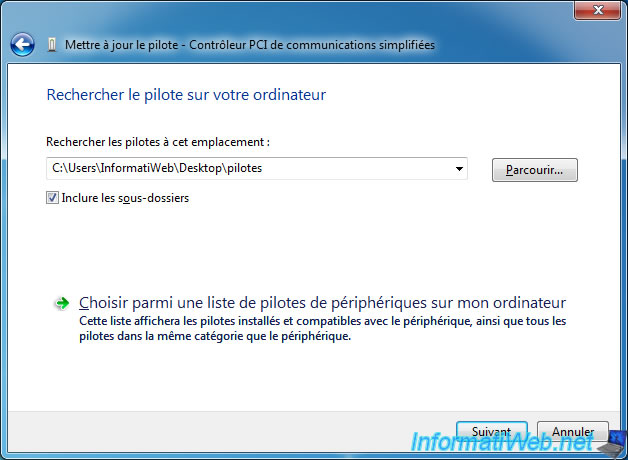
Windows will browse different files and subfolders.

And maybe magically find the right driver for this device.
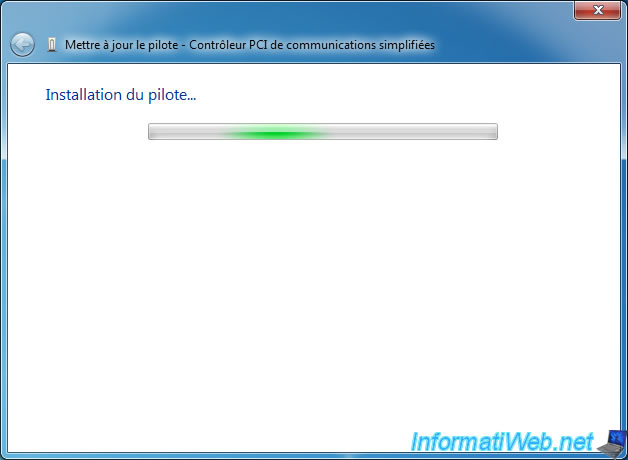
In our case, Windows found the appropriate driver (in this case : Intel Management Engine Interface).
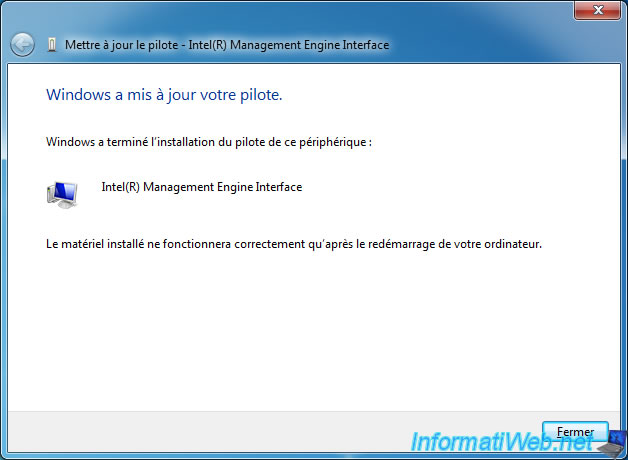
For the other device (video controller), we had to look for his identifier on the Internet.
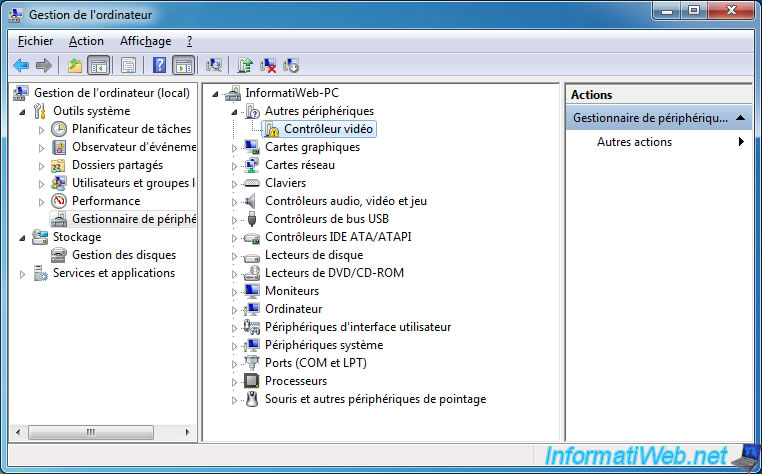
For that, we made a right click "Properties" on this one, then we obtained its ID via the "Details" tab.
Then, in the "Property" list, look for the "Hardware Ids" option.
You will find a line like this : PCI\VEN_xxxx&DEV_xxxx&SUBSYS_xxxx&REV_xx.
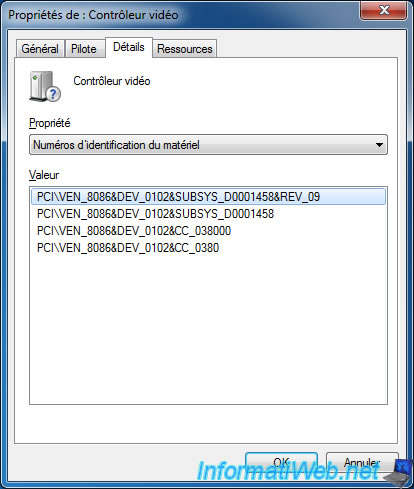
To see what this device is, you will look for this ID on the Internet.
As you can see (thanks to somewhat dubious sites, but which provide the correct driver names), this device corresponds in our case to the "Intel(R) HD Graphics" driver.
In other words, the graphics part of our Intel processor.
Warning : never download from these dubious sites, because you could (in the worst case) physically damage your computer and/or get hacked somehow by hackers.
Always download drivers from the manufacturer's official website or from DriversCloud (as a last resort).
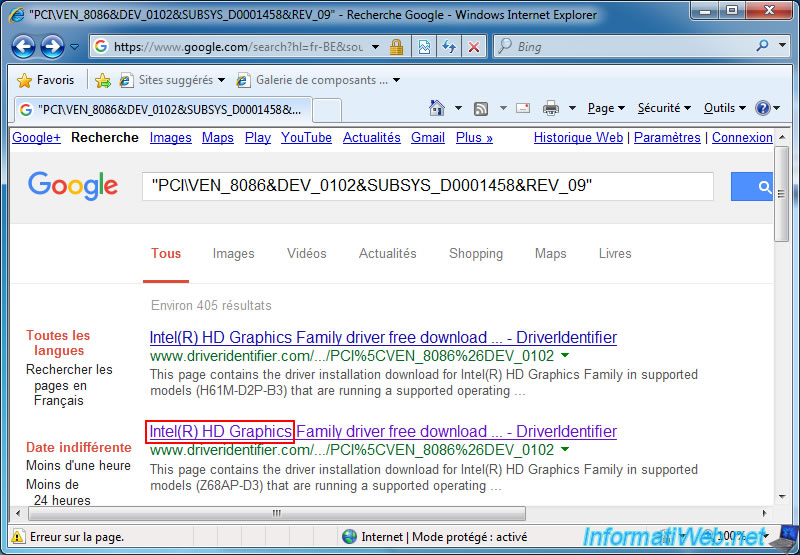
To download the driver adapted to our Intel processor, we must know the model of our processor.
To do this, either return to the DriversCloud website for this information, or you can find it in the Windows system properties.
For those who don't know how to access it :
- open the control panel, then go to : System and Security -> System.
- or faster : open the start menu and right-click "Properties" on Computer
Now, we know that we have an Intel i5-2400 processor.
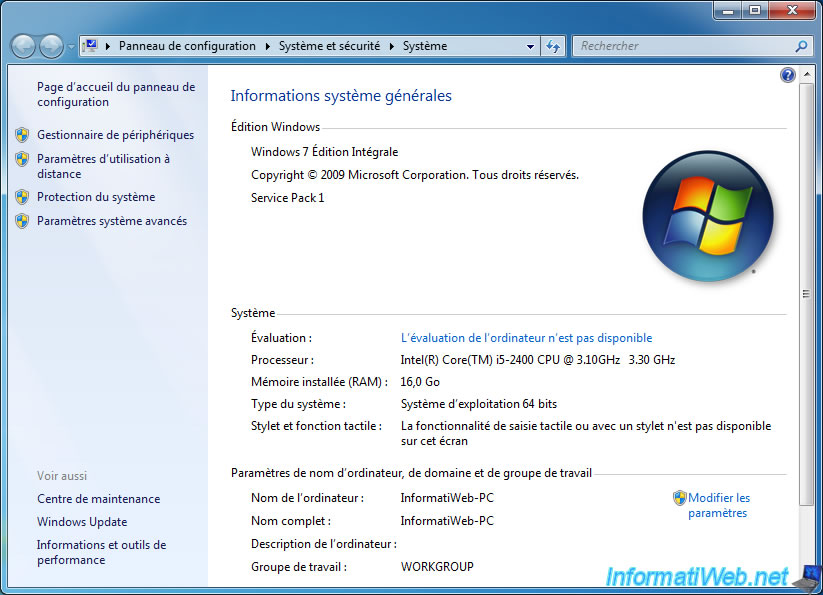
Go to the Intel Download Center and type your processor model followed by "hd graphics".
Which gives in our case : i5 2400 hd graphics.
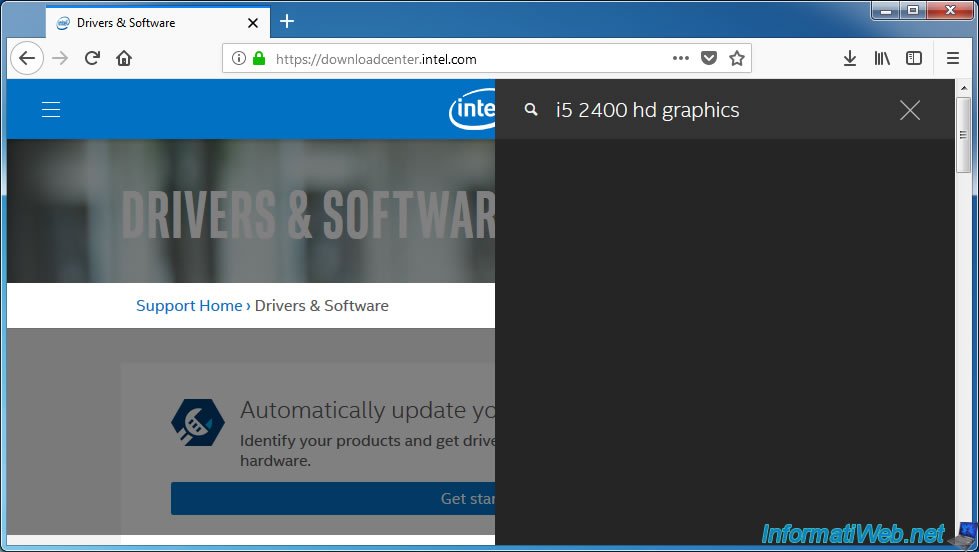
Intel offers us the appropriate driver for different versions of Windows.
In our case, we select the "Intel HD Graphics Driver for Windows 7/8-64-bit" driver.
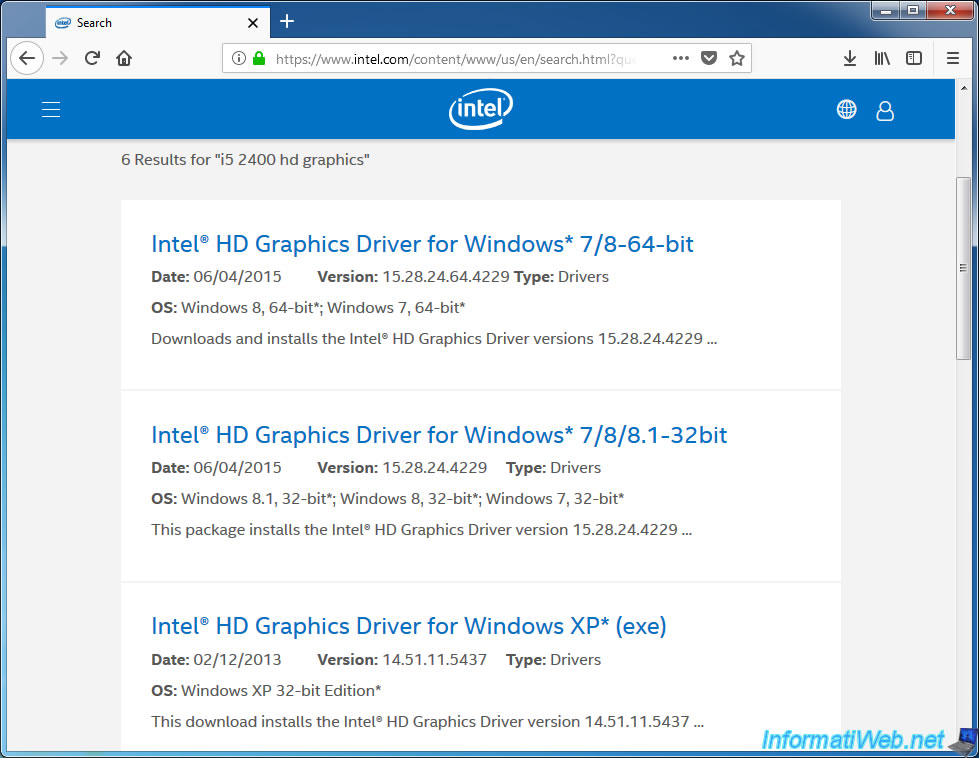
Download the driver in the desired format (exe or zip).
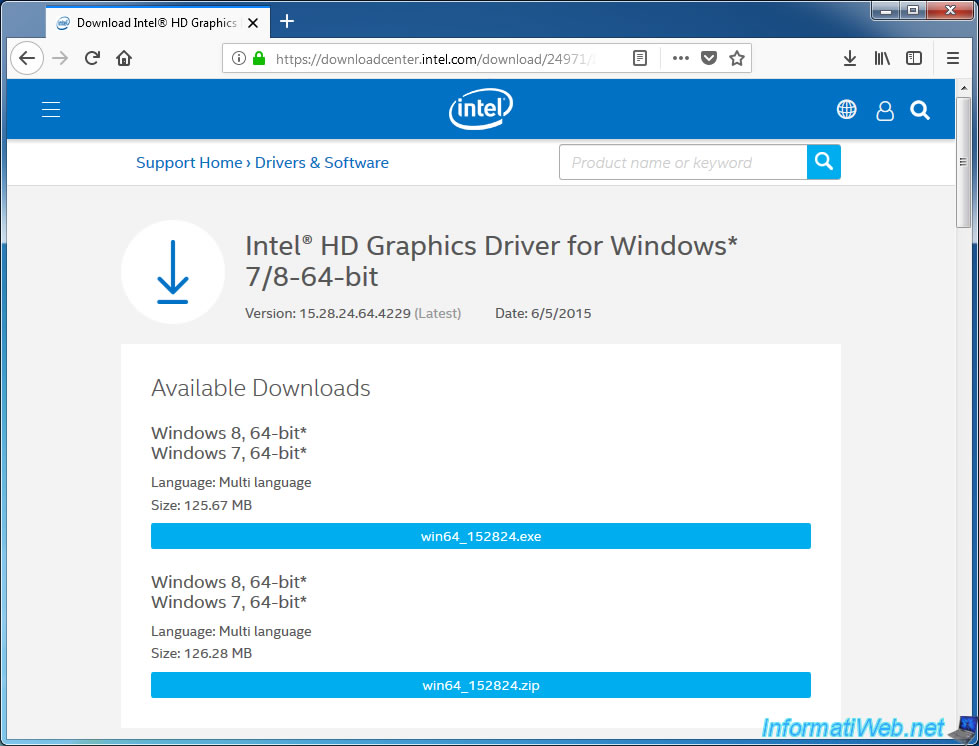
Launch the downloaded file.
In our case, we have a program named "Intel(R) Graphics Driver Software".
Click Next.
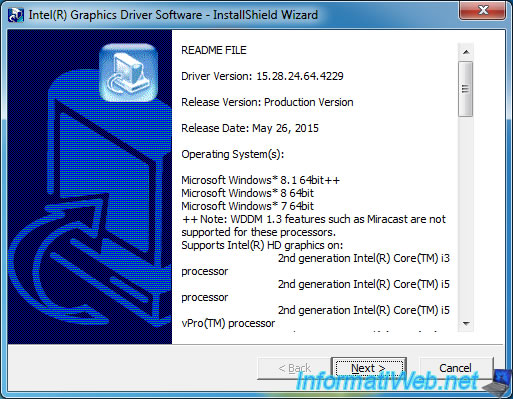
Then, the "Intel HD Graphics Driver" program appears.
Click Next.

At the end of the installation, reboot your computer.

At logon, you will see a "WinSAT.exe" black window appear.
It's simply Windows that tests the performance of your computer after installing this graphics driver.
Wait and you will arrive on your desktop without any problem.
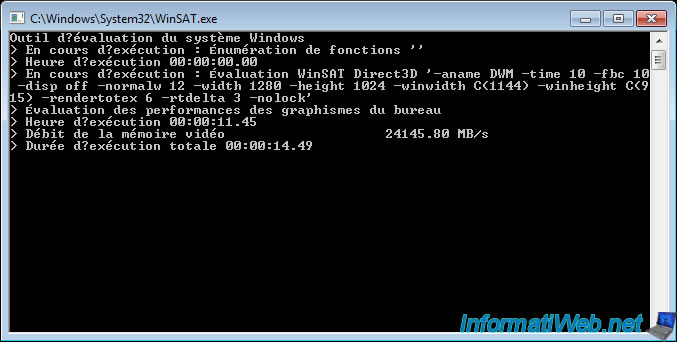
In the device manager, you will see that the yellow icons are gone and that the graphics cards will be recognized.
Important : if you see "Standard VGA Graphics Adapter" for a graphics card, it means that your graphics card driver is not installed.
In this case, Windows uses a basic driver that allows only the "800x600" basic resolution (VGA).
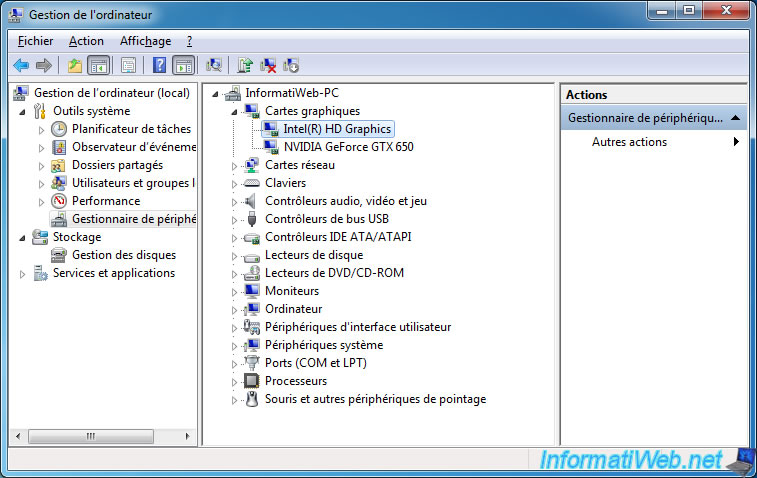
Share this tutorial
To see also
-

Windows 8/12/2019
Control a computer remotely (Win XP)
-

Windows 4/6/2013
Save Windows Activation
-

Windows 11/20/2023
Windows 11 - Install Windows 11 without Internet (v22H2 included)
-

Windows 9/2/2016
Windows 8.1 - Repair Windows installation by the upgrade process
No comment