- Windows
- Windows 10
- 06 February 2025 at 08:50 UTC
-

By default, when you open Windows file explorer, there are several shortcuts on the left:
- Quick access: to access the files on your desktop, as well as to access the common folders (documents, images, downloads, ...) of your user account.
- This PC: to see the list of current personal folders, the partitions on your different disks (hard disks or SSDs), your CD/DVD drive (if you still have one), your USB keys (if applicable), ...
- Network: to see mainly the computers on your local network.
You can also see in some cases: your Box (or router) to which your PC is connected or occasionally generic network devices.
Note that generic network devices for which no IP address appears in their properties window are simply devices that are trying to connect to your Box's Wifi network.
However, these disappear a few seconds later when they realize that your Wifi network is protected and that they therefore do not have the right password.
They therefore never have access to your network.
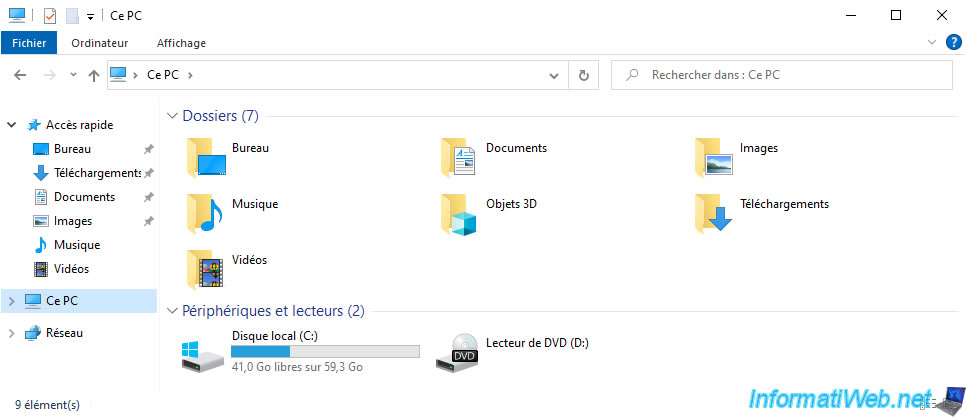
To change the shortcuts displayed by default, you can right-click in the empty space in the left column and click "Show libraries".
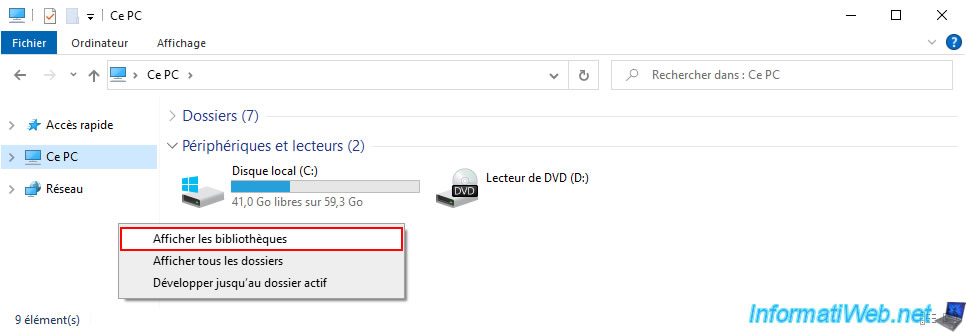
This option adds a "Libraries" option that allows you to access the default libraries: Documents, Saved Images, Pictures, Music, ...
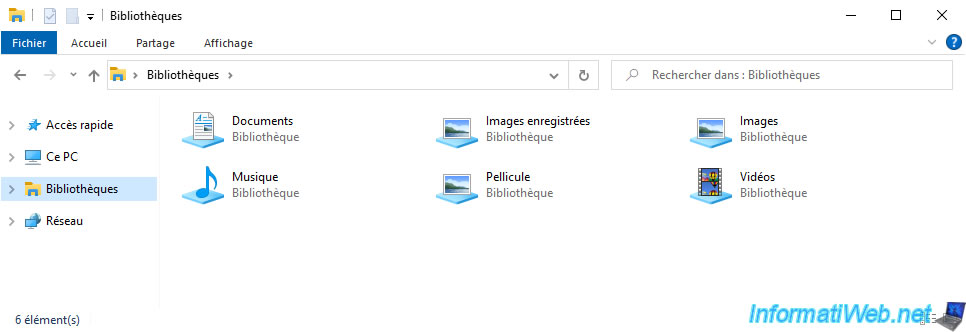
You can also deploy this "Libraries" option to access them directly, rather than in 2 clicks.
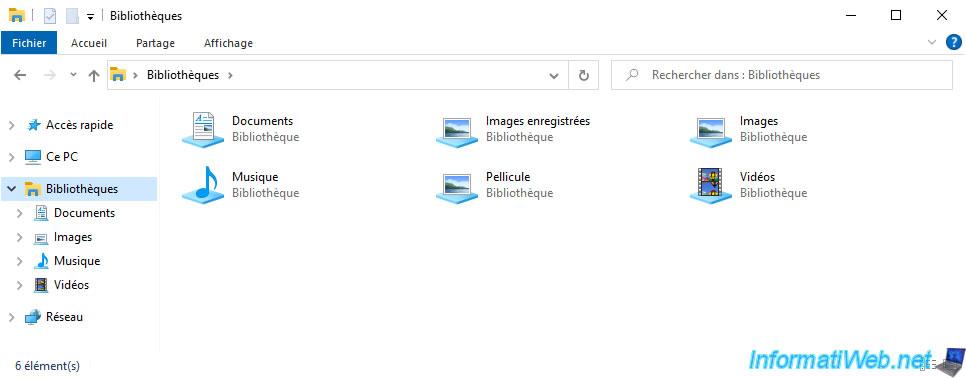
If you right-click in the empty space in the left column and enable the "Show all folders" option, then the shortcuts in the left column will change.
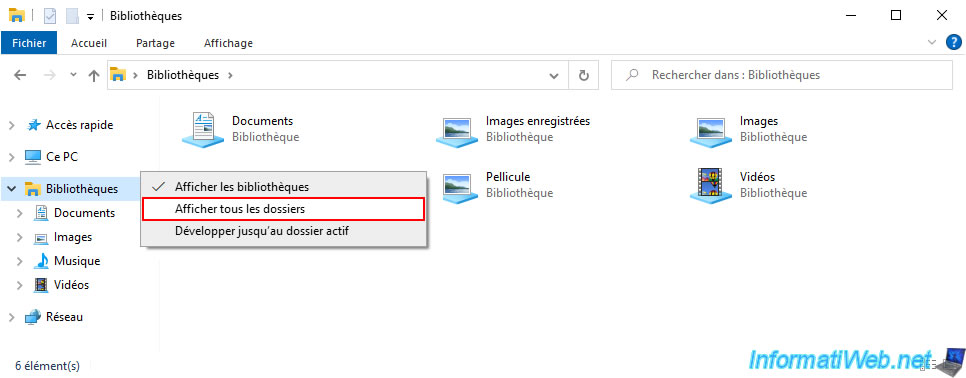
Now, you will also be able to access:
- Quick access: as before.
- Desktop: your desktop files.
- [username]: your personal folder where you can find the following folders: documents, images, downloads, ...
- This PC: to see partitions, CD/DVD drive, USB keys, ...
- Libraries: to access the libraries mentioned above (documents, images, music, ...).
- Network: to see the computers that are on and available on your network.
- Control Panel: allows you to access the Windows 10 control panel to change Windows 10 settings.
- This shortcut was not present before activating the option mentioned above.
- Recycle Bin: to easily access the Recycle Bin.
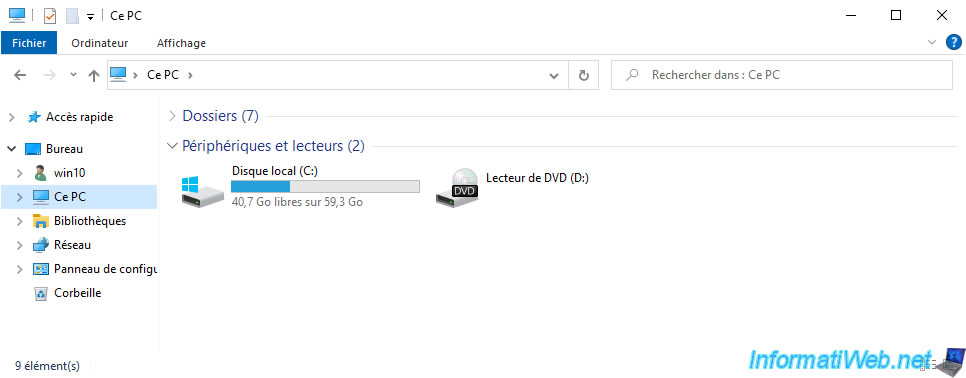
To revert to the original settings, simply disable the 2 options "Show libraries" and "Show all folders".
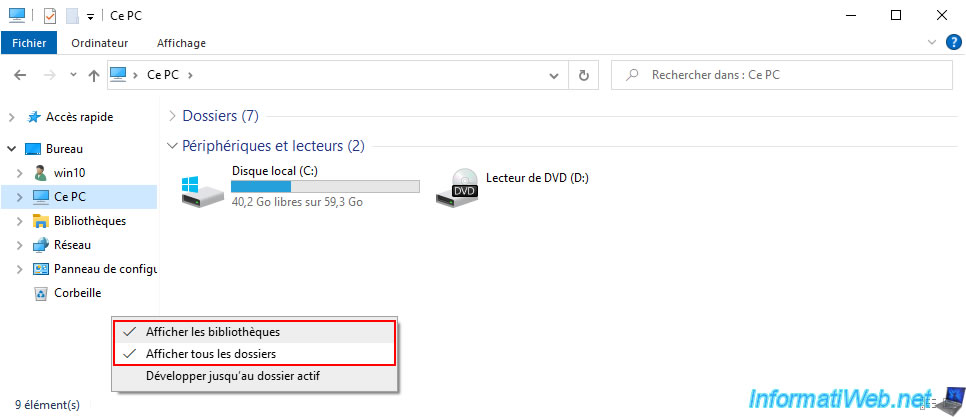
Share this tutorial
To see also
-

Windows 10/3/2022
Windows - Create a sandbox to isolate a process
-
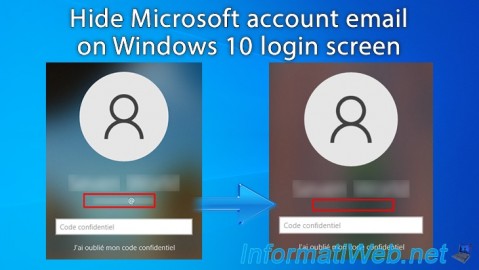
Windows 1/23/2025
Windows 10 - Hide Microsoft account email on login screen
-

Windows 3/20/2025
Windows 11 / 10 / 8.1 / 8 - Expand a two-way mirror storage space (software RAID 1)
-

Windows 12/17/2015
Windows 8 / 8.1 / 10 / 11 - System restore
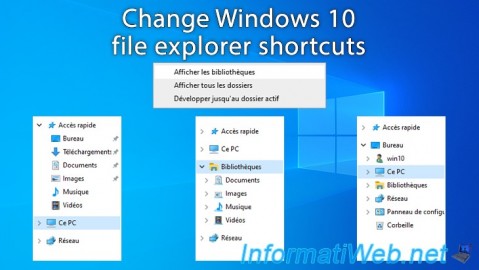
You must be logged in to post a comment