- Windows
- Windows 10
- 02 May 2022 at 10:06 UTC
-

When you installed Windows 10, you may have accidentally created a Windows account linked to your Microsoft account.
Or, you may have converted your local Windows 10 account to a Microsoft account using the Windows Store from Windows 10, for example.
- Benefits of Microsoft account on Windows
- Disadvantages of Microsoft account on Windows
- Switch from a Microsoft account to a local account on Windows 10
1. Benefits of Microsoft account on Windows
If you want to use apps or games purchased through the Windows Store, you'll need to link your local Windows account to a Microsoft account so that Microsoft recognizes you and knows you bought something.
2. Disadvantages of Microsoft account on Windows
There are several disadvantages with using a Windows account linked to a Microsoft account :
- linking a locally created account on Windows that is linked to an online account.
Which means that if there is a problem with the Microsoft account, you may have problems on your computer. Including to enter your Windows session. - Microsoft knows how to follow you better and it's not great in terms of confidentiality. But, everyone has their own opinion on the matter.
- and more
3. Switch from a Microsoft account to a local account on Windows 10
If you want to switch back to a local account on Windows 10, open the start menu and click on : Settings.
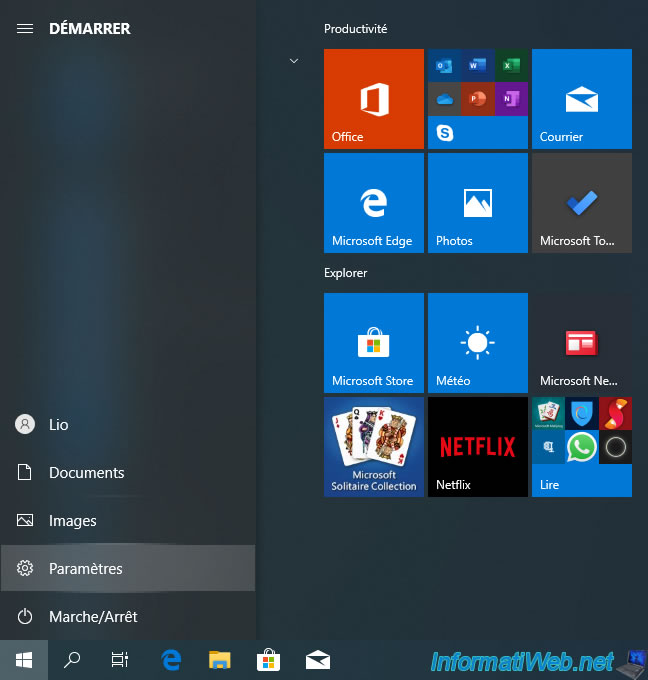
Then, click on : Accounts.
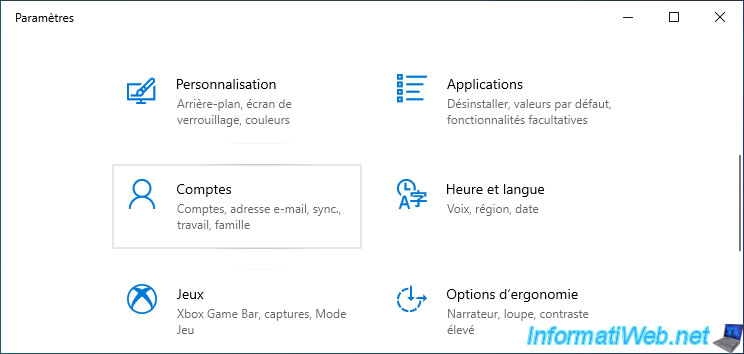
As you can see, our Windows 10 account is linked to a Microsoft account (whose email address ends with : @live.be).
To convert your Windows 10 account to a local account, click the "Sign in with a local account instead" link.
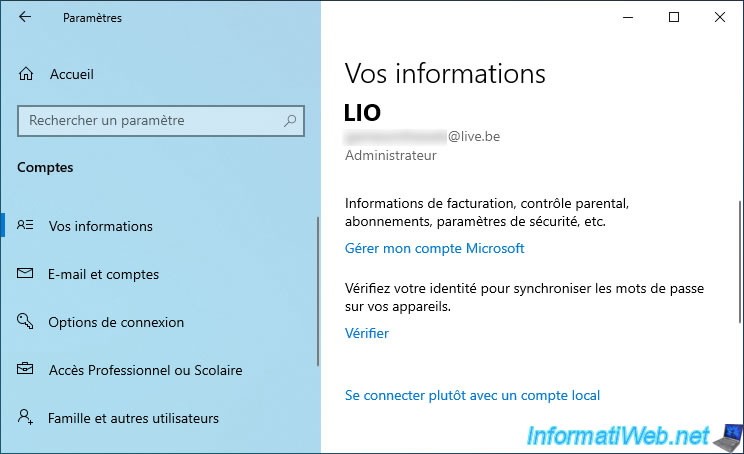
In the "Are you sure you want to switch to a local account?" that appears, you will again see the name and email address of the Microsoft account linked to your account on Windows 10.
Click on : Next.
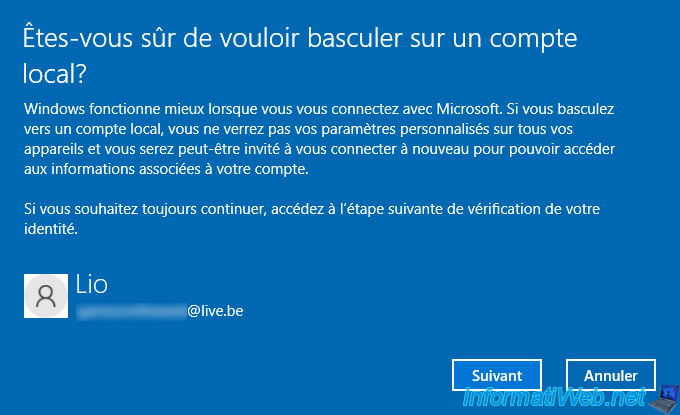
Provide your Microsoft account password and click OK.
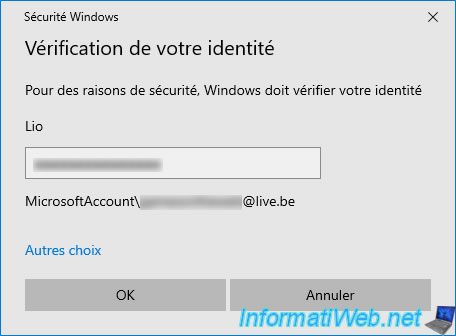
Now, Windows 10 asks you for username and password to convert your current Windows account to local account.
The username may already be filled in, but you can change it now if you wish.
Then, click Next.
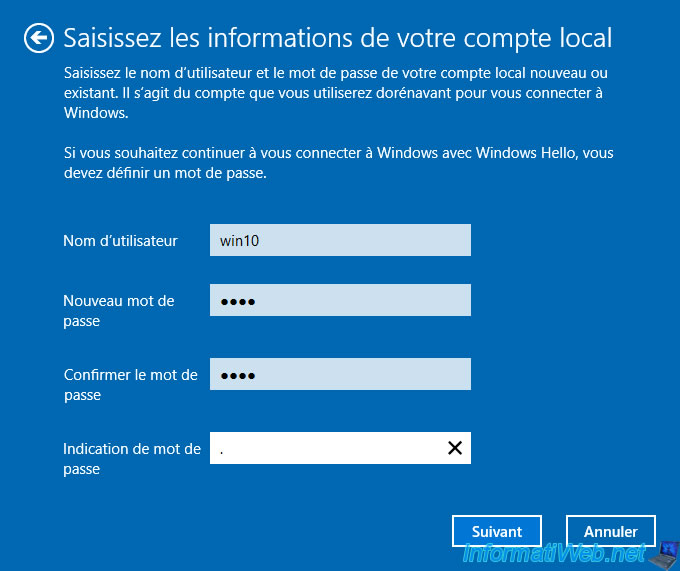
Click on : Log out and finish.
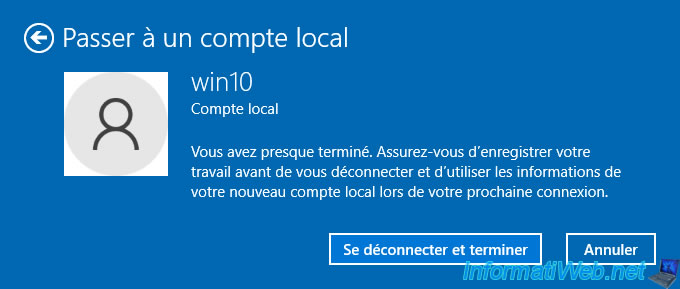
You will be automatically logged out of your Windows 10 session.

Drag the mouse over the home screen.

As you can see, Windows 10 may ask you for a PIN.
You were asked for this code when linking your Windows 10 account to your Microsoft account.
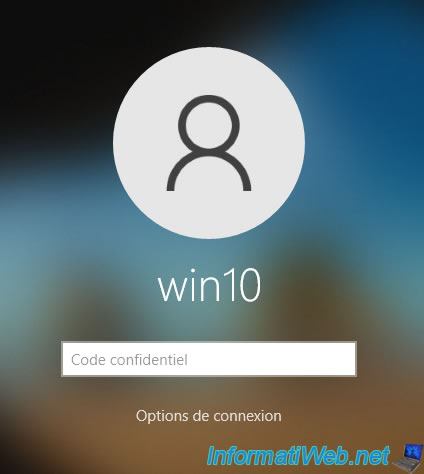
However, you can also connect with the new password you have just created, by clicking on : Sign-in options.
Then, click on the key icon (meaning : password).
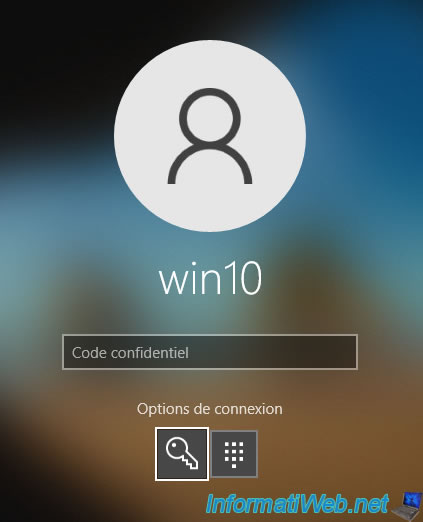
Provide your local account password.
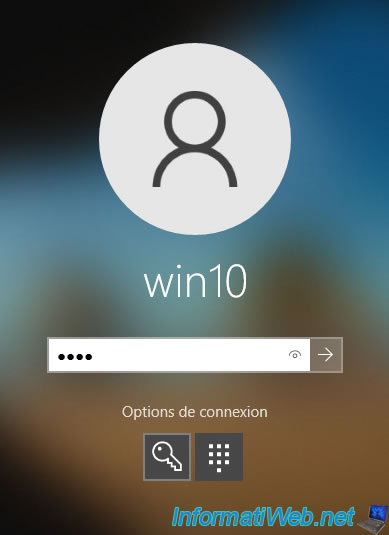
And your Windows 10 session opens.
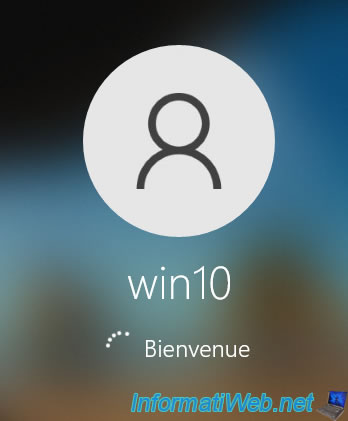
You are now with a local account on Windows 10.
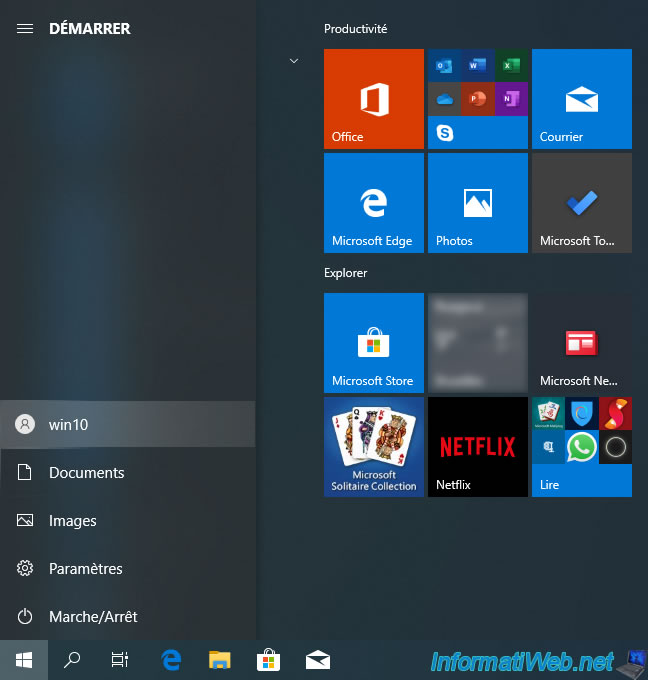
Share this tutorial
To see also
-
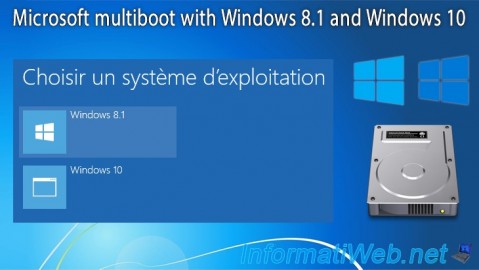
MultiBoot 4/8/2024
Microsoft multiboot with Windows 8.1 and Windows 10
-
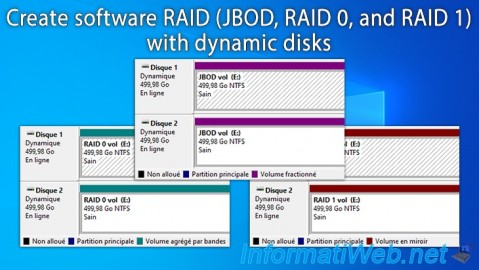
Windows 5/19/2025
Windows 11 / 10 / 8.1 / 8 / 7 - Create a software RAID with dynamic disks
-

Windows 2/6/2023
Windows 11 / 10 / 8.1 / 8 / 7 - Disable User Account Control (UAC)
-

Windows 7/29/2014
Windows Vista to 11 - Partitioning your hard drive
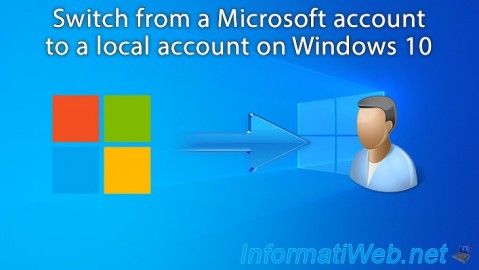
You must be logged in to post a comment