Upgrade your computer on Windows 7 to Windows 8 or 8.1
- Windows
- Windows 7
- 01 January 2021 at 12:39 UTC
-

- 3/3
3. Restore Windows data and settings
If the upgrade didn't keep your Windows data and/or settings, remember that you exported them via the "Windows Easy Transfer" tool.
As you can see, in this other case, the data was not retained.
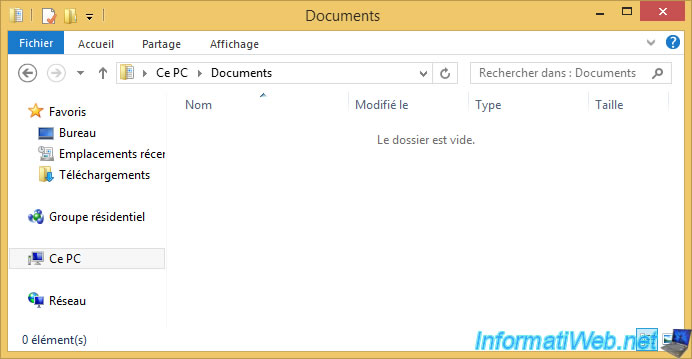
In the modern Windows 8 / 8.1 interface, find the program "Windows Easy Transfer" and launch it.

As you can see, the Windows 8.1 "Windows Easy Transfer" tool tells you that it allows you to transfer files from a computer running Windows 8, Windows RT, or Windows 7.
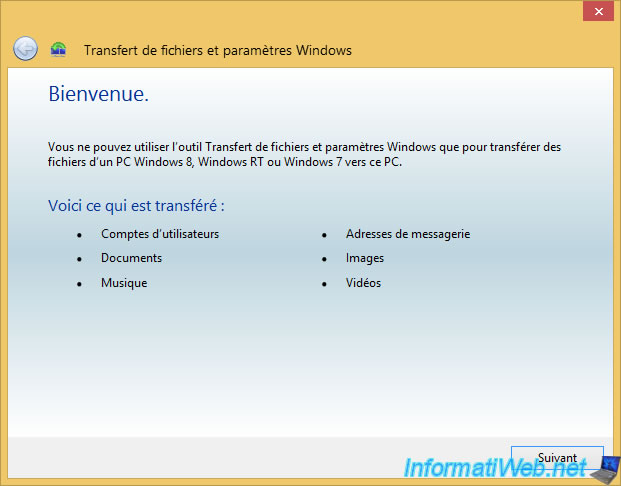
As we had exported our data to an USB key, we click Yes.
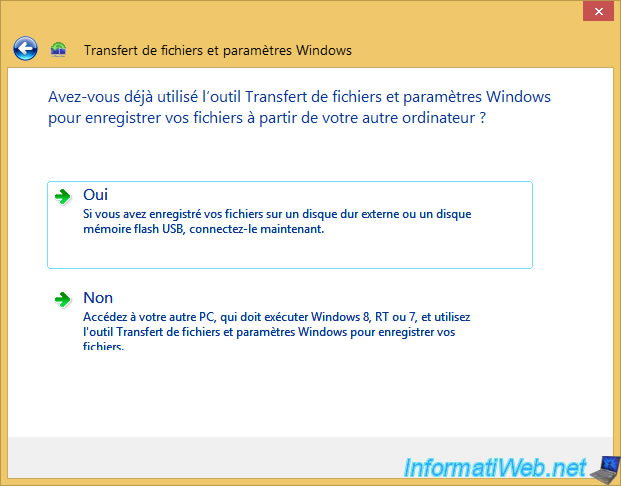
Select the file exported earlier.
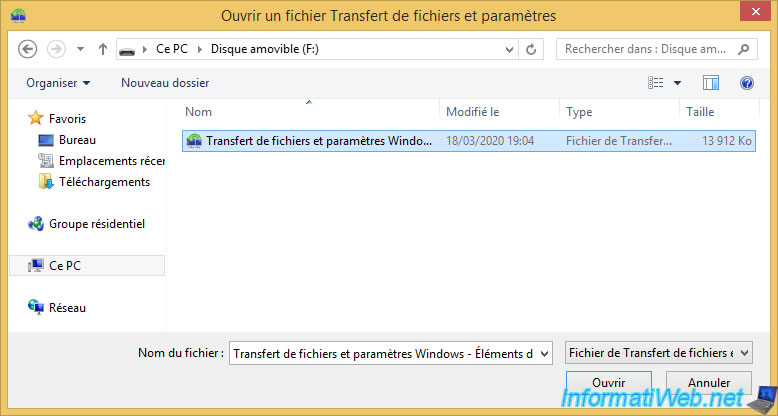
The "Windows Easy Transfer" tool opens the selected file.
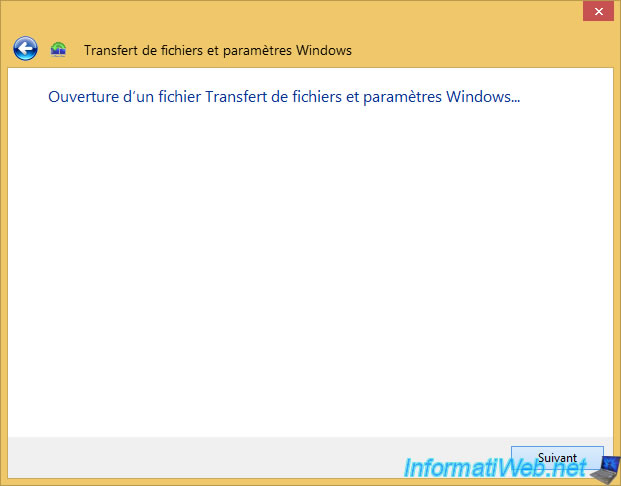
Depending on the compatibility between the source OS and the destination OS, there may be restrictions for importing previously saved data.
In our case, this window is displayed :
Unable to transfer your settings
File transfer and settings Windows can only transfer files.
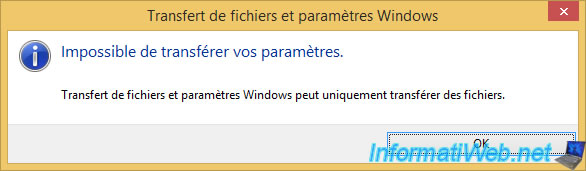
As for the export, you will be able to choose what you want to import from this file.
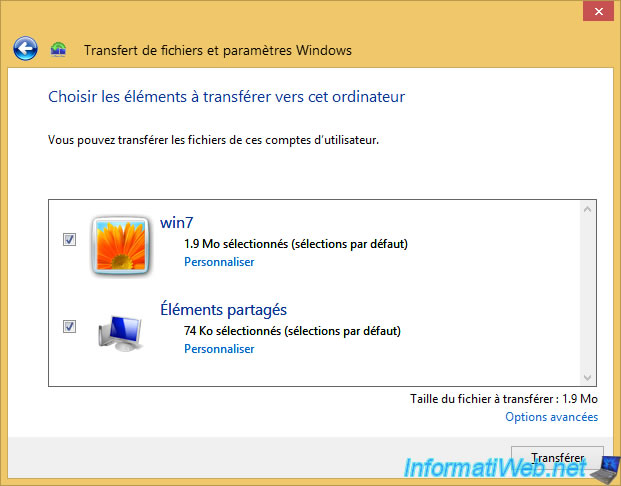
As before, you can click on "Customize" to choose the folders to import for the user concerned.
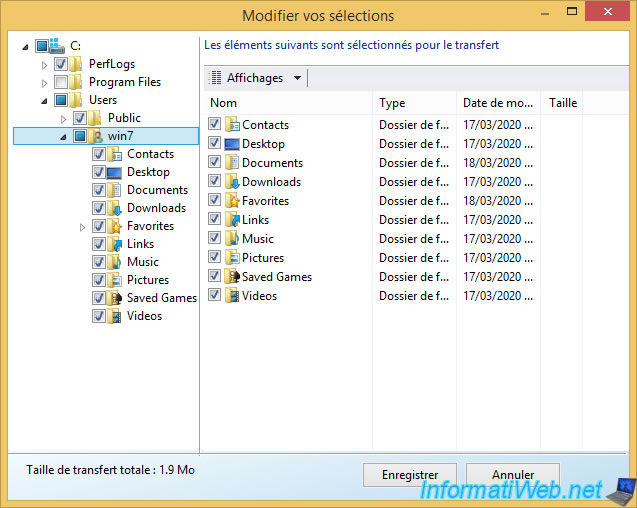
You can also choose whether or not to import a particular file, rather than selecting the folders.
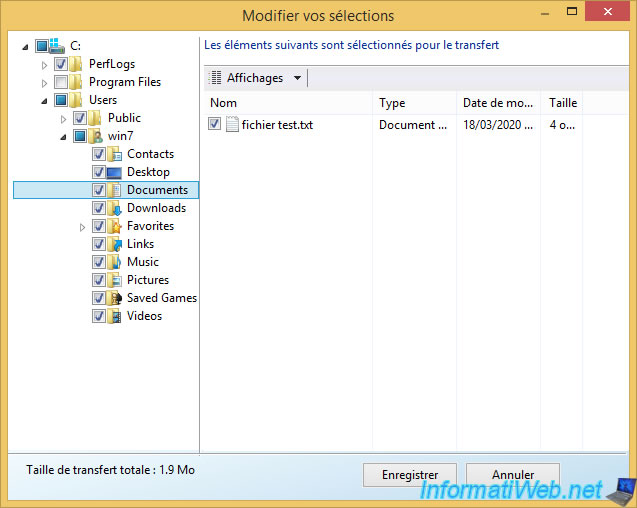
And you can also do the same for shared items (so the "Public" folder).
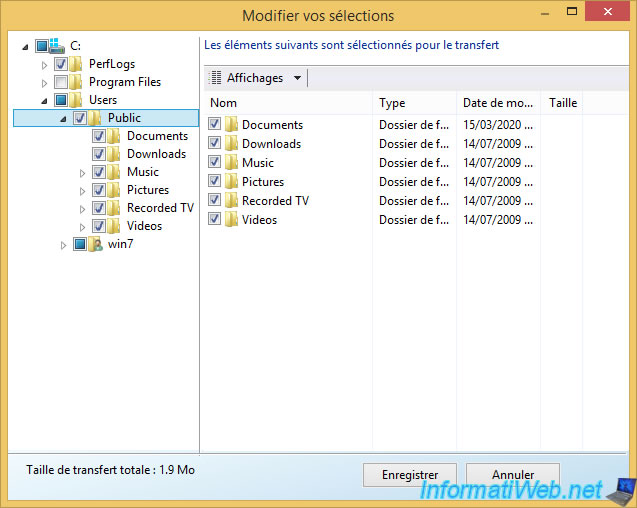
Once the data has been selected, click on : Transfer.
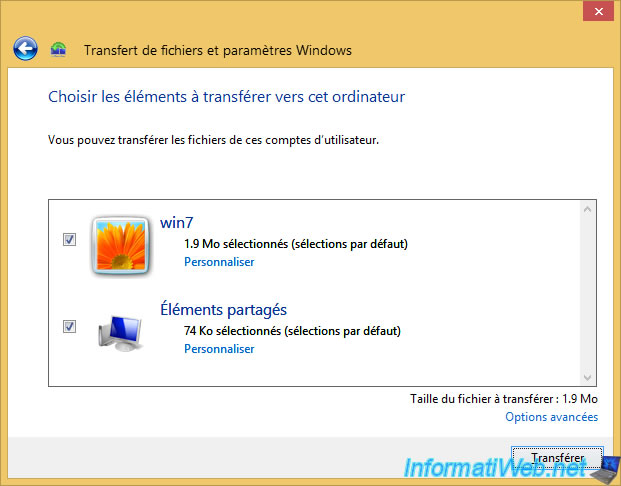
Wait while the data are transferred.
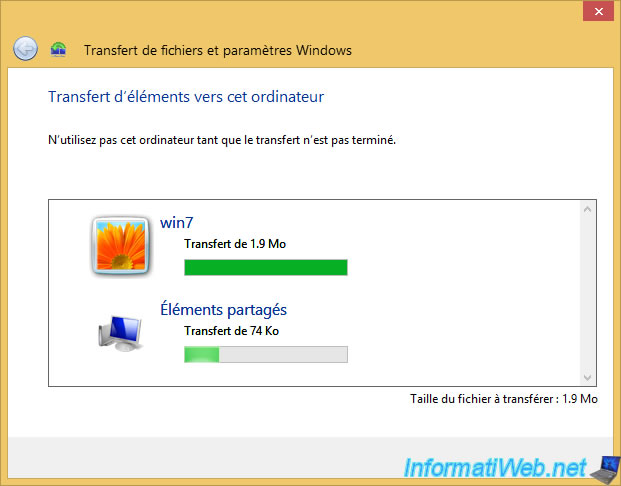
When the data transfer is complete, click Close.
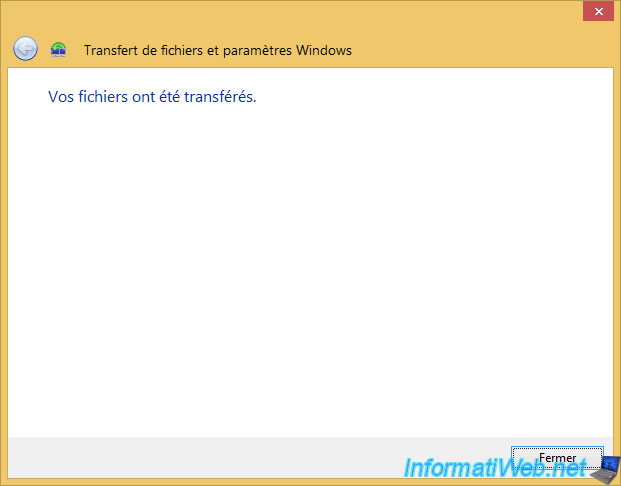
Now, our data are back to their original locations.
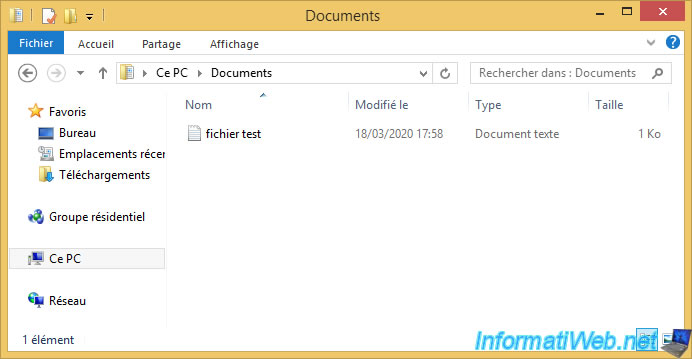
And strangely, although the "Windows Easy Transfer" tool warned us that it could not transfer our Windows settings, the favorites have been restored for Internet Explorer.
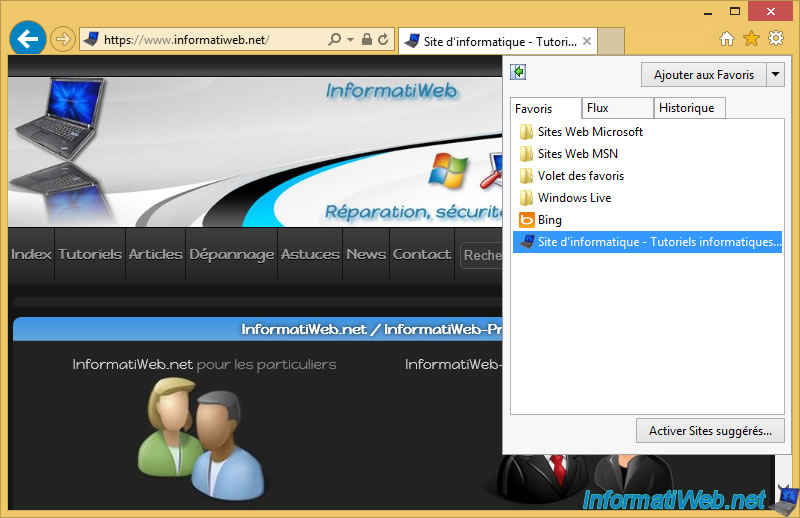
Share this tutorial
To see also
-

Windows 12/17/2012
Clean Windows safely
-

Windows 8/29/2022
Windows - Install the drivers from the manufacturer's site
-

Windows 4/9/2021
Windows 7 - Translate Windows using language packs (MUI)
-

Virtualization 8/9/2019
Windows 7 - XP mode
No comment