- Windows
- Windows 10
- 07 August 2023 at 07:31 UTC
-

With Windows Update, Windows 10 stays up to date (by default) with updates downloaded and installed automatically.
But, you can also upgrade Windows 10 to the latest version of Windows 10 from Windows Update.
To start, check your version of Windows 10 by launching the "winver.exe" program.
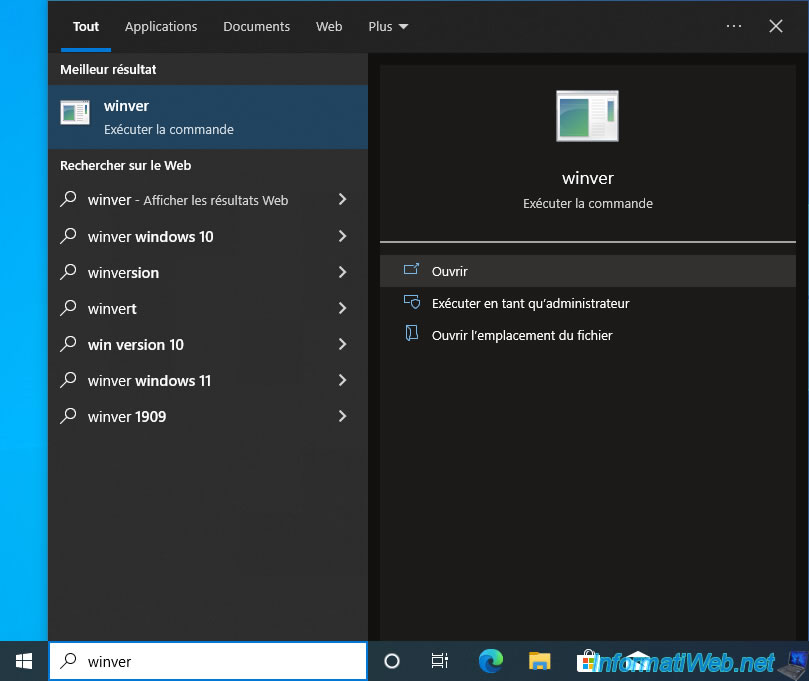
In our case, we are at version 2004 of Windows 10.
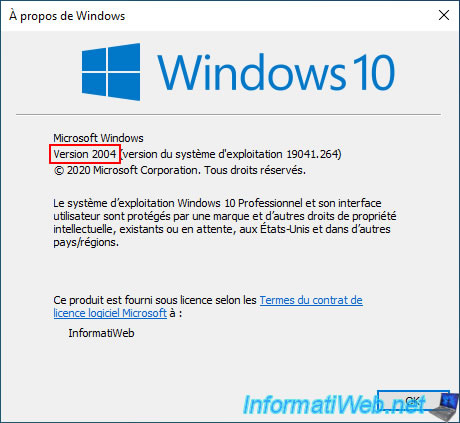
Open the Windows 10 start menu and click on: Settings.
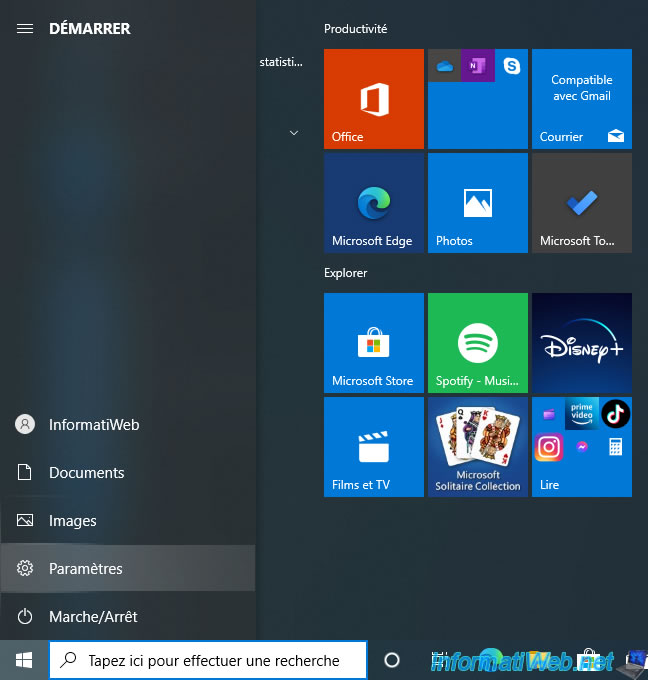
Click on: Update & security.
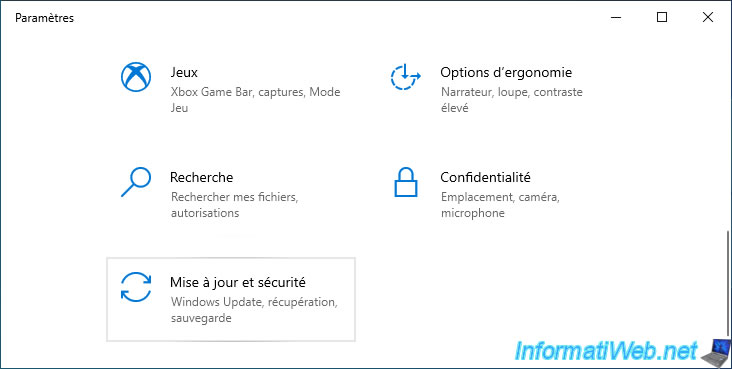
Click on the "Check for updates" button of Windows Update.
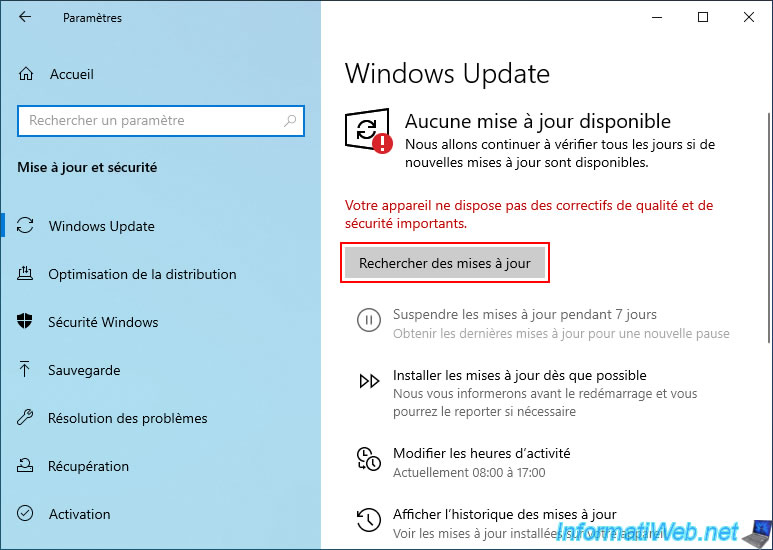
Wait while checking for updates.
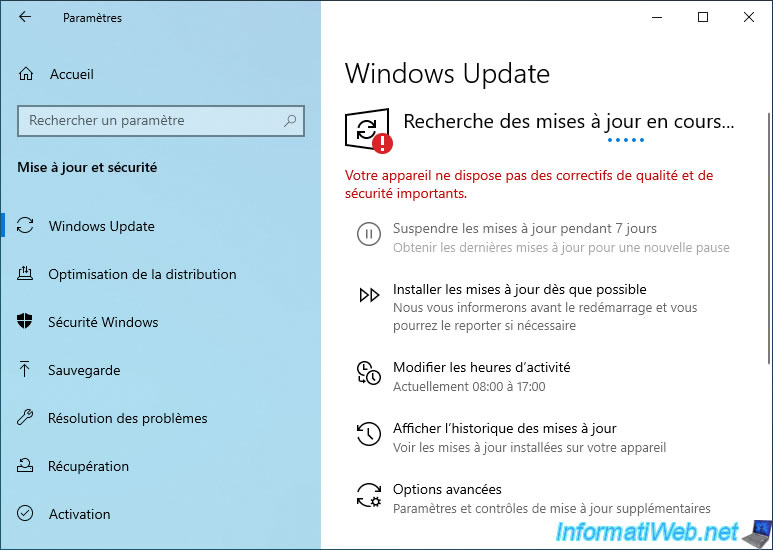
Available updates for your version of Windows 10 appear.
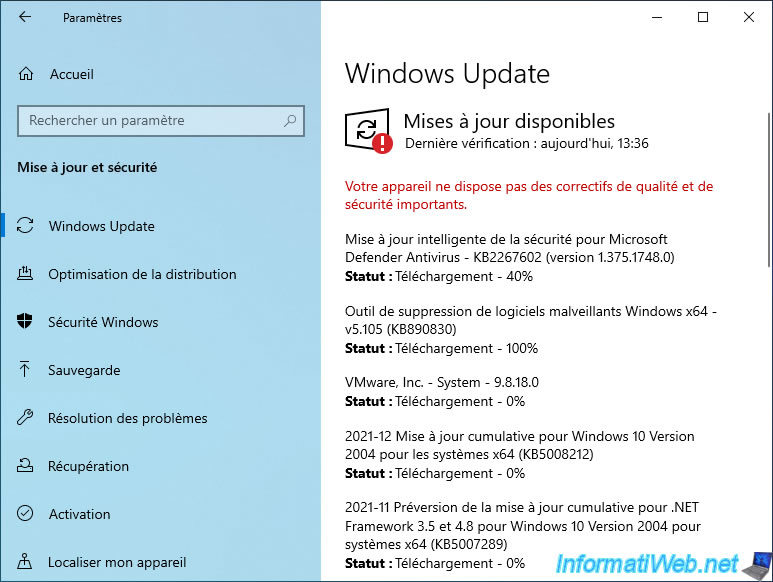
A little further down, you will see a "Feature update to Windows 10, version xxxx" block appear.
To start upgrading to the latest version of Windows 10 currently available, click on the "Download and install" link.
Note: this block may not appear directly depending on the updates installed on your computer.
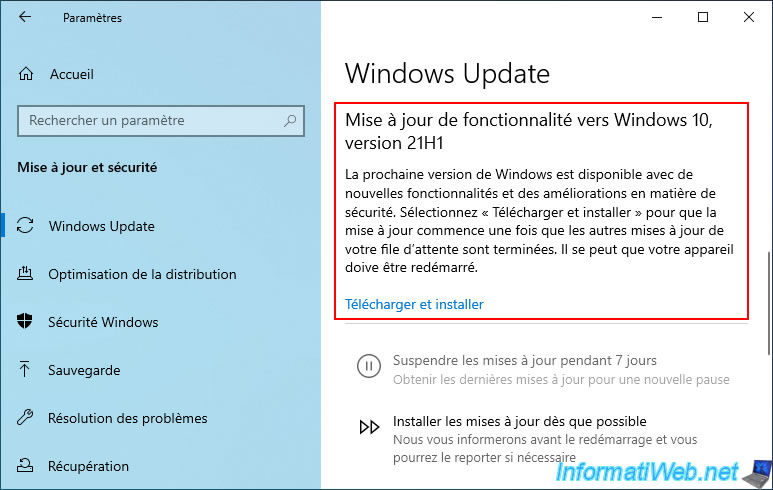
A "Feature update to Windows 10, version xxxx" line will appear.
Wait while it downloads.
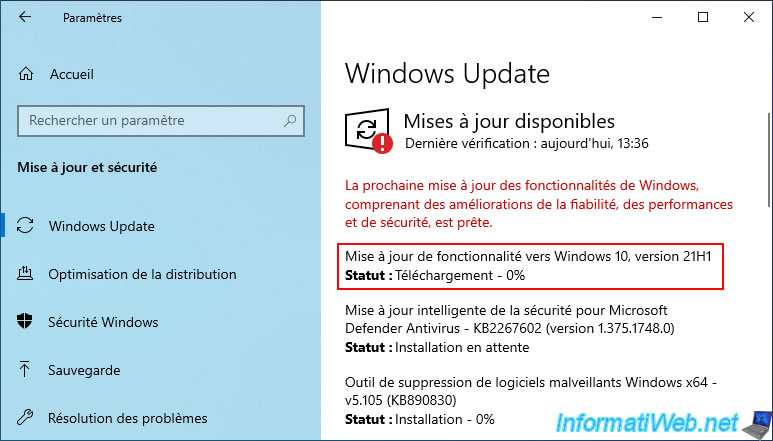
Then, wait while this update (upgrade) installs.
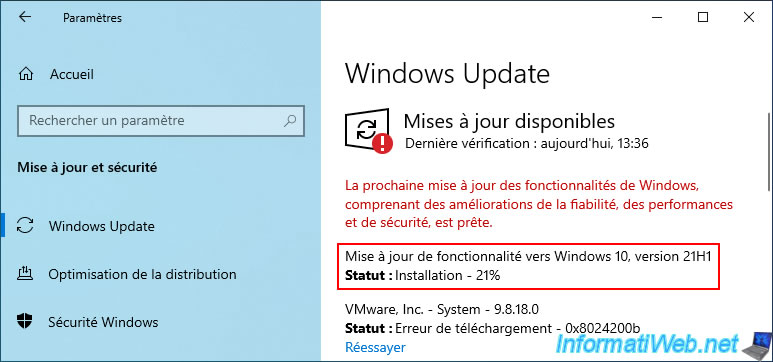
Once this feature update is installed, the status will be "Pending restart".
Click on: Restart.
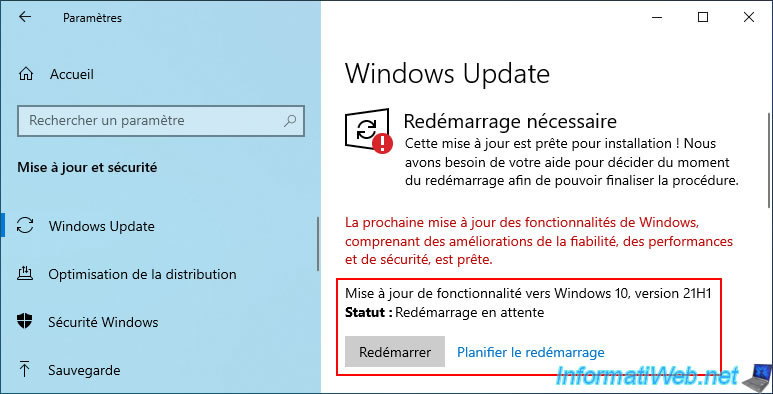
Wait while your computer restarts.

The message "Installing updates" appears during the restart.

Windows 10 has been updated.
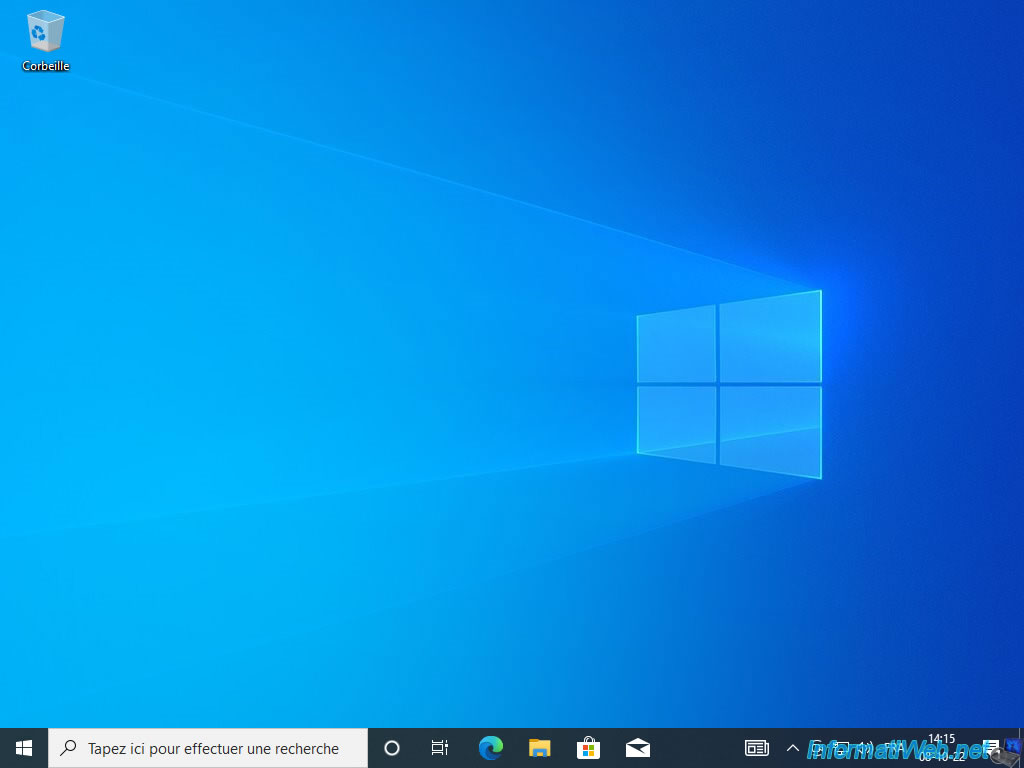
To check this, run the "winver.exe" program again.
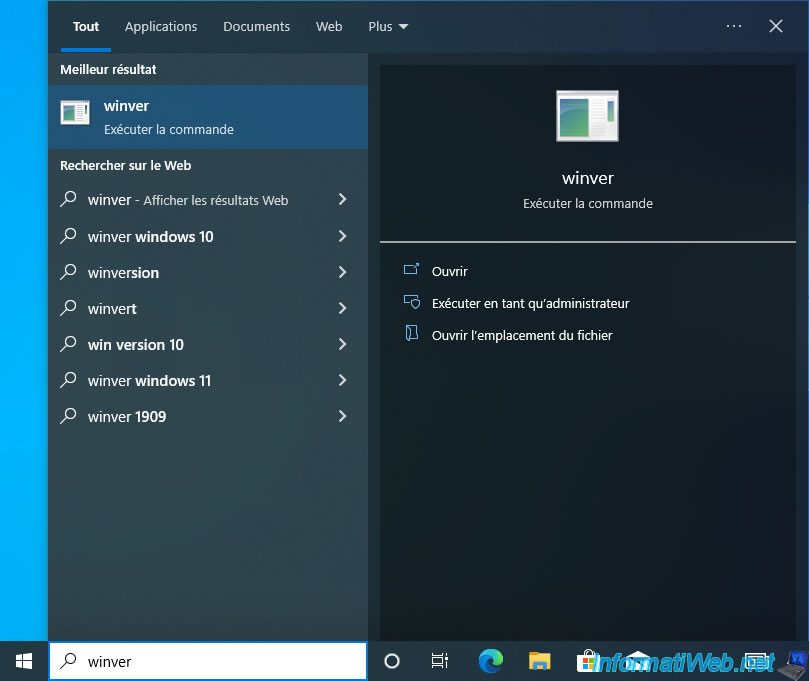
As expected, the version of Windows 10 has changed.
In our case, the new version is: 21H1.
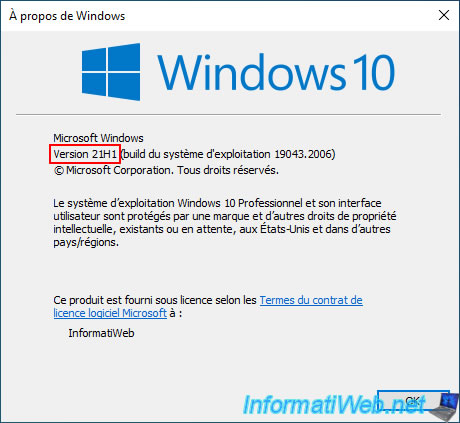
Share this tutorial
To see also
-

Windows 4/7/2025
Windows 11 / 10 / 8.1 / 8 - Repair a parity storage space (software RAID 5)
-

Windows 5/18/2022
Windows 7 / 8 / 8.1 / 10 / 11 - Enable the Administrator account
-

Virtualization 1/29/2024
Windows 8 / 8.1 / 10 / 11 - Install Hyper-V on Windows Home Edition
-

Windows 9/21/2021
Windows 8 / 8.1 / 10 / 11 - Switching from IDE to AHCI without reinstalling Windows

You must be logged in to post a comment