- MultiBoot
- Windows 8 / 8.1, Windows 10
- 08 April 2024 at 15:39 UTC
-

- 1/3
Need to upgrade to Windows 10, but some of your games and/or apps no longer work on Windows 10?
So, create a multiboot on your computer with Windows 8.1 and Windows 10.
- Install Windows 8.1
- Install Windows 10
- Manage the boot menu on Windows 10 (to change the default OS)
- Manage the boot menu on Windows 8.1 (to change the default OS)
1. Install Windows 8.1
To get started, configure your computer's BIOS to boot from your CD/DVD drive, then your hard drive or SSD.
If necessary, refer to our tutorial: Change the BIOS boot priority.
If your computer boots to the Windows 8.1 installation DVD, you will see this logo appear.
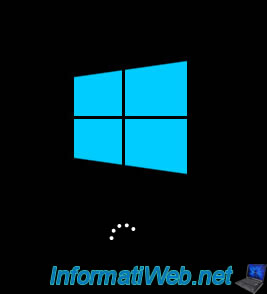
Then, the Windows 8.1 installer will appear.
Select your language and country, then click Next.
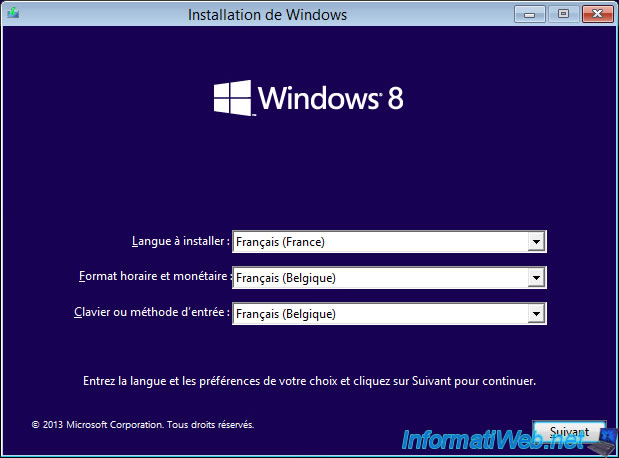
Click: Install now.
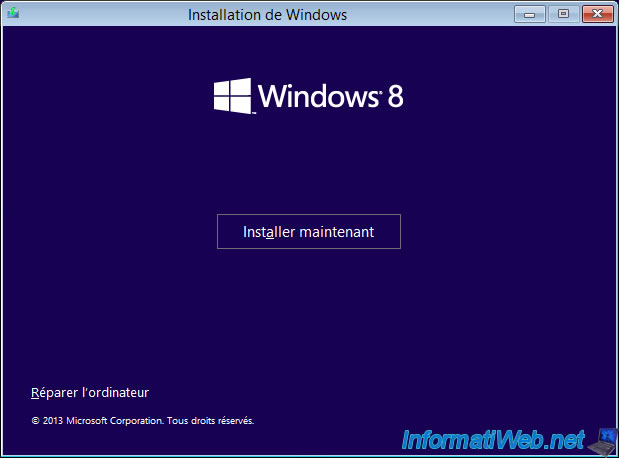
Choose "Custom: Install Windows only (advanced)".
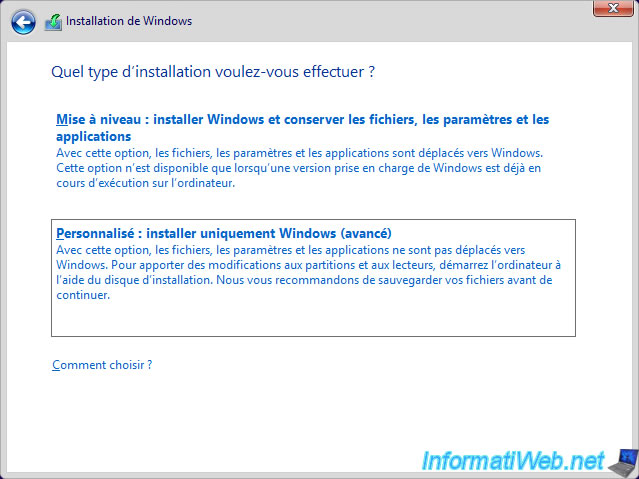
Select the unallocated space on your hard drive and click: New.
Note: in our case, we used a blank hard drive. Hence there is only unallocated space and NO partition.
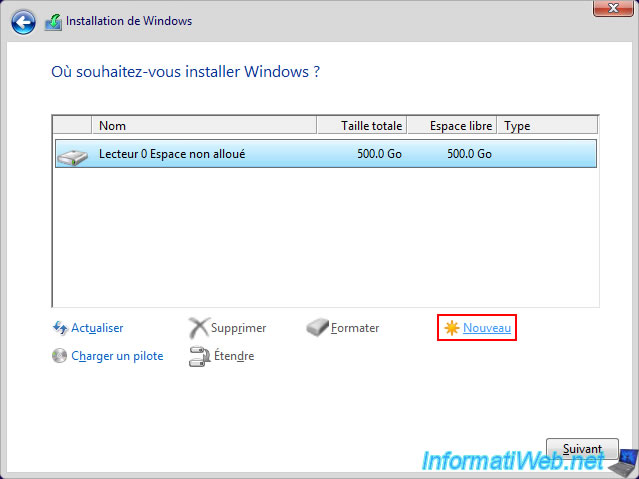
Create a 40960MB (40GB) partition to install Windows 8.1 on.
Note : 1 Go = 1024 Mo. So, 40960 Mo (40 x 1024 Mo) = 40 Go.
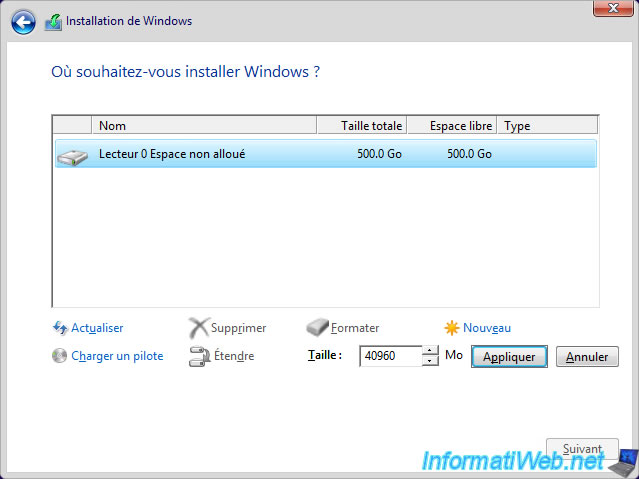
A message informs you that Windows may create additional partitions for system files.
Click OK.
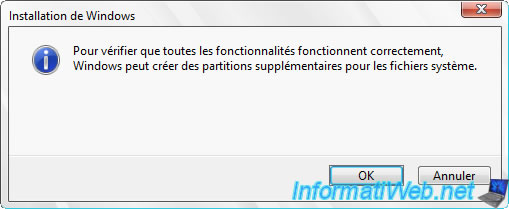
The additional partition created automatically is the 350 MB one (in the case of Windows 8.1) which is named "System Reserved" and which has Windows 8.1 repair tools.
Select your partition (Partition 2) of 39.7 GB type "Primary" that you just created and click Next.
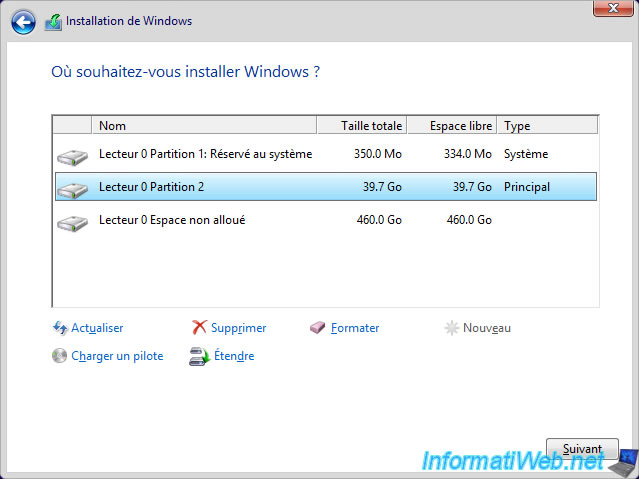
The installation of Windows 8.1 starts.
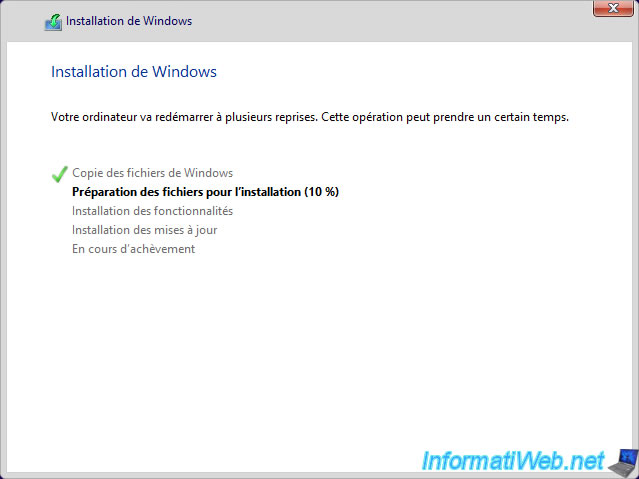
During installation, your computer will restart one or more times.
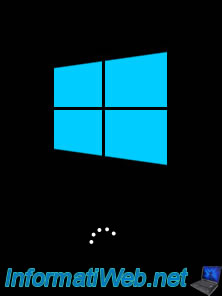
Several messages will appear one after the other. Just wait.
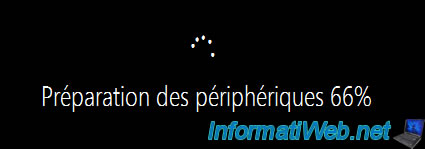
Once the installation of Windows 8.1 is complete, several configuration steps will appear.
If necessary, refer to our complete tutorial: Format your computer and reinstall Windows 8 or 8.1.
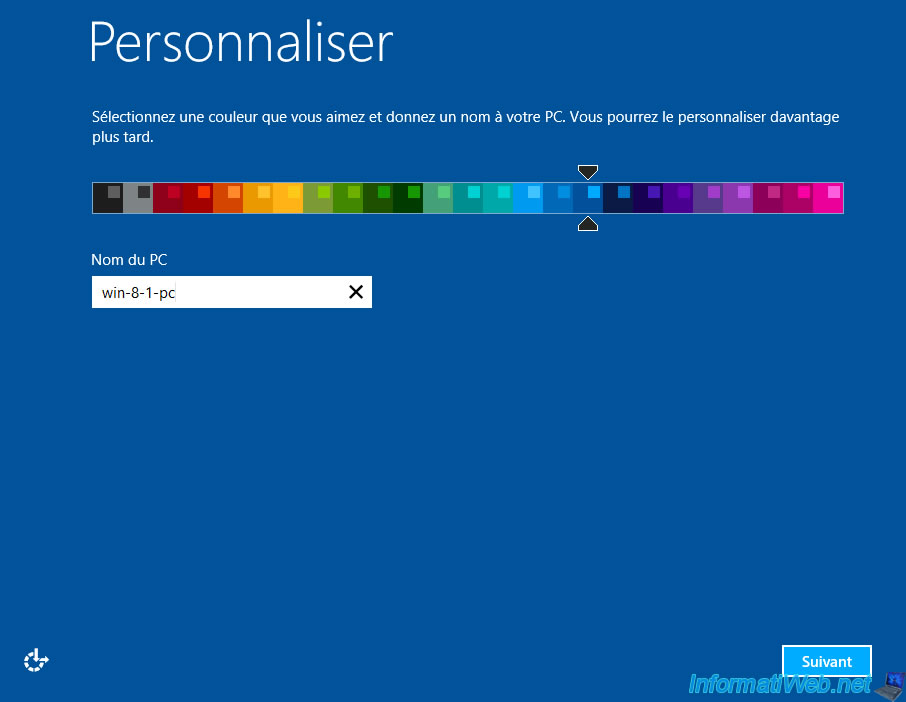
Preferably, click "Customize" to avoid being tracked by Microsoft.
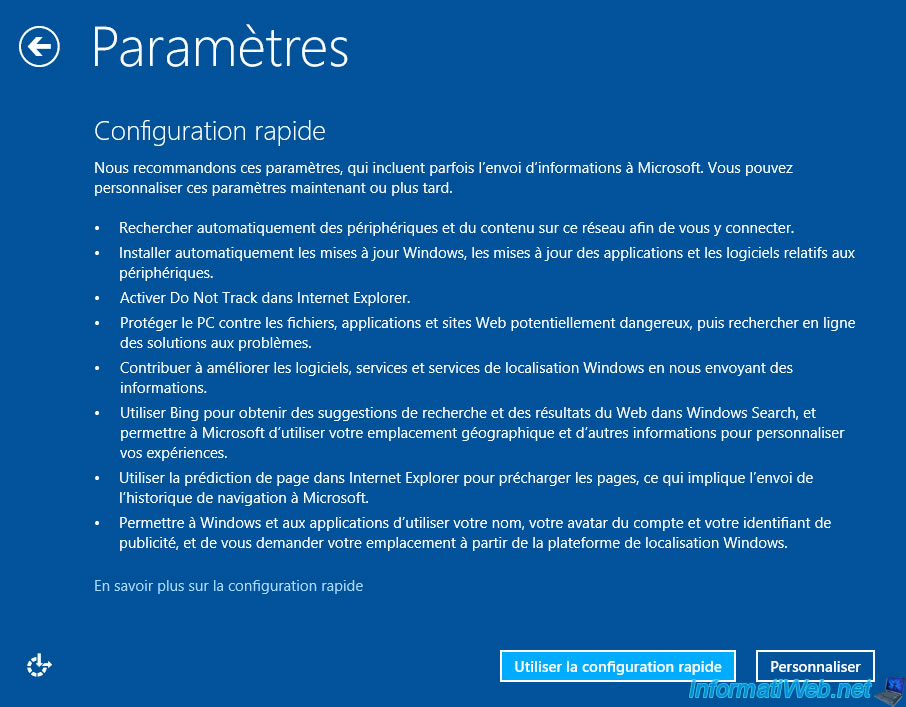
Windows 8.1 has been installed.
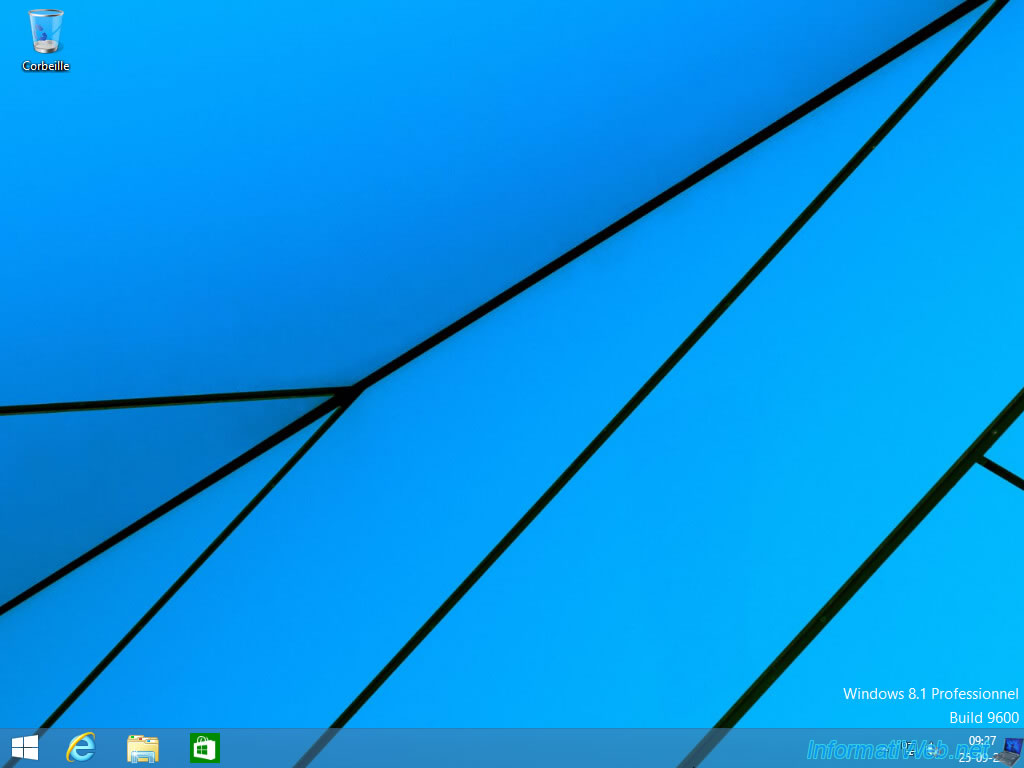
Install the drivers for Windows 8.1 of your computer.
In general, it is sufficient to use the CDs provided by the manufacturer of your motherboard and your graphics card: Install the drivers on Windows from the supplied CDs.
Note: in our case, we carried out this tutorial in a VMware virtual machine.
Hence the installation of this somewhat special program instead of the usual drivers.
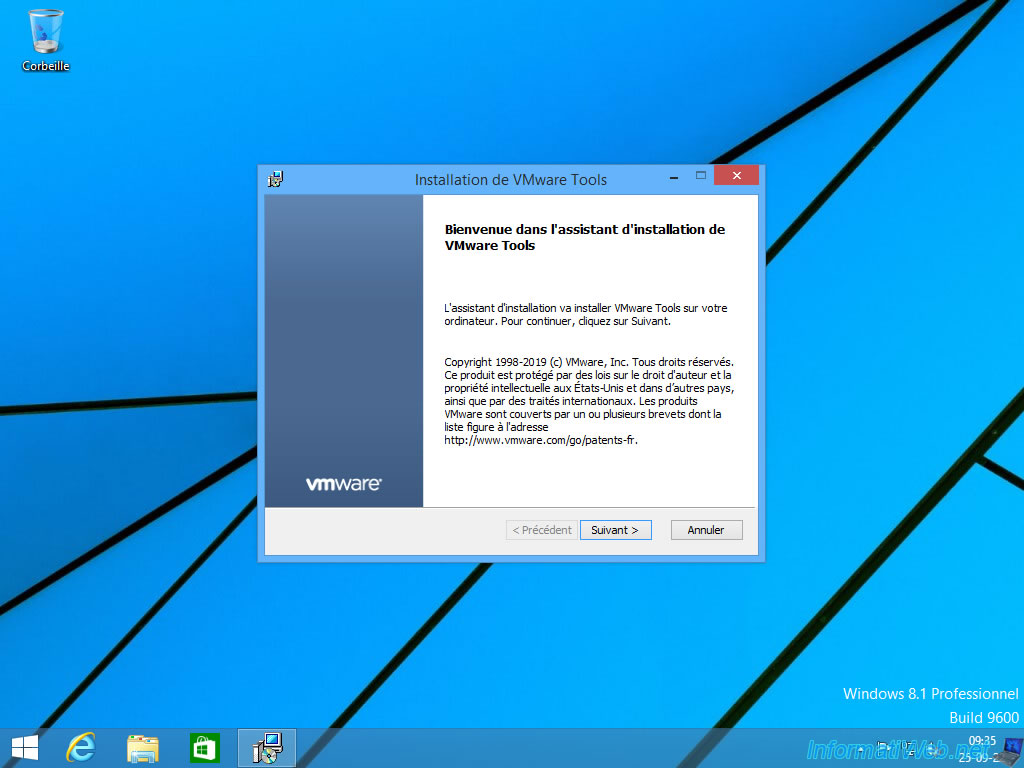
Once your computer's drivers are installed, open File Explorer and go to "This PC".
Then, right-click "Rename" on the "C" partition and name it: Windows 8.1.

Then, right-click "Manage" on "This PC".
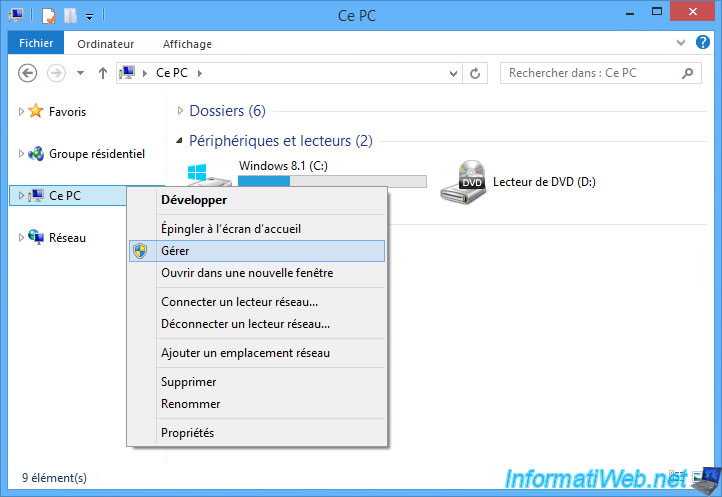
In the window that appears, go to: Disk Management.
As you can see, your hard drive currently has 2 partitions.
The first of 350 MB with Windows 8.1 repair tools and the one of about 40 GB where Windows 8.1 is installed.
Note that the 1st partition is a hidden system partition. Hence the fact that you do not see it in the file explorer.
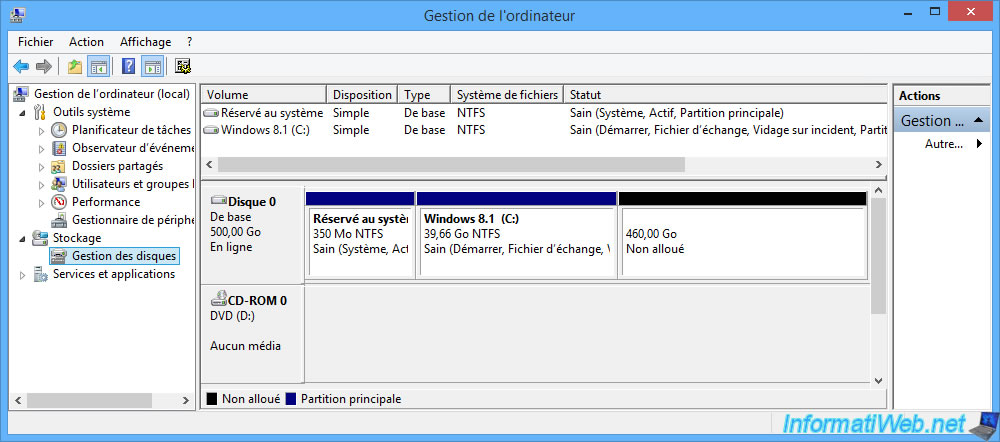
Share this tutorial
To see also
-

Windows 12/11/2023
Windows 10 / 11 - Share encrypted data with EFS
-
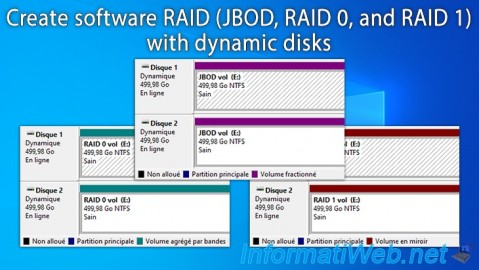
Windows 5/19/2025
Windows 11 / 10 / 8.1 / 8 / 7 - Create a software RAID with dynamic disks
-

Windows 4/4/2013
Windows 8 - Start in safe mode
-

Windows 4/2/2022
Windows 8.1 - Change the network profile used
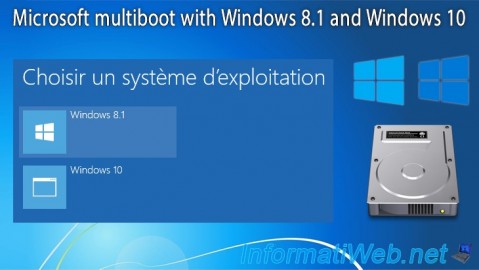
You must be logged in to post a comment