- Windows
- Windows 10
- 18 April 2022 at 08:05 UTC
-

When installing Windows 10, Microsoft prompts you to use or create a Microsoft account to link it to your Windows account.
However, here's how to create a local account (as was the case with older versions of Windows).
To get started, open the control panel and click on : User accounts.
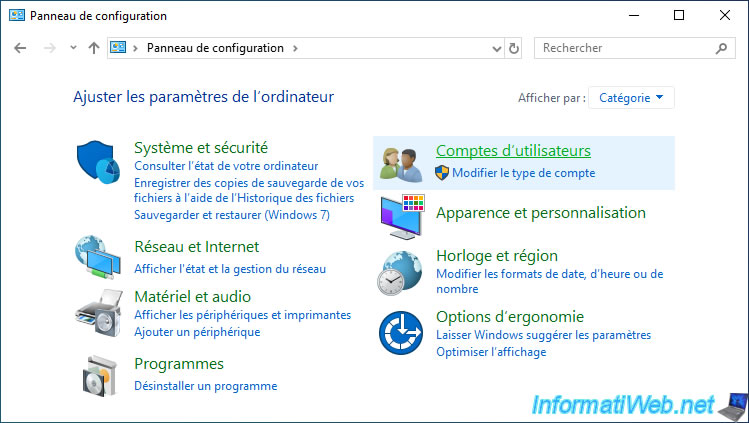
Then, click on : User Accounts.
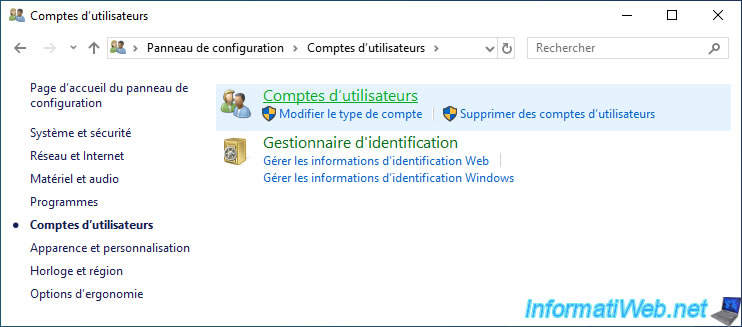
Click on : Manage another account.
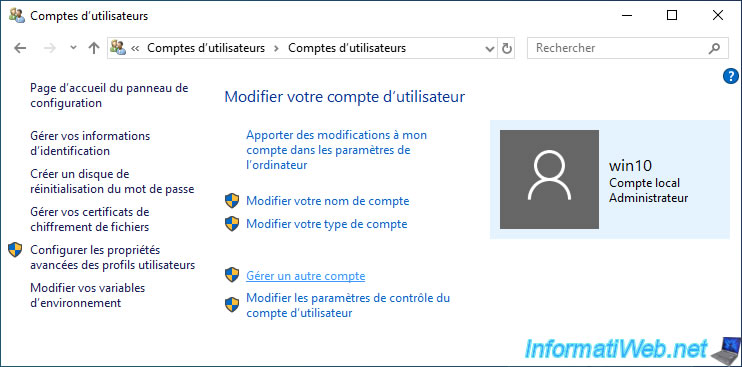
Click on : Add a new user in PC settings.
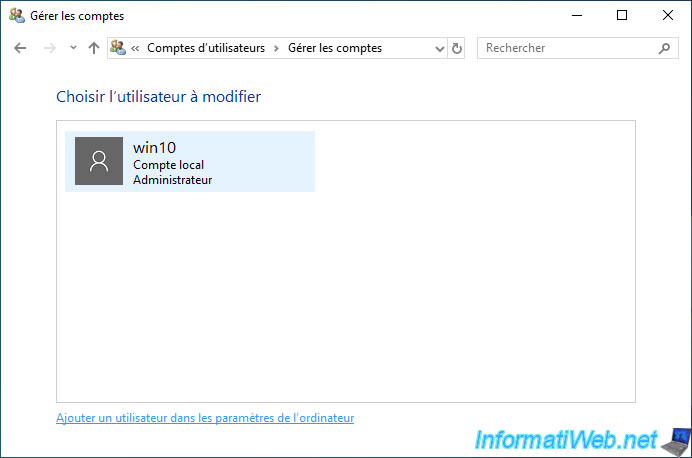
In the "Family & other people" section, click "Add someone else to this PC".
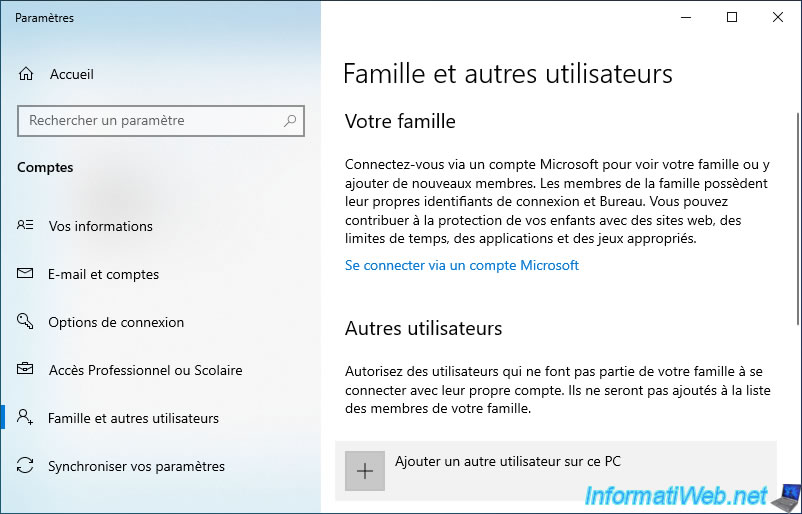
Microsoft suggests that you use a Microsoft account.
Click on the link "I don't have this person's sign-in information".
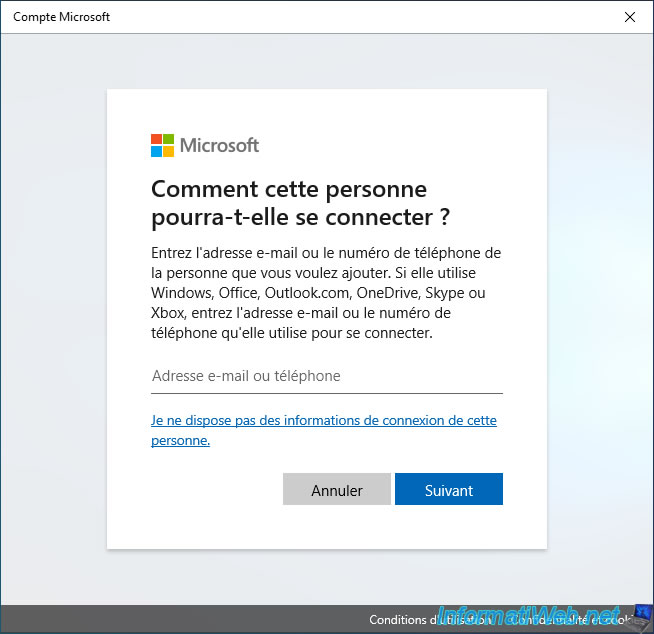
Then, click on the "Add a user without a Microsoft account" link.
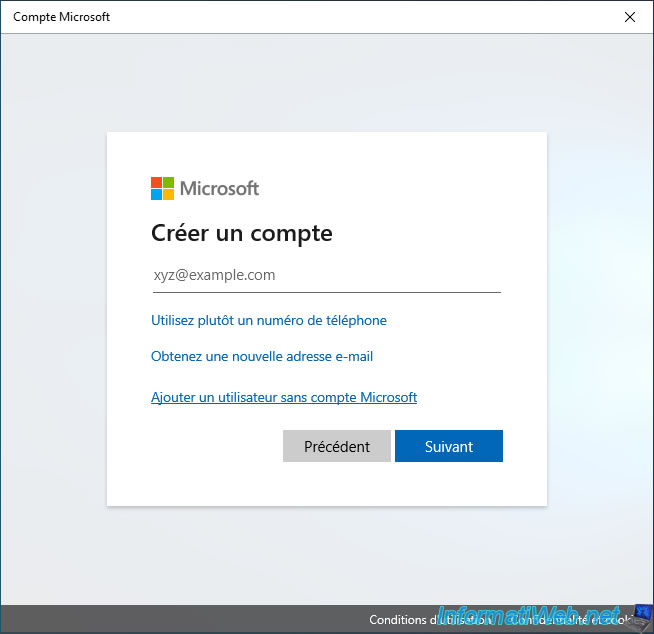
Now, Windows 10 allows you to create a local account.
Note that if you enter a password, you will need to select 3 secret questions for which you can enter the same answer if you wish.
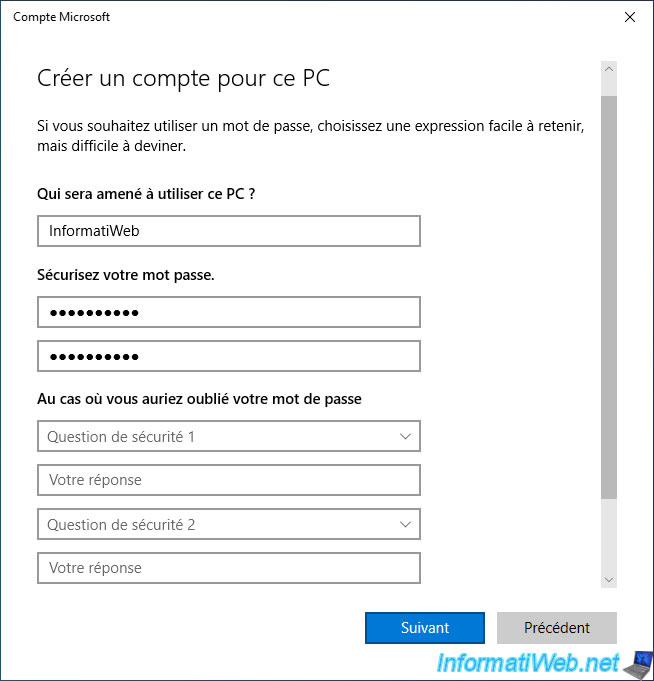
And here is our new local account : InformatiWeb.
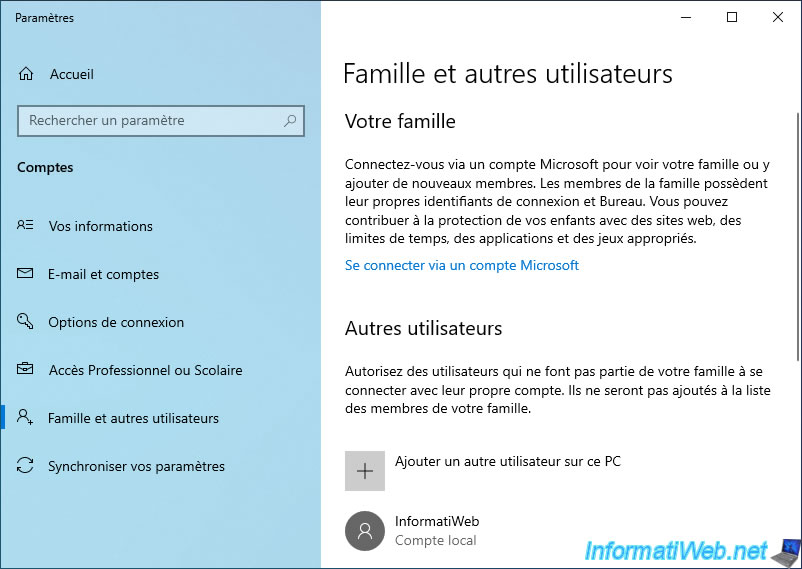
Share this tutorial
To see also
-
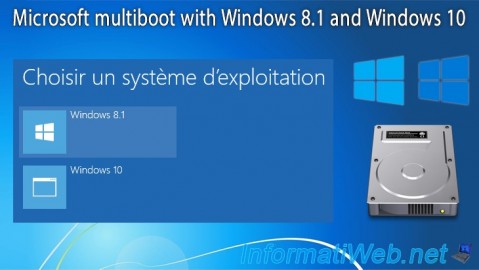
MultiBoot 4/8/2024
Microsoft multiboot with Windows 8.1 and Windows 10
-

Windows 4/28/2025
Windows - Manually install Windows in LEGACY BIOS mode (old BIOS / MBR)
-

Windows 8/15/2022
Windows 10 - Create a mobile hotspot (Wi-Fi)
-

Windows 5/16/2025
Windows 11 / 10 - Enable Windows Photo Viewer
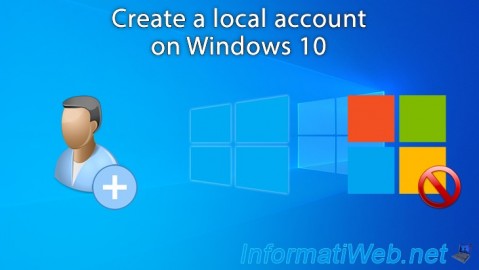
You must be logged in to post a comment