- Windows
- Windows 10
- 16 January 2021 at 10:38 UTC
-

If you upgraded from Windows 7 to Windows 10, less than 10 days ago, you have the option of going back very easily by restoring your old Windows 7 installation.
Warning: the data created since the installation of Windows 10, as well as the applications installed in Windows 10 will not be restored in Windows 7.
Indeed, it's the automatic backup of your Windows 7 installation that will be restored and not a downgrade from Windows 10 to Windows 7.
If the 10 day deadline has not passed and you have not cleaned up previous Windows installations or deleted the Windows.old folder, you will be able to return to Windows 7 from Windows 10 settings.
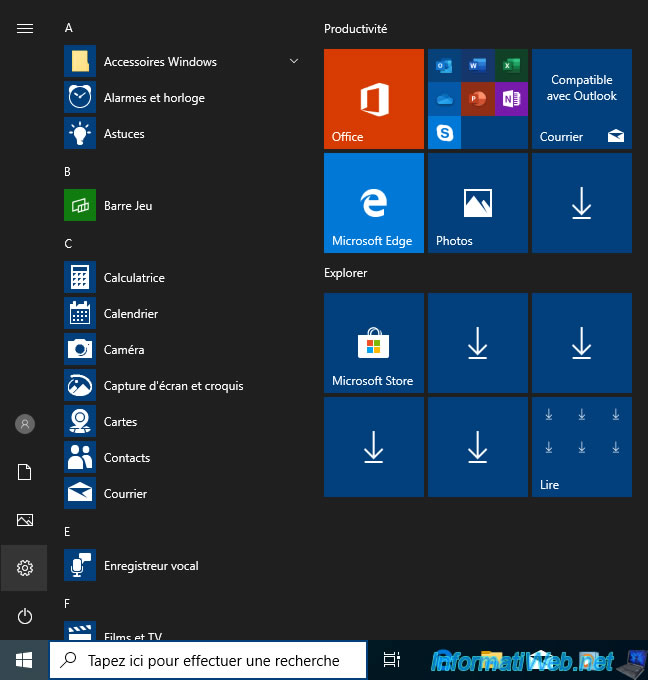
Click on : Update and security.
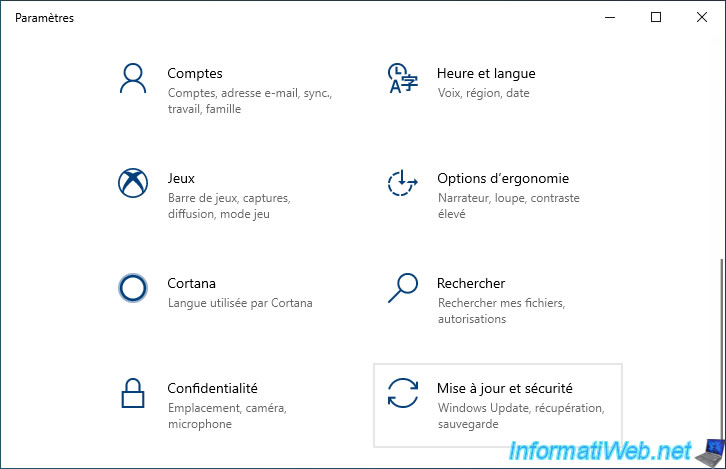
Then, in the "Recovery" tab, you will find a "Go back to Windows 7" section with a "Get started" button.
As noted here, this option is only available for 10 days after upgrading to Windows 10.
That said, if the 10-day deadline is exceeded, nothing prevents you from restoring a Windows 7 system image created beforehand.
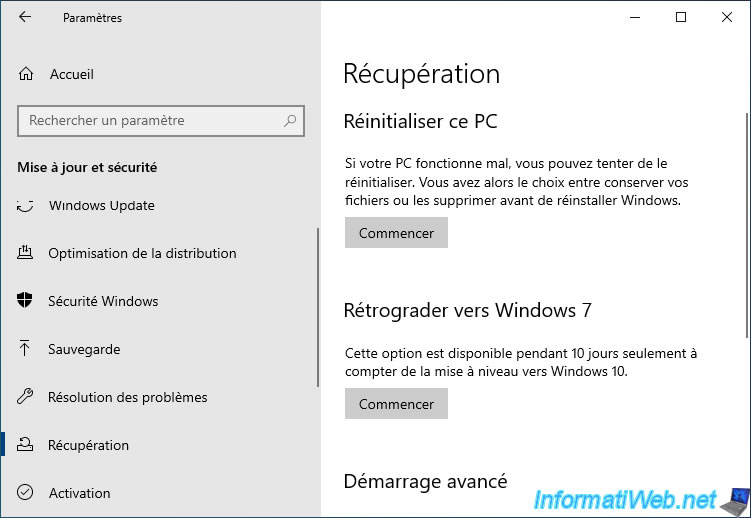
If this option is grayed out, it means that you don't have this "Windows.old" folder at the root of the "C" partition.
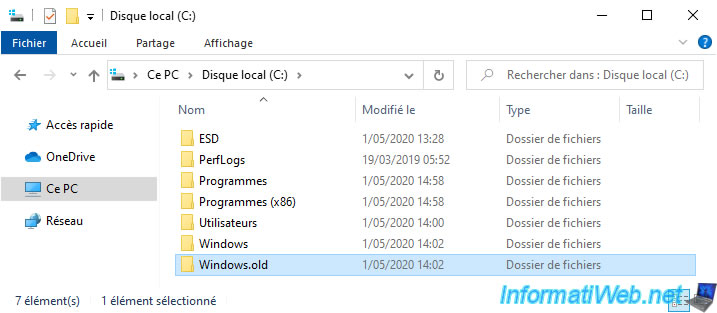
Click on "Get started" and a "Go back to Windows 7" window appears with a "Preparing" message.
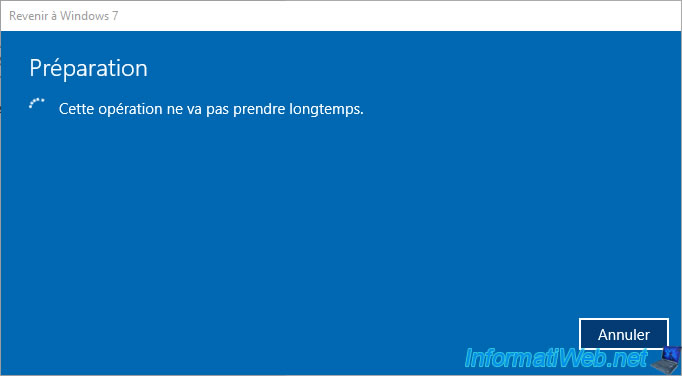
Choose the reason you want, then click Next.
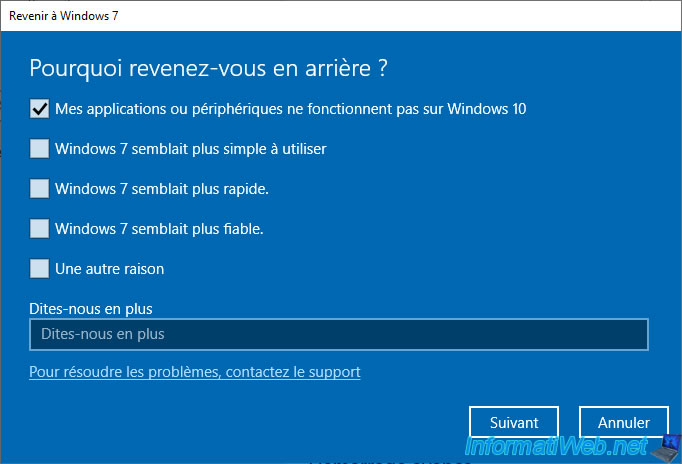
Skip the check for updates if Windows 10 offers it to you by clicking : No, thanks.
The goal is to perhaps solve your compatibility problems (for example) and especially to keep your PC on Windows 10.
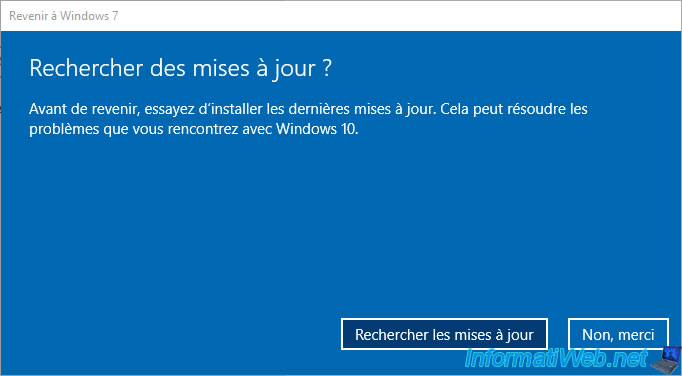
As indicated at the beginning of the tutorial, all the modifications (creation of files, installation of applications, ...) made after the installation of Windows 10 will be lost.
Indeed, it's your installation of Windows 7 that will be restored.
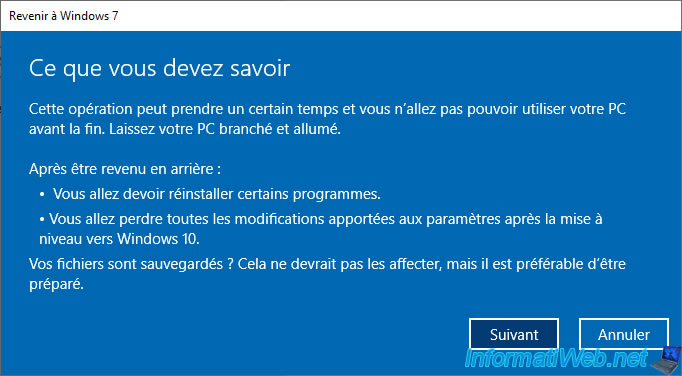
If you had set a password for your session on Windows 7, make sure you know it, then click Next.
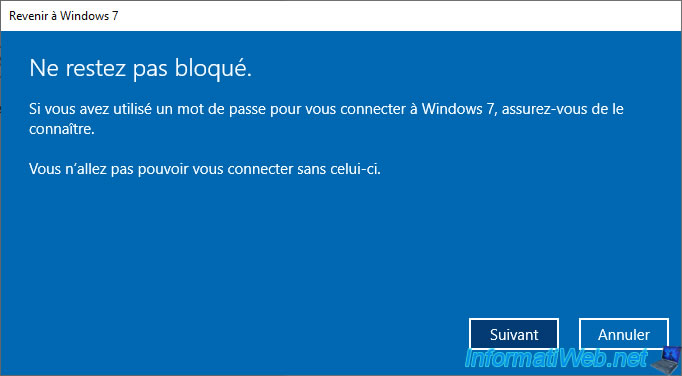
To finish, click on : Return to Windows 7.
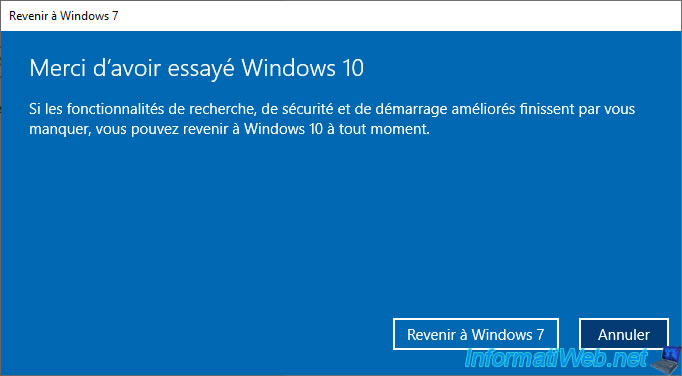
The PC restarts.

The Windows 10 logo is displayed.
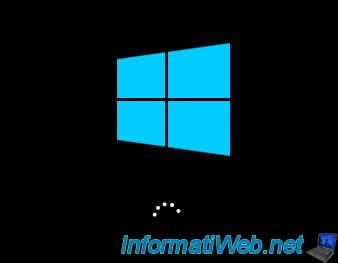
The message "Restoring your previous version of Windows" appears during the restart.
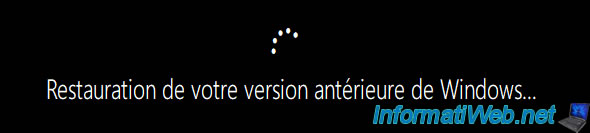
Then, your computer will restart on Windows 7.

The message "The installer is preparing the computer for the first use" will appear during the first boot of Windows 7.

Then, the session will open on Windows 7.
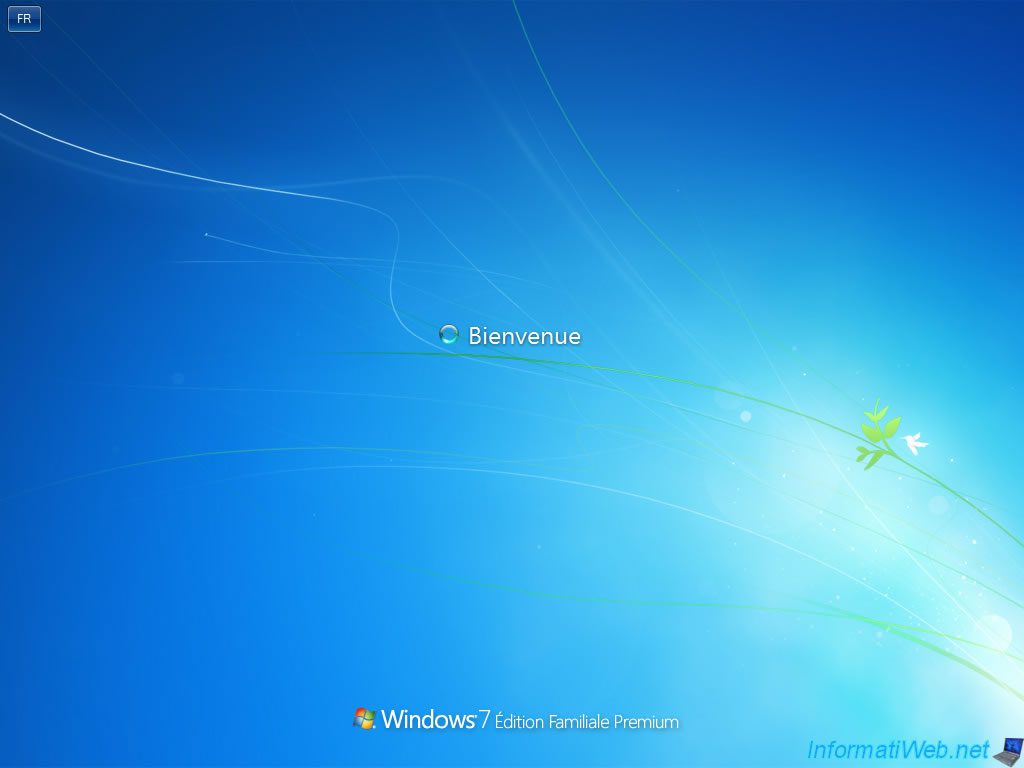
And you're back in Windows 7.
Note that the "Microsoft Edge" shortcut come from Windows 10 and no longer works. So, you can remove it without any problem.
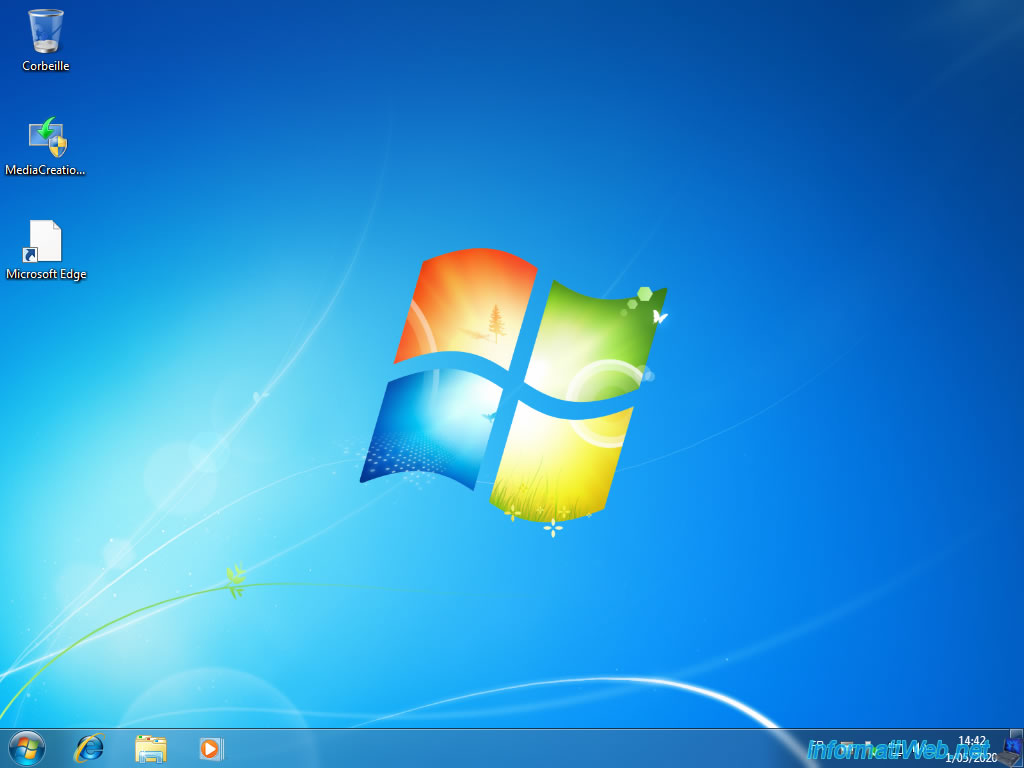
Your documents created in Windows 7 are still there.
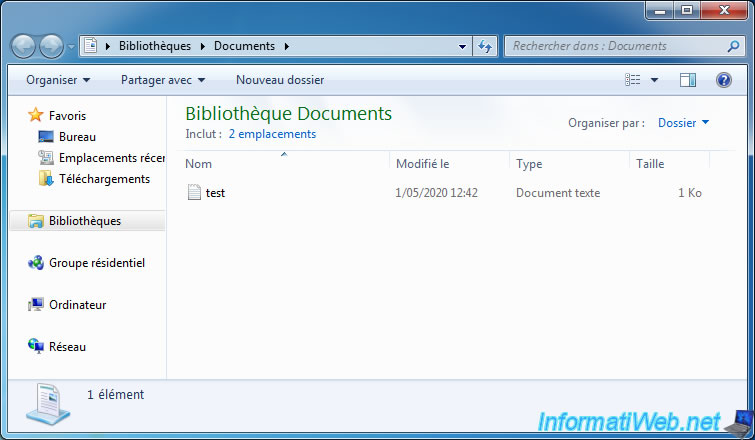
The Windows.old folder has disappeared from "C" partition, since "Windows.old" has changed to "Windows" and Windows 10 no longer exists.
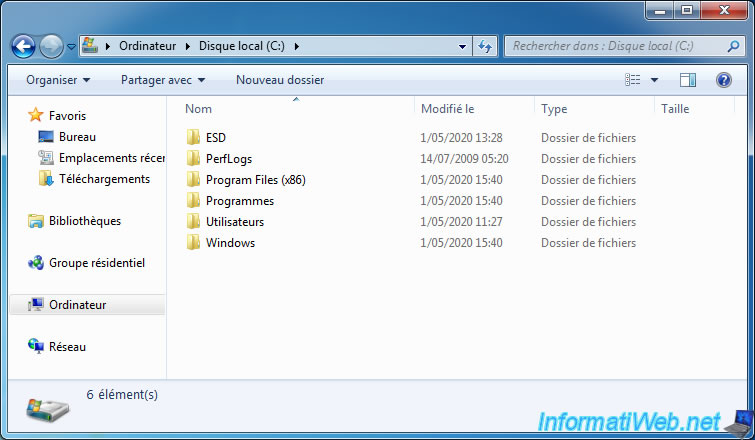
And obviously, your Windows 7 installation is still activated, if it was previously.
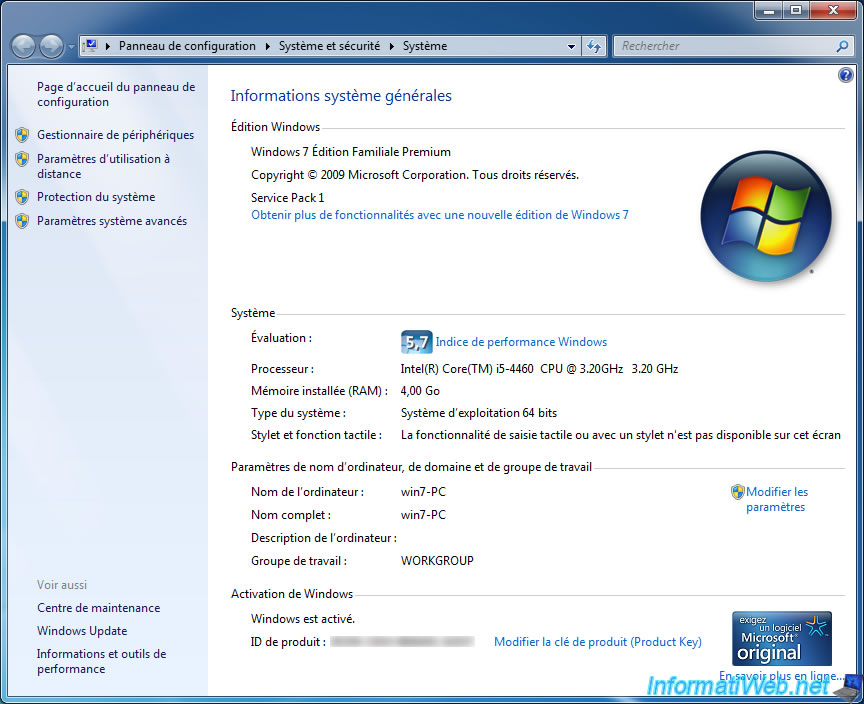
Share this tutorial
To see also
-

Windows 9/12/2022
Windows - Install Windows in LEGACY BIOS mode (old BIOS / MBR)
-

Windows 4/4/2022
Windows 10 - Change the network profile used
-

Windows 8/15/2022
Windows 10 - Create a mobile hotspot (Wi-Fi)
-

Windows 1/20/2025
Windows 10 - Disable distribution of updates on the local network
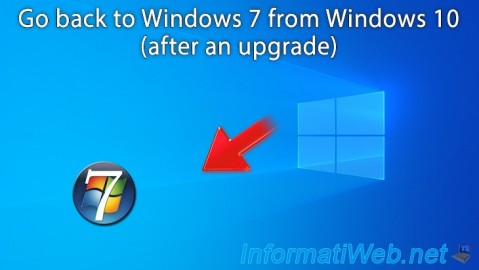
You must be logged in to post a comment