- Windows
- Windows 7
- 12 December 2020 at 10:21 UTC
-

- 1/2
If you've already installed Windows 7 yourself, you've probably seen a message about Windows backup.
To back up and restore a PC on Windows 7, it's possible to completely backup the drive where Windows 7 is installed.
In addition, it's possible to backup and restore your Windows 7 PC without the need for the Windows 7 installation DVD.
- Create a Windows 7 system image
- Create a system repair disc
- Restore the system image from Windows 7
- Restore the system image from CD
- Restore a Windows 7 system image
1. Create a Windows 7 system image
To begin, open the control panel.
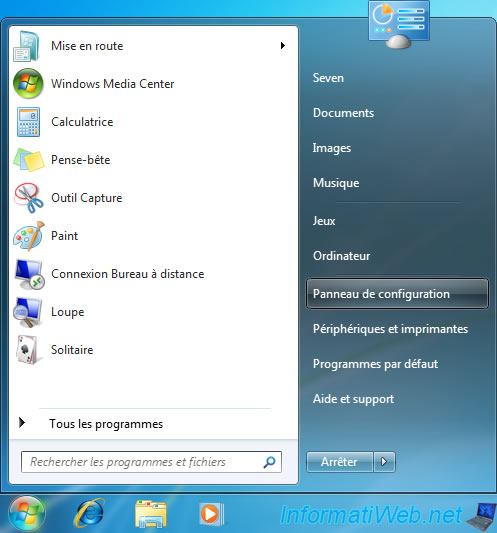
Click on : System and Security.
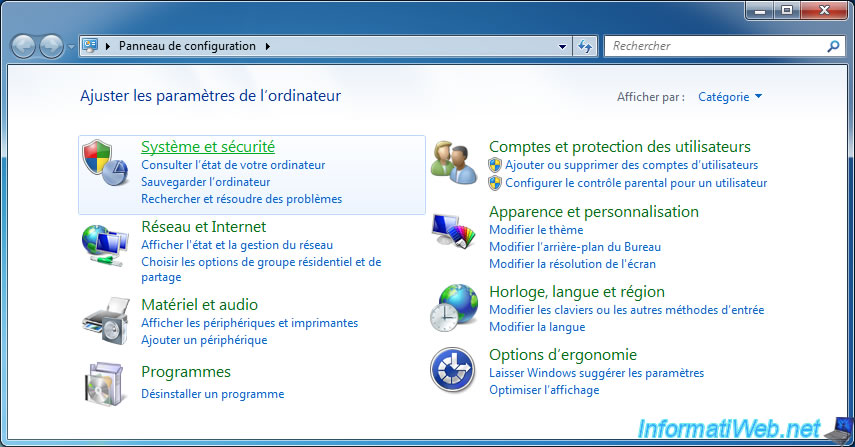
Click : Backup and restore.
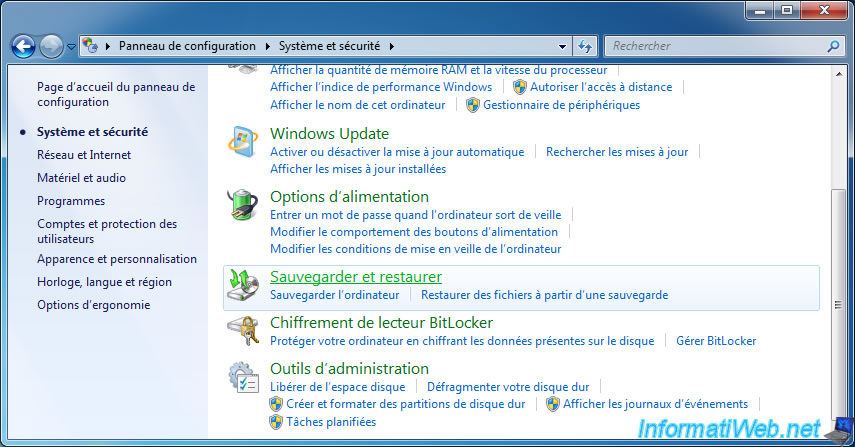
Click : Create a system image.
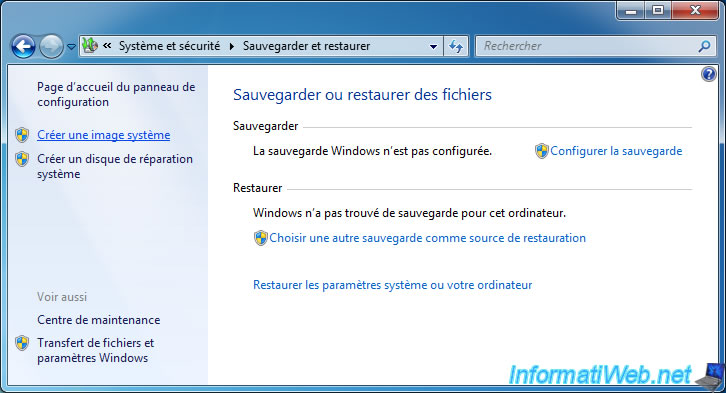
Choose the external hard drive where you want to store your Windows backup.
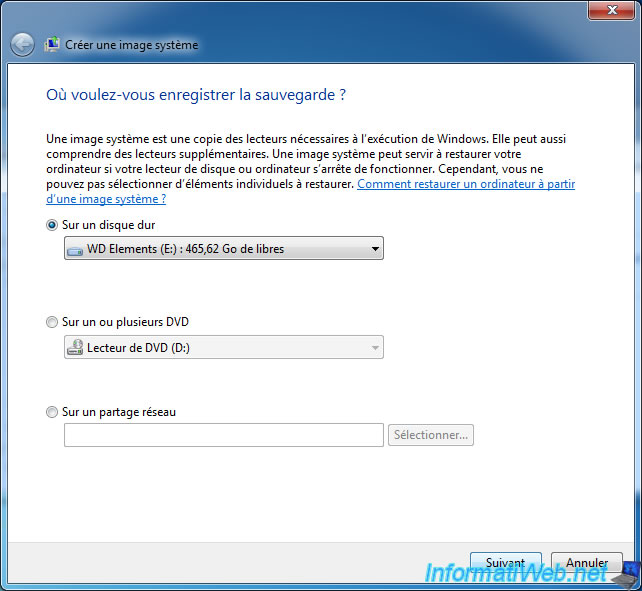
In the "Documents" folder, you have a test file.
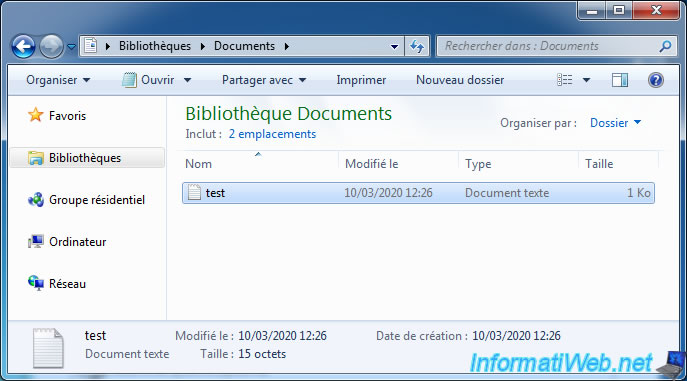
Click : Start backup.
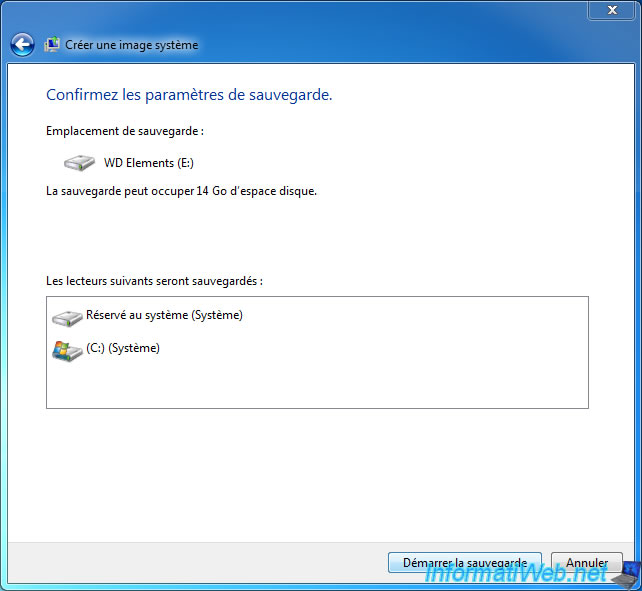
Wait while Windows 7 backup is created.

When the backup is complete, click Close.
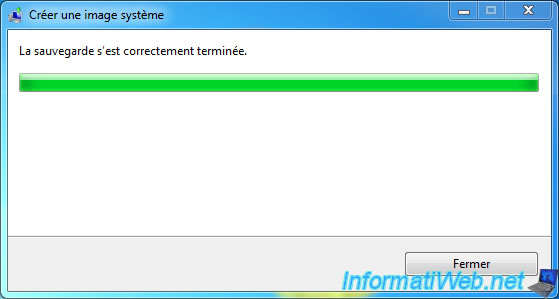
2. Create a system repair disc
Once the backup is created, Windows 7 will offer to create a system repair disc.
This system repair disc is only useful if you don't have the Windows 7 installation DVD. This is probably your case if you have a Windows 7 laptop.
Info : the system repair disc is a DVD which allows you to restore the system backup created previously, even when Windows no longer starts.

As you can see, Windows 7 doesn't allow you to create an ISO image, but only to burn the disc directly to a physical CD.
But, if you want, you can get the ISO version of this disc through a virtual burner.
Insert a blank disc into your burner, then select your burner here.
Then, click on: Create a disc.

Wait while the disc is created.

Once the system repair disc is created, a window will appear indicating that it's a Windows 7 64-bit repair disc.

Windows will likely display a "DVD RW Drive - Repair disc Windows 7 64-bit" window.

Now that the system repair disc has been created, click OK.

3. Restore the system image from Windows 7
If your PC still starts, you can go back to the control panel -> System and security -> Backup and restore.
Then, click on : Recover system settings or your computer.
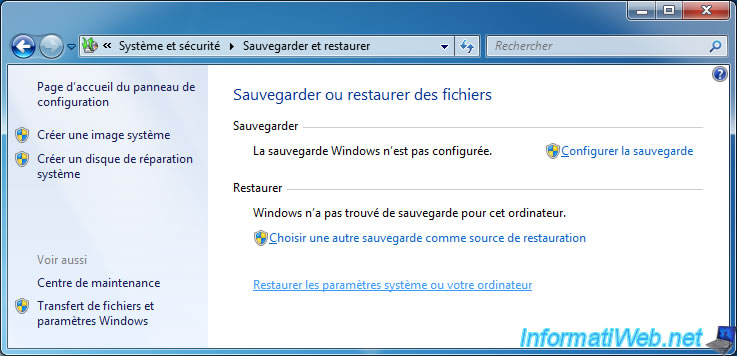
Then, click : Advanced recovery methods.
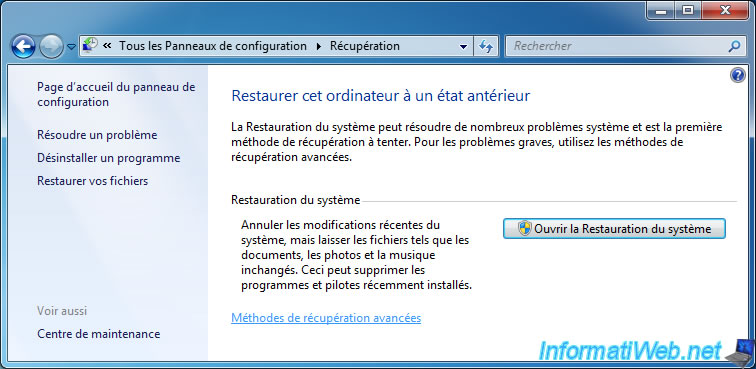
Click : Use a system image you created earlier to recover your computer.
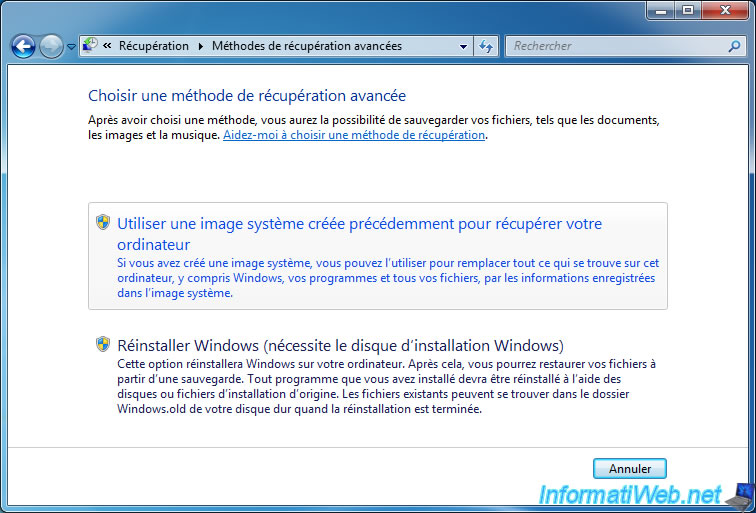
If desired, you can back up the current state of your computer before restoring your computer with the system image created in the past.
This is just a protection to prevent you from losing your data.
In our case, we only want to restore the previously created system image, so we click Ignore.
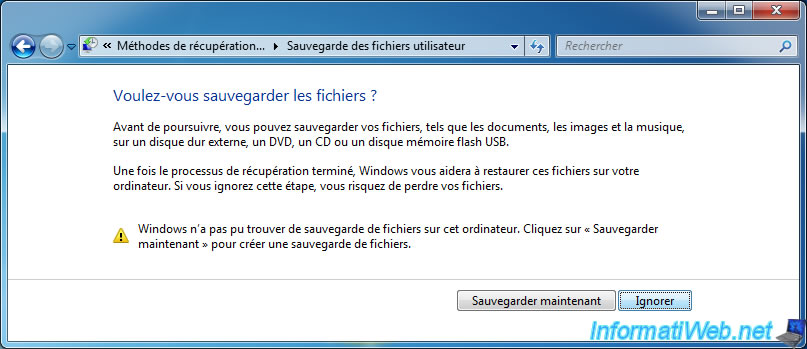
Then, click on : Restart.
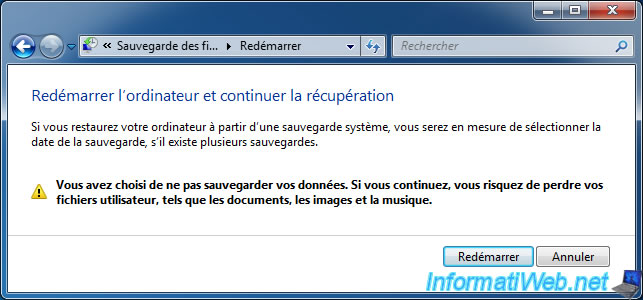
The "Windows is loading files" message will appear.
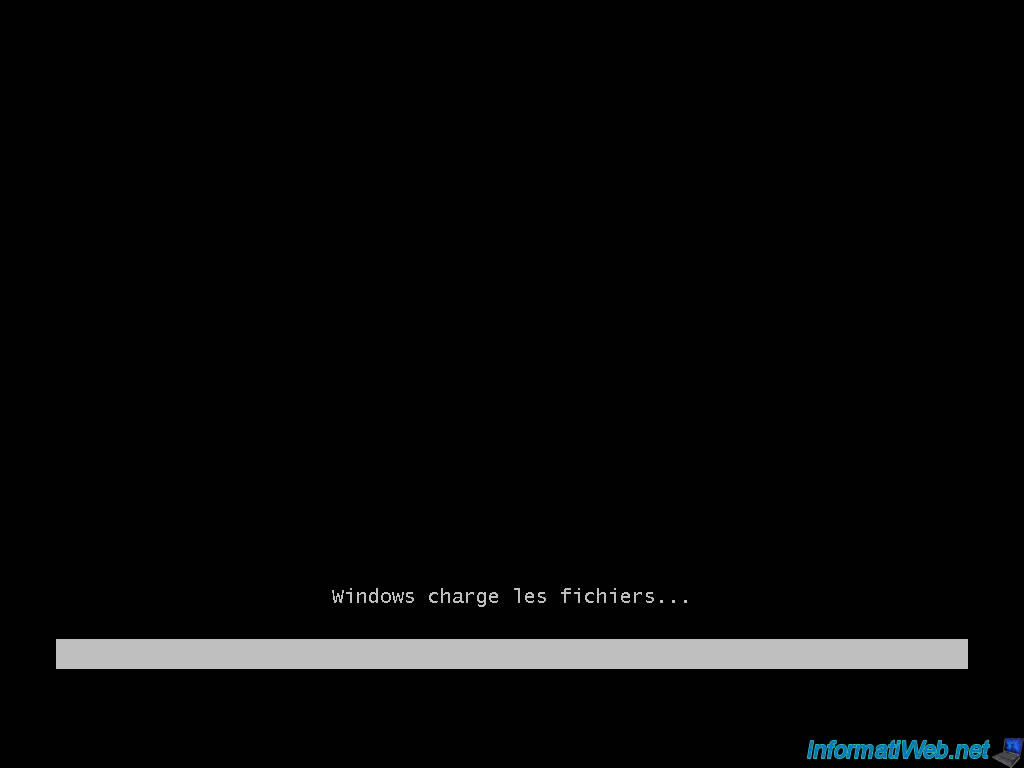
Windows will start on Win RE which corresponds to the partition containing the repair tools for Windows 7.

Select the language of your keyboard and click Next.
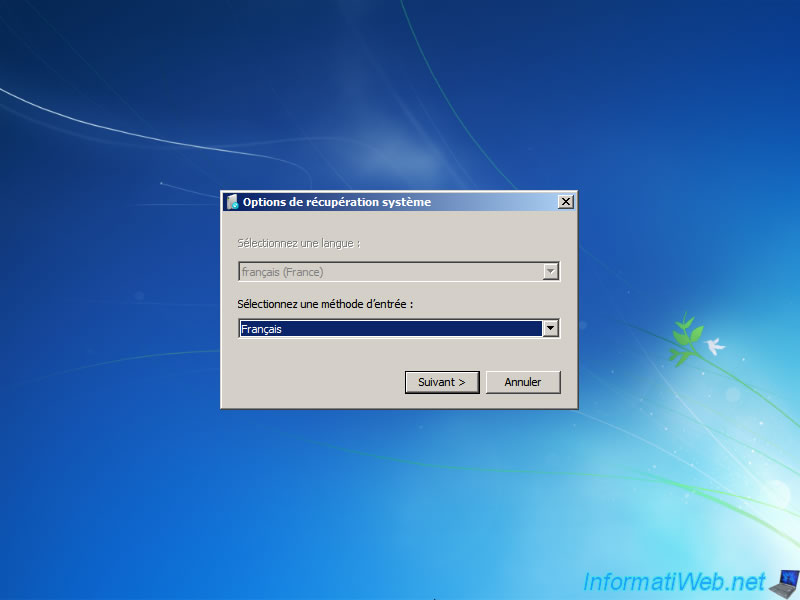
Share this tutorial
To see also
-

Windows 3/26/2013
Check and repair the file system
-

MultiBoot 5/28/2017
Multiboot Windows 7 / 10 / Win RE based on syslinux
-

Windows 1/2/2023
Windows - Create a bootable USB key to install Windows
-
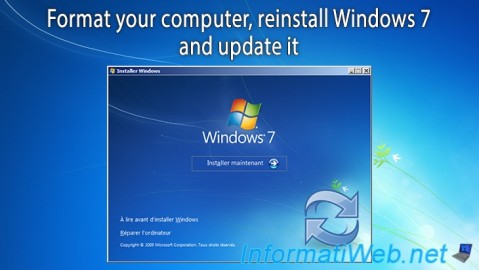
Windows 11/17/2012
Windows Vista / 7 - Formatting and reinstalling

You must be logged in to post a comment