- Windows
- Windows 8 / 8.1, Windows 7, Windows 10, Windows 11
- 19 September 2022 at 09:19 UTC
-

If you have a recent motherboard, it's very likely that it supports UEFI.
There are many benefits to booting Windows in UEFI mode, including Secure Boot and faster boot.
To learn more about UEFI, see our in-depth article on UEFI.
1. Prerequisites to install Windows in UEFI mode
To be able to install Windows in UEFI mode, you must have :
- a motherboard supporting UEFI and it must be configured to boot in UEFI on the installation CD/DVD or the bootable USB key of Windows
- optional, but recommended : enable secure boot in motherboard or laptop BIOS
- a 64-bit (x64) version of Windows 11, 10, 8.1, 8 or 7. The x86 (32-bit) architecture is not supported by UEFI.
Source : Installation de Windows 7 sur un système UEFI. - Microsoft Community
To configure your computer's BIOS to boot in UEFI mode, refer to our tutorial "Configure your computer's BIOS to boot in UEFI mode (firmware)" which will explain how to configure it with a step-by-step procedure.
2. Install Windows in UEFI mode
Depending on which Windows 11, 10, 8.1, 8, or 7 installation DVD you have, this message may appear.
If so, press any key to boot to the Windows installation DVD.

If your BIOS is configured to boot in UEFI mode, your motherboard (or laptop, if applicable) logo will be displayed.
Then, a loading icon will appear below this logo.

Depending on the version of Windows you are going to install, the "Preparing" message may appear.
This is particularly the case with Windows 10.
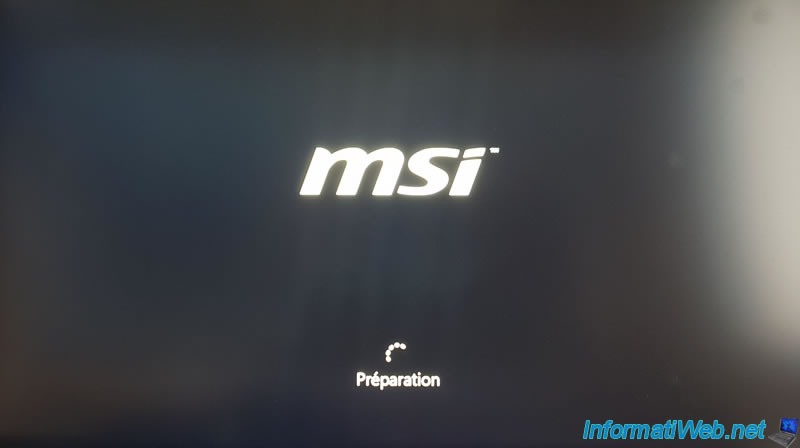
For the installation of Windows 11, 10, 8.1, 8 and 7, this doesn't change anything visually.
If necessary, refer to one of our Windows installation tutorials :
- Windows Vista / 7 - Formatting and reinstalling
- Windows 8 / 8.1 - Formatting and reinstalling
- Windows 10 - Formatting and reinstalling
- Windows 11 - Formatting and reinstalling
Once Windows is installed, open file explorer and right click on "This PC" (or "Computer" depending on your version of Windows).
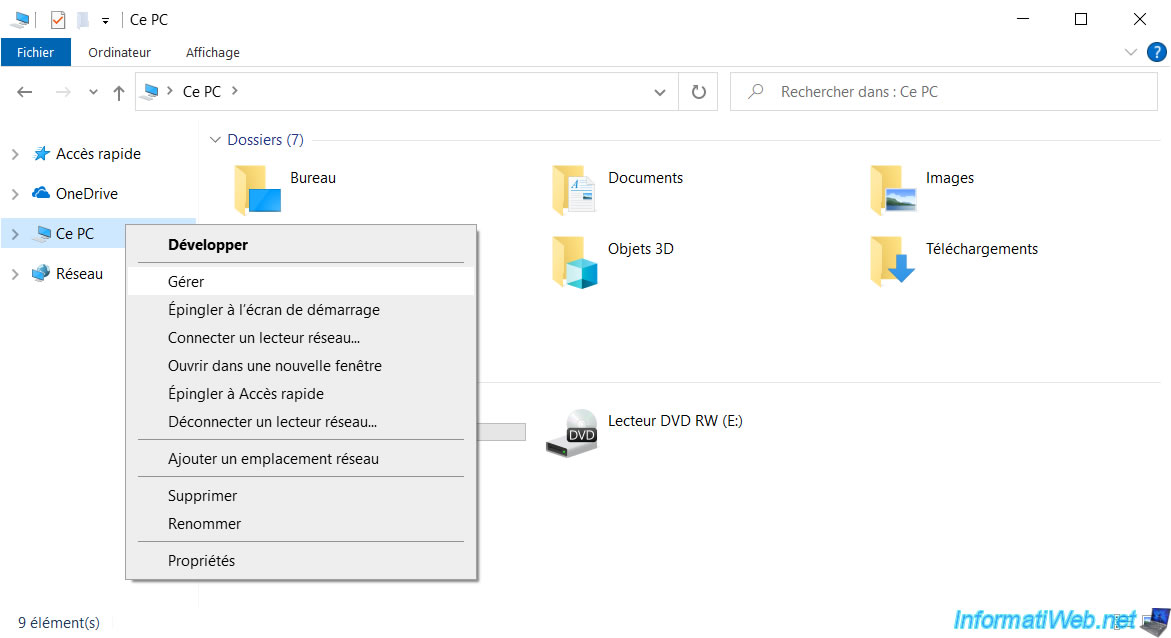
In the "Computer Management" console that appears, go to "Disk Management" (located on the left).
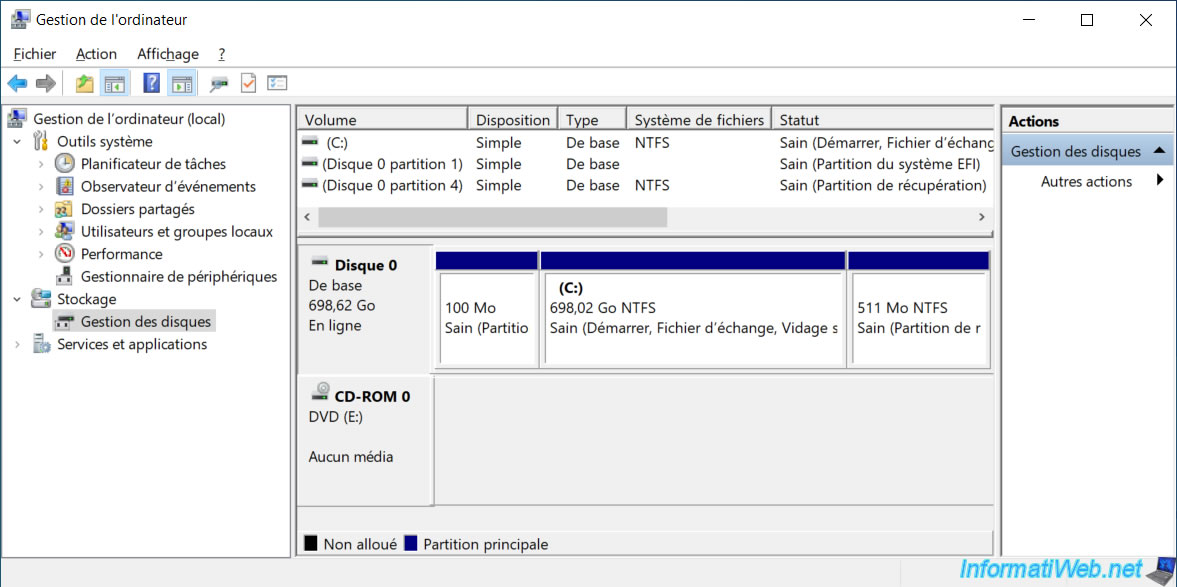
Then, right click "Properties" on the hard drive where you installed Windows.
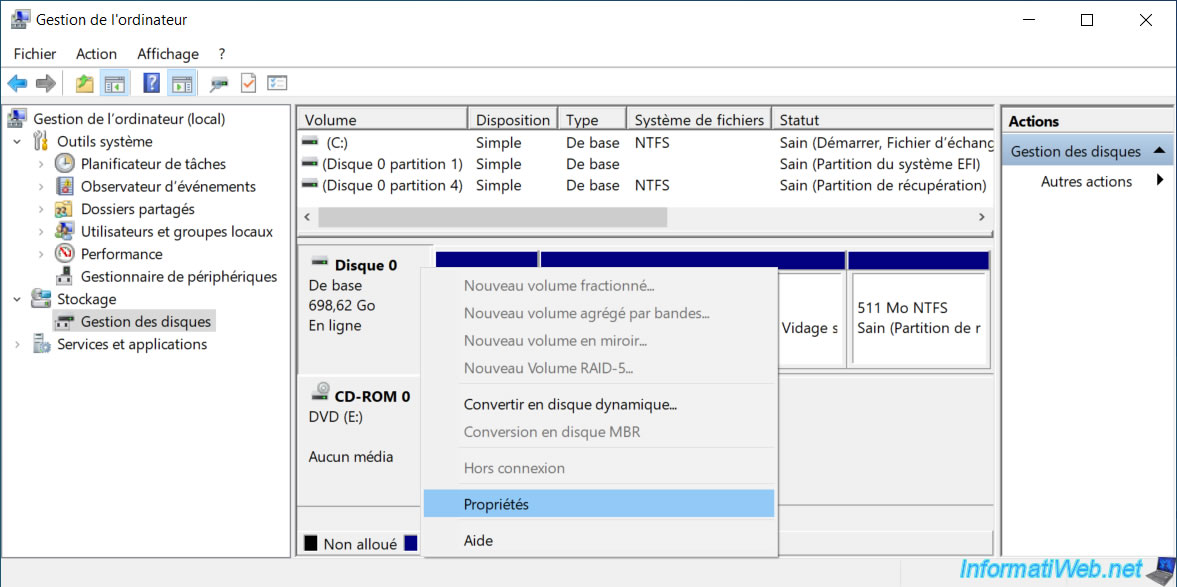
Then, in the properties window that appears, go to the "Volumes" tab.
If the hard drive was not partitioned before Windows was installed, the partition type displayed will be : GUID Partition Table (GPT).
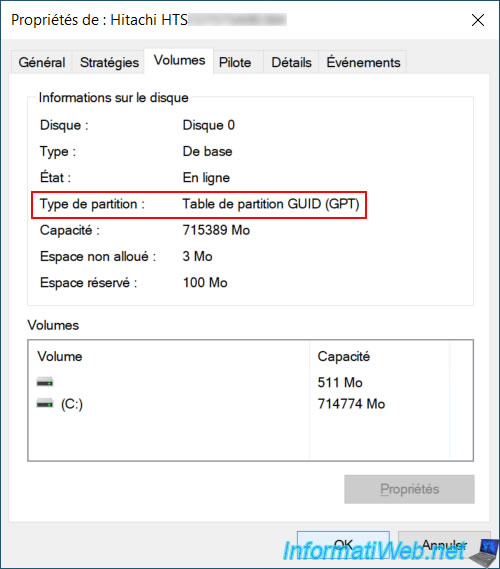
Note that, as explained in our UEFI article, UEFI mode requires a 64-bit (x64) operating system.
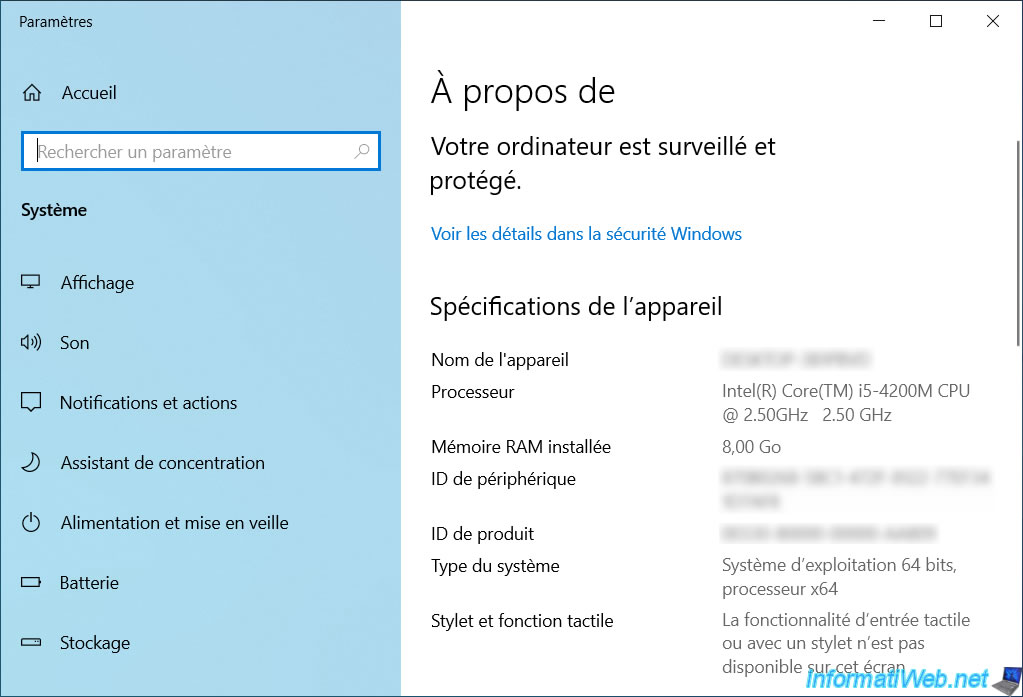
Share this tutorial
To see also
-

Windows 6/12/2023
Windows 10 - Configure default programs
-

Windows 5/8/2025
Windows 10 - Delete Windows.old folder
-

Windows 9/30/2024
Windows 10 - Disable history in quick access
-
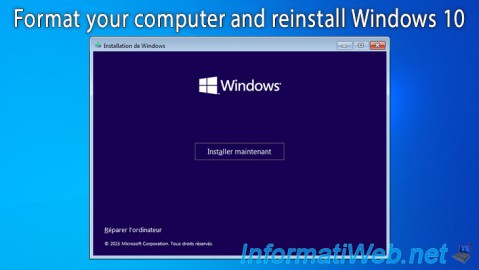
Windows 1/10/2016
Windows 10 - Formatting and reinstalling

You must be logged in to post a comment