Microsoft multiboot with Windows 8.1 and Windows 10
- MultiBoot
- Windows 8 / 8.1, Windows 10
- 08 April 2024 at 15:39 UTC
-

- 2/3
2. Install Windows 10
Insert the Windows 10 installation DVD into your CD/DVD drive and restart your computer.

Your computer should restart on this installation DVD (if your BIOS is still correctly configured).
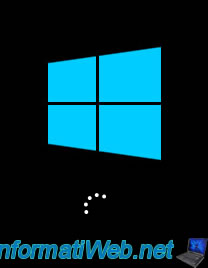
Select your language and country in the Windows 10 installer that appears and click Next.
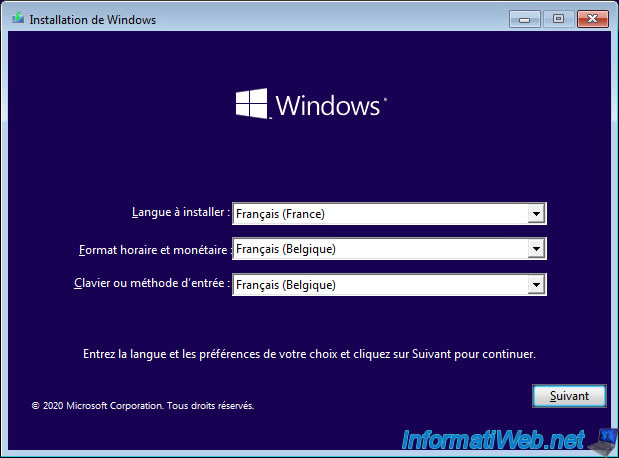
Click: Install now.
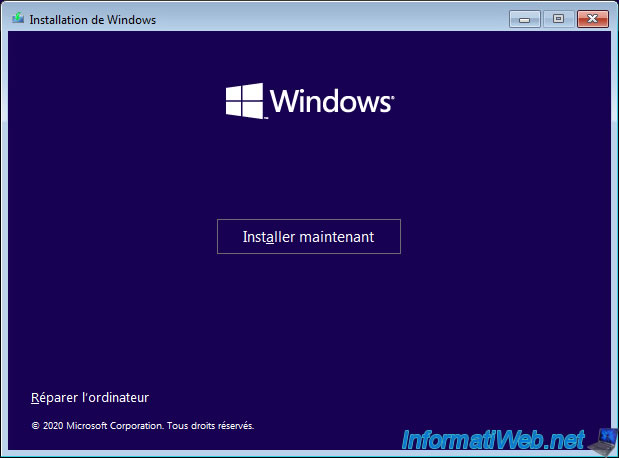
Select "Custom: Install Windows only (advanced)".
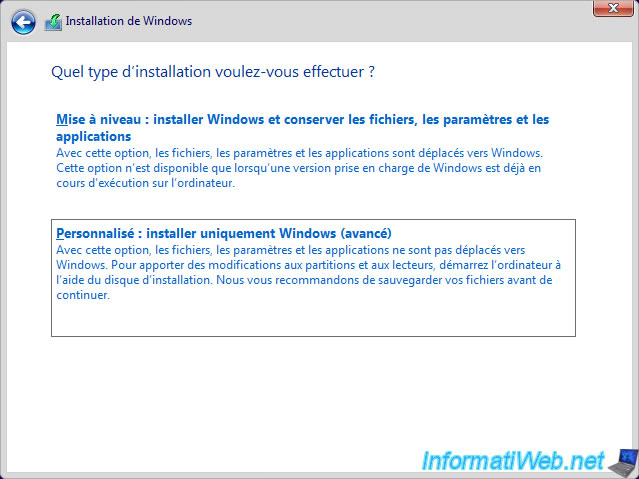
Select the remaining unallocated space and click: New.
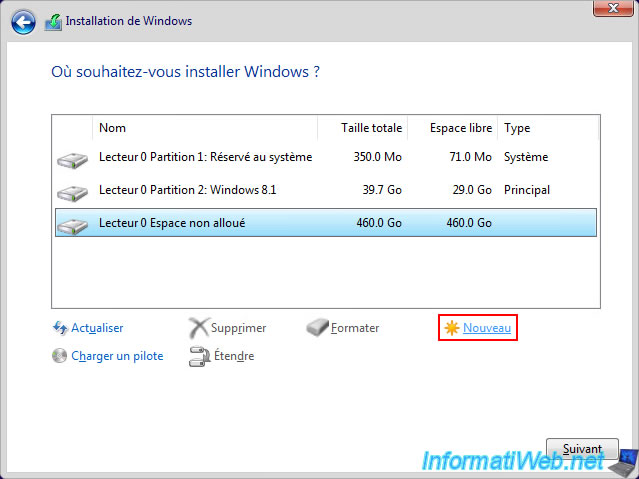
Indicate a size of 80 GB (81920 MB) to install Windows 10, as well as its updates.
Note : 1 Go = 1024 Mo. 80 Go = 80 x 1024 Mo = 81920 Mo.
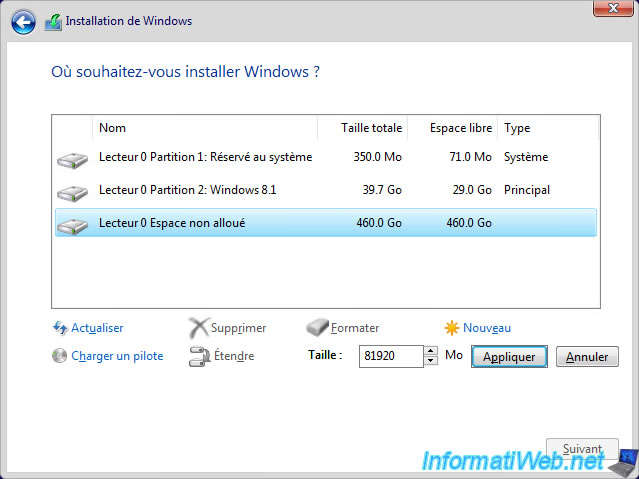
Finally, create one or more additional partitions to store your data there.
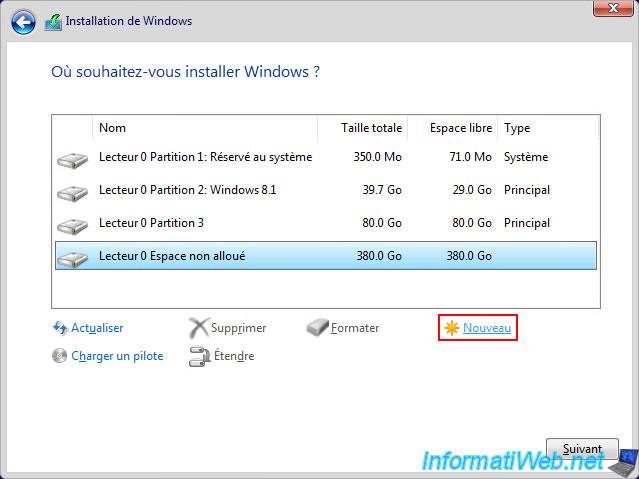
If you leave the size that appears by default, the created partition will take all the remaining unallocated space.
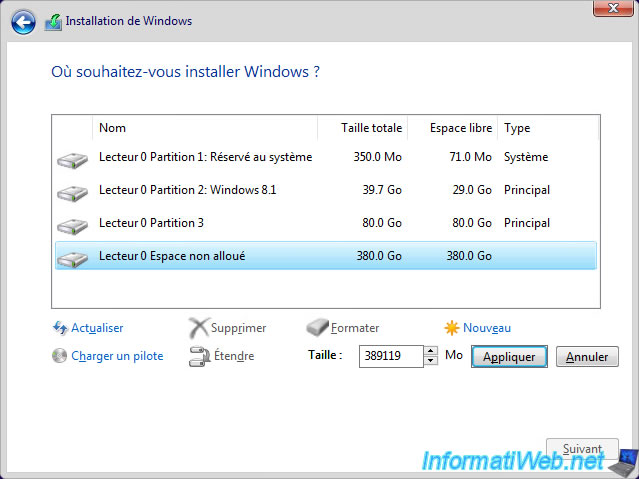
Select your data partition and click "Format" to create a file system there so you can store files there later.
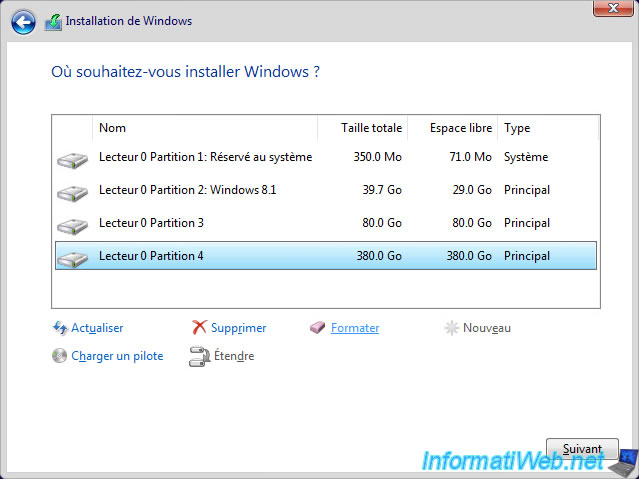
Ignore this warning by clicking OK since this partition is empty anyway.
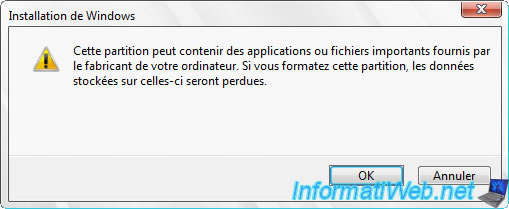
Select your 80 GB partition and click Next.
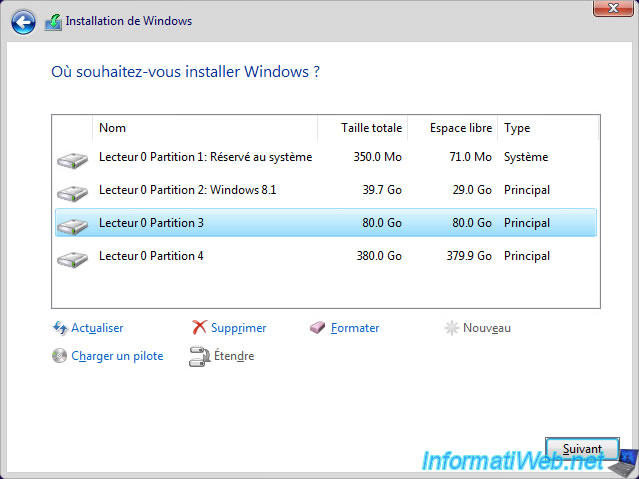
The installation of Windows 10 starts.
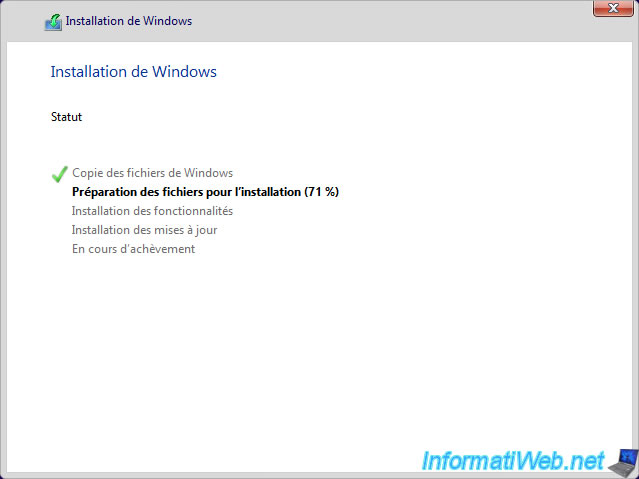
During the installation, your computer will restart one or more times and several messages will appear.
For example : Preparing.
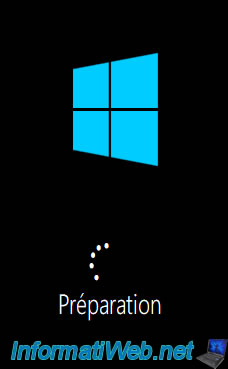
Then, several configuration steps will appear.
If necessary, refer to our tutorial "Format your computer and reinstall Windows 10".
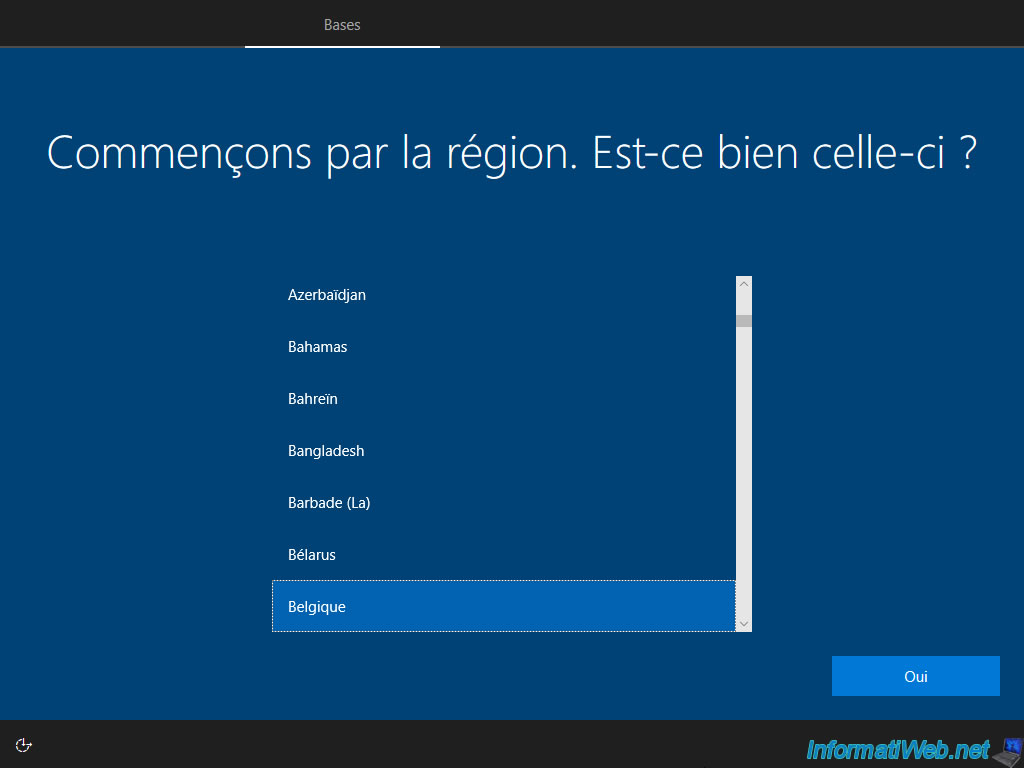
When this boot menu appears, choose: Windows 10.
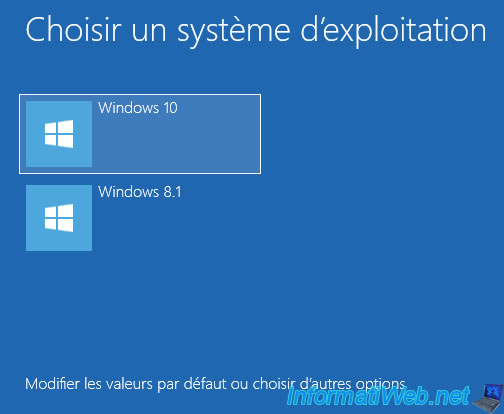
Windows 10 has been installed.
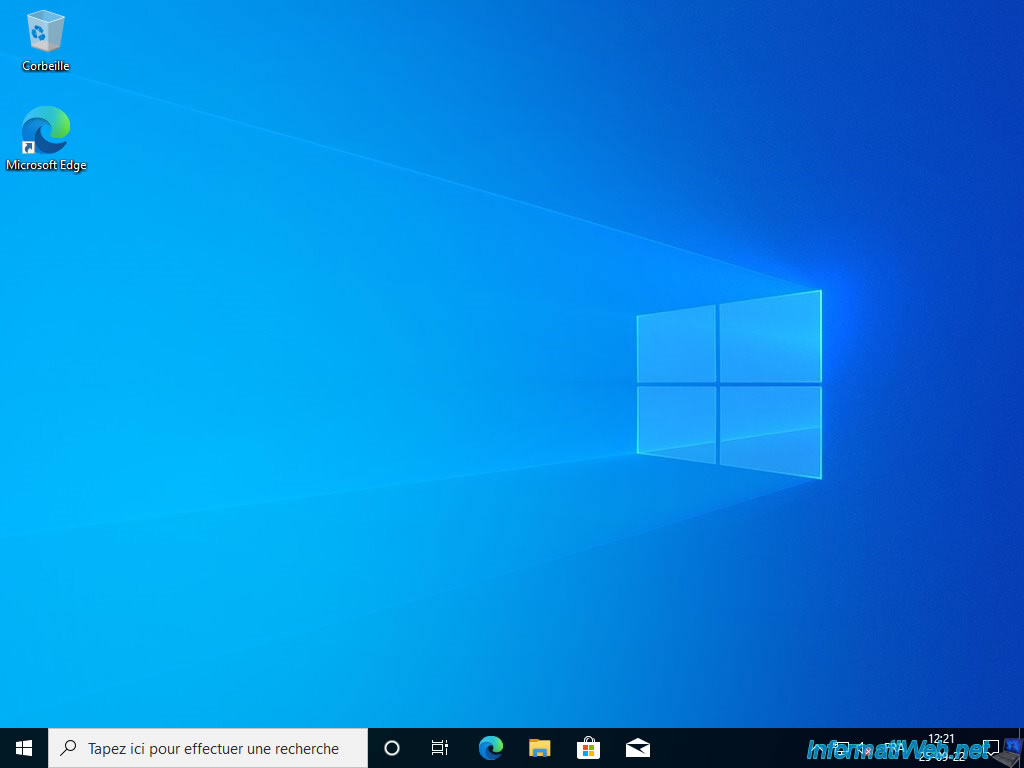
Install the drivers for Windows 10 from your computer.
In general, it is sufficient to use the CDs supplied with your computer: Install the drivers on Windows from the supplied CDs.
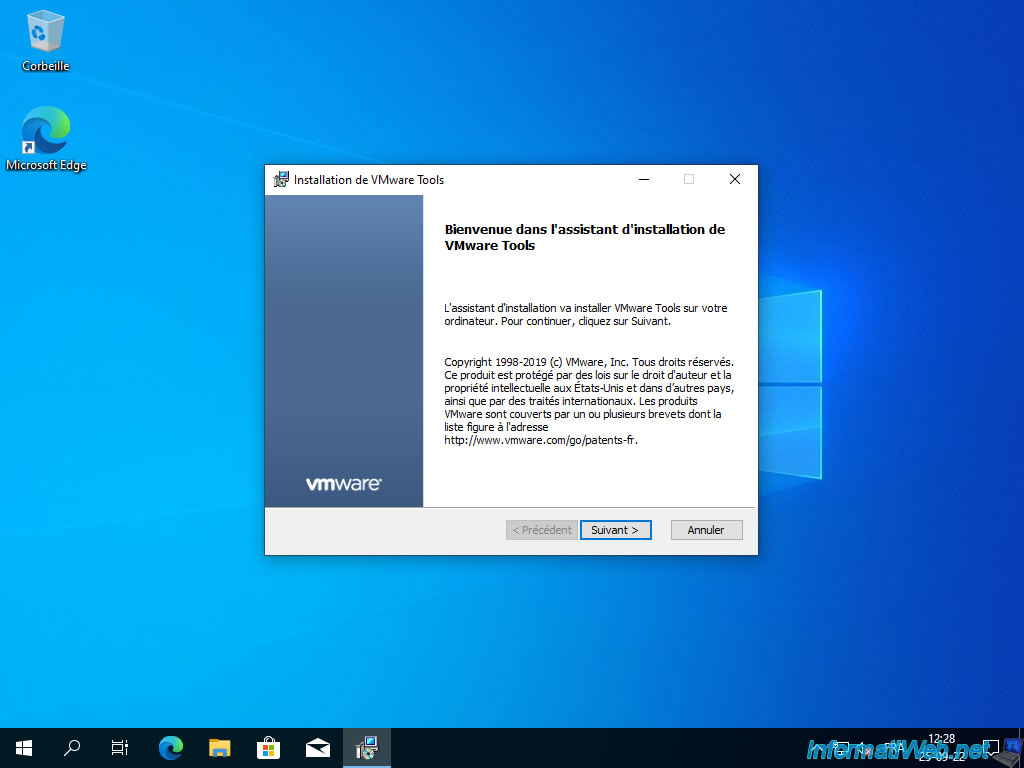
Each time your computer restarts, choose again: Windows 10.
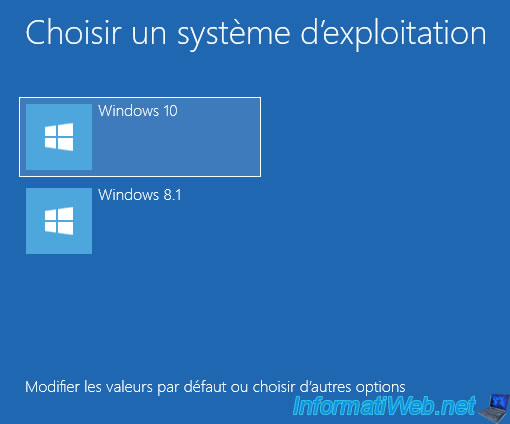
After the drivers are installed, right click "Rename" on the "C" partition in Windows 10 and provide "Windows 10" as the name.
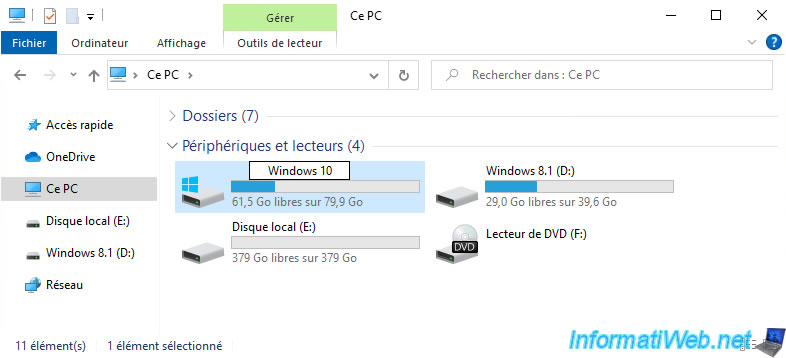
An "Access Denied - You will need to provide administrator permission to rename this drive" window will appear.
Click: Continue.

Then, right-click "Manage" on "This PC".
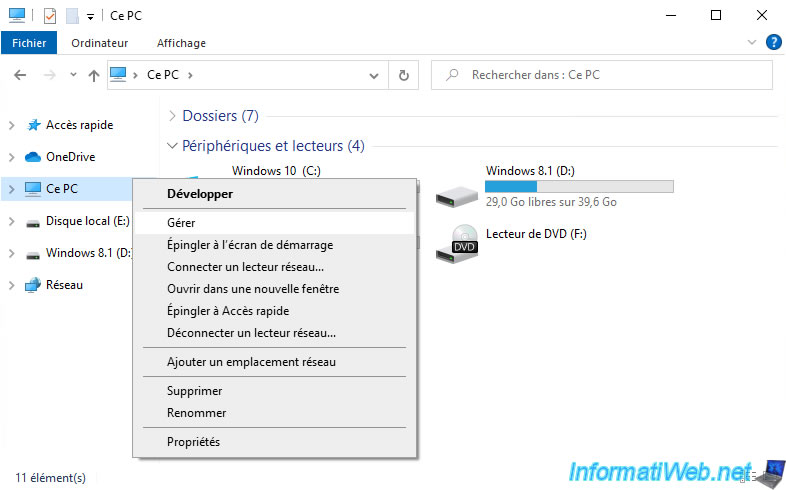
As you can see in the "Disk Management" section, your hard disk has several partitions:
- the 1st partition named "System Reserved" which is a hidden system partition that contains Windows 8.1 repair tools.
- the 2nd partition where Windows 8.1 is installed.
- the 3rd partition where Windows 10 is installed.
- the 4th partition which is intended for data storage and which is easily accessible from your 2 Windows installations.
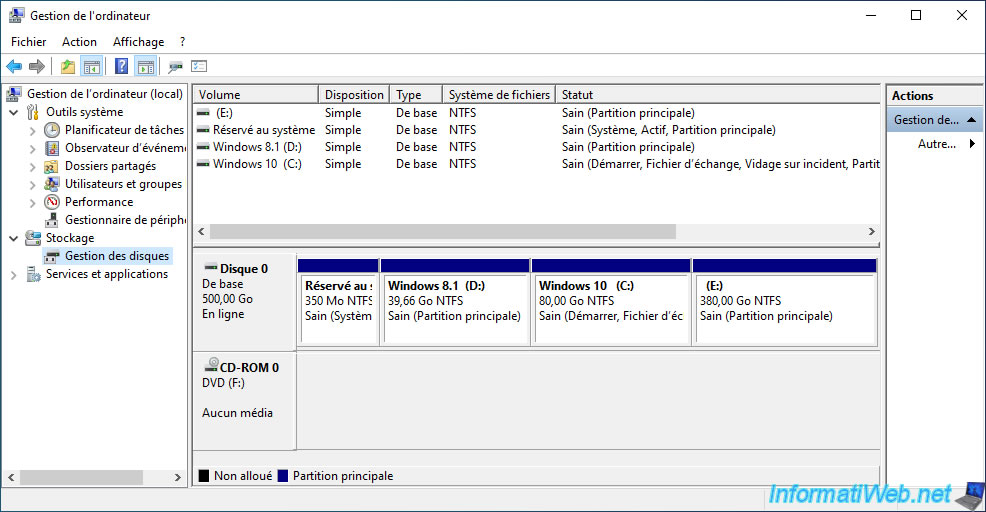
Share this tutorial
To see also
-

MultiBoot 5/28/2017
Multiboot Windows 7 / 10 / Win RE based on syslinux
-

Windows 9/30/2024
Windows 10 - Disable history in quick access
-

Windows 10/17/2022
Windows 10 - Fresh start (format and reinstall Windows)
-

Windows 4/24/2025
Windows 10 - Organize start menu icons
No comment