- Windows
- Windows 8 / 8.1, Windows 10, Windows 11
- 14 April 2025 at 07:49 UTC
-

Since Windows 8, you have the ability to create storage spaces to improve the performance and/or security of your data.
Although these are available from Windows 8 to Windows 11 (the latest version currently available) and the interface has never changed, they are still linked to your version of Windows.
In reality, storage spaces are very similar to software RAID (although the name doesn't appear anywhere for this Windows feature).
It is therefore normal that you are linked to the operating system used, as well as its version.
Notes :
- the storage pool upgrade is only required if you change Windows version.
So, you can upgrade Windows 10 v2009 (20H2) to Windows 10 v2104 (21H1) without any problems and without the storage pool having to be upgraded. - the storage pool upgrade does not seem to be required when you upgrade from Windows 8 Pro to Windows 8.1 Pro.
In any case, after this Windows upgrade, no upgrade option for the storage pool appeared in our case. - also tested with an upgrade from Windows 8.1 to 10 v2104.
Which requires a storage pool upgrade after the Windows upgrade.
Nevertheless, the procedure for upgrading your storage pool remains the same as below.
Warning : once the storage space (storage pool) is upgraded, it will no longer be usable from an older version of Windows.
For testing, we used a "Parity" storage space type on Windows 10 v2104 (21H1).
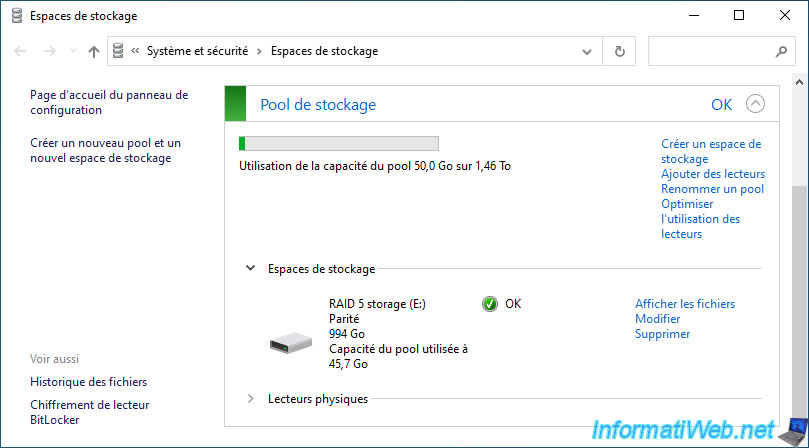
As expected, this type of storage space is composed of 3 physical disks.
Which is the minimum required for this type of storage space.
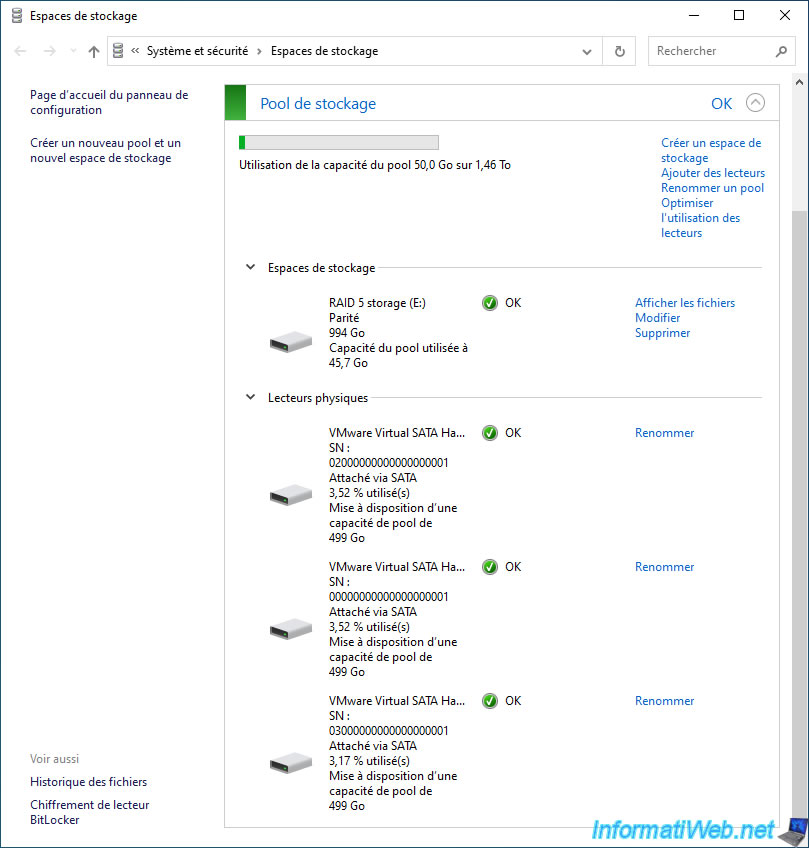
If we run the program "winver.exe", we can see that we are on Windows 10 v2104 (21H1).
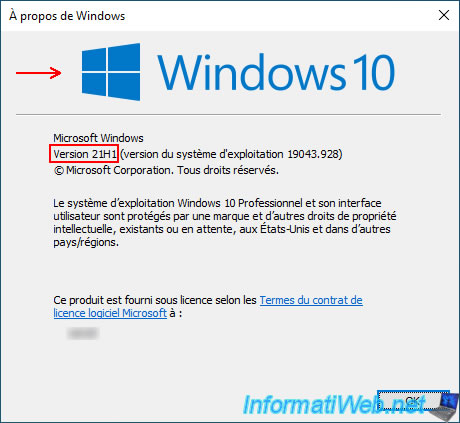
Since we are on Windows 10, we inserted the Windows 11 installation DVD to upgrade to the next version of Windows without having to wait while the files are downloaded from Microsoft's server.
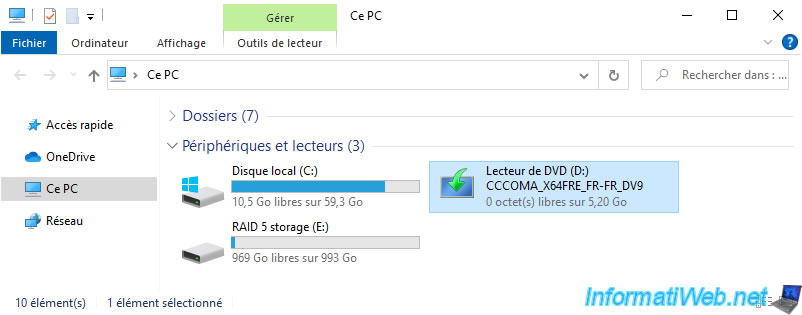
The "Windows 11 Setup" wizard appears.
Note: for more information about upgrading from Windows 10 to 11 via the installation DVD, refer to our tutorial "Upgrade from Windows 10 to Windows 11 (from DVD)".
If your hardware is not compatible with Windows 11, refer to one of our tutorials:
- Upgrade from Windows 10 to Windows 11 (not compatible hardware / unofficial method)
- Upgrade from Windows 10 to Windows 11 (not compatible hardware / official method)
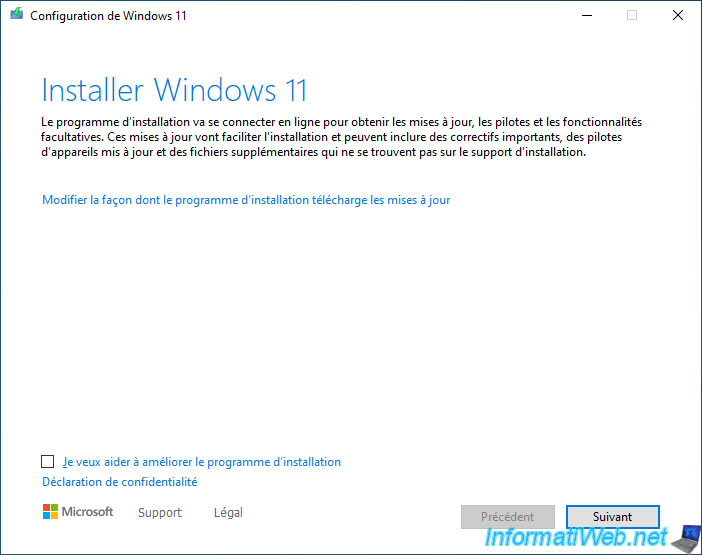
As expected, Windows 11 will be installed keeping your files and applications (most of the time, so check that this is indicated in your case).
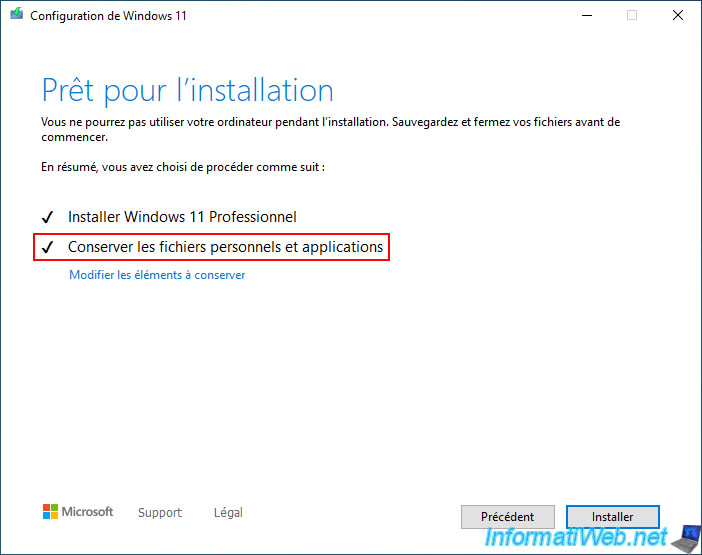
The upgrade to Windows 11 starts with a blue background.
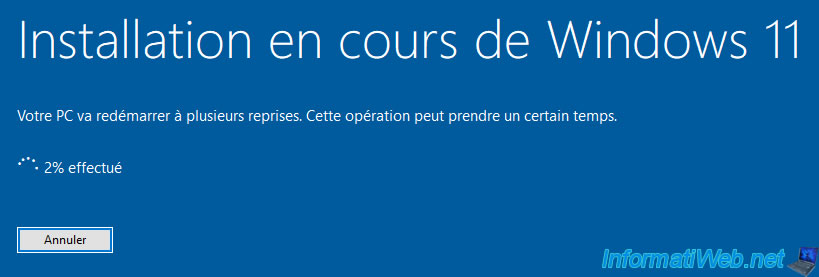
Then, the upgrade continues on a black background.

Once the Windows upgrade is complete, you will be able to see that your storage space is still available in file explorer.
So it is still functional despite the Windows (= operating system) update.
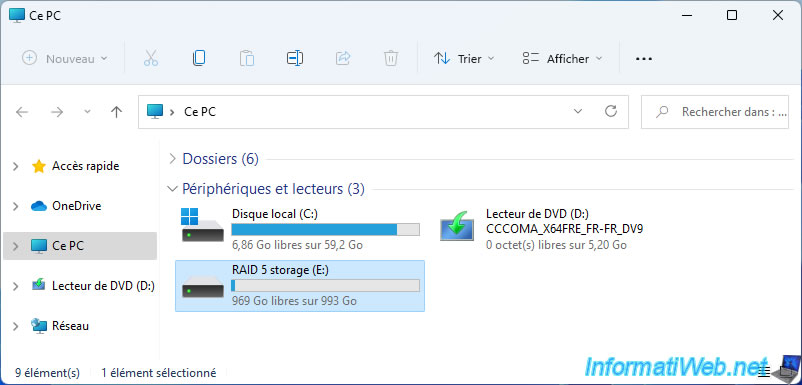
If we relaunch the "winver.exe" program, we can see that we are now on Windows 11.

Open the start menu, type "Control Panel" and launch the proposed control panel.
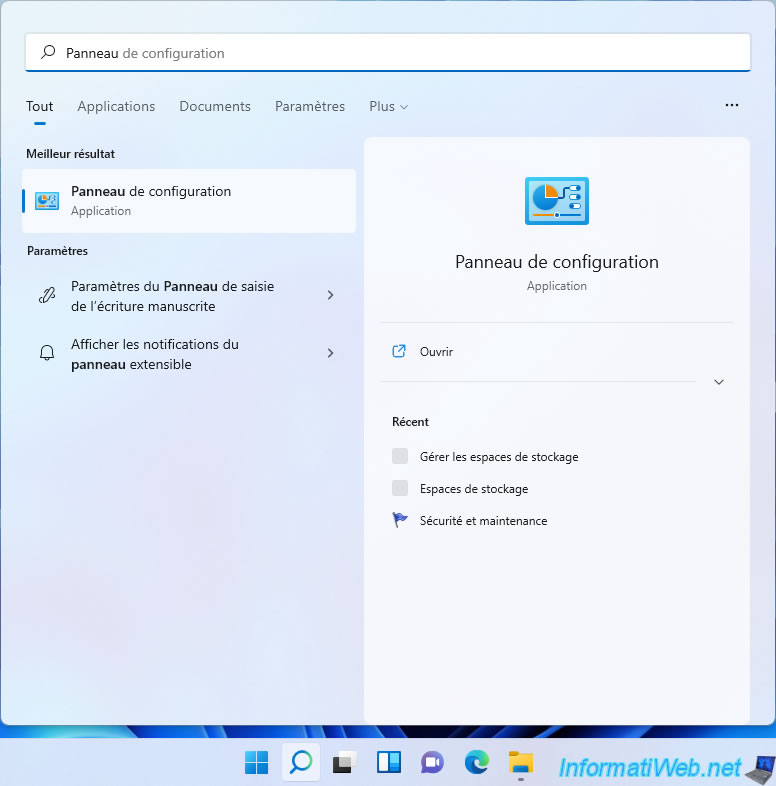
In Windows 11 Control Panel, go to "System and Security -> Storage Spaces" and click on the "Change settings" button to get administrator rights.
As you can see, Windows 11 tells you that you need to upgrade your storage pool to enable the new features available.
Upgrade this pool to enable new features, such as optimizing drive usage and safely removing extra disks.
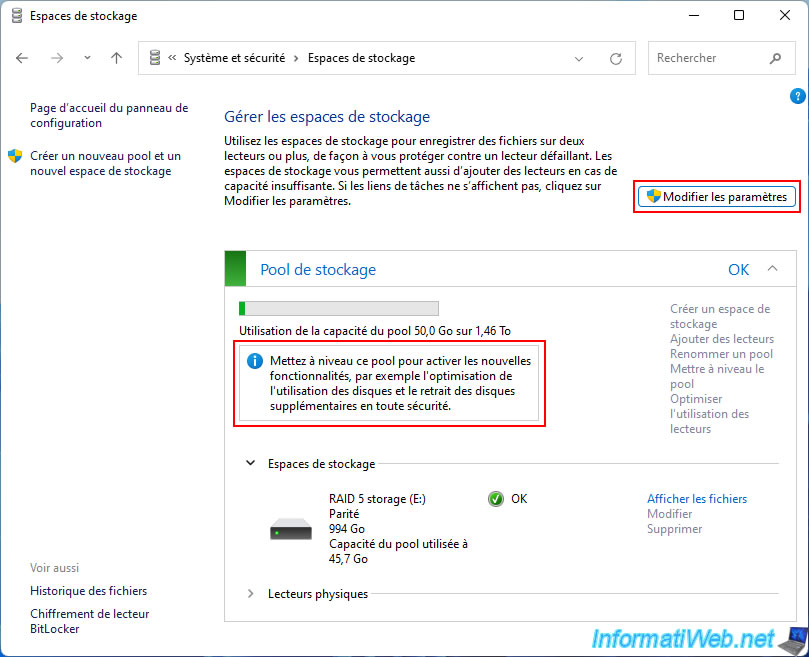
Click "Yes" in the UAC window that appears.
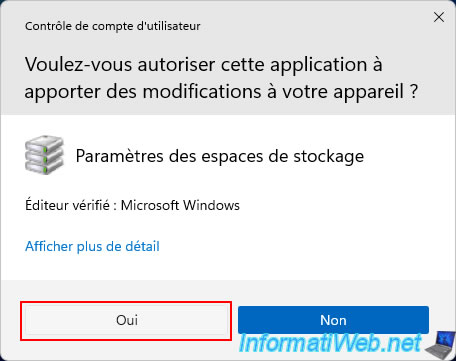
The options are now available (instead of being grayed out).
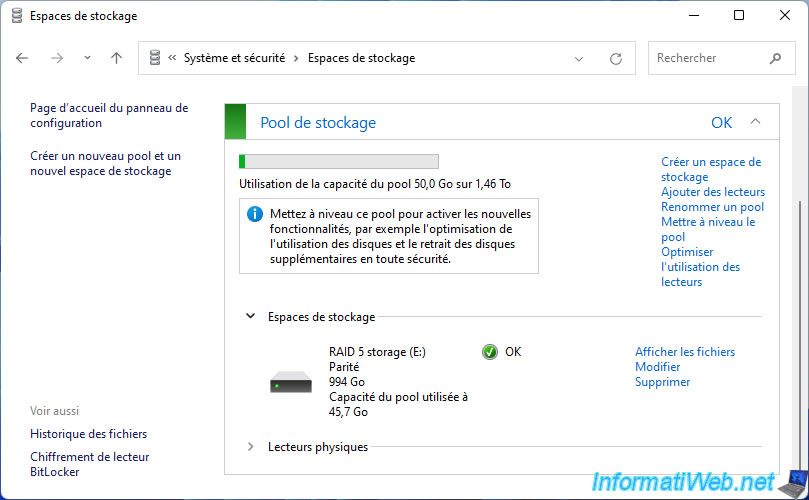
As you can see, visually, nothing changes from Windows 10 to Windows 11.
Note: the interface is also the same on previous versions of Windows (8.1 and 8).
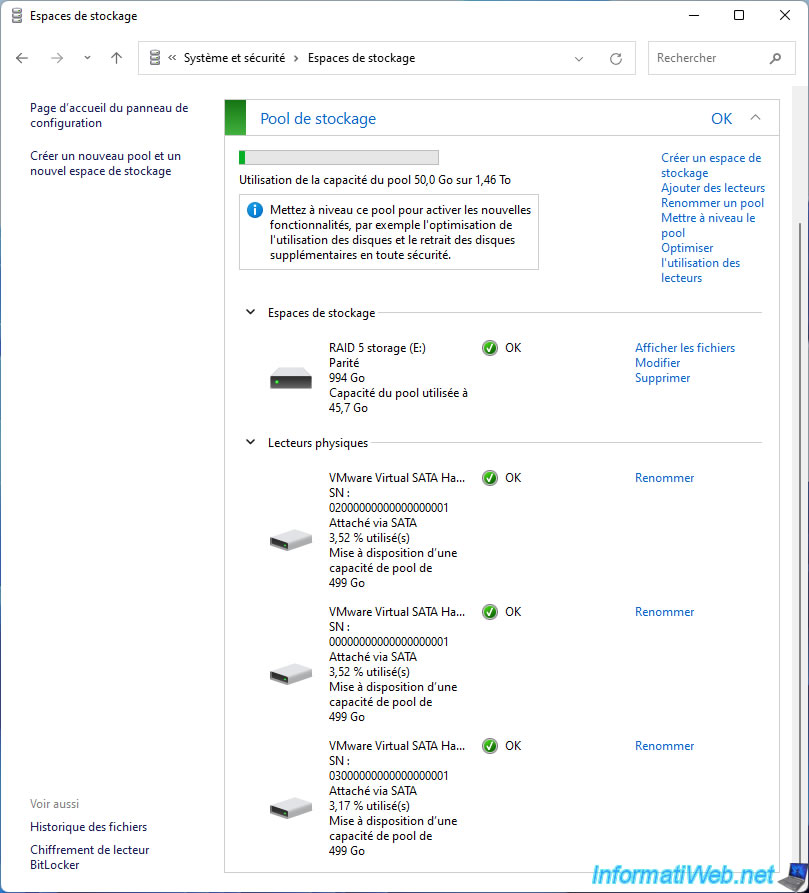
To upgrade your storage pool, you must click the "Upgrade pool" link located to the right of the upgrade required message.
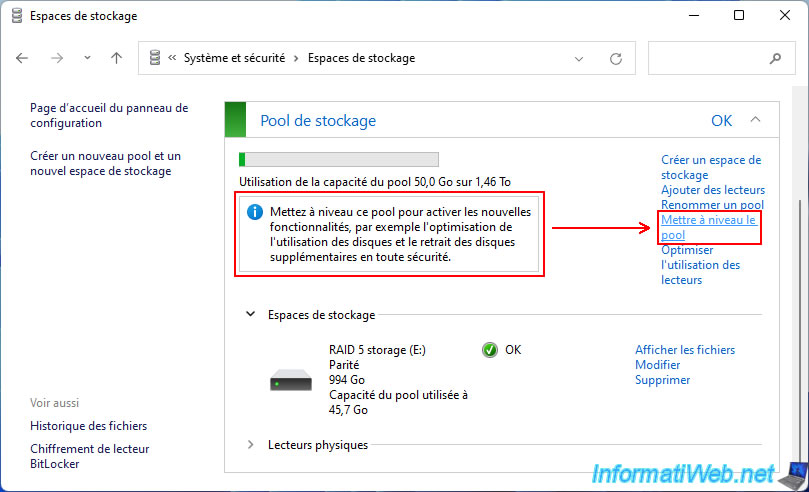
As Windows tells you, upgrading the pool will enable the new features of Storage Spaces.
Warning : Windows also warns you that after upgrading your storage pool, this storage space will no longer be usable on older versions of Windows.
Because it will no longer be recognized there.
Again, this is the disadvantage of a software RAID system (used in the background by Windows for Storage Spaces). You are tied to the software used.
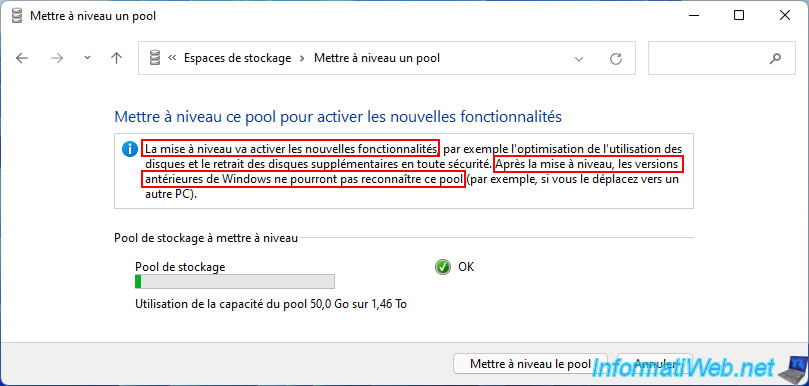
Once the storage pool upgrade is complete, the message about this upgrade will disappear, as well as the option you just used.
Important : from now on, this storage space will no longer work on previous versions of Windows.
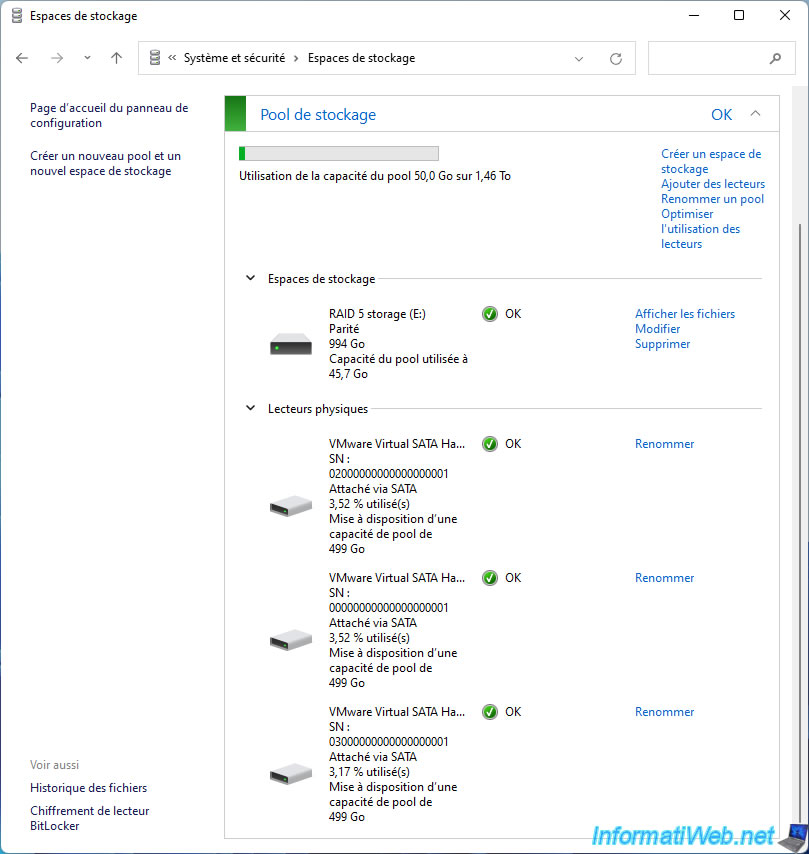
Share this tutorial
To see also
-

MultiBoot 3/25/2024
Microsoft multiboot with Windows 7 and Windows 8.1
-

Windows 4/28/2025
Windows - Manually install Windows in LEGACY BIOS mode (old BIOS / MBR)
-

Windows 8/11/2021
Windows 10 / 11 - Create a backup system image
-

Windows 9/28/2021
Windows 8 / 8.1 - Translate Windows using language packs (MUI)

You must be logged in to post a comment