- Windows
- Windows 10, Windows 11
- 15 March 2022 at 14:50 UTC
-

Although it's possible, through an official method offered by Microsoft, to upgrade your computer from Windows 10 to Windows 11, it may not work on some computers.
Indeed, the official method only lowers the prerequisite of TPM 2.0 to 1.2. But, the TPM module is still required.
In this case, you will need to manually edit a file on the Windows 11 installation DVD to permanently remove the TPM check (which is the problematic prerequisite in most cases).
Warning : the method described in this tutorial is not official. This procedure is therefore to be used at your own risk.
Important : although upgrading to Windows 11 is possible via Microsoft's official method or via the unofficial method below, Windows 11 installation remains unsupported by Microsoft.
More precisely, this means that you will not be able to obtain support from Microsoft in the event that you use Windows 11 on a computer whose hardware is not supported.
This also means that you will not have access to free Windows 11 updates, as well as some features due to Trusted Platform Module (TPM) 2.0 which is not available in your case.
- Problems encountered with unsupported hardware
- Disable TPM presence check
- Upgrade your computer to Windows 11 with unsupported hardware
1. Problems encountered with unsupported hardware
In most cases, if you want to install Windows 11 on a computer whose hardware is not supported, it's because you don't have the Trusted Platform Module also called TPM.
Which you can easily check by opening the device manager.
Indeed, if it's present, it will appear in a "Security devices" section of the device manager.
If there isn't, you won't see this "Security devices" section.
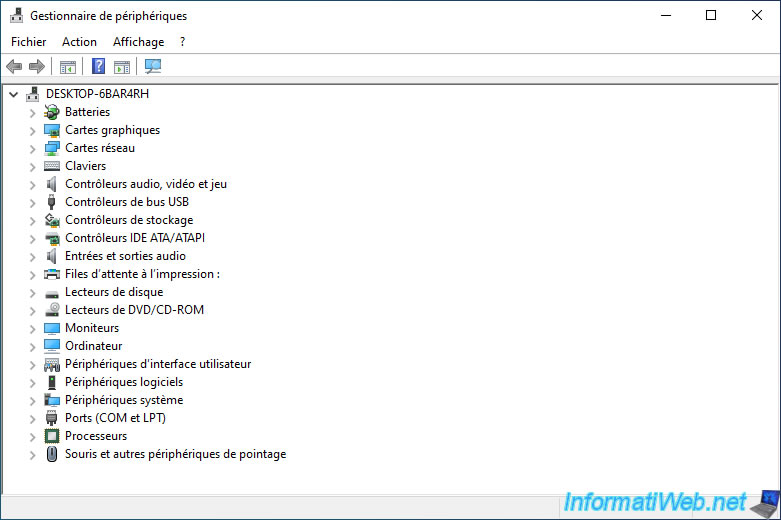
If you use the "PC Health Check" application, you will receive the error "This PC doesn't currently meet Windows 11 system requirements".
Again, typically it's the Trusted Platform Module (TPM) that will be missing.
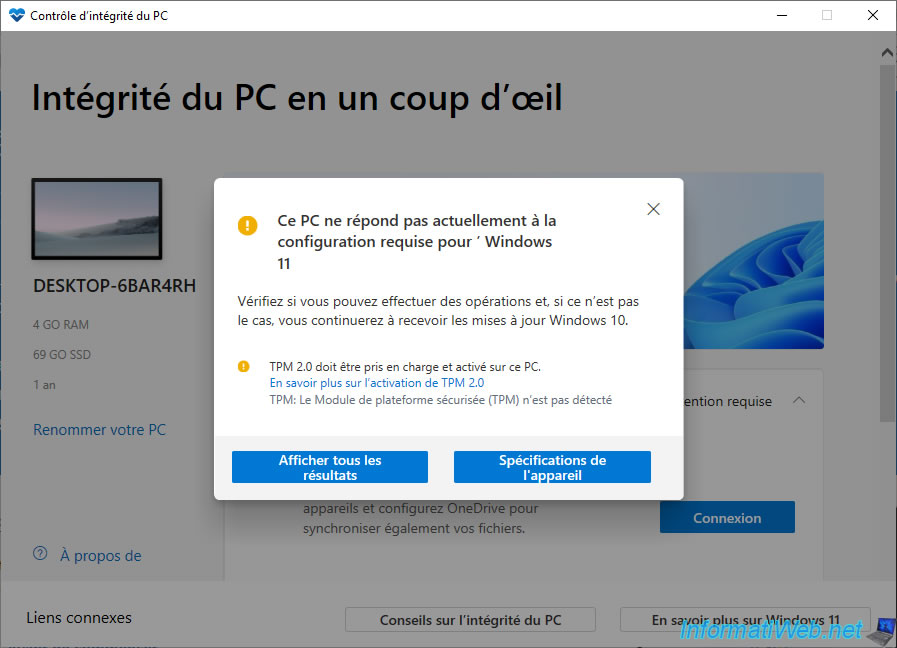
If you attempt to use the Windows 11 installation wizard, you will see this error : This PC doesn't currently meet Windows 11 system requirements.
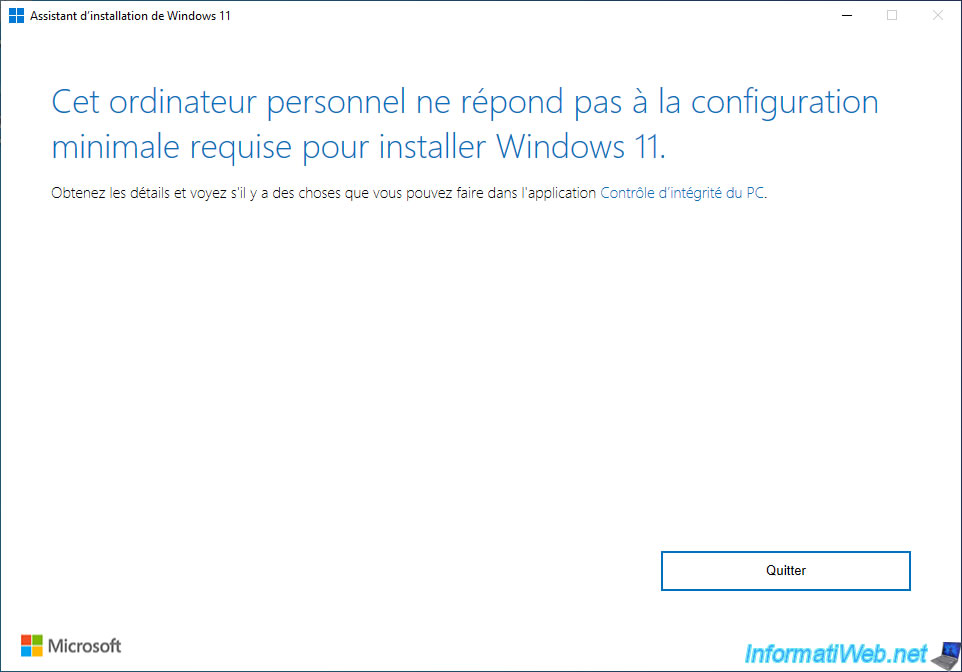
Finally, if you are using the Windows 11 installation DVD, you will see this error appear in most cases :
- This PC can't run Windows 11.
- The PC must support TPM 2.0.
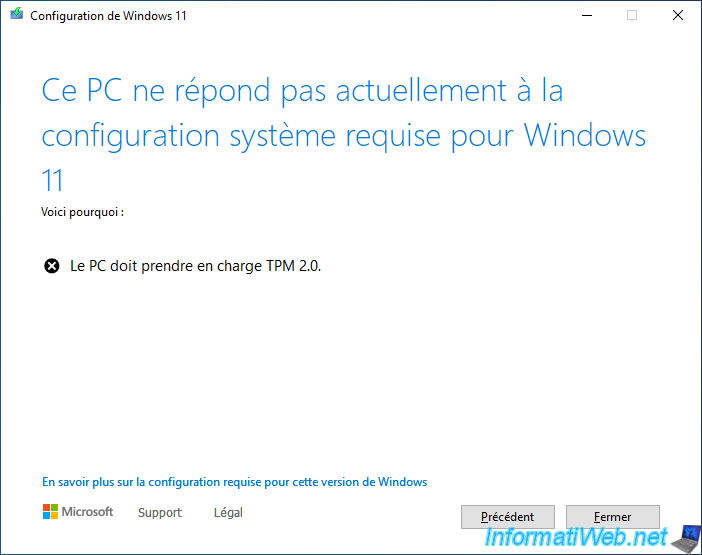
2. Disable TPM presence check
To fix the problem on a computer that doesn't have a Trusted Platform Module (TPM) 2.0, you will need to modify the Windows 11 installation DVD slightly to remove the TPM check.
To do this, start by creating a "Win 11 install DVD" folder on your hard drive.
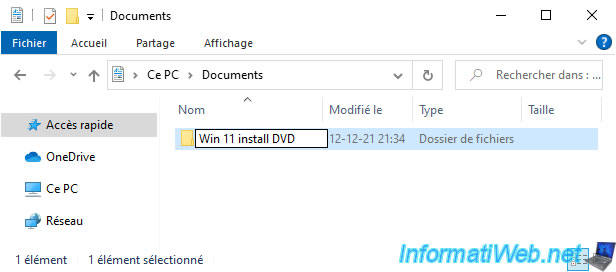
Insert the Windows 11 installation DVD into your DVD drive.
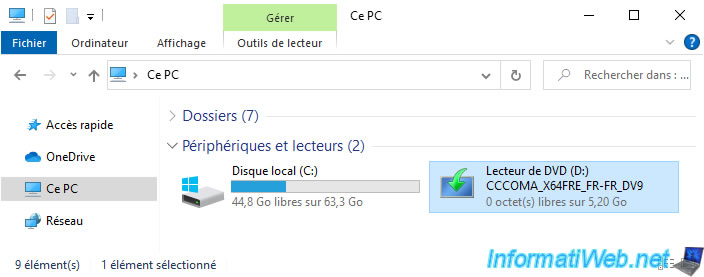
Copy its contents.
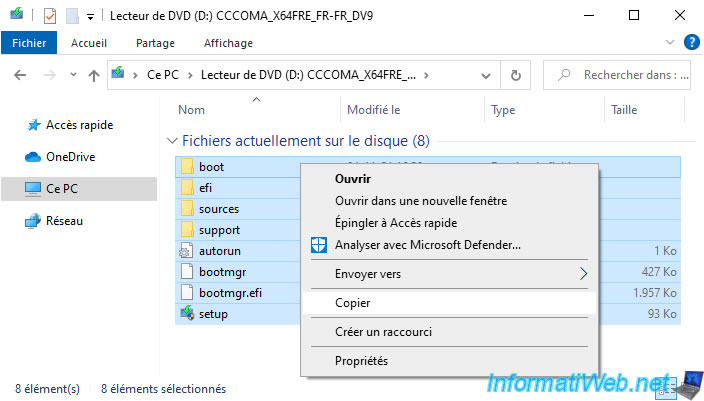
And paste it into the "Win 11 install DVD" folder you just created.
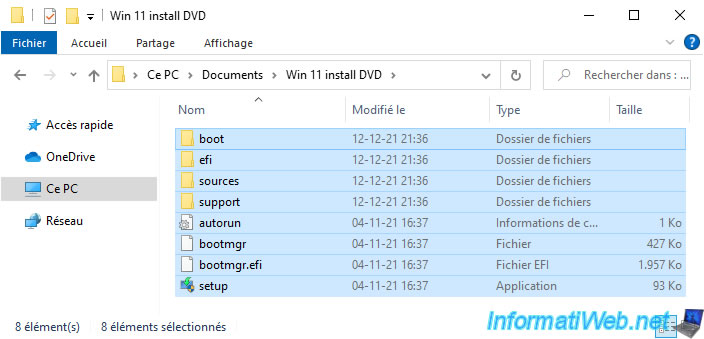
Go to the "Win 11 install DVD\sources" folder on your hard drive and locate the "appraiserres.dll" file.
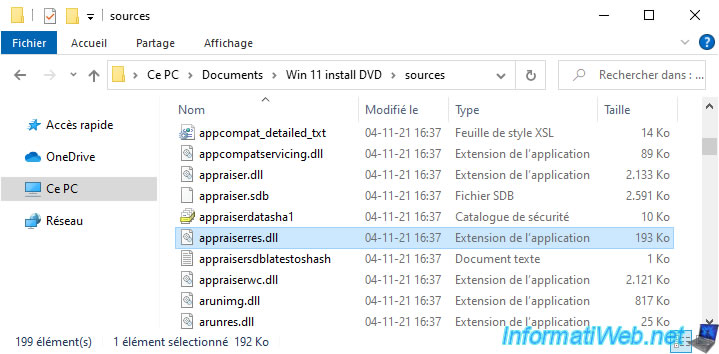
Open this file with notepad, then go to "Edit" and click on : Search.
Note : to do this, open Notepad and drag the "appraiserres.dll" file over it.
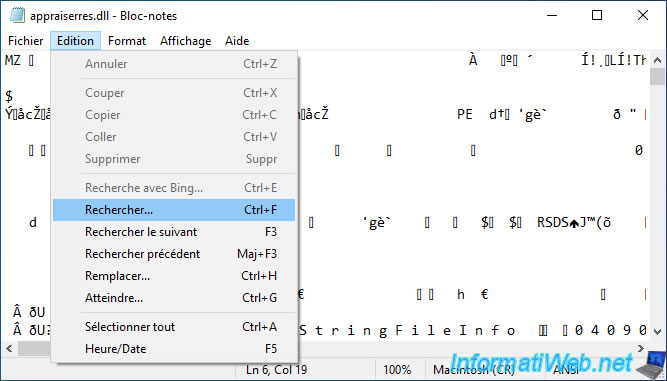
Type "TPM" in the box and click "Next."
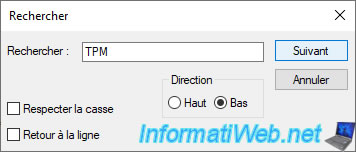
Locate the section below and delete it.
Plain Text
[FT_ALL_AssetTypesForTpmVersion] I:AssetType=LT_AssetTypesForTpmVersion
Note : if needed, press F3 several times to find this section in this dll file.
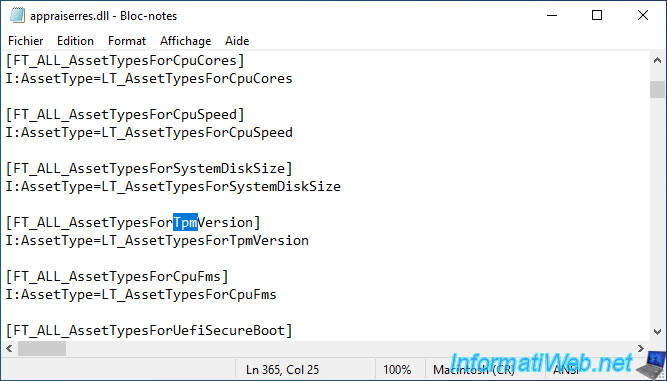
Which gives this.
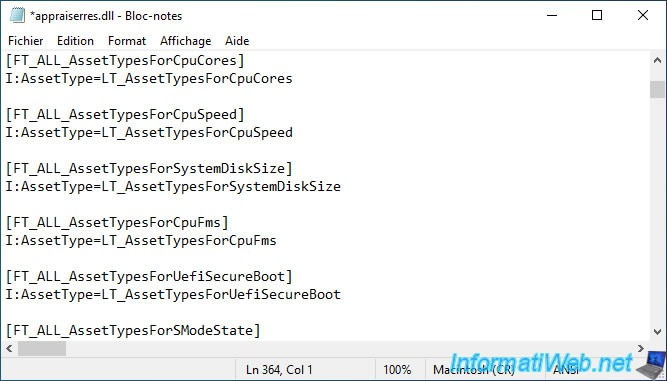
Go to the "File" menu and click on "Save".
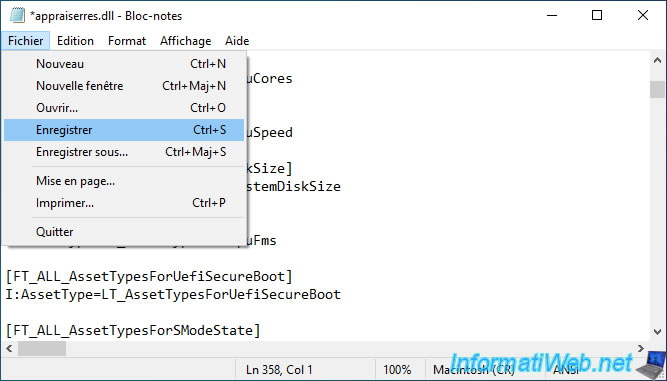
3. Upgrade your computer to Windows 11 with unsupported hardware
Now, launch the "setup.exe" file present in the "Win 11 install DVD" folder (present on your hard drive).
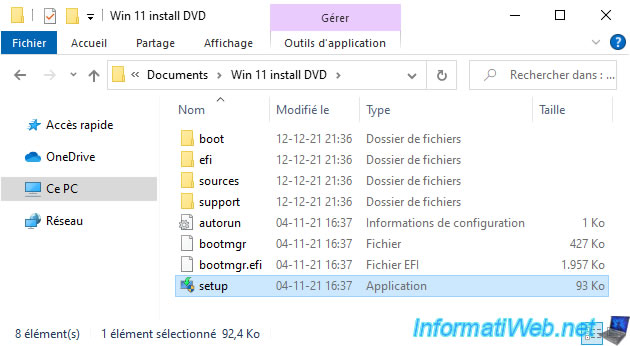
The "Windows 11 Setup" window appears with the title "Install Windows 11".
Important : for security, disable the download and installation of updates by clicking on the link "Change how setup downloads updates".
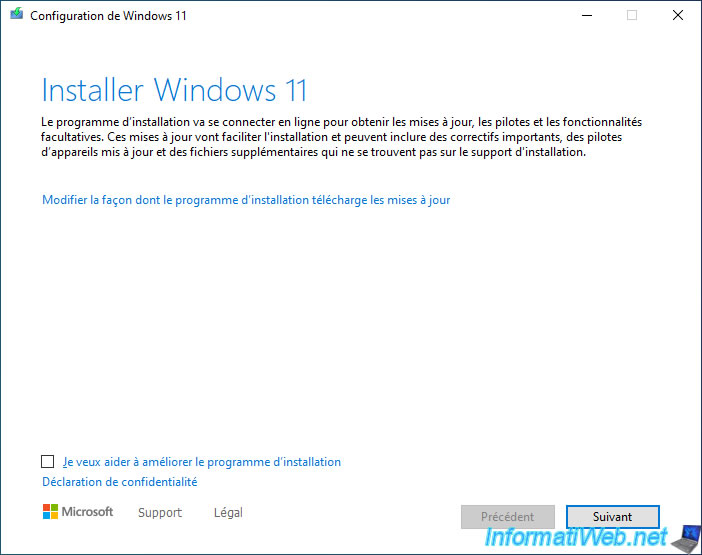
Select "Not now", then click Next.
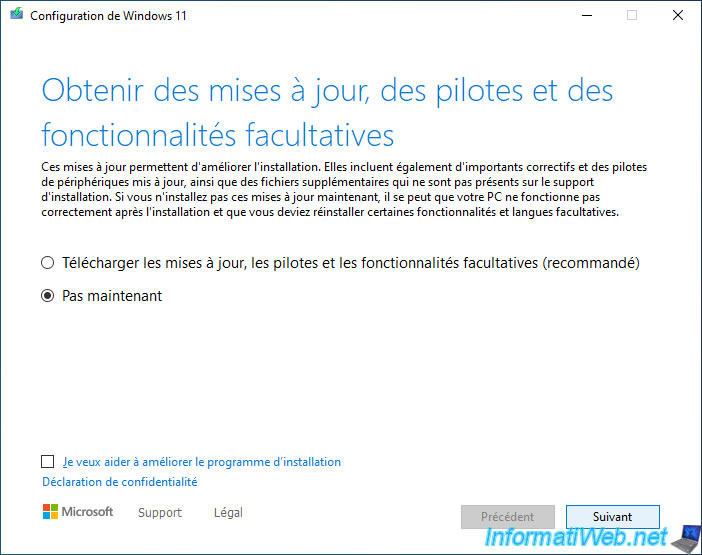
The message "Verifying your PC" appears.
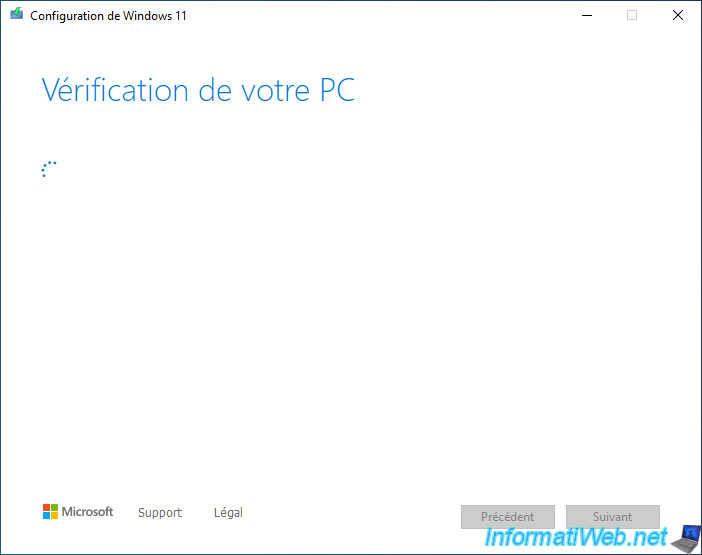
Click on "Accept".
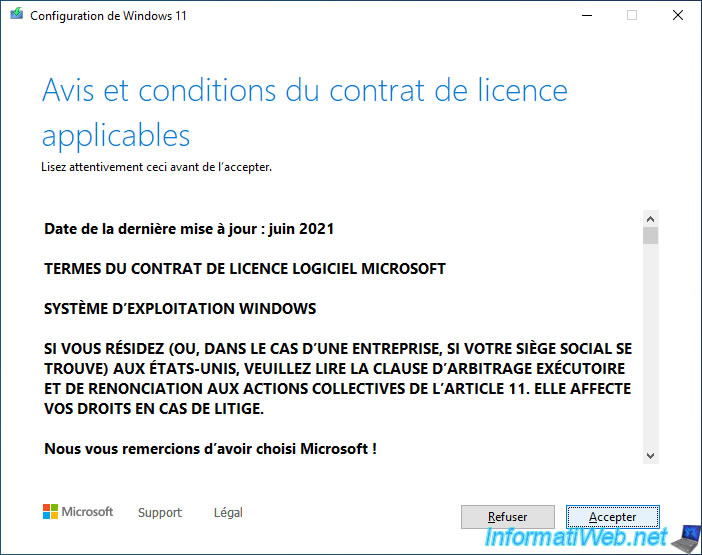
As you can see, you are ready for installation. Even if your hardware is not officially supported.
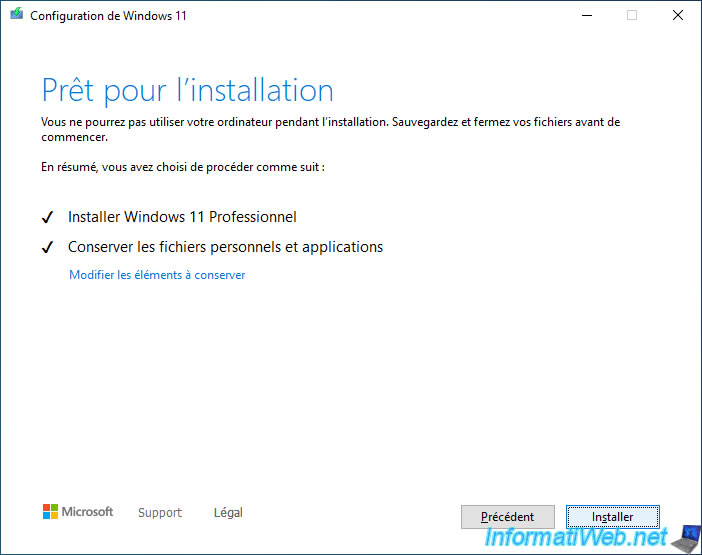
The upgrade of your computer to Windows 11 starts.
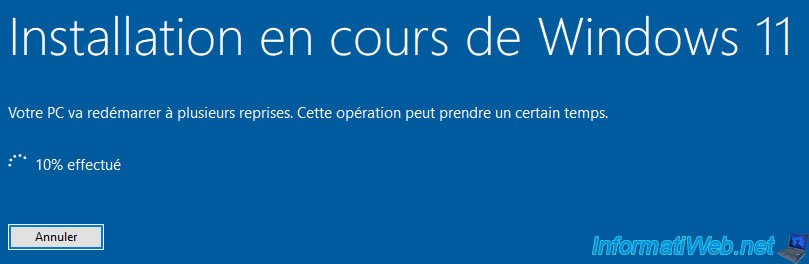
The different steps of upgrading from Windows 10 to Windows 11 appear successively.


There you go, you are on Windows 11 despite the hardware of your computer not being officially supported by Microsoft for this version of Windows.
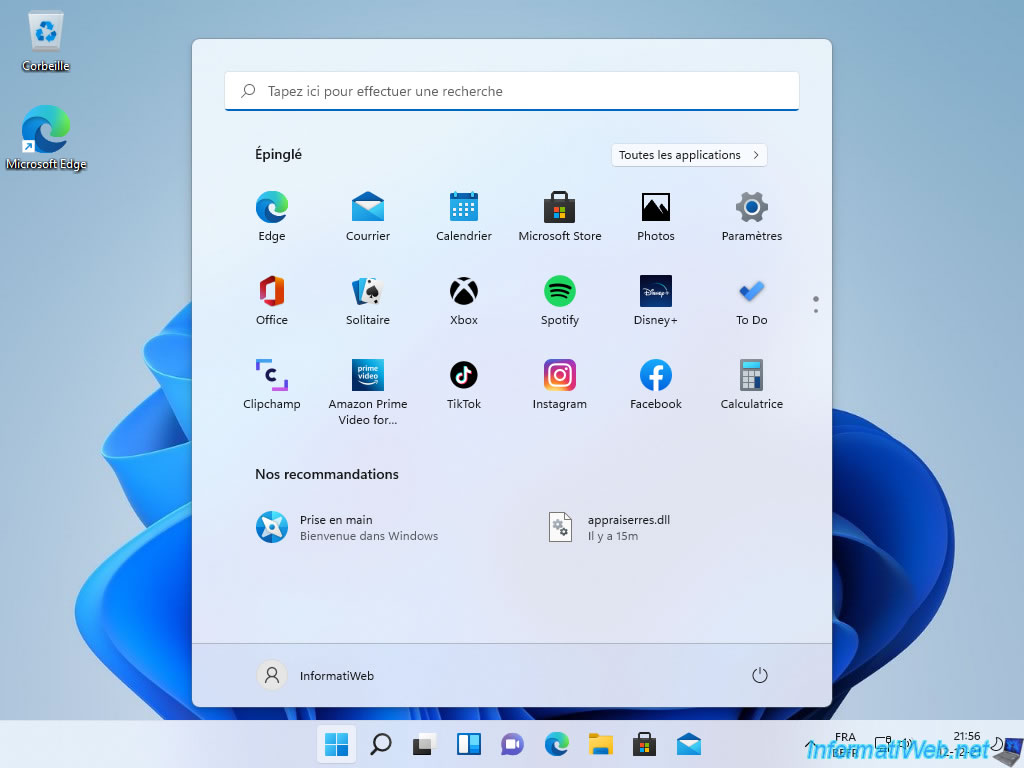
If necessary, in the new start menu of Windows 11, delete the history concerning the modification of the "appraiserres.dll" file.
To do this, right-click on it, then click on : Remove from list.
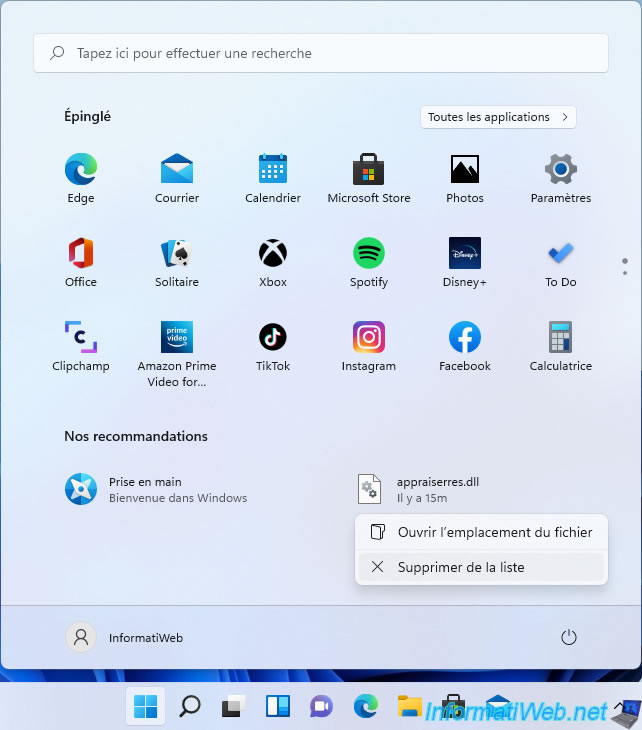
As you can see, Trusted Platform Module (TPM) 2.0 is not present on this Windows 11 PC.
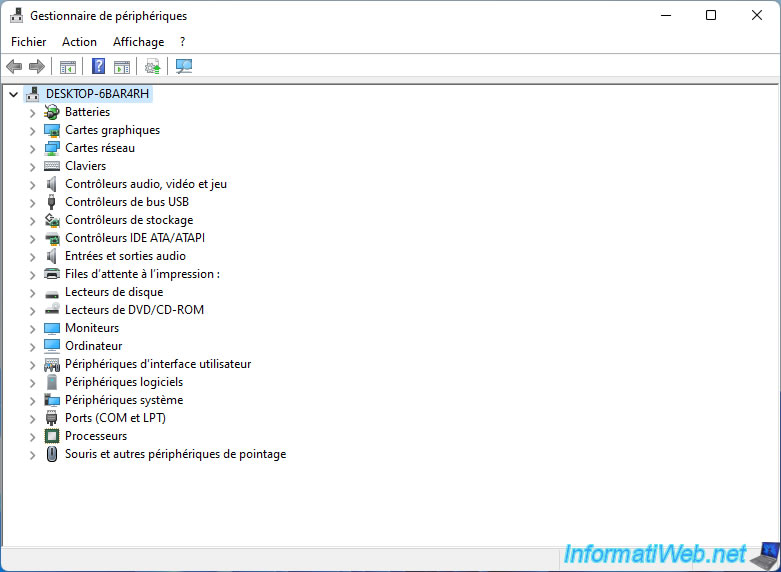
Share this tutorial
To see also
-
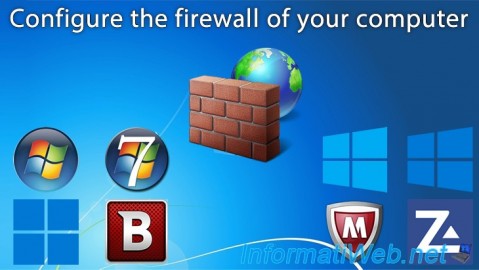
Windows 2/15/2013
Configure the firewall of your computer
-

Windows 5/5/2025
Upgrade Windows 11 to newer version of Win 11
-

Windows 6/12/2023
Windows 10 - Configure default programs
-

Windows 3/20/2025
Windows 11 / 10 / 8.1 / 8 - Expand a two-way mirror storage space (software RAID 1)

You must be logged in to post a comment