- Windows
- Windows 10
- 11 May 2025 at 13:49 UTC
-

Since Windows 10 v1809, you can enable dark mode for the Windows 10 GUI. You can also decide that apps use the same mode (dark or light) as Windows 10 or not (use dark mode for Windows 10 and light mode for apps and vice versa).
1. How to enable dark mode on Windows 10
To enable dark mode in Windows 10, search for "dark" in the start menu and click on the system setting "Turn on dark mode systemwide".
Note: you can also access this setting by launching the Windows 10 "Settings" app and going to: Personalization -> Colors.
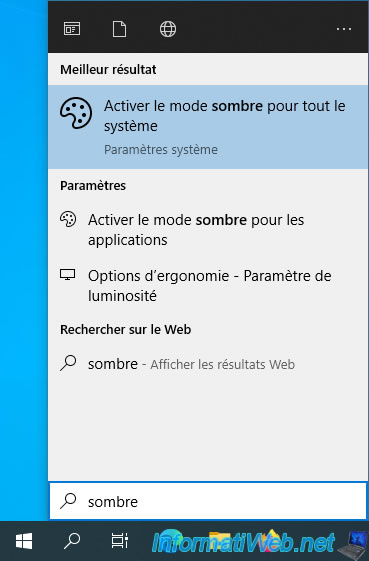
In the "Choose your color" list, select "Dark".
The available options are:
- Light: allows you to use the "Light" mode for the Windows 10 interface, as well as for applications.
- Dark: allows you to use the "Dark" mode for the Windows 10 interface, as well as for applications (if they support it).
- Custom: allows you to choose a different mode for Windows 10 and for applications thanks to the 2 settings "Choose your default Windows mode" and "Choose your default app mode" which will appear just below.
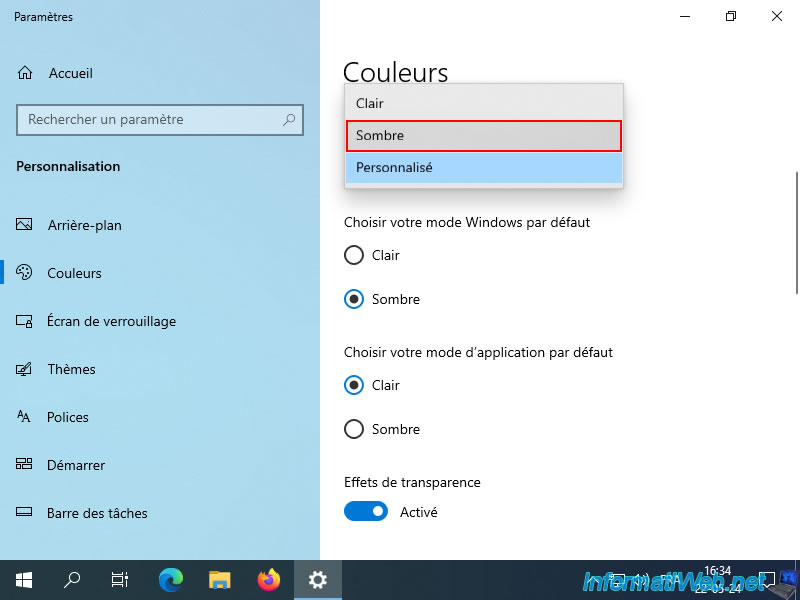
Now, Windows 10 appears in dark mode.
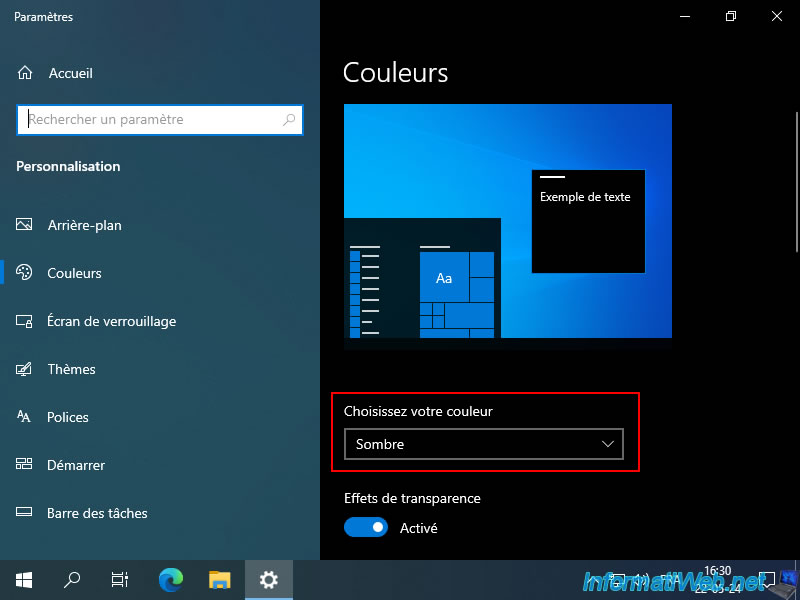
As you can see, apps that support the dark theme will appear with their own dark theme (if the app is configured to use the theme that matches the one set for apps in Windows 10 settings).
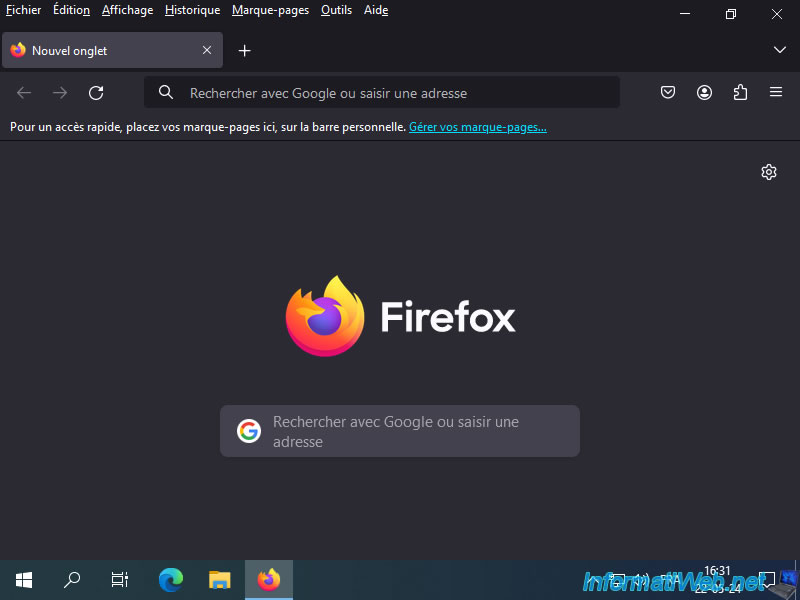
Indeed, it is usually possible to use the "light" theme on a specific application (depending on the application used) while the "dark" theme is defined for Windows and applications (or vice versa).
For example, in Mozilla Firefox, you can go to the menu: Tools -> Extensions and themes.
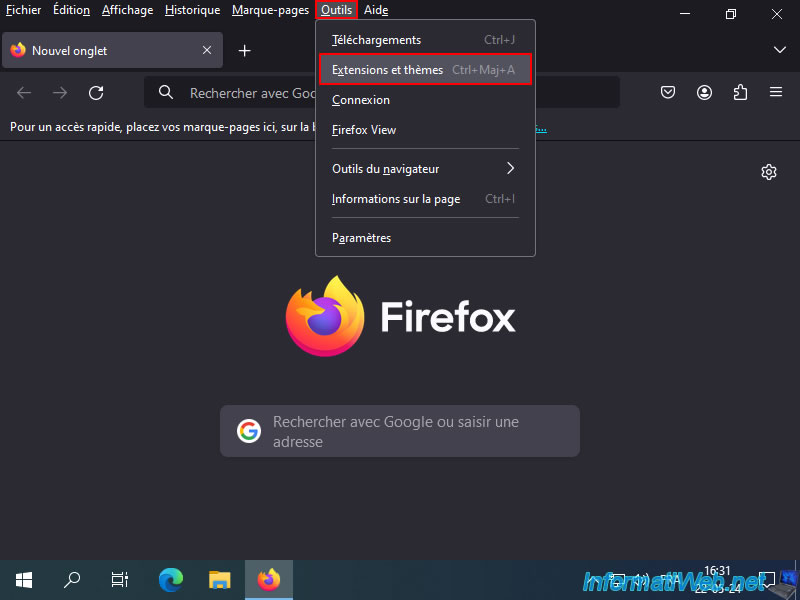
As you can see, this web browser uses the "System theme - auto" theme by default.
This allows you to use the "light" or "dark" theme depending on the mode (light or dark) selected for applications in Windows 10 settings.
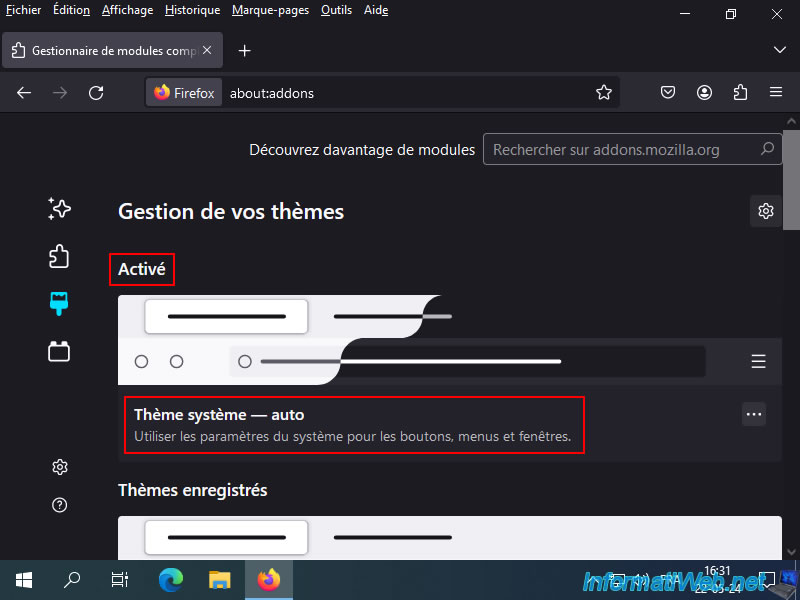
However, you also have the option to voluntarily use the light theme.
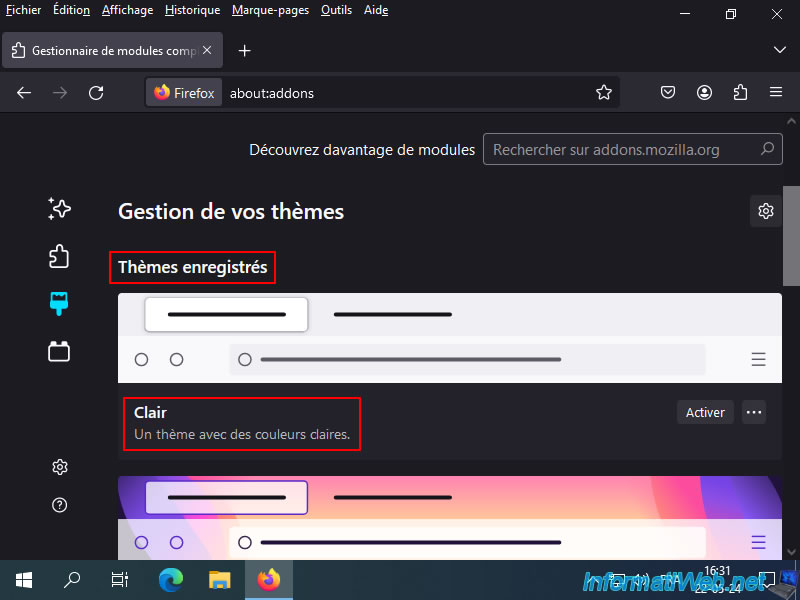
Or, use the "dark" theme regardless of the mode set in Windows 10 settings.
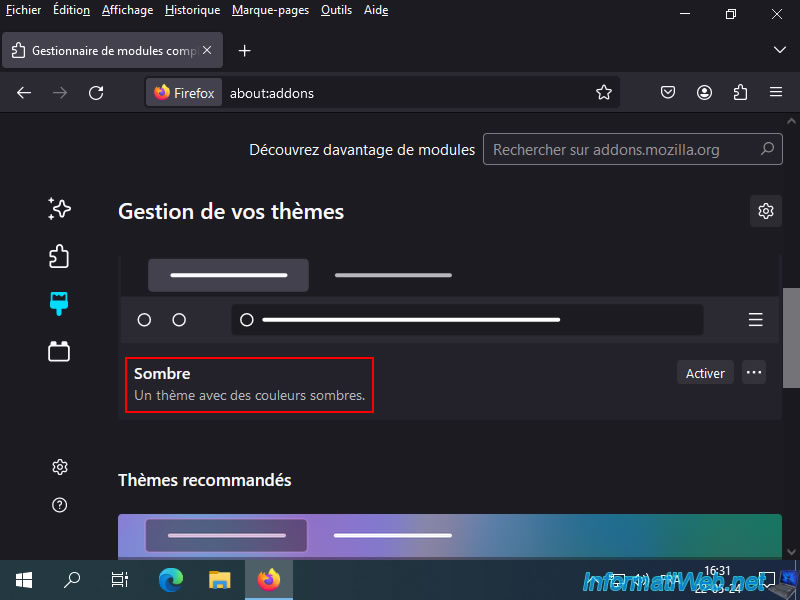
2. Return to light mode
To return to "light" mode, select "Light" mode from the "Choose your color" list.
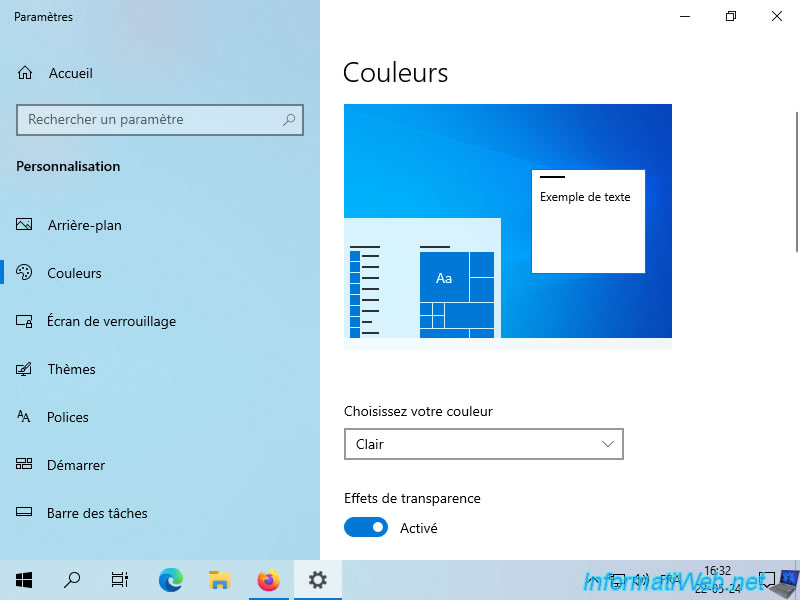
Now, Windows 10 and your apps will use the light theme.
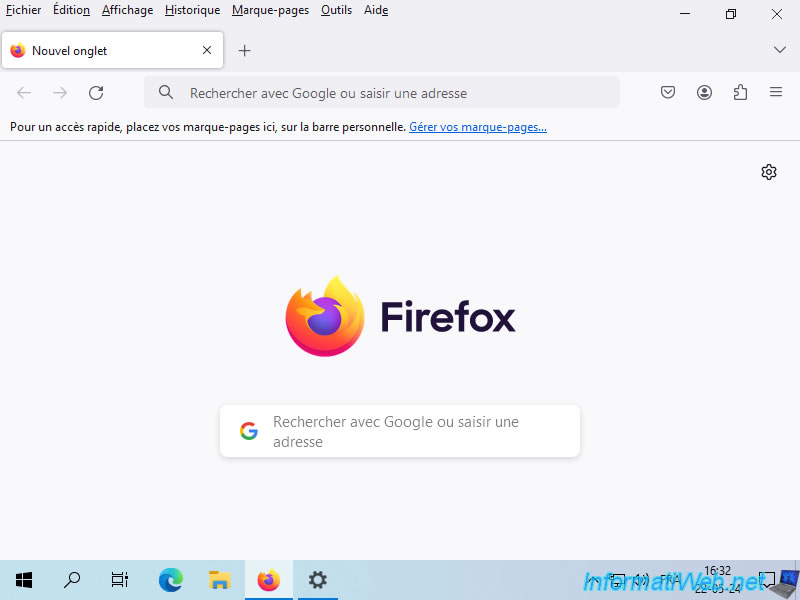
Note that on Windows 10 Pro, the color used is "Custom":
- Choose your default Windows mode: Dark.
Allows you to have the taskbar in "dark" mode. - Choose your default application mode: Light.
Allows you to have applications in "light" mode.
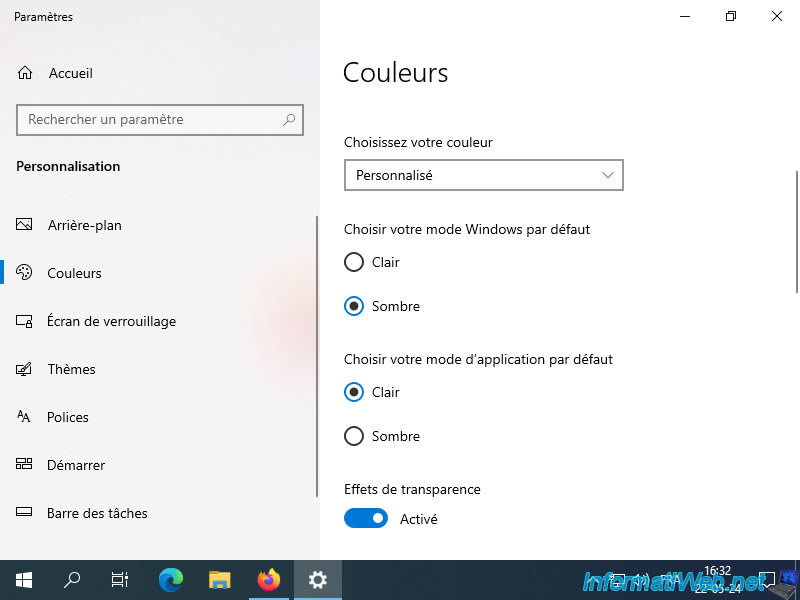
As expected, apps are still in "light" mode, but the taskbar is dark.
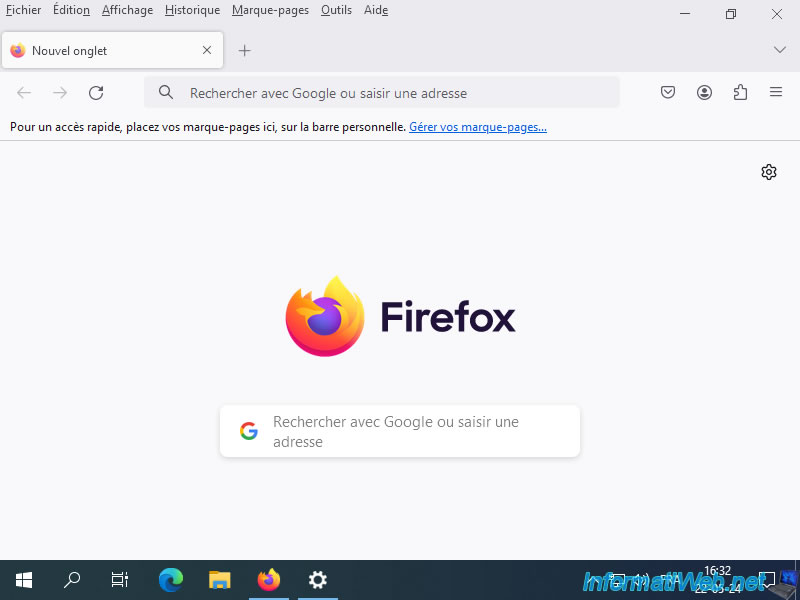
Share this tutorial
To see also
-

Windows 8/22/2022
Windows - Install the drivers from the supplied CDs
-

Windows 6/12/2023
Windows 10 - Configure default programs
-

Windows 5/10/2022
Windows 10 / 11 - Create a recovery drive
-

MultiBoot 5/21/2024
Windows 7 / 8 / 8.1 / 10 / 11 - Native boot to VHD/VHDX
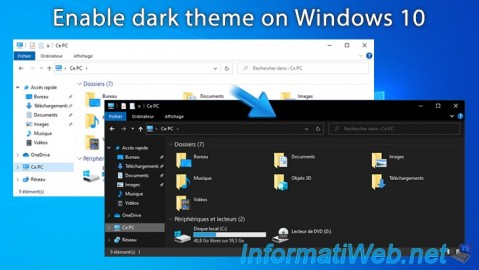
You must be logged in to post a comment