- MultiBoot
- Windows 8 / 8.1, Windows 7, Windows 10, Windows 11
- 21 May 2024 at 16:39 UTC
-

Usually, you install Windows in BIOS LEGACY mode or in EFI mode and your computer boots on your Windows installation located on disk 0 of it.
This disk 0 has one or more partitions (the one where Windows is installed and one or more system partitions linked to it).
Thanks to the VHDX virtual hard disk system offered by Microsoft, it is possible to use native boot on them.
Warning : native boot is only supported with virtual hard disks in VHDX format. VHD format is not supported by this feature.
- What is native boot?
- Advantages of native boot
- Native boot limitations
- Required configuration
- Types of virtual hard disks
1. What is native boot?
Native boot allows you to install one or more versions of Windows on the same computer without installing an operating system hard on the partitions of your hard disk, without using a hypervisor and without using virtual machines.
This is because each version of Windows will be installed in a separate VHDX file.
Then, all you need to do is add an entry to the main boot menu to be able to boot to the version of Windows you want.
As you will see in this tutorial, your main hard disk (disk 0) will only contain:
- one or more system partitions to handle booting in BIOS LEGACY mode or EFI mode.
- a partition with the VHDX file(s) of the desired Windows versions.
To use native boot, you will need:
- pre-installed Windows tools: "Disk Management" console (diskmgmt.msc) and/or diskpart.
- the image file(s) (.wim or .esd) of the versions of Windows that you want to install in your virtual hard disks (VHDX).
- of the boot manager that will be created on disk 0 in this tutorial.
2. Advantages of native boot
Installing the different versions of Windows on virtual hard disks (VHDX) has several advantages:
- you are not dependent on the limit of 4 primary partitions (related to MBR).
This limitation of 4 primary partitions does not exist for EFI since a GPT partition table will be used. - you are not dependent on physical hard drive partitioning.
- you can use up to 512 VHDX virtual hard disks simultaneously.
Which means you create many Windows installations on a single computer without any problems.
As long as you have space on your hard drive. - you can easily add, restore or remove a Windows installation
3. Native boot limitations
Although using virtual hard disks has many advantages, there are still some limitations:
- Windows can only use up to 512 VHDX virtual hard disks simultaneously.
- hibernation is not supported when booting to a VHDX file.
However, sleep mode is supported. - the VHDX virtual hard disk must be stored locally (not on a network share).
- you cannot create VHDX virtual hard disks within an existing VHDX virtual hard disk.
- drive encryption via BitLocker is not supported
- the VHDX virtual hard disk will always be a basic disk and this can only be stored on a basic disk.
This is because you cannot use a VHDX virtual hard disk as a dynamic disk or store it on a dynamic disk.
Which means you won't be able to use software RAID features, for example.
4. Required configuration
The local computer must have a local disk with at least 2 partitions:
- one or more system partitions (depending on the mode used: MBR / BIOS LEGACY or GPT / EFI).
These partitions will contain Windows startup files, including its startup menu represented in the form of a "BCD" (Boot Configuration Data) file. - a blank partition where you will store your VHDX virtual hard disks.
Warning : the 2nd partition (where you will store your VHDX virtual hard disks) must:
- have enough free space to create these and for them to expand to the maximum (in the case of a dynamically expanding VHDX virtual hard disk)
- have enough free space to create the "pagefile.sys" file (virtual memory).
Indeed, contrary to a classic installation of Windows where this "pagefile.sys" file is created automatically at the root of the partition where Windows is located, this is not the case in the case of an installation of Windows in a VHDX file.
In this case, the "pagefile.sys" file will be created by default next to the VHDX virtual hard disk.
5. Types of virtual hard disks
There are 3 types of VHDX virtual hard disks:
- fixed size (fixed): allows you to directly allocate the space needed for the maximum size of the virtual hard disk.
In other words, creating a 40 GB virtual hard disk in fixed size will instantly take up 40 GB of space on the physical hard disk.
This improves its performance, as well as protecting your data against corruption. - dynamic expansion (expandable): allows you to create a virtual hard disk that will grow over time as you create files inside it.
In other words, creating a virtual hard disk of 40 in dynamic size can take up to 40 GB of space on your physical hard disk.
However, when it is created, only a few KB or MB will be used on the physical disk.
This type of VHDX virtual hard disk is useful for performing tests faster, but if the space on the physical disk starts to run out, it can cause irreversible crashes of Windows (the one installed on the currently used VHDX virtual hard disk).
In addition, according to Microsoft, this type of VHDX virtual hard disk can also be easily damaged due to a sudden system shutdown due to a power outage. - differencing: A virtual hard disk file that depends on a VHDX parent virtual hard disk that contains changes made from the state of the parent virtual hard disk.
Again, this type of virtual hard disk is mostly used for testing.
Share this tutorial
To see also
-

Windows 7/10/2023
Windows 10 - Translate Windows using language packs (MUI)
-

Windows 4/7/2025
Windows 11 / 10 / 8.1 / 8 - Repair a parity storage space (software RAID 5)
-
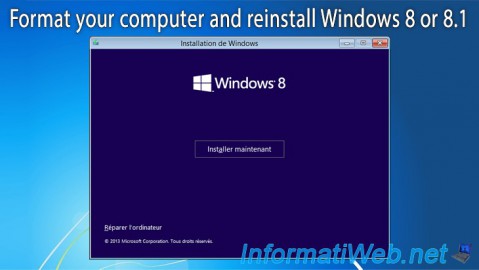
Windows 12/29/2015
Windows 8 / 8.1 - Formatting and reinstalling
-

Windows 12/17/2015
Windows 8 / 8.1 / 10 / 11 - System restore

You must be logged in to post a comment