- Windows
- Windows 8 / 8.1
- 05 July 2021 at 14:38 UTC
-

- 1/2
On Windows 8 and 8.1, it's still possible to create a system image of Windows as it was on Windows 7.
Even if the options to use are a bit hidden on this new version of Windows.
- Create a system image of Windows 8 or 8.1
- Create a system repair disc
- Restore a system image from Windows 8 or 8.1
- Restore a system image from the Windows 8 or 8.1 installation DVD
- Restore Windows 8 / 8.1 system image
1. Create a system image of Windows 8 or 8.1
To create a system image of Windows 8 or 8.1 (or in other words : backup partitions where Windows is located), place your cursor at the bottom right of the screen and click : Settings.
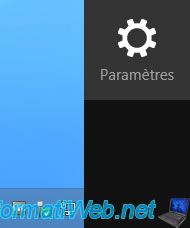
Then, click on : Control Panel.

Go to "System and Security -> File History".
On Windows 8, click "Windows 7 File Recovery" at the bottom left.
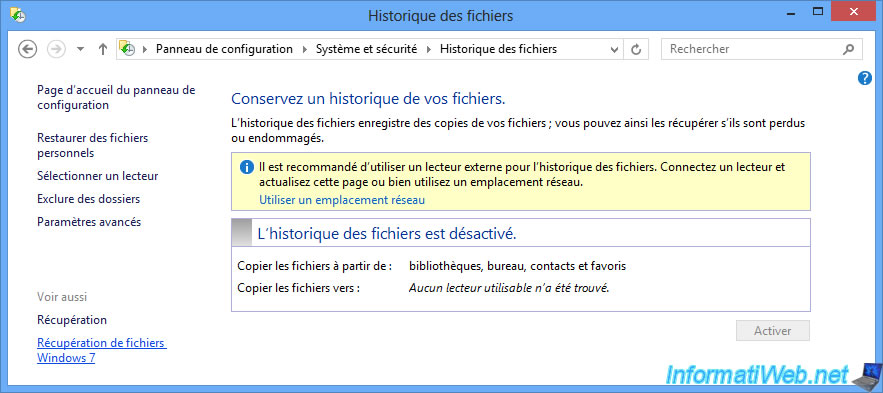
On Windows 8.1, this setting is called : System Image Backup.
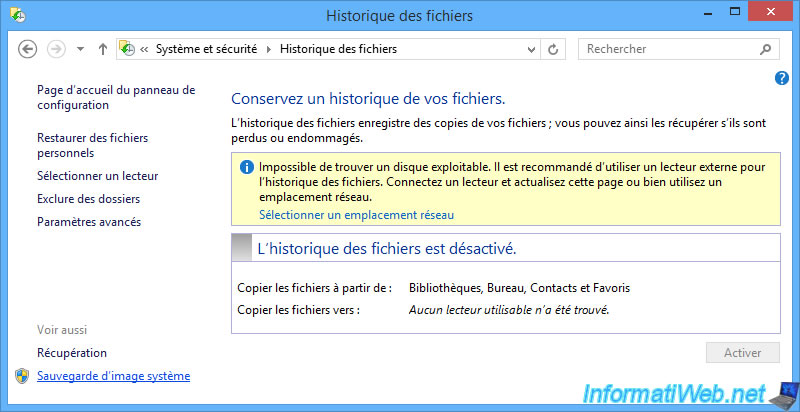
Then, click on : Create a system image.
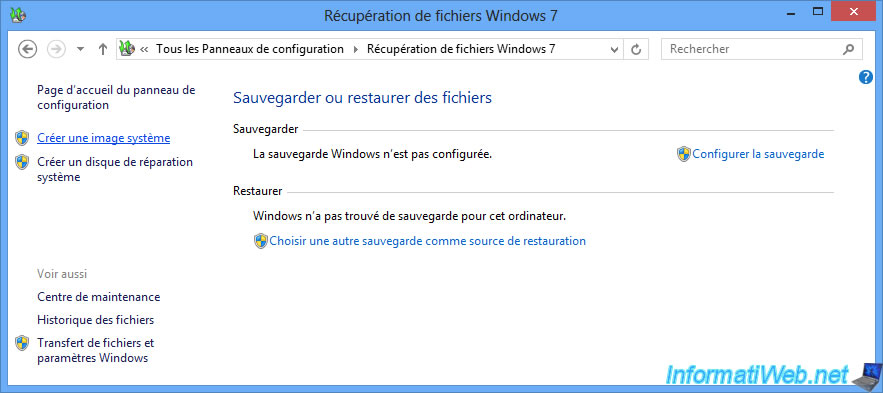
In the "Create a system image" window that appears, select an external hard drive where you want to store your Windows backup.
Warning : this external hard drive will be erased before storing the Windows backup there.
If you have not yet connected it to your computer, open the list of hard drives and click on "<Update>".
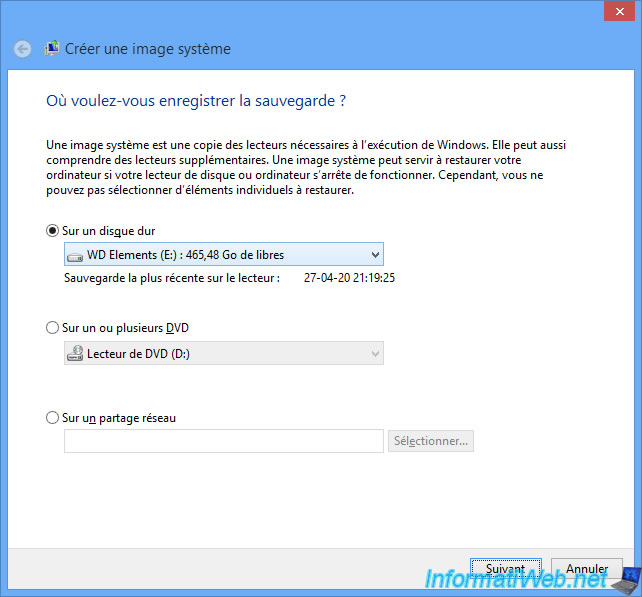
As you can see, Windows 8 or 8.1 will back up all partitions affected by your Windows installation.
For a classic installation with a MBR, there will be the partitions :
- System Reserved : which is a hidden partition of a hundred MB
- the "C" partition where Windows 8 or 8.1 is located
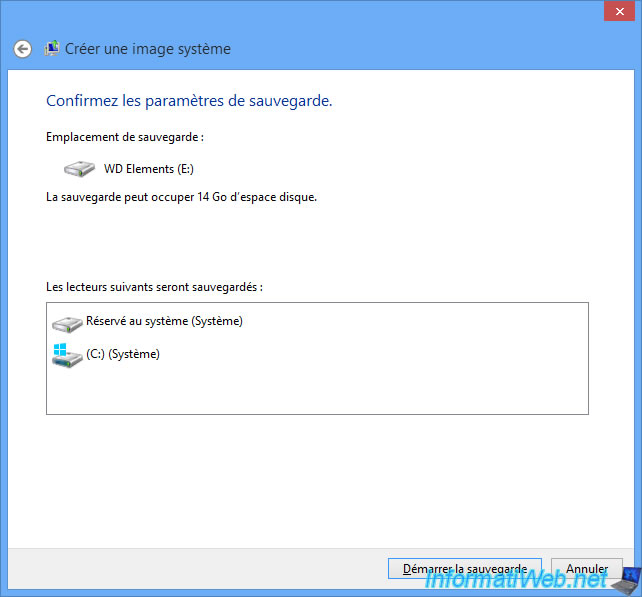
Wait while backing up the partitions.

The backup is complete.
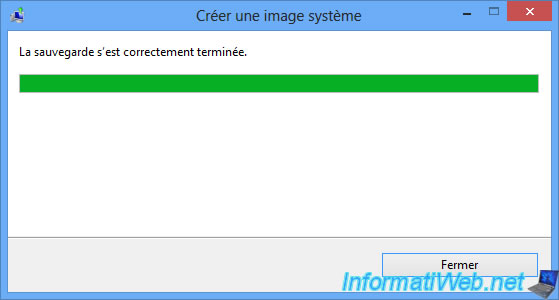
2. Create a system repair disc
If you don'tt have the Windows 8 or 8.1 installation DVD, we recommend that you create the system repair disc which will allow you to boot your computer, even in the event of a problem, to try to repair it or to restore the system image that you just created.
Answer "Yes" to the "Do you want to create a system repair disc?" question.
WARNING : this option is not available on Windows 8.1.
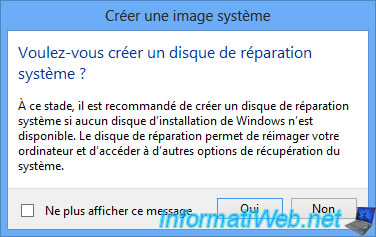
Insert a blank CD or DVD into your CD/DVD burner, then click : Create Disc.

Wait while the system repair disc is created.

The disc has been created.

Once the disc has been created, Windows will ask you to write "Repair disc Windows 8 64-bit" on your CD.
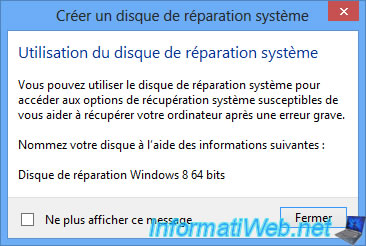
3. Restore a system image from Windows 8 or 8.1
To restore a system image from Windows 8 or 8.1, slide your mouse to the bottom right of the screen and click : Settings.
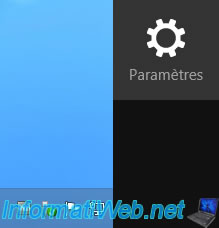
Then, click on : Change PC settings.

On Windows 8, go to "General", then click "Restart now" in the "Advanced startup" section.
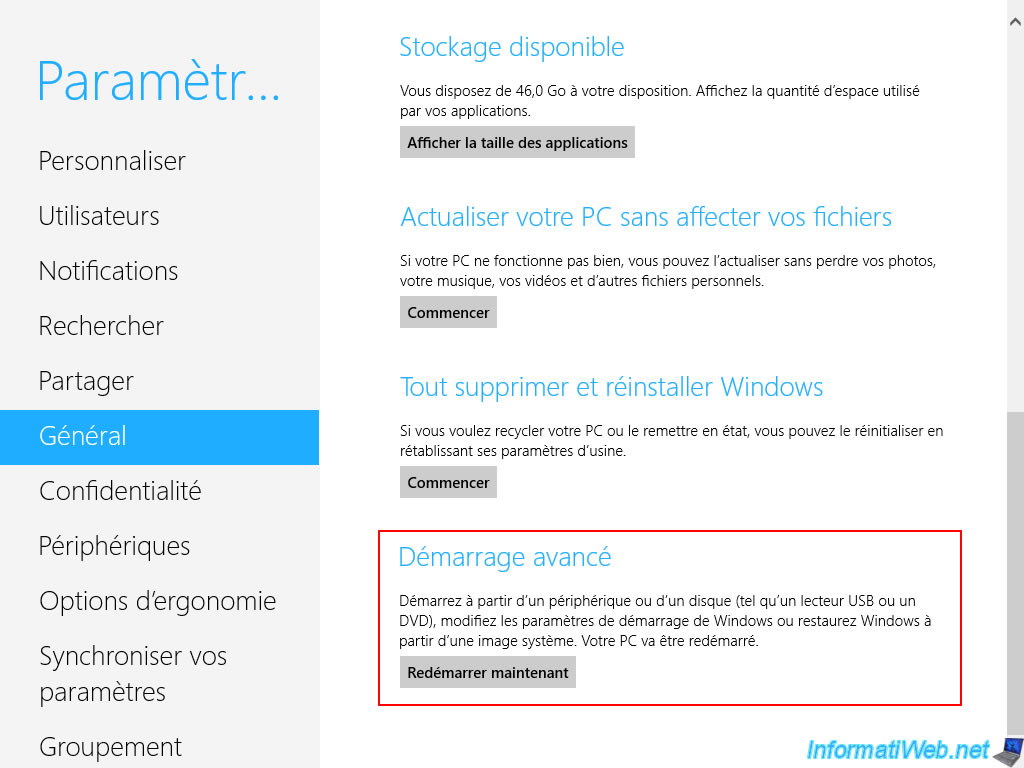
On Windows 8.1, first go to : Update & recovery.
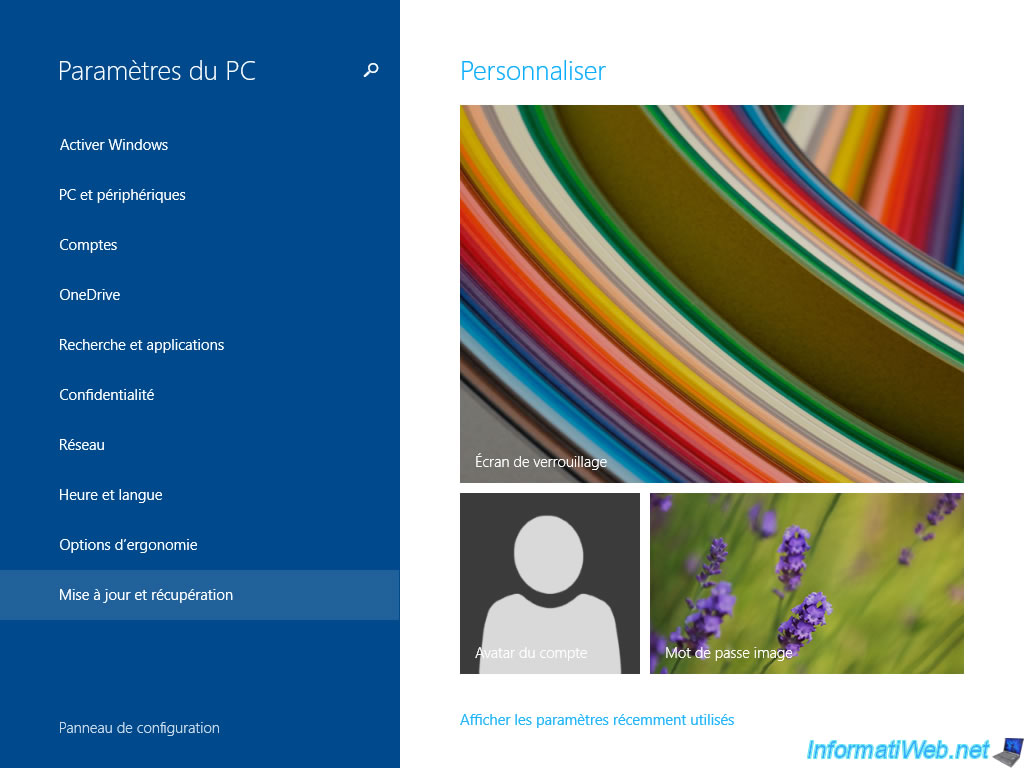
Then, in : Recovery.
Then, click on the "Restart now" button in the "Advanced startup" section.
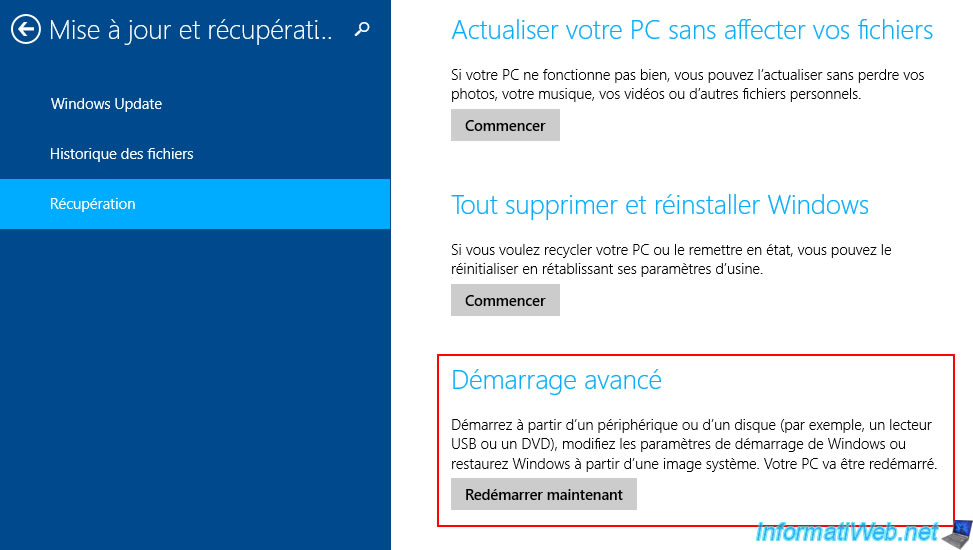
The "Please wait" message appears.

Go to : Troubleshoot -> Advanced options
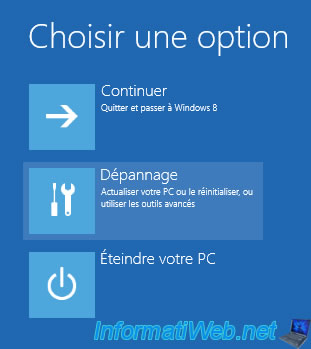

And click on : System Image Recovery.

The message "Preparing System Image Recovery" appears.

Select the account you want.

Enter his password.
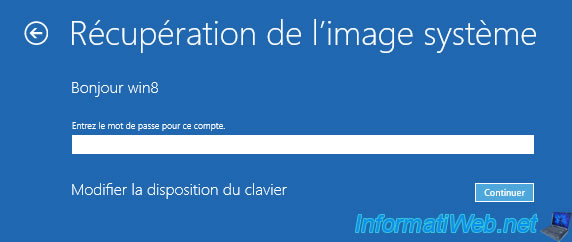
If the "Windows cannot find a system image on this computer" message appears, check that you have correctly connected the external hard drive or inserted the DVD containing your system image.
Then, click on : Retry.
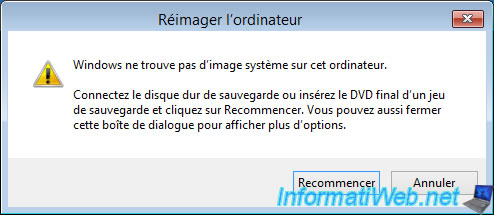
The wizard scans connected hard drives to find your system image.

The "Re-image your computer" wizard will find your system image.
By default, it will select the most recent system image.
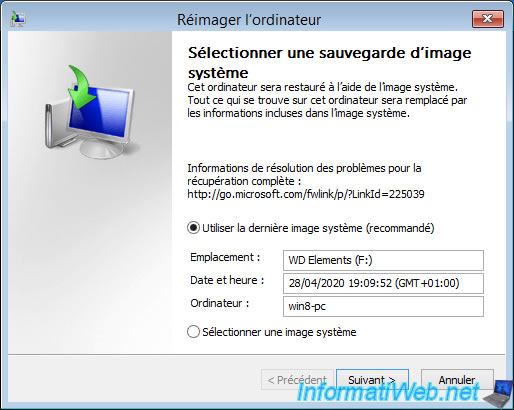
Share this tutorial
To see also
-

Windows 2/19/2021
Windows - Repair system files
-

Windows 3/31/2025
Windows 11 / 10 / 8.1 / 8 - Repair a three-way mirror storage space (software RAID 11)
-

Windows 4/2/2022
Windows 8.1 - Change the network profile used
-
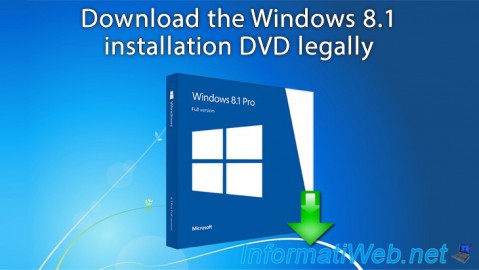
Windows 3/15/2013
Windows 8.1 - Download the installation DVD

You must be logged in to post a comment