- Windows
- Windows 10
- 23 January 2025 at 09:28 UTC
-

As you already know, in Windows 10, you can use a Microsoft account or a local account as your user account on your PC.
While this is inconvenient for your privacy, using a Microsoft account may be necessary in some cases (such as buying apps and/or games from the Microsoft Store).
If you use a Microsoft account for your user account in Windows 10, your email address may appear on the sign-in screen.
This is not great for privacy and can be annoying on a laptop, as it gives away your email address when you are away.
Fortunately, you can easily hide it by changing a simple setting.
- Microsoft account email address displayed on the sign-in screen
- Hide your Microsoft account email address on the sign-in screen
1. Microsoft account email address displayed on the sign-in screen
In the start menu, you can see your first and last name.
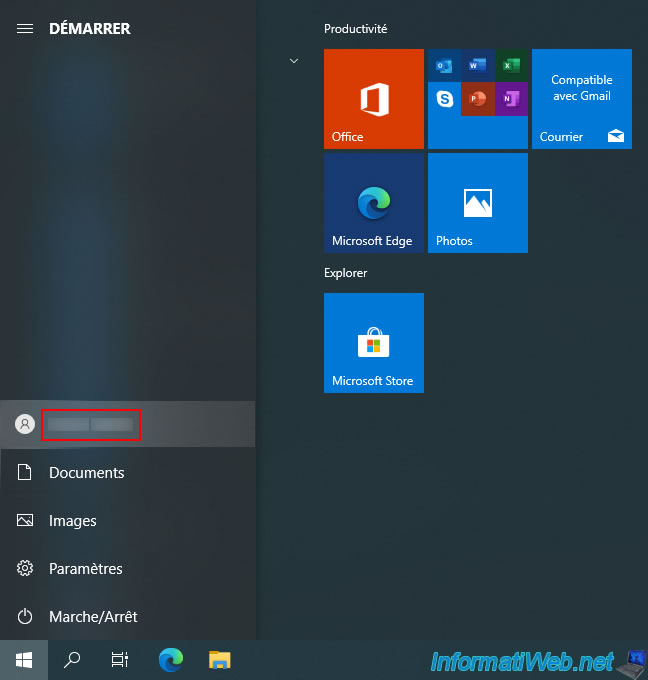
If you click on your name, you will see a "Settings" window appear with your first name, last name, and email address (associated with your Microsoft account).
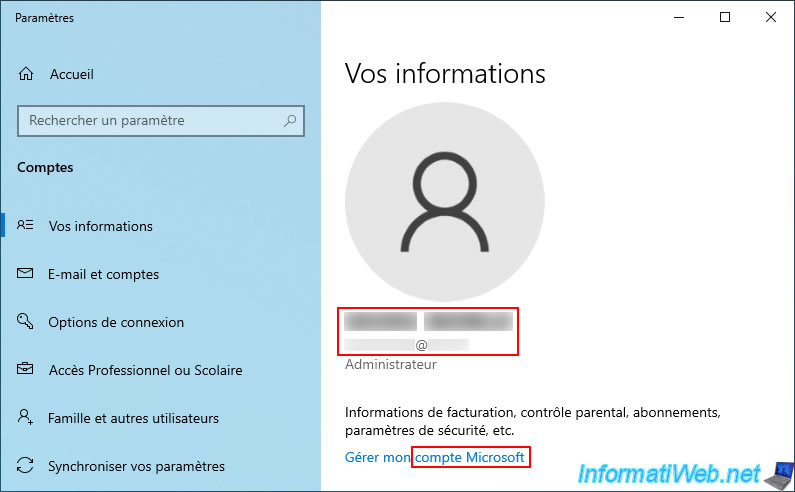
Before you sign in or when you lock your session in Windows 10, your Microsoft account email address may appear under your first and last name.
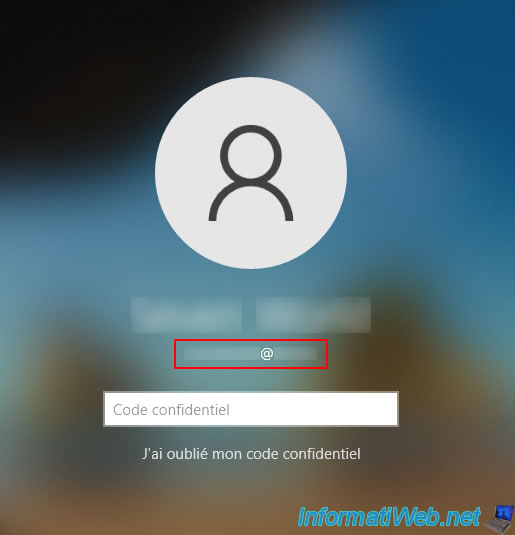
2. Hide your Microsoft account email address on the sign-in screen
To hide your Microsoft account email address from the sign-in screen, open the Windows 10 Start menu and click: [your first and last name] -> Change account settings.
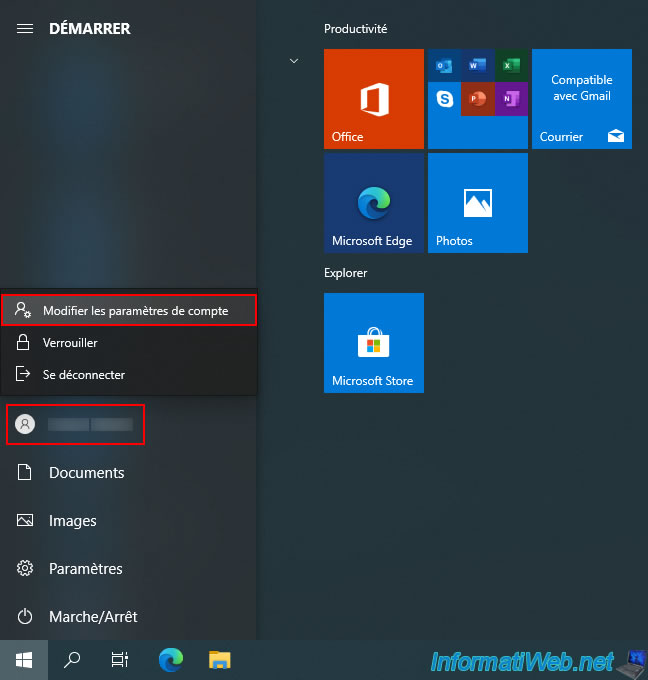
In the "Settings" window that opens, go to the "Sign-in options" section (on the left).
Scroll down to the right, find the "Privacy" section and disable the "Show account details (e.g. email address) on sign-in screen" setting.
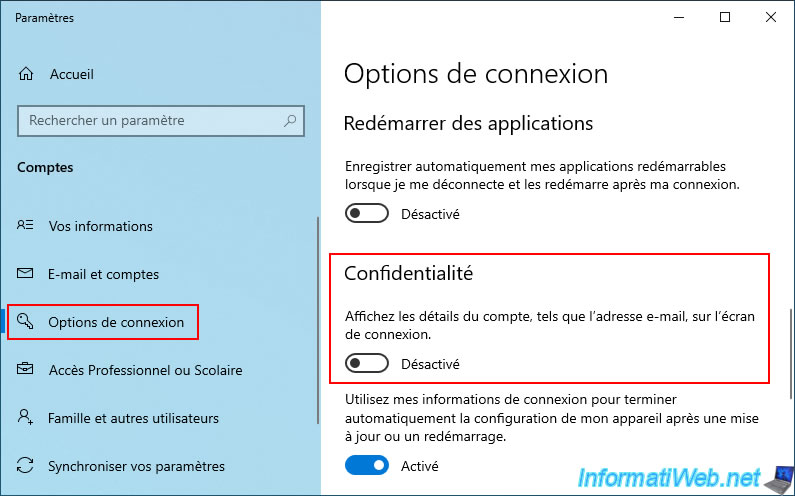
Log out or lock your Windows 10 session to return to the Windows 10 login screen.

As expected, your email address no longer appears under your first and last name.
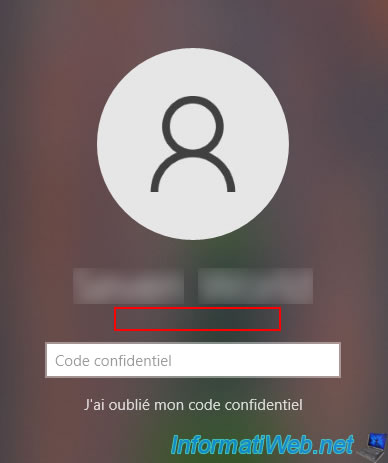
Share this tutorial
To see also
-

Windows 11/11/2024
Asus ROG - Popup Sonic Studio that appears by itself
-

Windows 4/27/2022
Prevent standby when closing the laptop lid
-

Windows 3/1/2022
Upgrade from Windows 10 to Windows 11 (free)
-

Windows 4/7/2025
Windows 11 / 10 / 8.1 / 8 - Repair a parity storage space (software RAID 5)
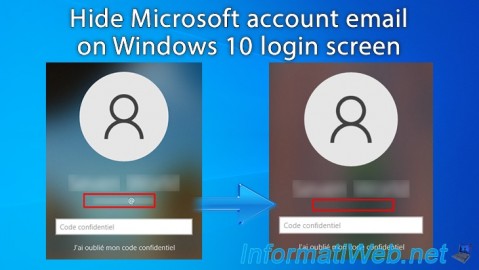
You must be logged in to post a comment