- Windows
- Windows 8 / 8.1, Windows 7, Windows 10, Windows 11
- 20 October 2021 at 09:07 UTC
-

When you use numbers in the password protecting your Windows session, you may have to manually enable the numeric lock (num lock) each time you start your computer.
To overcome this problem, you just need to change 2 registry keys in Windows.
Note that the procedure is exactly the same on the different versions of Windows : Windows 7, 8, 8.1, 10 and 11.
To get started, find the "regedit.exe" program (registry editor) via the Windows start menu (on Windows 7, 10 and 11) or via the Windows start screen (on Windows 8 and 8.1).
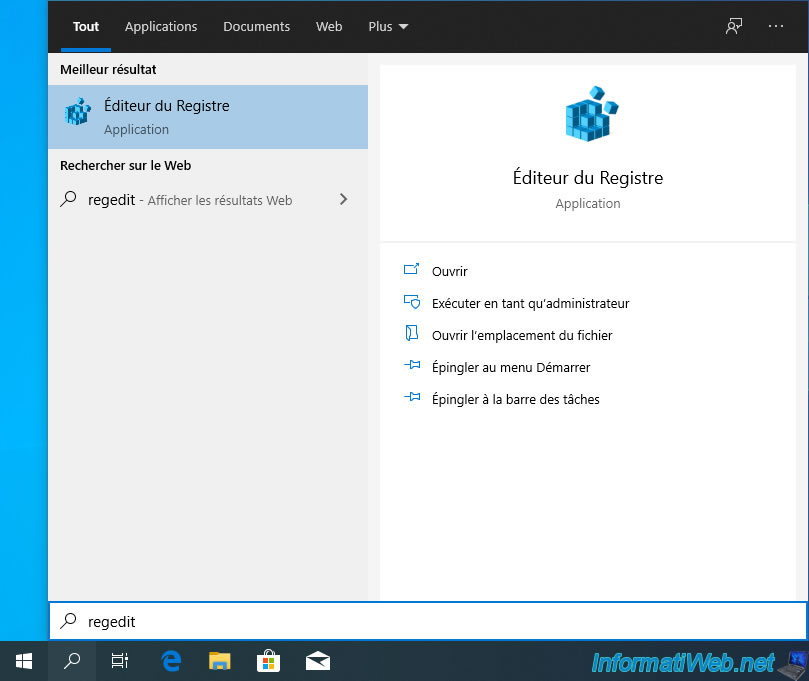
Then, go to the "HKEY_USERS\.DEFAULT\Control Panel\Keyboard" registry key and locate the "InitialKeyboardIndicators" data.
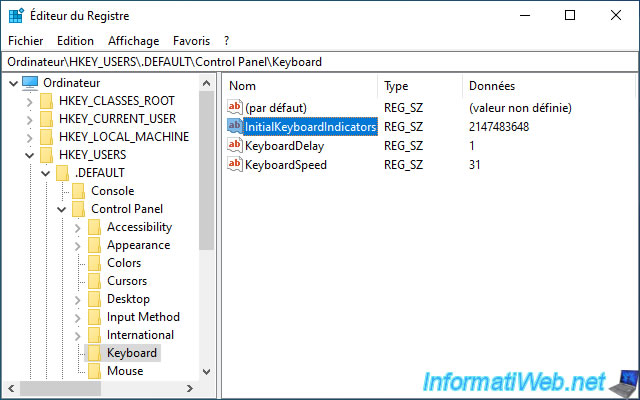
Double click on it and enter the number 2 as the value.
Then, click on OK.
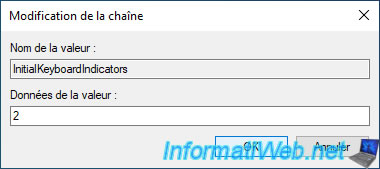
Then, go to the "HKEY_CURRENT_USER\Control Panel\Keyboard" registry key and locate the "InitialKeyboardIndicators" data again.
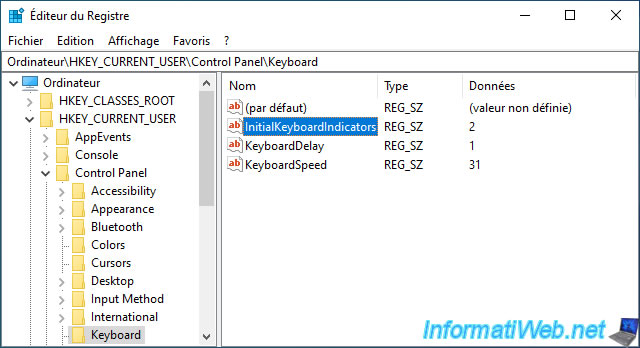
As before, double-click on it and enter the number 2 as the value to enable the numeric lock (num lock) automatically each time the computer is started.
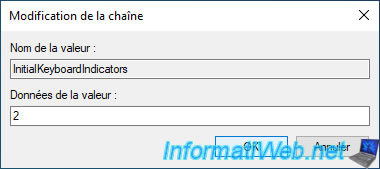
Then, close the registry editor.
As expected, the numeric lock on your keyboard will be automatically activated when your computer starts up.
Share this tutorial
To see also
-

Windows 3/22/2022
Upgrade from Windows 10 to Windows 11 (not compatible hardware / official method)
-

Windows 3/20/2023
Windows 10 / 11 - Enable ransomware protection
-

Windows 3/29/2022
Windows 11 - Change a user's password
-

Windows 10/7/2024
Windows 11 - Disable history in quick access
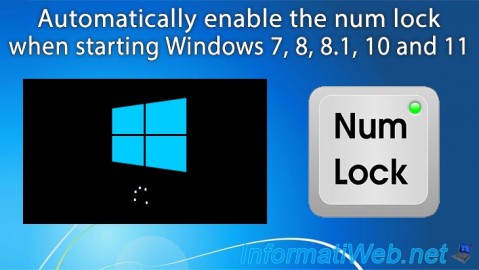
You must be logged in to post a comment