- Windows
- Windows 10
- 27 January 2025 at 15:05 UTC
-

Since Windows 7, you can easily resize your windows by dragging them against the left or right side of the screen.
However, since Windows 10, each time you stick a window against the left or right edge of the screen, Windows offers to stick one of the other windows in the remaining part of the screen.
Which can be annoying in the long run.
Here's how to disable this automatic suggestion on Windows 10.
- Overview of Window docking on Windows 10
- Disable suggestions when snapping a window
- Anchor suggestions disabled
1. Overview of Window docking on Windows 10
As you can see, on Windows 10, when you drag a window against the left or right edge of your screen, a transparent rectangle appears to show you how your window will be resized.
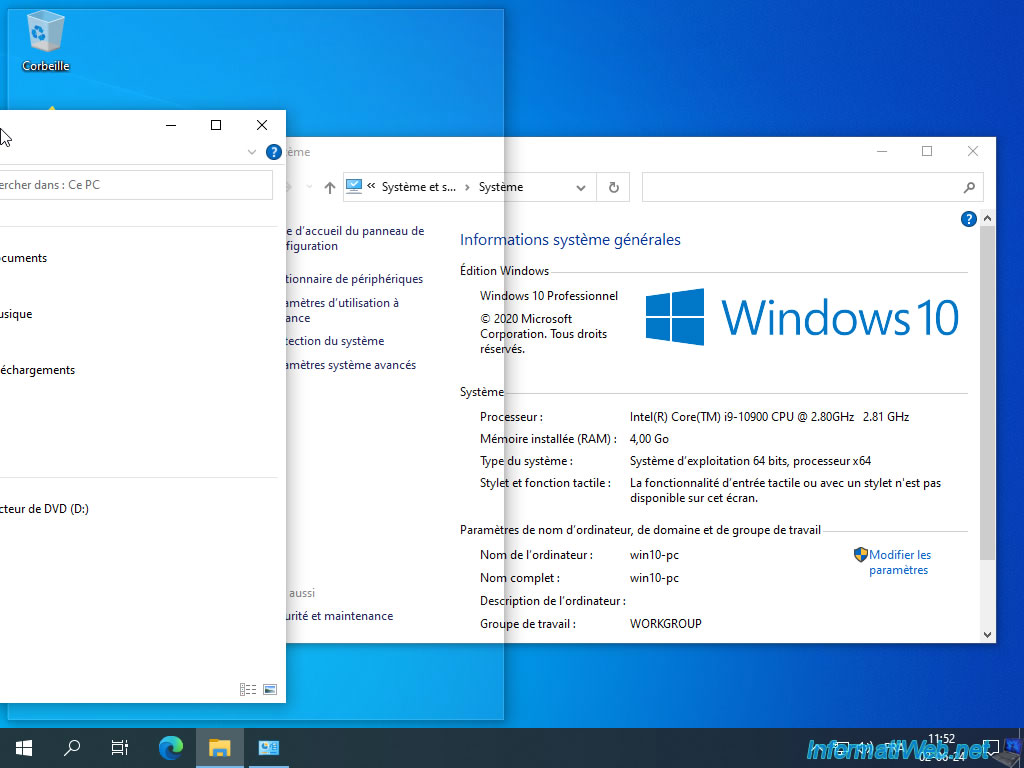
Once you have resized the desired window, Windows 10 will prompt you to place one of your other windows in the remaining part of the screen.
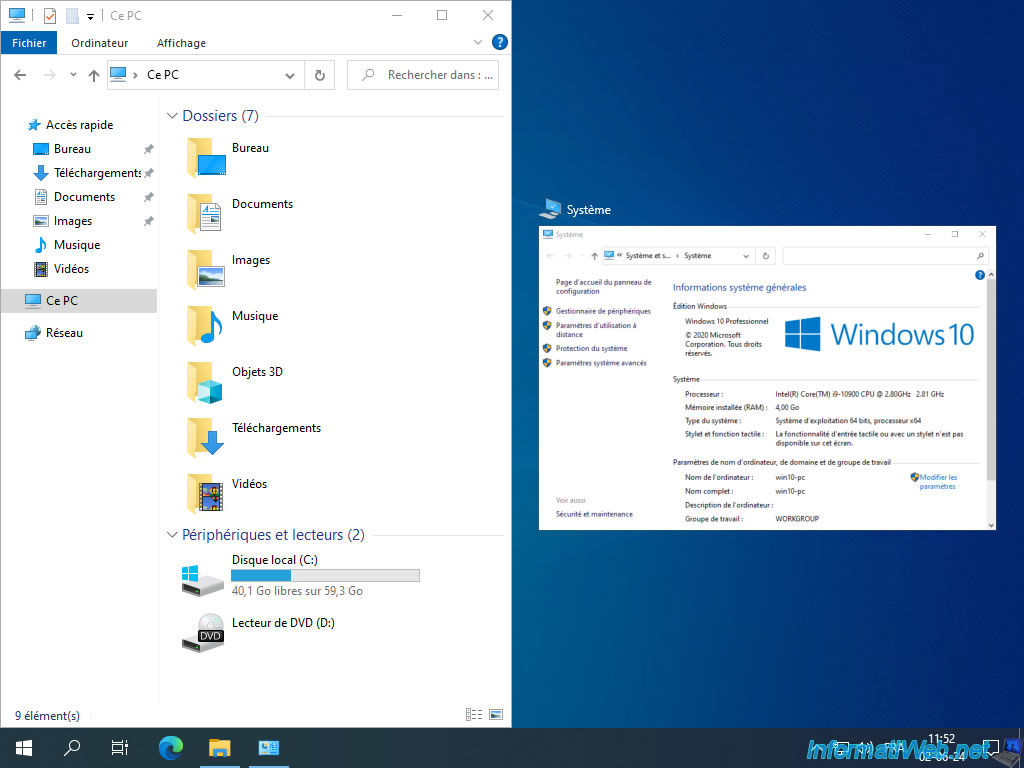
If you click on one of the windows offered by Windows 10, it will take up the remaining space on your screen.

If you click in the empty space (where you see your desktop), then only the original window is resized and the others keep their current dimensions and places.
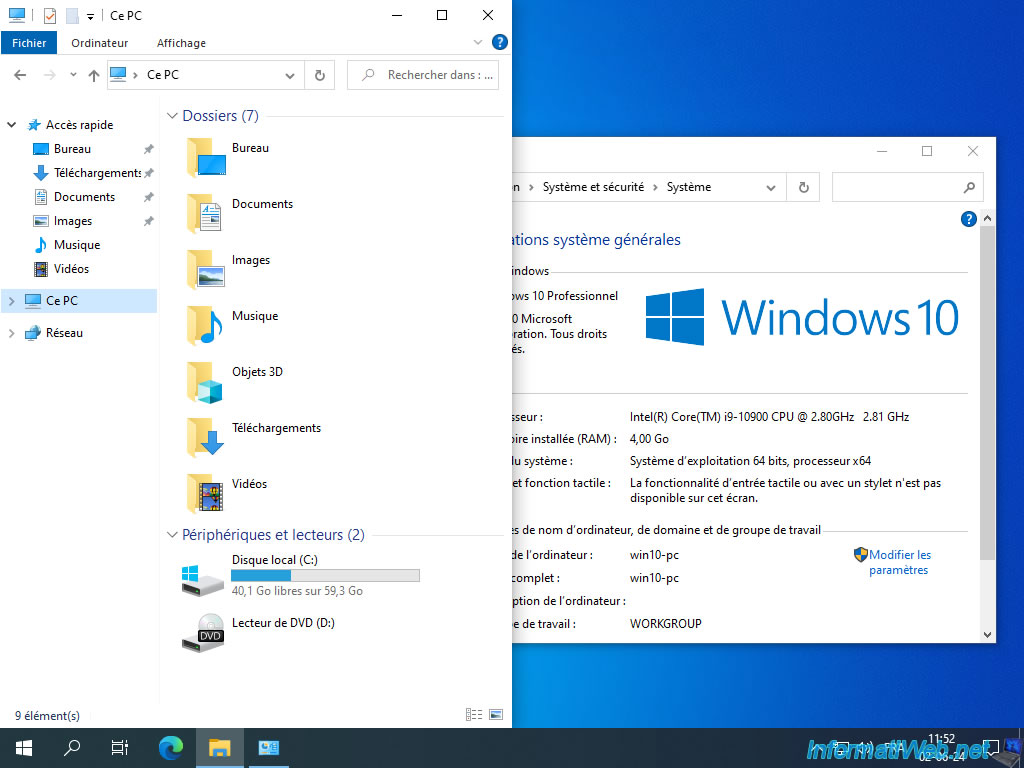
2. Disable suggestions when snapping a window
To prevent Windows 10 from always suggesting which window you want to place in the remaining screen space, open the Start menu and click: Settings.
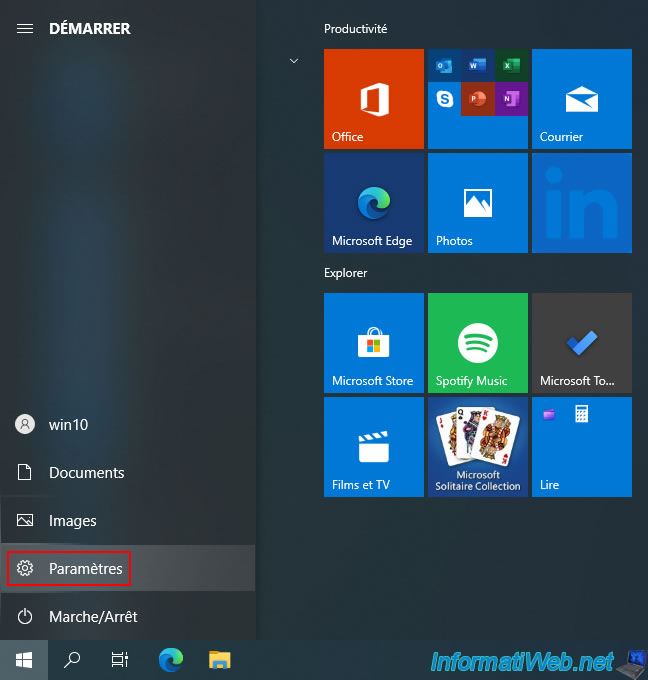
Go to the "System" section.
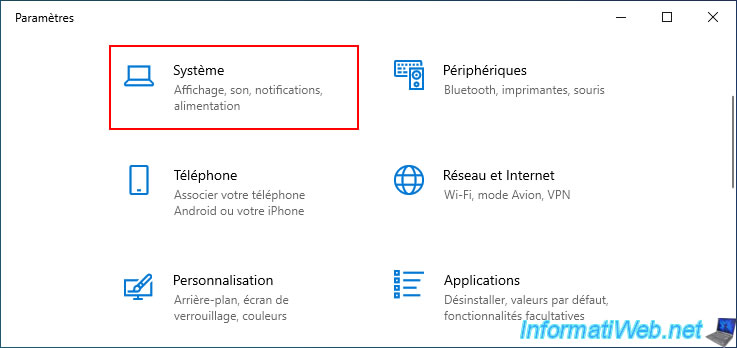
Then, in the left column, click on: Multitasking.
As you can see, by default, all the options available under the "Dock windows" setting are checked.
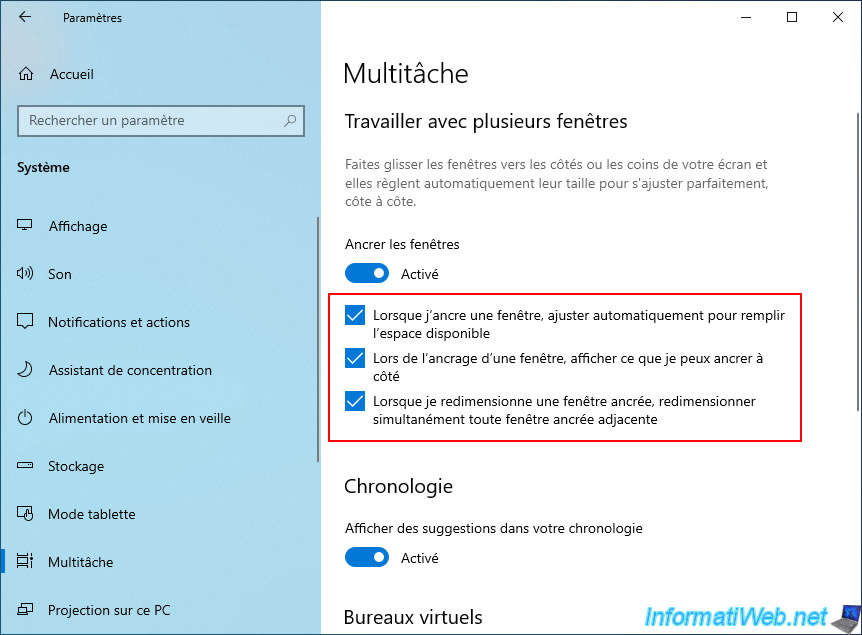
Uncheck the box "When I snap a window, show what I can snap next to it".
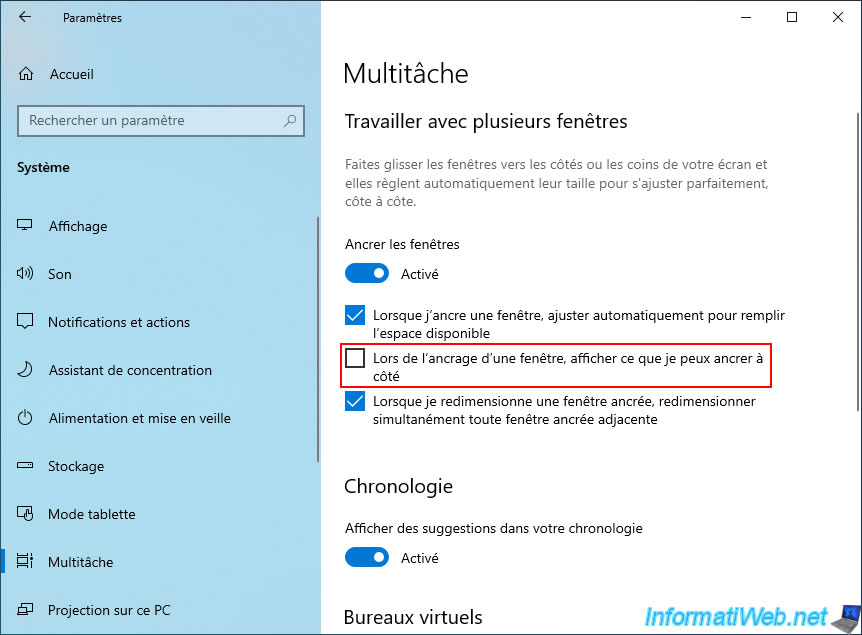
3. Anchor suggestions disabled
Close the Windows 10 Settings window and move one of the windows to the left or right edge of your screen.
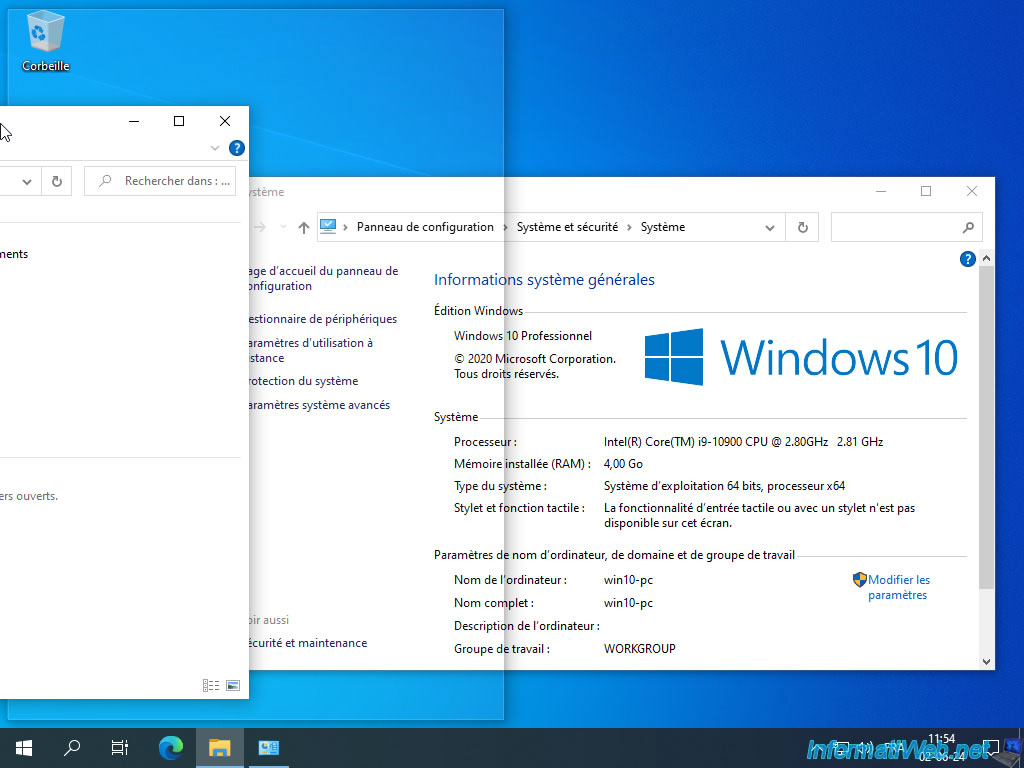
The desired window is resized to the desired side and nothing else happens.
Your other windows keep their current positions and sizes.
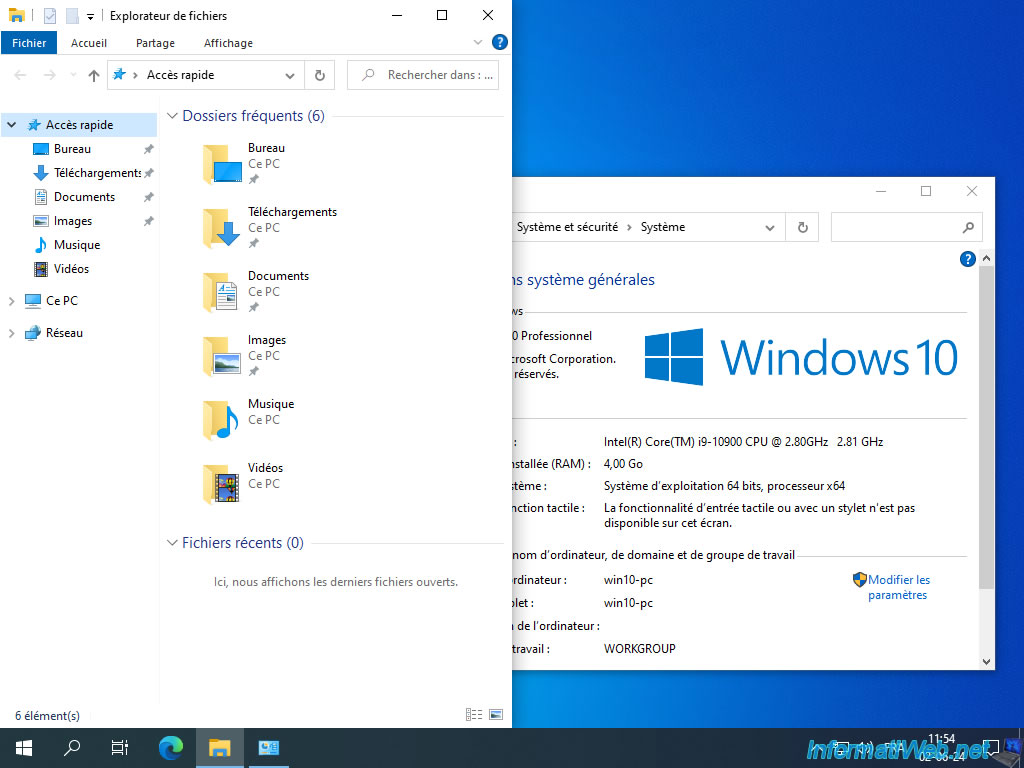
Share this tutorial
To see also
-

Windows 11/11/2024
Asus ROG - Popup Sonic Studio that appears by itself
-

MultiBoot 7/29/2024
VHD/VHDX multiboot - Upgrade Windows 10 to newer version of Win 10
-

Windows 8/18/2016
Windows 10 / 11 - Start in safe mode
-

Windows 5/22/2025
Windows 11 / 10 / 8.1 / 8 / 7 - Add a mirror disk to a software RAID 1
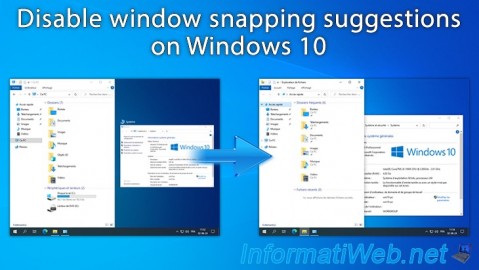
You must be logged in to post a comment