- Windows
- Windows 10, Windows 11
- 10 April 2023 at 09:00 UTC
-

On Windows 10, Windows Update is enabled by default and Windows downloads all updates by default, as well as upgrades to newer versions of Windows 10.
If you want to make sure you stay on your current version of Windows 10, here's how to do it through Group Policy (GPO) on Windows 10 Pro or Enterprise or through the Windows Registry on Windows 10 Home.
- Prevent Windows 10 from upgrading to a new version through Group Policy (GPO)
- Prevent Windows 10 from upgrading to a new version through the registry
1. Prevent Windows 10 from upgrading to a new version through Group Policy (GPO)
If you look in Windows 10 settings -> Windows Update, you may one day see a block like this : Feature update to Windows 10, version 20H2.
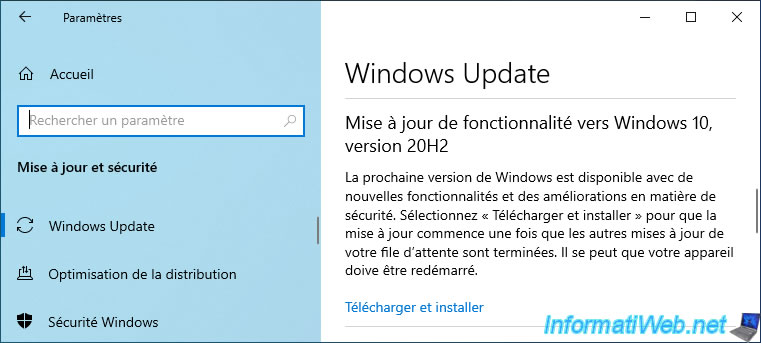
To prevent Windows 10 Professional or Enterprise from automatically upgrading to a new version, you can use Group Policies (GPOs).
Open the Windows 10 start menu and type "gpedit.msc" to open the Local Group Policy Editor.
Then, go to "Computer Configuration -> Administrative Templates -> Windows Components -> Windows Update -> Windows Update for Business" and double click on the "Select the target Feature Update version" policy.
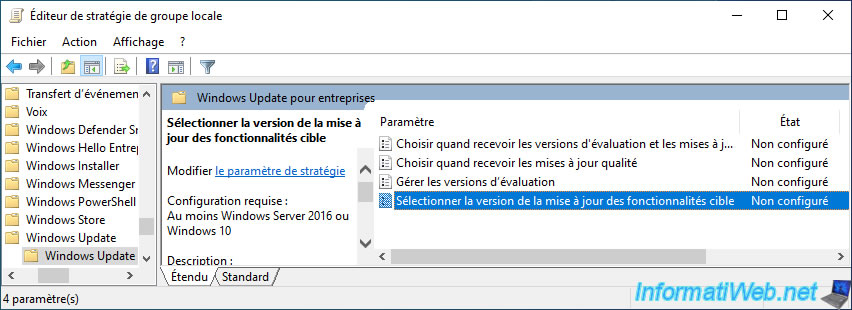
Enable this Group Policy and indicate the version of Windows 10 you want to stay under.
If you specify a version higher than the one you currently have, Windows 10 will be able to update to the specified version, but Windows will not exceed that version.
Warning : as indicated in the description of this policy, you must specify the version as indicated on the "Windows 10 release information" page of the Microsoft site.
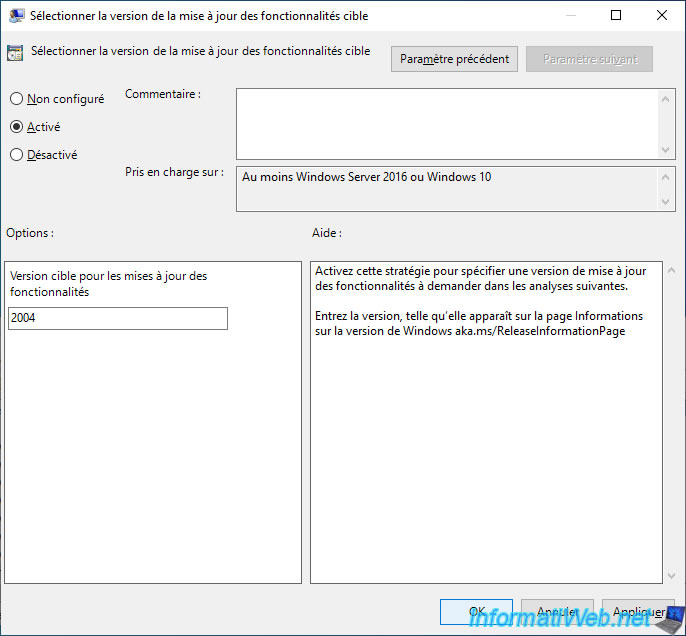
Close the local group policy editor and force the update of your computer's policy using the command :
Batch
gpupdate /force
If you go back to Windows 10 settings -> Windows Update, it's possible that the message regarding the new version of Windows 10 is still present if it was already present before.
However, if you click on "Download and install", it will not work.
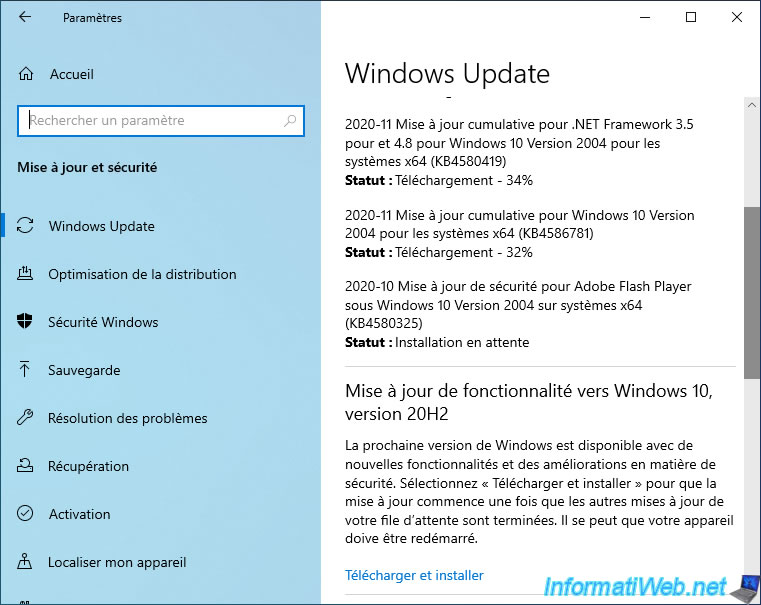
Indeed, you will receive this error :
We were unable to install some updates using the account you signed in with. Try to sign in with another account.
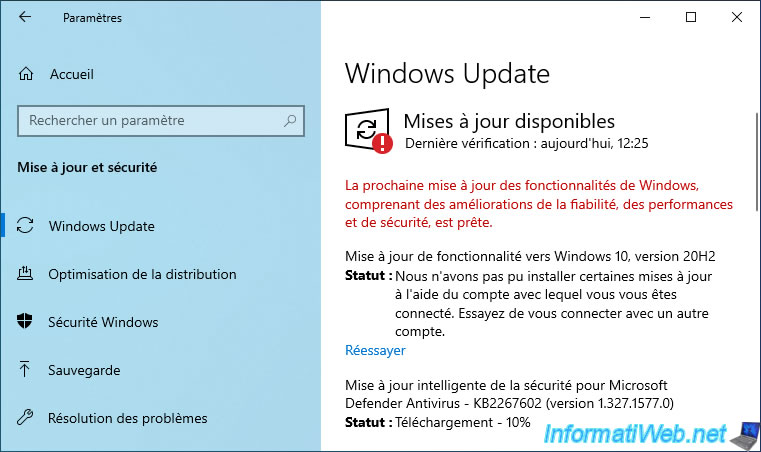
If you click on "Retry", this message will disappear completely.
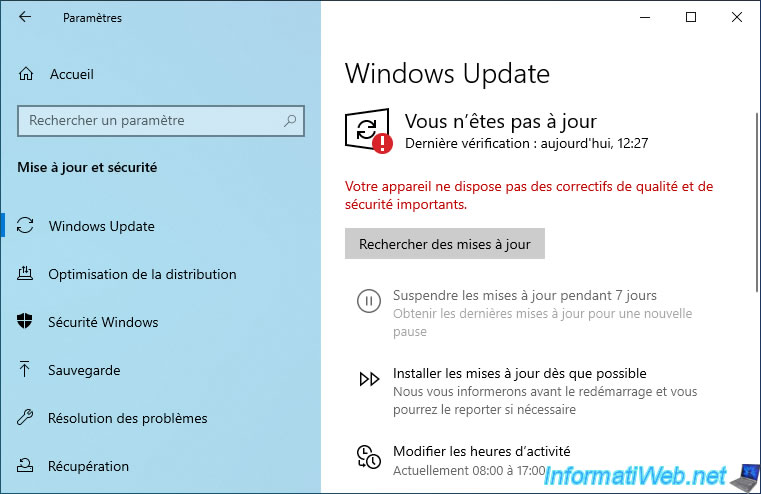
2. Prevent Windows 10 from upgrading to a new version through the registry
On Windows 10 Home, you don't have the ability to change Windows policies.
However, in this case, there is an alternative which is to modify the Windows 10 registry through the "regedit.exe" program.
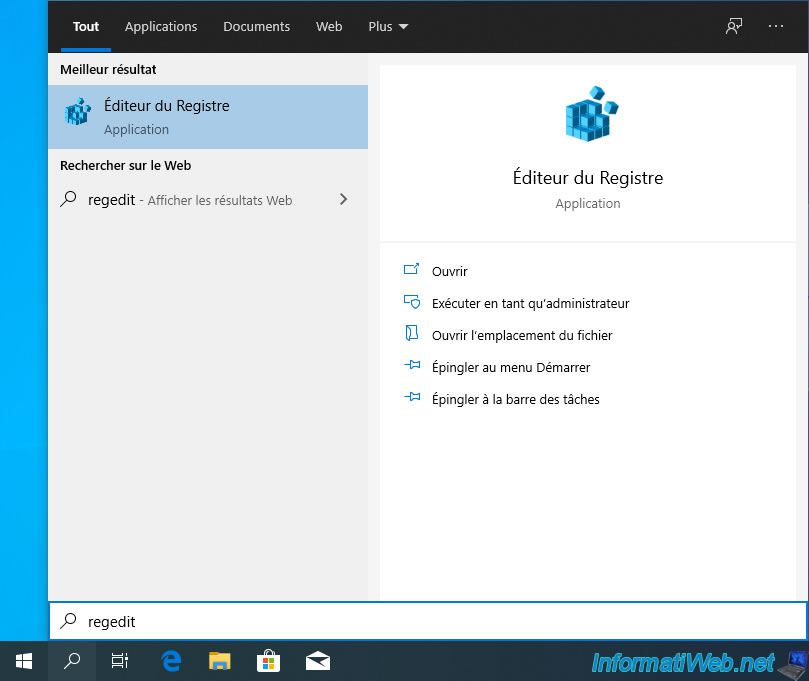
In the registry editor that appears, go to the "HKEY_LOCAL_MACHINE\SOFTWARE\Policies\Microsoft\Windows" key.
Right click "New -> Key" on the "Windows" folder and name the new key : WindowsUpdate.
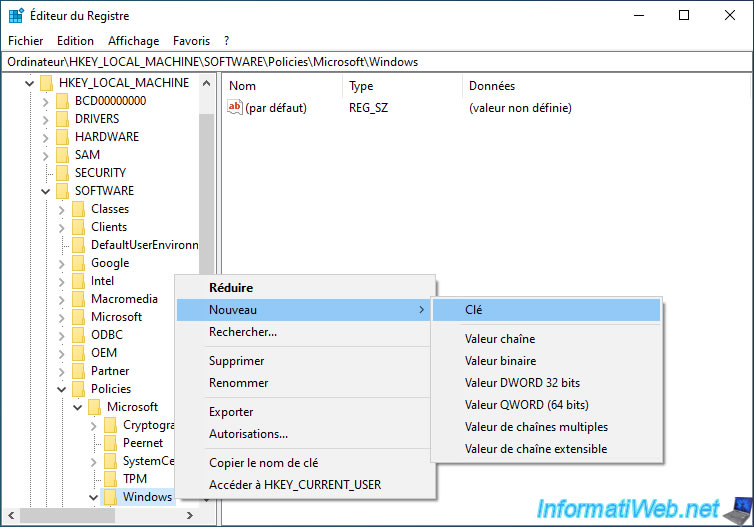
In this new "WindowsUpdate" key, create a new DWORD (32-bit) value.
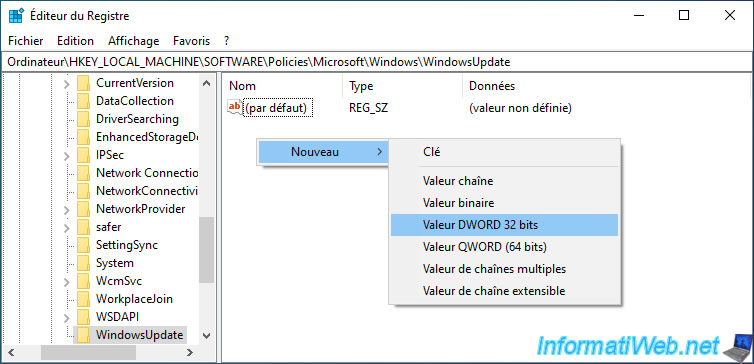
Name this value "TargetReleaseVersion".
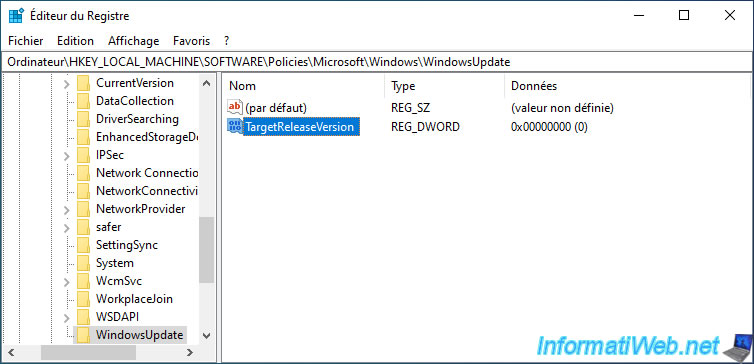
Double click on it to specify "1" as the value and click on OK.

Then, create a string value.
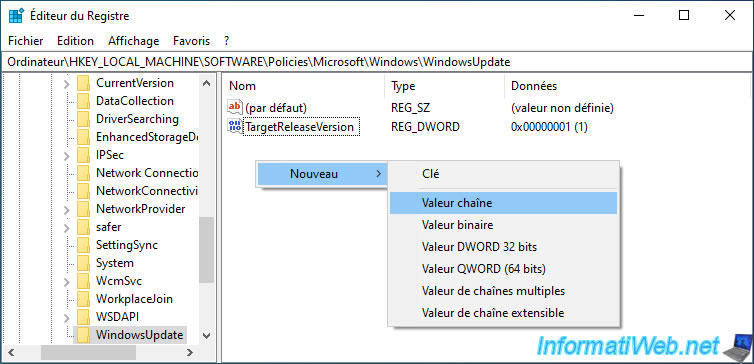
Name it : TargetReleaseVersionInfo.
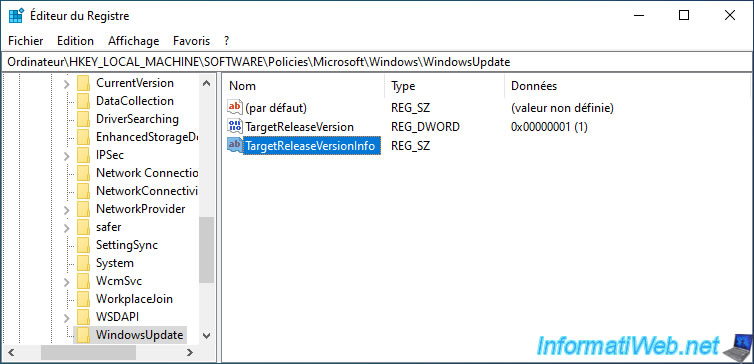
Specify which version of Windows 10 you want to stay (or not exceed) and click OK.
Warning : the version must be indicated as on the "Windows 10 release information" page of the Microsoft site.
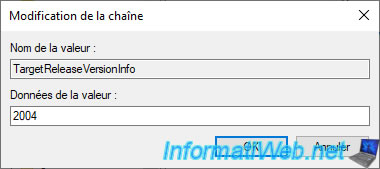
Here is what it gives.
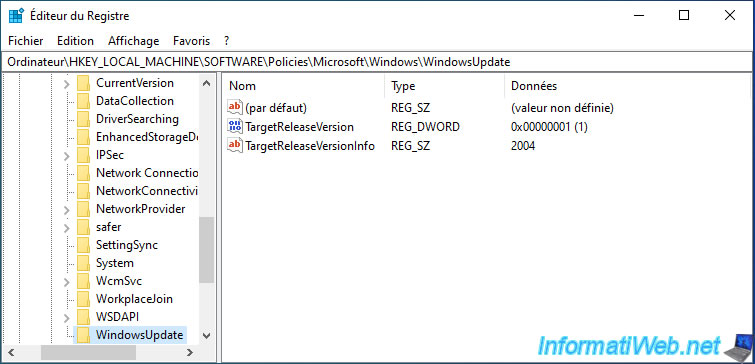
For this change to take effect, you will need to restart your computer.
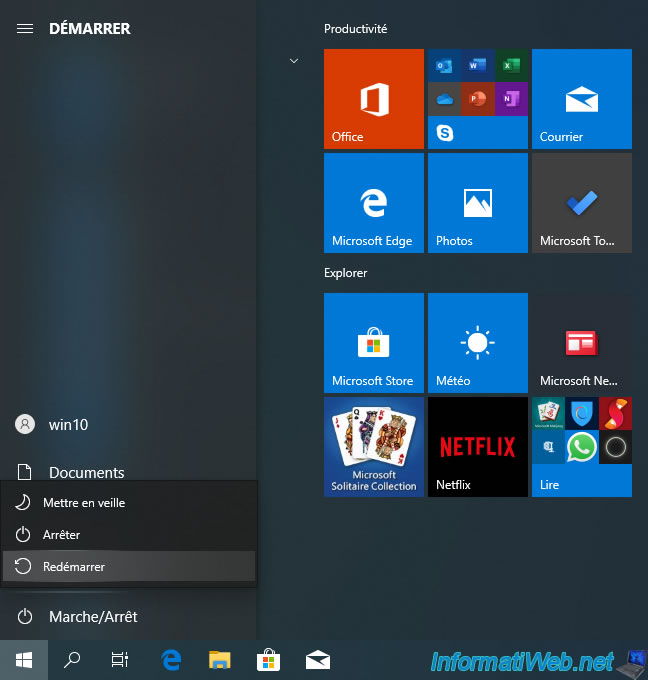
Share this tutorial
To see also
-

MultiBoot 5/28/2017
Multiboot Windows 7 / 10 / Win RE based on syslinux
-

Windows 1/20/2025
Windows 10 - Disable distribution of updates on the local network
-

Windows 4/19/2022
Windows 11 - Create a local account
-

Windows 5/3/2022
Windows 11 - Return to a local account

You must be logged in to post a comment