- Windows
- Windows 10
- 17 August 2021 at 12:49 UTC
-

If you've upgraded from Windows 8 / 8.1 to Windows 10 recently, but finally changed your mind, well here's how to get back to Windows 8 / 8.1 easily and for free.
Note that this operation is only possible within 10 days after your upgrade to Windows 10. In addition, the "Windows.old" folder must always be present at the root of the "C" partition. Without this folder, this will no longer be possible and the option will be grayed out in Windows 10 settings.
Open Windows 10 settings.
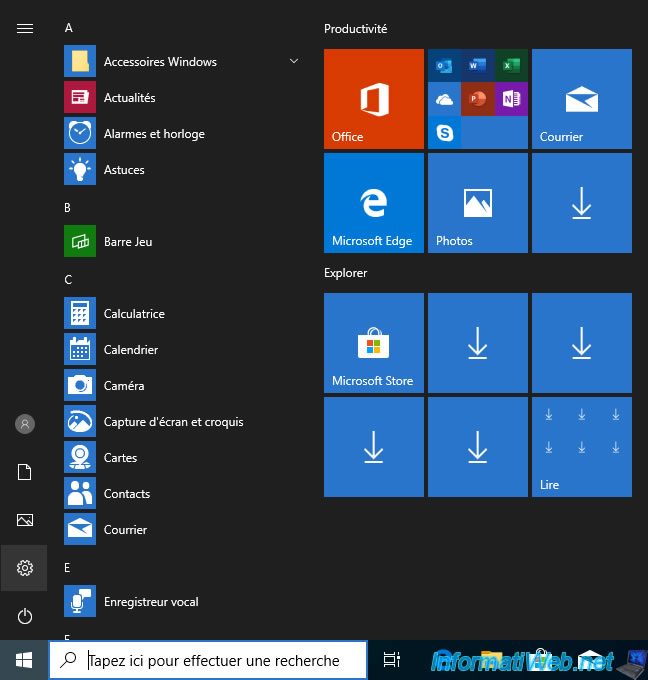
Click on : Update and security.
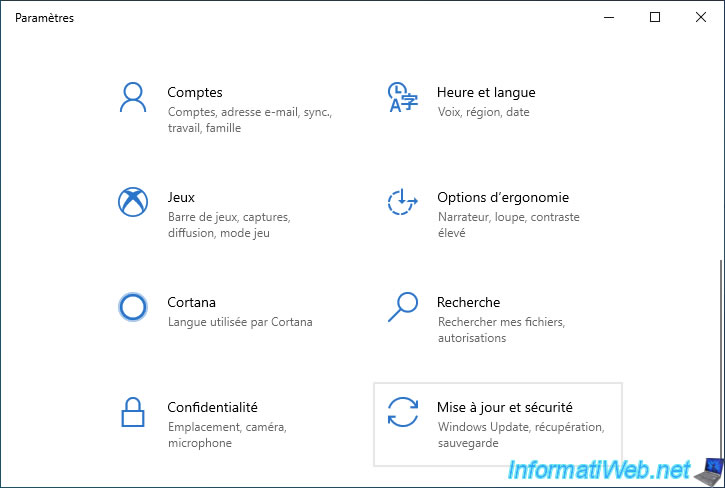
In the "Recovery" tab, you will find a "Go back to Windows 8" section (if you had upgraded from Windows 8 to 10).
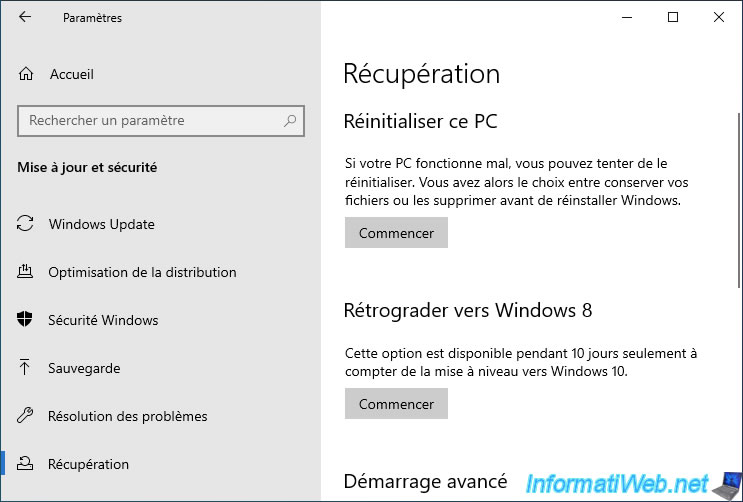
If you are coming from Windows 8.1 then the title will obviously be : Go back to Windows 8.1.
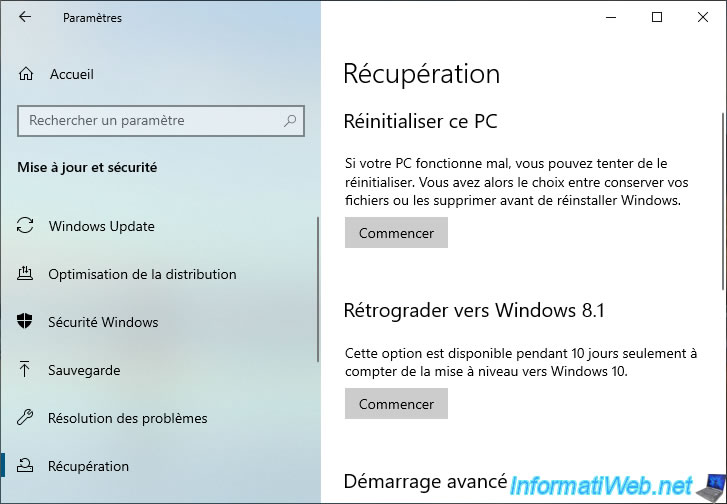
If the above option is grayed out, check that the "Windows.old" folder is still present in the "C" partition.
Indeed, without this folder, going back to Windows 8 / 8.1 using this option will not be possible.
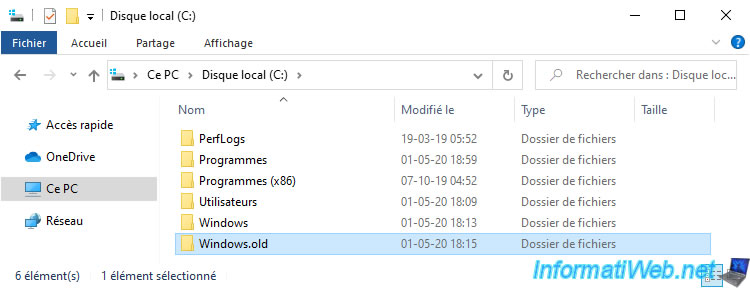
Click on the "Get started" button and a "Go back to Windows 8" window will appear.
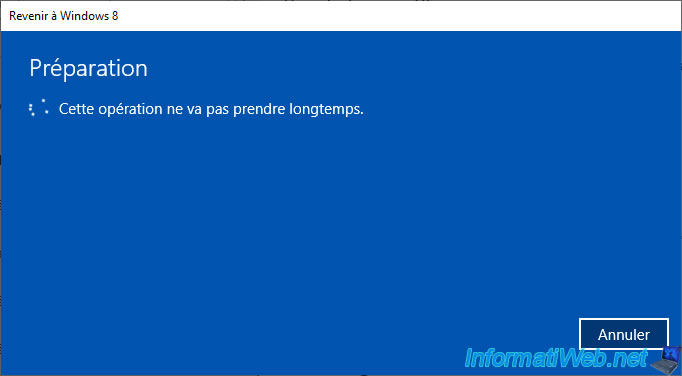
Choose why you want to go back.
Note that this choice doesn't matter to you.
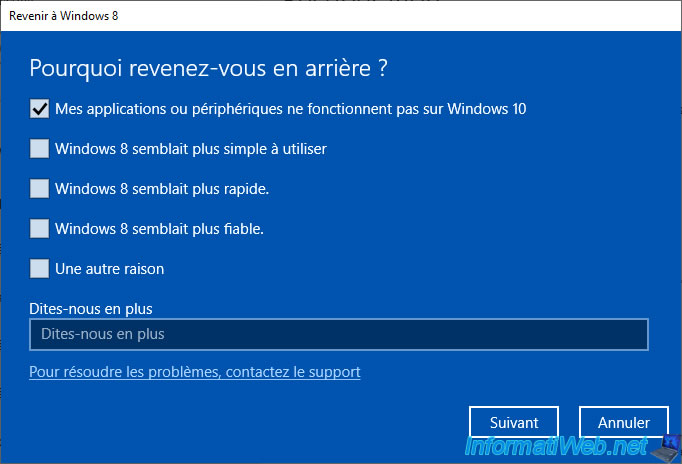
Skip checking for updates, otherwise you'll stay on Windows 10.
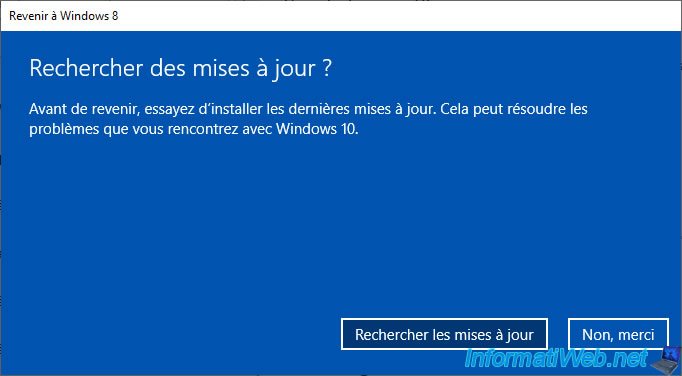
As specified in this step, anything you have done or created after upgrading to Windows 10 will be lost.
Make sure you have saved your new data (documents, images, ...) before clicking on : Next.
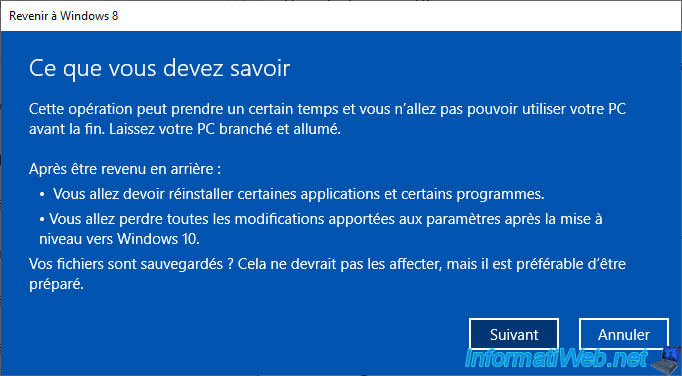
Click on Next.
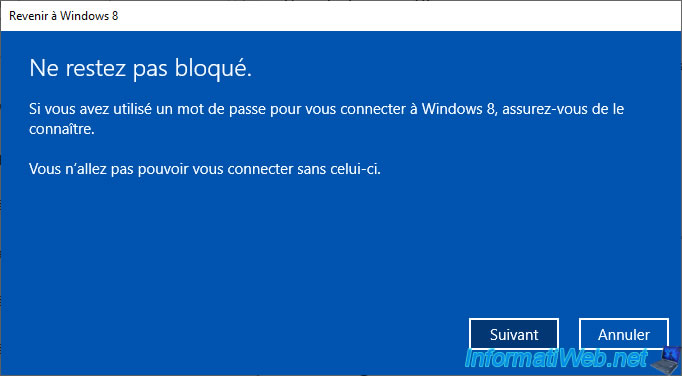
Then, on : Go back to Windows 8.
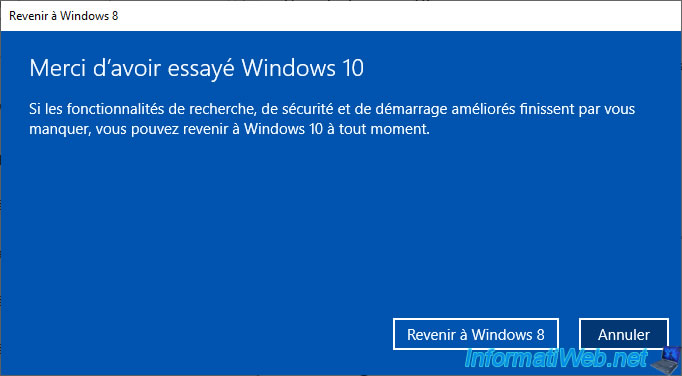
Your computer restarts.

And the Windows 10 logo appears.
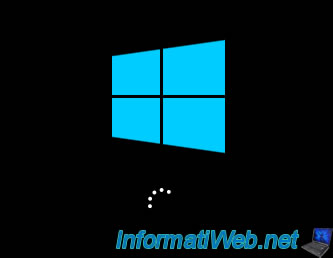
The "Restoring your previous version of Windows" message appears while restoring this one.
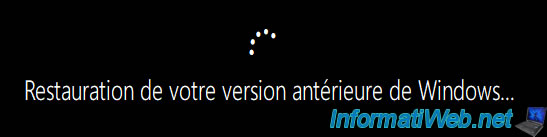
Then, the Windows 8 / 8.1 logo appears.

The usual Windows 8 / 8.1 messages are displayed once during the 1st boot.

Then, you will arrive on your old installation of Windows 8 / 8.1.

Note that the "Microsoft Edge" shortcut that appeared on the desktop no longer works. So, you can remove it.

If Windows 8 / 8.1 was activated before upgrading to Windows 10, it will still be activated.
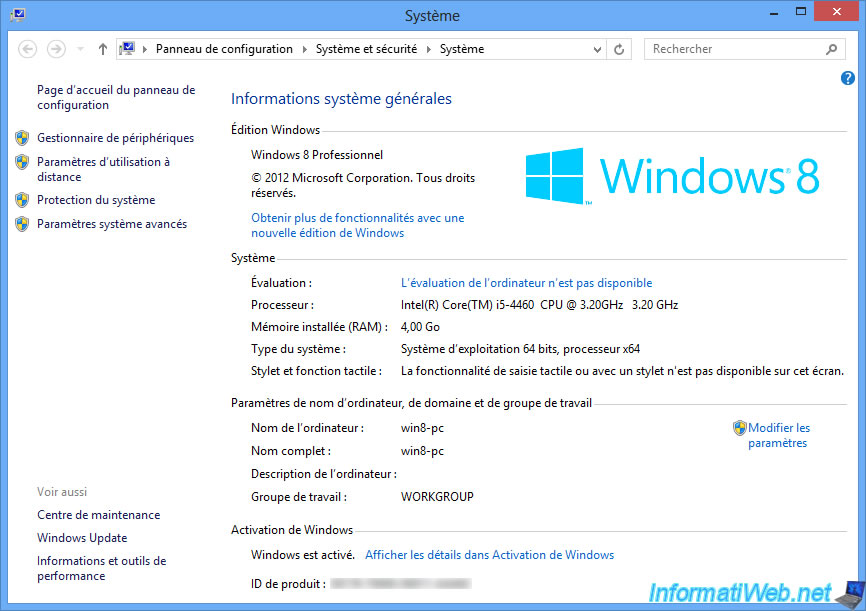
Your documents created on Windows 8 / 8.1 will still be present.
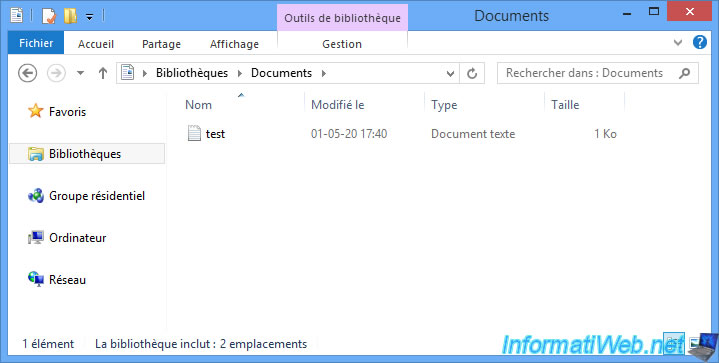
And your favorites created on Windows 8 / 8.1 in Internet Explorer will still be there too.
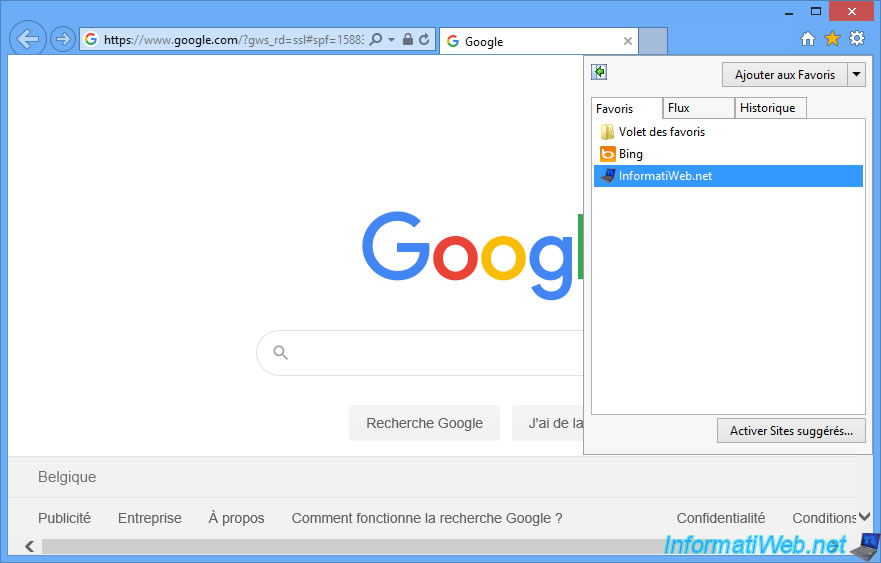
Share this tutorial
To see also
-

Windows 10/3/2022
Windows - Create a sandbox to isolate a process
-

Windows 2/12/2021
Windows - Test your RAM easily
-
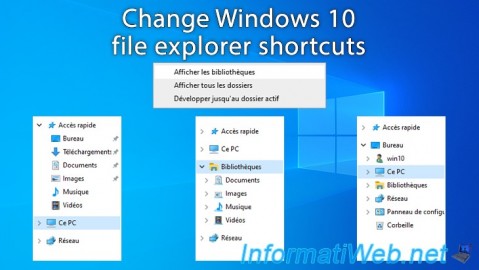
Windows 2/6/2025
Windows 10 - Change file explorer shortcuts
-

Windows 12/17/2015
Windows 8 / 8.1 / 10 / 11 - System restore

You must be logged in to post a comment